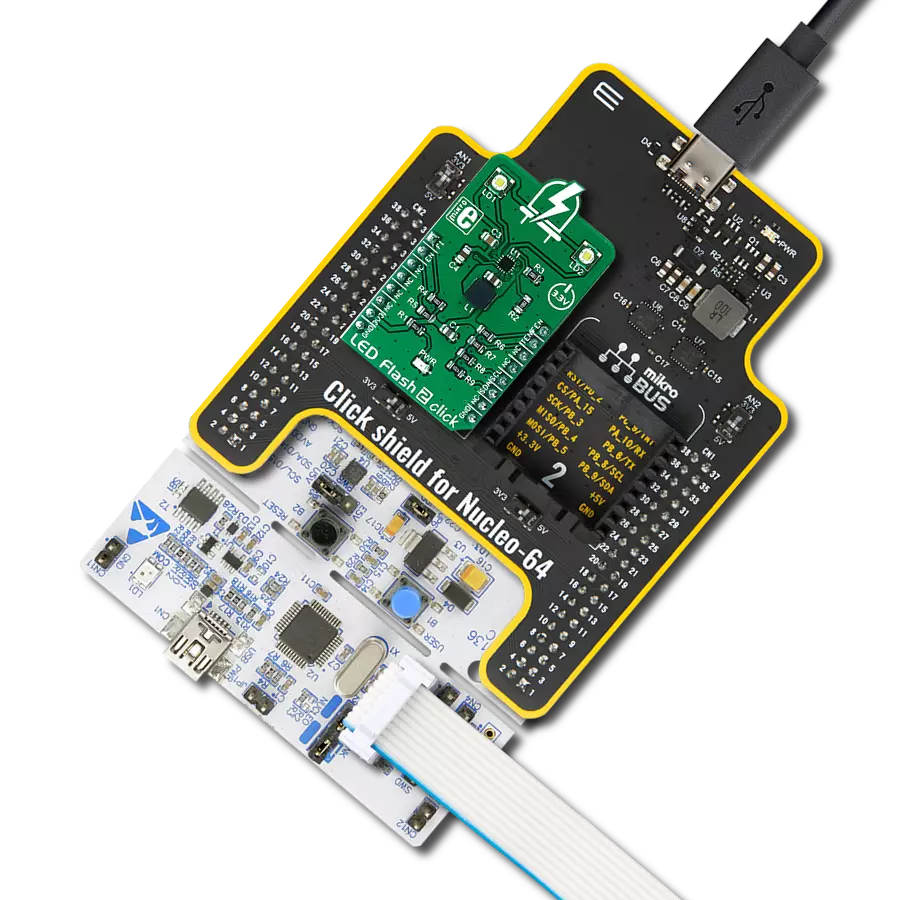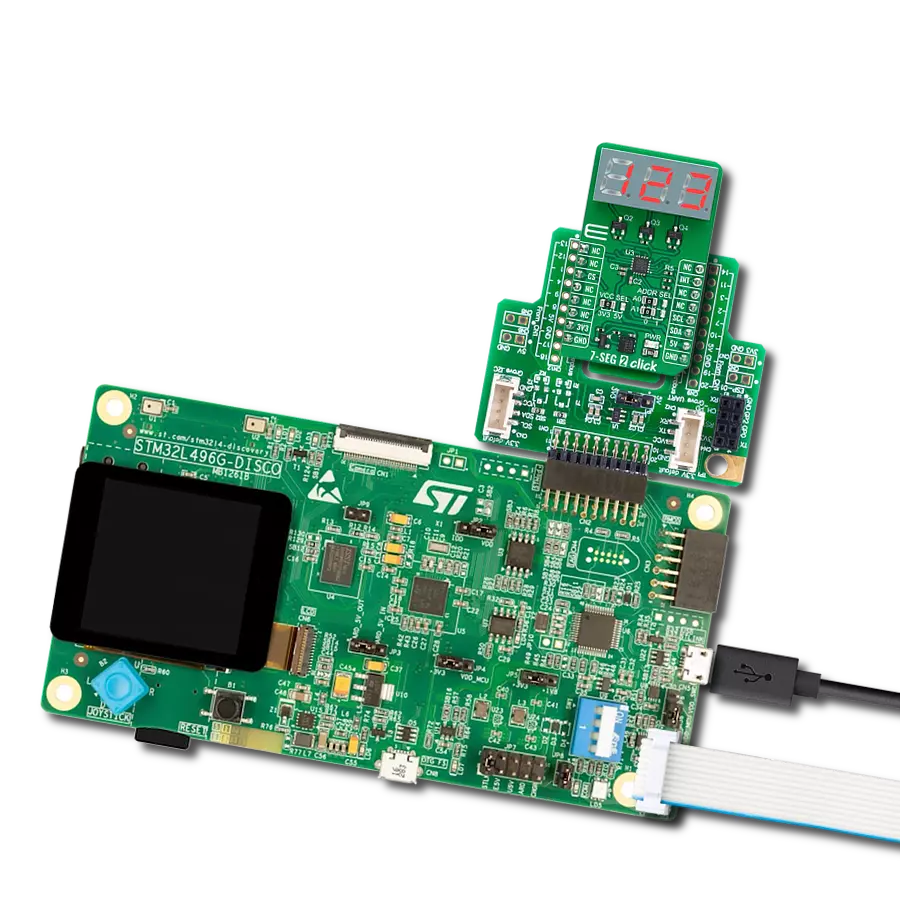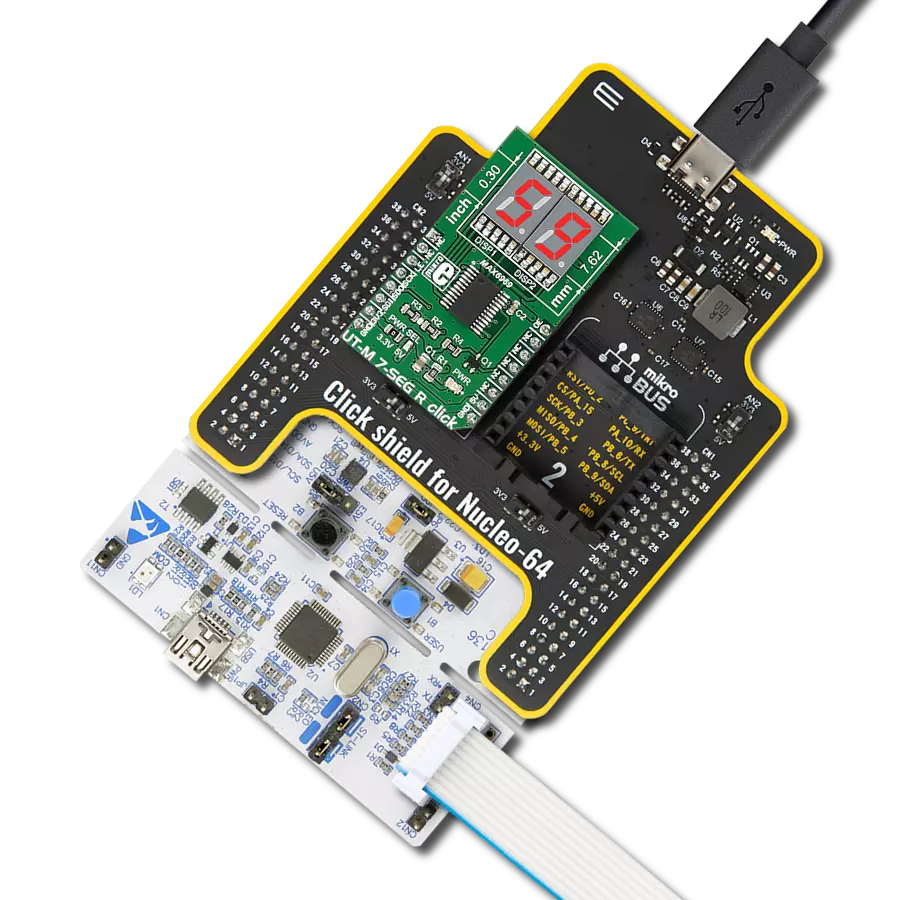Provide powerful and efficient lighting for various portable applications
A
A
Hardware Overview
How does it work?
LED Flash 4 Click is based on the AS1170, a high-current LED driver from ams OSRAM, designed for high-performance LED flash and torch applications. The AS1170 is an inductive, highly efficient DC-DC step-up converter that operates with an external power supply from 2.7V up to 4.4V at a fixed frequency of 4MHz. It includes two internal current sinks, enabling the independent control of two onboard flash LEDs (XPCWHT-L1-R250-00A01), which deliver exceptional light quality. With its soft Start-Up feature, the AS1170 integrates easily into noise-sensitive RF systems. This chip has several protection functions, including flash timeout, overvoltage, overtemperature, undervoltage, and short circuit protection, ensuring reliable operation even in demanding environments. This Click board™ is ideal for use as a flash or torch,
providing significant advantages such as precise control over LED brightness and extended battery life due to the efficient power conversion. LED Flash 4 Click uses a standard 2-wire I2C communication protocol, allowing the host MCU to control the AS1170 with ease. The I2C interface supports clock frequencies up to 400kHz, with the I2C address selectable via the onboard ADDR SEL jumpers, providing flexibility in communication setup. Additionally, the board features an STB (strobe) pin and a digital signal with a pulldown resistor, which controls the strobe time for the flash function, enabling precise timing and synchronization of the LED flash. The AS1170 also incorporates a hardware automatic shutdown mode that activates if no I2C clock signal is detected for 100ms, eliminating the need for an additional
enable input to power down the device when the system shuts down. Besides a VIN terminal for external supplying the AS1170, the board also includes a VOUT terminal that allows the AS1170 to power a 5V system, such as an audio amplifier. This operating mode can be selected via the I2C interface by setting the corresponding register bit (const_v_mode=1). In this mode, the current sinks are disabled, and the LEDs cannot be switched on, making it suitable for powering external devices. This Click board™ can be operated only with a 3.3V logic voltage level. The board must perform appropriate logic voltage level conversion before using MCUs with different logic levels. Also, it comes equipped with a library containing functions and an example code that can be used as a reference for further development.
Features overview
Development board
Nucleo 32 with STM32F031K6 MCU board provides an affordable and flexible platform for experimenting with STM32 microcontrollers in 32-pin packages. Featuring Arduino™ Nano connectivity, it allows easy expansion with specialized shields, while being mbed-enabled for seamless integration with online resources. The
board includes an on-board ST-LINK/V2-1 debugger/programmer, supporting USB reenumeration with three interfaces: Virtual Com port, mass storage, and debug port. It offers a flexible power supply through either USB VBUS or an external source. Additionally, it includes three LEDs (LD1 for USB communication, LD2 for power,
and LD3 as a user LED) and a reset push button. The STM32 Nucleo-32 board is supported by various Integrated Development Environments (IDEs) such as IAR™, Keil®, and GCC-based IDEs like AC6 SW4STM32, making it a versatile tool for developers.
Microcontroller Overview
MCU Card / MCU

Architecture
ARM Cortex-M0
MCU Memory (KB)
32
Silicon Vendor
STMicroelectronics
Pin count
32
RAM (Bytes)
4096
You complete me!
Accessories
Click Shield for Nucleo-32 is the perfect way to expand your development board's functionalities with STM32 Nucleo-32 pinout. The Click Shield for Nucleo-32 provides two mikroBUS™ sockets to add any functionality from our ever-growing range of Click boards™. We are fully stocked with everything, from sensors and WiFi transceivers to motor control and audio amplifiers. The Click Shield for Nucleo-32 is compatible with the STM32 Nucleo-32 board, providing an affordable and flexible way for users to try out new ideas and quickly create prototypes with any STM32 microcontrollers, choosing from the various combinations of performance, power consumption, and features. The STM32 Nucleo-32 boards do not require any separate probe as they integrate the ST-LINK/V2-1 debugger/programmer and come with the STM32 comprehensive software HAL library and various packaged software examples. This development platform provides users with an effortless and common way to combine the STM32 Nucleo-32 footprint compatible board with their favorite Click boards™ in their upcoming projects.
Used MCU Pins
mikroBUS™ mapper
Take a closer look
Click board™ Schematic

Step by step
Project assembly
Track your results in real time
Application Output
1. Application Output - In Debug mode, the 'Application Output' window enables real-time data monitoring, offering direct insight into execution results. Ensure proper data display by configuring the environment correctly using the provided tutorial.

2. UART Terminal - Use the UART Terminal to monitor data transmission via a USB to UART converter, allowing direct communication between the Click board™ and your development system. Configure the baud rate and other serial settings according to your project's requirements to ensure proper functionality. For step-by-step setup instructions, refer to the provided tutorial.

3. Plot Output - The Plot feature offers a powerful way to visualize real-time sensor data, enabling trend analysis, debugging, and comparison of multiple data points. To set it up correctly, follow the provided tutorial, which includes a step-by-step example of using the Plot feature to display Click board™ readings. To use the Plot feature in your code, use the function: plot(*insert_graph_name*, variable_name);. This is a general format, and it is up to the user to replace 'insert_graph_name' with the actual graph name and 'variable_name' with the parameter to be displayed.

Software Support
Library Description
This library contains API for LED Flash 4 Click driver.
Key functions:
ledflash4_set_led1_current- This function sets the LED1 maximum current in mA.ledflash4_set_led2_current- This function sets the LED2 maximum current in mA.ledflash4_set_stb_pin- This function sets the strobe (STB) pin logic state.
Open Source
Code example
The complete application code and a ready-to-use project are available through the NECTO Studio Package Manager for direct installation in the NECTO Studio. The application code can also be found on the MIKROE GitHub account.
/*!
* @file main.c
* @brief LED Flash 4 Click example
*
* # Description
* This example demonstrates the use of LED Flash 4 Click board by toggling
* the LEDs output.
*
* The demo application is composed of two sections :
*
* ## Application Init
* Initializes the driver and performs the Click default configuration which sets
* the Click in flash mode with the LED current of 50mA for both LEDs. The strobe
* pin is set to active high level type.
* ## Application Task
* Toggles the LEDs output every 2 seconds using the strobe pin, and displays the LEDs
* state on the USB UART.
*
* @author Stefan Filipovic
*
*/
#include "board.h"
#include "log.h"
#include "ledflash4.h"
static ledflash4_t ledflash4;
static log_t logger;
void application_init ( void )
{
log_cfg_t log_cfg; /**< Logger config object. */
ledflash4_cfg_t ledflash4_cfg; /**< Click config object. */
/**
* Logger initialization.
* Default baud rate: 115200
* Default log level: LOG_LEVEL_DEBUG
* @note If USB_UART_RX and USB_UART_TX
* are defined as HAL_PIN_NC, you will
* need to define them manually for log to work.
* See @b LOG_MAP_USB_UART macro definition for detailed explanation.
*/
LOG_MAP_USB_UART( log_cfg );
log_init( &logger, &log_cfg );
log_info( &logger, " Application Init " );
// Click initialization.
ledflash4_cfg_setup( &ledflash4_cfg );
LEDFLASH4_MAP_MIKROBUS( ledflash4_cfg, MIKROBUS_1 );
if ( I2C_MASTER_ERROR == ledflash4_init( &ledflash4, &ledflash4_cfg ) )
{
log_error( &logger, " Communication init." );
for ( ; ; );
}
if ( LEDFLASH4_ERROR == ledflash4_default_cfg ( &ledflash4 ) )
{
log_error( &logger, " Default configuration." );
for ( ; ; );
}
log_info( &logger, " Application Task " );
}
void application_task ( void )
{
log_printf( &logger, " LEDs ON\r\n\n" );
ledflash4_set_stb_pin ( &ledflash4, LEDFLASH4_STROBE_PIN_HIGH );
Delay_ms ( 1000 );
Delay_ms ( 1000 );
log_printf( &logger, " LEDs OFF\r\n\n" );
ledflash4_set_stb_pin ( &ledflash4, LEDFLASH4_STROBE_PIN_LOW );
Delay_ms ( 1000 );
Delay_ms ( 1000 );
}
int main ( void )
{
/* Do not remove this line or clock might not be set correctly. */
#ifdef PREINIT_SUPPORTED
preinit();
#endif
application_init( );
for ( ; ; )
{
application_task( );
}
return 0;
}
// ------------------------------------------------------------------------ END