Our state-of-the-art manometer solution is engineered to deliver unparalleled accuracy, ensuring your pressure measurements are always on point
A
A
Hardware Overview
How does it work?
Manometer Click is based on the HSCMAND060PA3A3, a piezoresistive silicon pressure sensor from Honeywell, an industry-leading module with an extremely high accuracy of ±0.25%FSS BFSL. The click is designed to run on a 3.3V power supply. It communicates with the target MCU over the I2C interface. The HSCMAND060PA3A3 has an industry-leading, extremely high accuracy of ±0.25%FSS BFSL. An absolute pressure range from 0 to 60 PSI makes it suitable for various applications. Beyond the
measurement range, the sensor has a high burst pressure threshold, increasing reliability. The sensor on the Manometer Click is a highly reliable and robust unit. It's also easy to use and implement. It requires no calibration and compensates for environmental conditions by relying on its internal temperature sensor. The HSC Series is calibrated over the temperature range of 0 °C to 50 °C (32 °F to 122 °F). The temperature sensor can also be accessed independently through the I2C interface. The
barbed port accepts 4.93 mm (0.19") tubing, which connects directly (no special extensions required). This Click board™ can be operated only with a 3.3V logic voltage level. The board must perform appropriate logic voltage level conversion before using MCUs with different logic levels. Also, it comes equipped with a library containing functions and an example code that can be used as a reference for further development.
Features overview
Development board
Nucleo 32 with STM32F031K6 MCU board provides an affordable and flexible platform for experimenting with STM32 microcontrollers in 32-pin packages. Featuring Arduino™ Nano connectivity, it allows easy expansion with specialized shields, while being mbed-enabled for seamless integration with online resources. The
board includes an on-board ST-LINK/V2-1 debugger/programmer, supporting USB reenumeration with three interfaces: Virtual Com port, mass storage, and debug port. It offers a flexible power supply through either USB VBUS or an external source. Additionally, it includes three LEDs (LD1 for USB communication, LD2 for power,
and LD3 as a user LED) and a reset push button. The STM32 Nucleo-32 board is supported by various Integrated Development Environments (IDEs) such as IAR™, Keil®, and GCC-based IDEs like AC6 SW4STM32, making it a versatile tool for developers.
Microcontroller Overview
MCU Card / MCU

Architecture
ARM Cortex-M0
MCU Memory (KB)
32
Silicon Vendor
STMicroelectronics
Pin count
32
RAM (Bytes)
4096
You complete me!
Accessories
Click Shield for Nucleo-32 is the perfect way to expand your development board's functionalities with STM32 Nucleo-32 pinout. The Click Shield for Nucleo-32 provides two mikroBUS™ sockets to add any functionality from our ever-growing range of Click boards™. We are fully stocked with everything, from sensors and WiFi transceivers to motor control and audio amplifiers. The Click Shield for Nucleo-32 is compatible with the STM32 Nucleo-32 board, providing an affordable and flexible way for users to try out new ideas and quickly create prototypes with any STM32 microcontrollers, choosing from the various combinations of performance, power consumption, and features. The STM32 Nucleo-32 boards do not require any separate probe as they integrate the ST-LINK/V2-1 debugger/programmer and come with the STM32 comprehensive software HAL library and various packaged software examples. This development platform provides users with an effortless and common way to combine the STM32 Nucleo-32 footprint compatible board with their favorite Click boards™ in their upcoming projects.
Used MCU Pins
mikroBUS™ mapper
Take a closer look
Click board™ Schematic
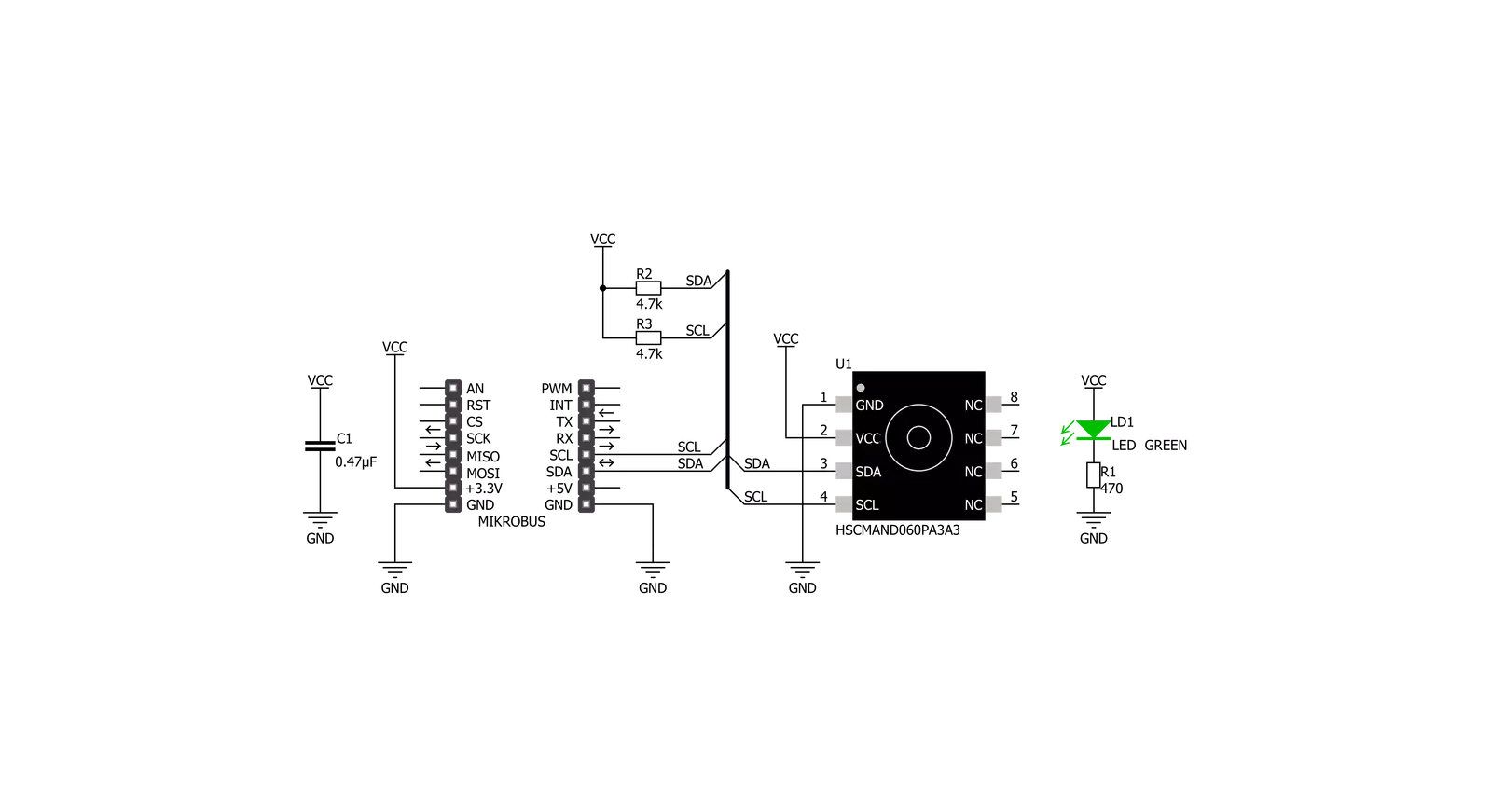
Step by step
Project assembly
Software Support
Library Description
This library contains API for Manometer Click driver.
Key functions:
manometer_generic_write- Generic write functionmanometer_generic_read- Generic read functionmanometer_get_pressure- Function read 16-bit data and convert to pressure in mbar
Open Source
Code example
The complete application code and a ready-to-use project are available through the NECTO Studio Package Manager for direct installation in the NECTO Studio. The application code can also be found on the MIKROE GitHub account.
/*!
* \file
* \brief Manometer Click example
*
* # Description
* This application carries a piezoresistive silicon pressure sensor.
*
* The demo application is composed of two sections :
*
* ## Application Init
* Initialization driver enable's - I2C and start write log to Usart Terminal.
*
* ## Application Task
* This is a example which demonstrates the use of Manometer Click board.
*
* \author MikroE Team
*
*/
// ------------------------------------------------------------------- INCLUDES
#include "board.h"
#include "log.h"
#include "manometer.h"
// ------------------------------------------------------------------ VARIABLES
static manometer_t manometer;
static log_t logger;
// ------------------------------------------------------ APPLICATION FUNCTIONS
void application_init ( void )
{
log_cfg_t log_cfg;
manometer_cfg_t cfg;
/**
* Logger initialization.
* Default baud rate: 115200
* Default log level: LOG_LEVEL_DEBUG
* @note If USB_UART_RX and USB_UART_TX
* are defined as HAL_PIN_NC, you will
* need to define them manually for log to work.
* See @b LOG_MAP_USB_UART macro definition for detailed explanation.
*/
LOG_MAP_USB_UART( log_cfg );
log_init( &logger, &log_cfg );
log_info( &logger, "---- Application Init ----" );
// Click initialization.
manometer_cfg_setup( &cfg );
MANOMETER_MAP_MIKROBUS( cfg, MIKROBUS_1 );
manometer_init( &manometer, &cfg );
}
void application_task ( void )
{
// Task implementation.
float read_data;
read_data = manometer_get_pressure( &manometer );
Delay_10ms( );
log_printf( &logger, " Pressure: %.2f mbar\r\n", read_data );
read_data = manometer_get_temperature( &manometer );
Delay_10ms( );
log_printf( &logger, " Temperature: %.2f C\r\n", read_data );
log_printf( &logger, "--------------------------\r\n" );
Delay_1sec( );
Delay_1sec( );
}
int main ( void )
{
/* Do not remove this line or clock might not be set correctly. */
#ifdef PREINIT_SUPPORTED
preinit();
#endif
application_init( );
for ( ; ; )
{
application_task( );
}
return 0;
}
// ------------------------------------------------------------------------ END
Additional Support
Resources
Category:Pressure



































