Uncover the magic of this compact add-on board, combining rotary input control and dynamic LED lighting for captivating user experiences
A
A
Hardware Overview
How does it work?
Rotary O Click is based on two 74HC595 SPI-configurable 8-bit shift registers from Texas Instruments. Combined with a high-quality rotary encoder, the EC12D1564402 allows you to add a precision input knob to your design. The EC12D1564402 incremental rotary encoder is surrounded by a ring of 16 orange LEDs where a single rotation is divided into 15 discrete steps (in contrast to a potentiometer, a rotary encoder can be spun around continuously). This Click board™ is an ideal solution for building various HMI applications where precise input is required, but also for some interesting visual effects to any application. As mentioned, this Click board™ uses the EC12D1564402, a 15-pulse incremental rotary
encoder with a push-button, from ALPS. This encoder has unique mechanical specifications (debouncing time for its internal switches goes down to 2ms) and can withstand many switching cycles, up to 30.000. The supporting debouncing circuitry allows contacts to settle before the output is triggered fully. The 74HC595 controls each LED individually positioned in a ring around the encoder through a standard SPI interface with a maximum frequency of 5MHz. Rotating the encoder, it outputs A and B signals (out of phase to each other) on the two mikroBUS™ lines, AN and PWM pins of the mikroBUS™ socket, alongside the push-button contact, which outputs through the interrupt line of the mikroBUS™
socket. The 74HC595 also has a Reset feature used across the RST mikroBUS™ line. Finally, the Rotary O Click uses the 74LVC1T45, a single-bit, dual-power supply translating transceiver with three state outputs from Diodes Incorporated for rotary encoder voltage logic translation. This Click board™ can operate with either 3.3V or 5V logic voltage levels selected via the PWR SEL jumper. This way, both 3.3V and 5V capable MCUs can use the communication lines properly. Also, this Click board™ comes equipped with a library containing easy-to-use functions and an example code that can be used as a reference for further development.
Features overview
Development board
Nucleo 32 with STM32F031K6 MCU board provides an affordable and flexible platform for experimenting with STM32 microcontrollers in 32-pin packages. Featuring Arduino™ Nano connectivity, it allows easy expansion with specialized shields, while being mbed-enabled for seamless integration with online resources. The
board includes an on-board ST-LINK/V2-1 debugger/programmer, supporting USB reenumeration with three interfaces: Virtual Com port, mass storage, and debug port. It offers a flexible power supply through either USB VBUS or an external source. Additionally, it includes three LEDs (LD1 for USB communication, LD2 for power,
and LD3 as a user LED) and a reset push button. The STM32 Nucleo-32 board is supported by various Integrated Development Environments (IDEs) such as IAR™, Keil®, and GCC-based IDEs like AC6 SW4STM32, making it a versatile tool for developers.
Microcontroller Overview
MCU Card / MCU

Architecture
ARM Cortex-M0
MCU Memory (KB)
32
Silicon Vendor
STMicroelectronics
Pin count
32
RAM (Bytes)
4096
You complete me!
Accessories
Click Shield for Nucleo-32 is the perfect way to expand your development board's functionalities with STM32 Nucleo-32 pinout. The Click Shield for Nucleo-32 provides two mikroBUS™ sockets to add any functionality from our ever-growing range of Click boards™. We are fully stocked with everything, from sensors and WiFi transceivers to motor control and audio amplifiers. The Click Shield for Nucleo-32 is compatible with the STM32 Nucleo-32 board, providing an affordable and flexible way for users to try out new ideas and quickly create prototypes with any STM32 microcontrollers, choosing from the various combinations of performance, power consumption, and features. The STM32 Nucleo-32 boards do not require any separate probe as they integrate the ST-LINK/V2-1 debugger/programmer and come with the STM32 comprehensive software HAL library and various packaged software examples. This development platform provides users with an effortless and common way to combine the STM32 Nucleo-32 footprint compatible board with their favorite Click boards™ in their upcoming projects.
Used MCU Pins
mikroBUS™ mapper
Take a closer look
Click board™ Schematic
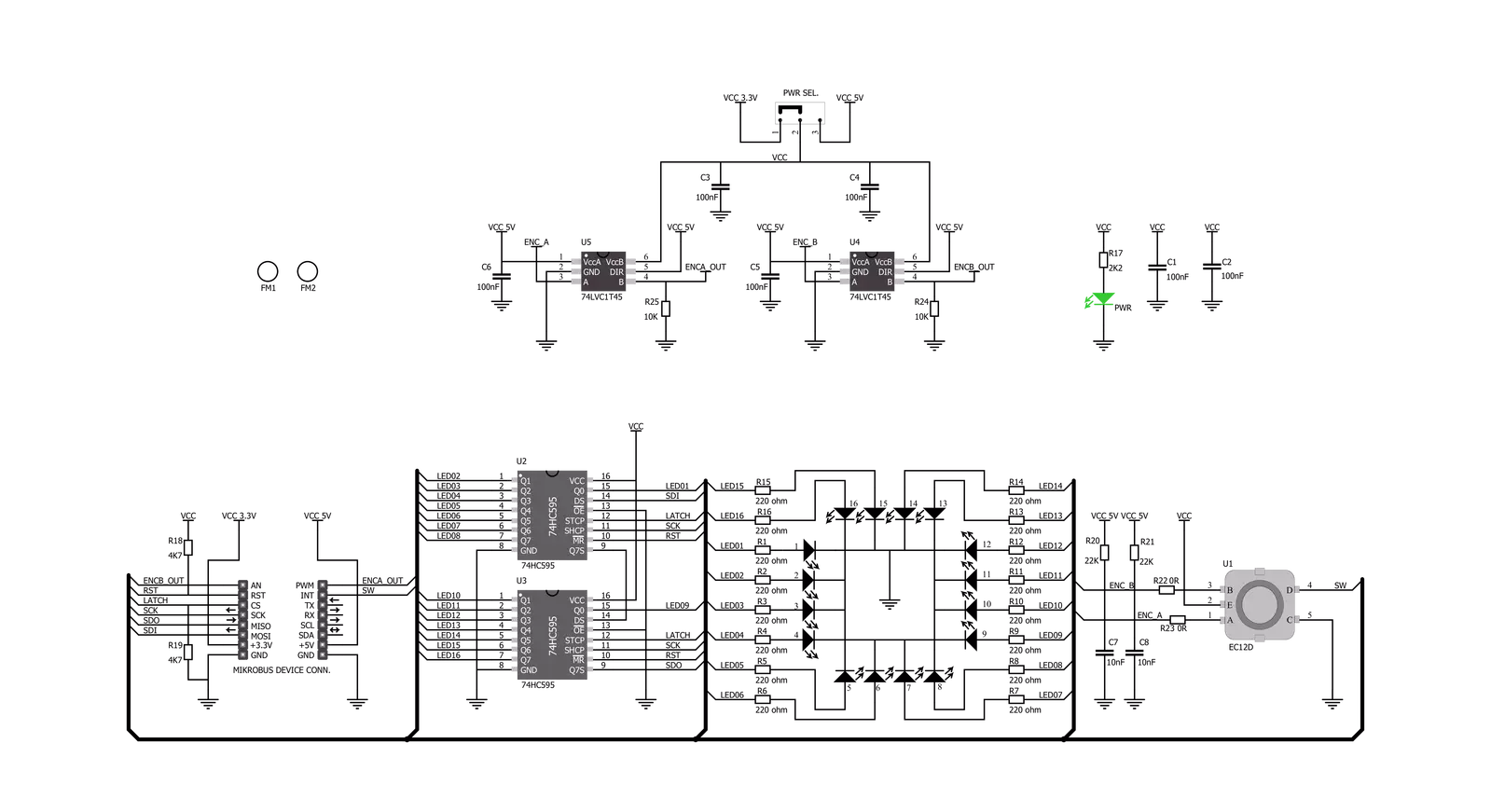
Step by step
Project assembly
Track your results in real time
Application Output
1. Application Output - In Debug mode, the 'Application Output' window enables real-time data monitoring, offering direct insight into execution results. Ensure proper data display by configuring the environment correctly using the provided tutorial.

2. UART Terminal - Use the UART Terminal to monitor data transmission via a USB to UART converter, allowing direct communication between the Click board™ and your development system. Configure the baud rate and other serial settings according to your project's requirements to ensure proper functionality. For step-by-step setup instructions, refer to the provided tutorial.

3. Plot Output - The Plot feature offers a powerful way to visualize real-time sensor data, enabling trend analysis, debugging, and comparison of multiple data points. To set it up correctly, follow the provided tutorial, which includes a step-by-step example of using the Plot feature to display Click board™ readings. To use the Plot feature in your code, use the function: plot(*insert_graph_name*, variable_name);. This is a general format, and it is up to the user to replace 'insert_graph_name' with the actual graph name and 'variable_name' with the parameter to be displayed.

Software Support
Library Description
This library contains API for ROTARY O Click driver.
Key functions:
rotaryo_generic_transfer- ROTARY data transfer functionrotaryo_turn_on_led_by_data- Function turn on led by datarotaryo_turn_on_led_by_position- Function turn on led by position
Open Source
Code example
The complete application code and a ready-to-use project are available through the NECTO Studio Package Manager for direct installation in the NECTO Studio. The application code can also be found on the MIKROE GitHub account.
/*!
* @file main.c
* @brief Rotary O Click example
*
* # Description
* The demo application controls led on Click with rotory on board
*
* The demo application is composed of two sections :
*
* ## Application Init
* Initializes SPI driver, set initial states,
* set RST logic high and performs device configuration.
*
* ## Application Task
* Show functionality of Rotary O Click, rotating and turn on/off led's,
* using the SPI interface
*
* @note
* In order to use all of the Clicks functionality, pull down INT pin.
*
* @author Stefan Ilic
*
*/
#include "board.h"
#include "log.h"
#include "rotaryo.h"
static rotaryo_t rotaryo;
static log_t logger;
static uint8_t start_status;
static uint8_t old_state;
static uint8_t new_state;
static uint8_t old__rot_state;
static uint8_t new_rotate_state;
static uint8_t led_state;
static uint16_t led_data;
void application_init ( void ) {
log_cfg_t log_cfg; /**< Logger config object. */
rotaryo_cfg_t rotaryo_cfg; /**< Click config object. */
/**
* Logger initialization.
* Default baud rate: 115200
* Default log level: LOG_LEVEL_DEBUG
* @note If USB_UART_RX and USB_UART_TX
* are defined as HAL_PIN_NC, you will
* need to define them manually for log to work.
* See @b LOG_MAP_USB_UART macro definition for detailed explanation.
*/
LOG_MAP_USB_UART( log_cfg );
log_init( &logger, &log_cfg );
log_info( &logger, " Application Init " );
// Click initialization.
rotaryo_cfg_setup( &rotaryo_cfg );
ROTARYO_MAP_MIKROBUS( rotaryo_cfg, MIKROBUS_1 );
err_t init_flag = rotaryo_init( &rotaryo, &rotaryo_cfg );
if ( init_flag == SPI_MASTER_ERROR ) {
log_error( &logger, " Application Init Error. " );
log_info( &logger, " Please, run program again... " );
for ( ; ; );
}
log_info( &logger, " Application Task " );
led_data = 0x0001;
old_state = 0;
new_state = 1;
old__rot_state = 0;
new_rotate_state = 1;
}
void application_task ( void ) {
rotaryo_turn_on_led_by_data( &rotaryo, led_data );
// Push button
if ( rotaryo_button_push( &rotaryo ) ) {
new_state = 1;
if ( new_state == 1 && old_state == 0 ) {
old_state = 1;
led_state = ( led_state + 1 ) % 5;
if ( led_state == 4 ) {
for ( old_state = 0; old_state < 17; old_state++ ) {
rotaryo_turn_on_led_by_data( &rotaryo, 0xAAAA );
Delay_ms ( 100 );
rotaryo_turn_on_led_by_data( &rotaryo, 0x5555 );
Delay_ms ( 100 );
}
for ( old_state = 0; old_state < 17; old_state++ ) {
rotaryo_turn_on_led_by_position( &rotaryo, old_state );
Delay_ms ( 100 );
}
led_state = 0;
led_data = rotaryo_get_led_data( led_state );
}
else {
led_data = rotaryo_get_led_data( led_state );
}
}
}
else {
old_state = 0;
}
// Rotate Clockwise and CounterClockwise
if ( rotaryo_get_eca_state( &rotaryo ) == rotaryo_get_ecb_state( &rotaryo ) ) {
old__rot_state = 0;
start_status = rotaryo_get_eca_state( &rotaryo ) && rotaryo_get_ecb_state( &rotaryo );
}
else {
new_rotate_state = 1;
if ( new_rotate_state != old__rot_state ) {
old__rot_state = 1;
if ( start_status != rotaryo_get_eca_state( &rotaryo ) ) {
led_data = ( led_data << 1 ) | ( led_data >> 15 );
}
else {
led_data = ( led_data >> 1 ) | ( led_data << 15 );
}
}
}
}
int main ( void )
{
/* Do not remove this line or clock might not be set correctly. */
#ifdef PREINIT_SUPPORTED
preinit();
#endif
application_init( );
for ( ; ; )
{
application_task( );
}
return 0;
}
// ------------------------------------------------------------------------ END



































