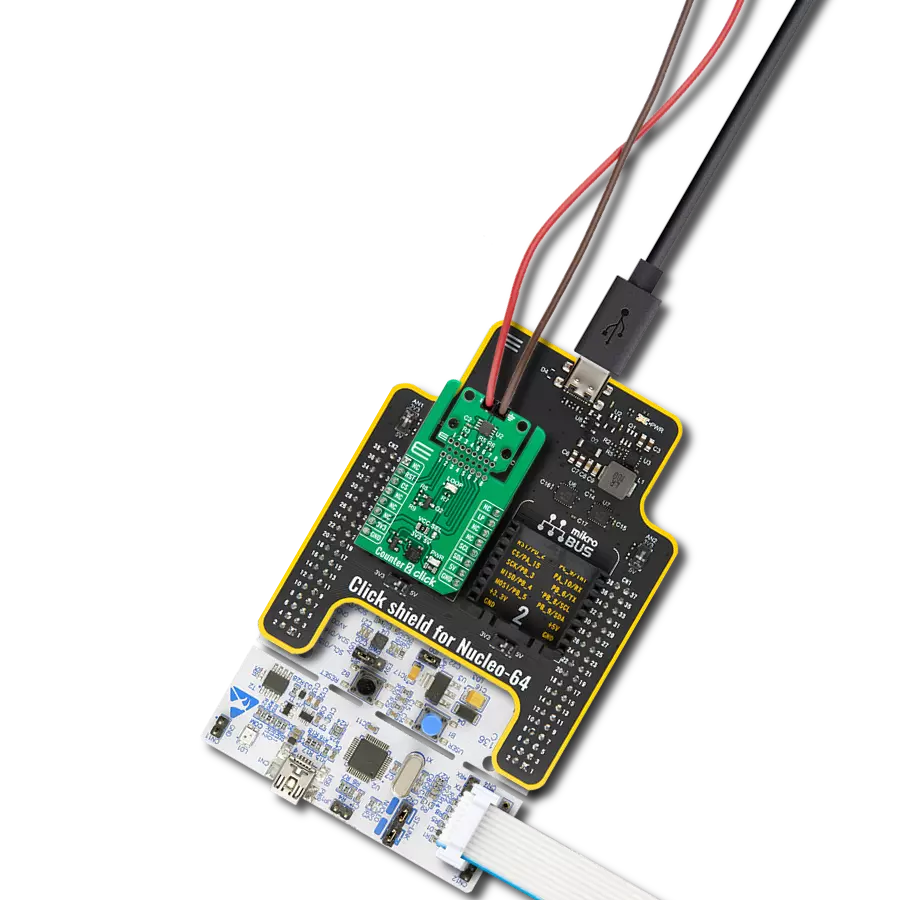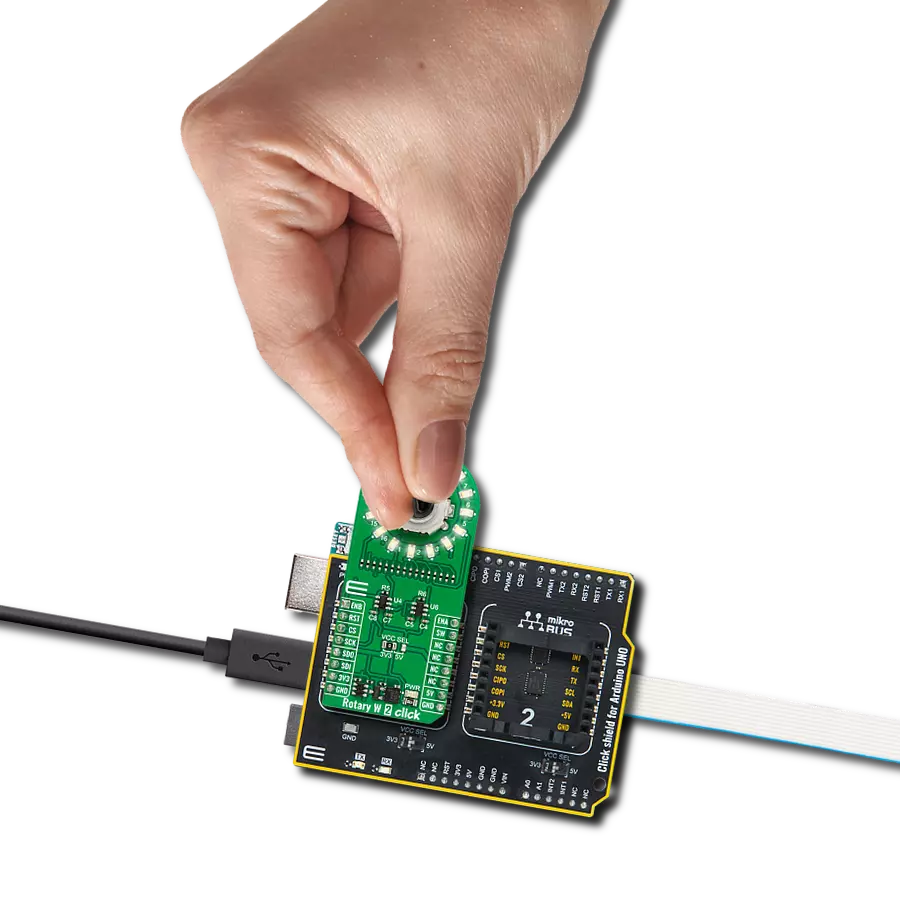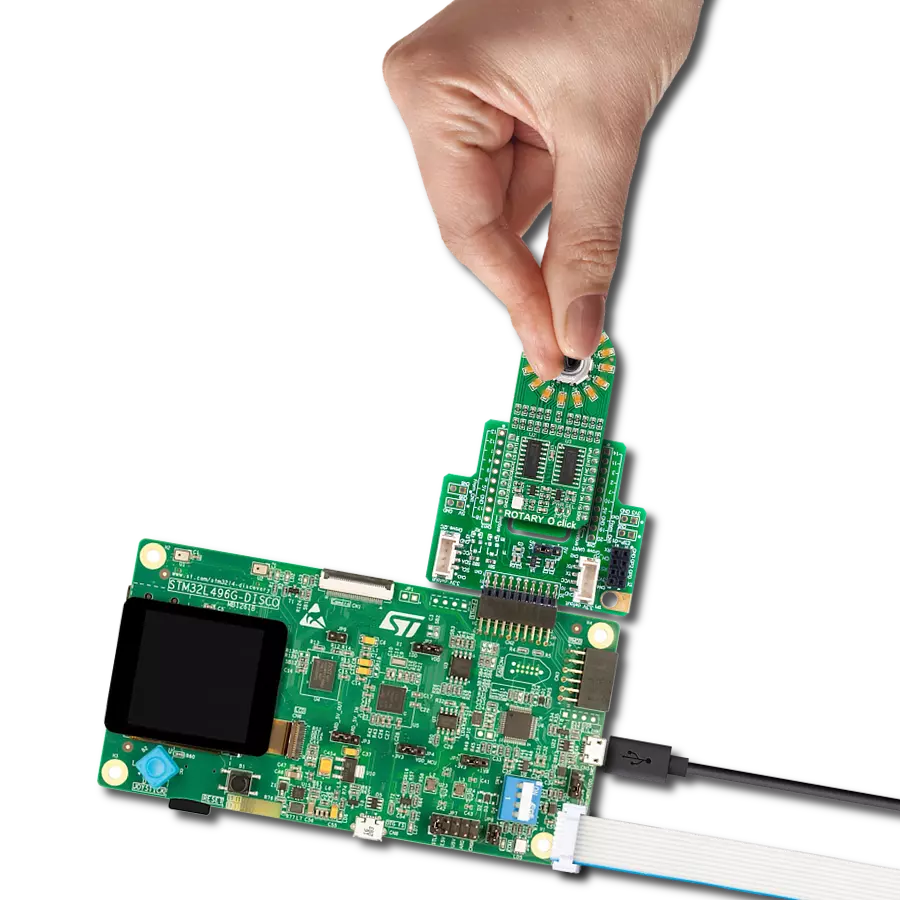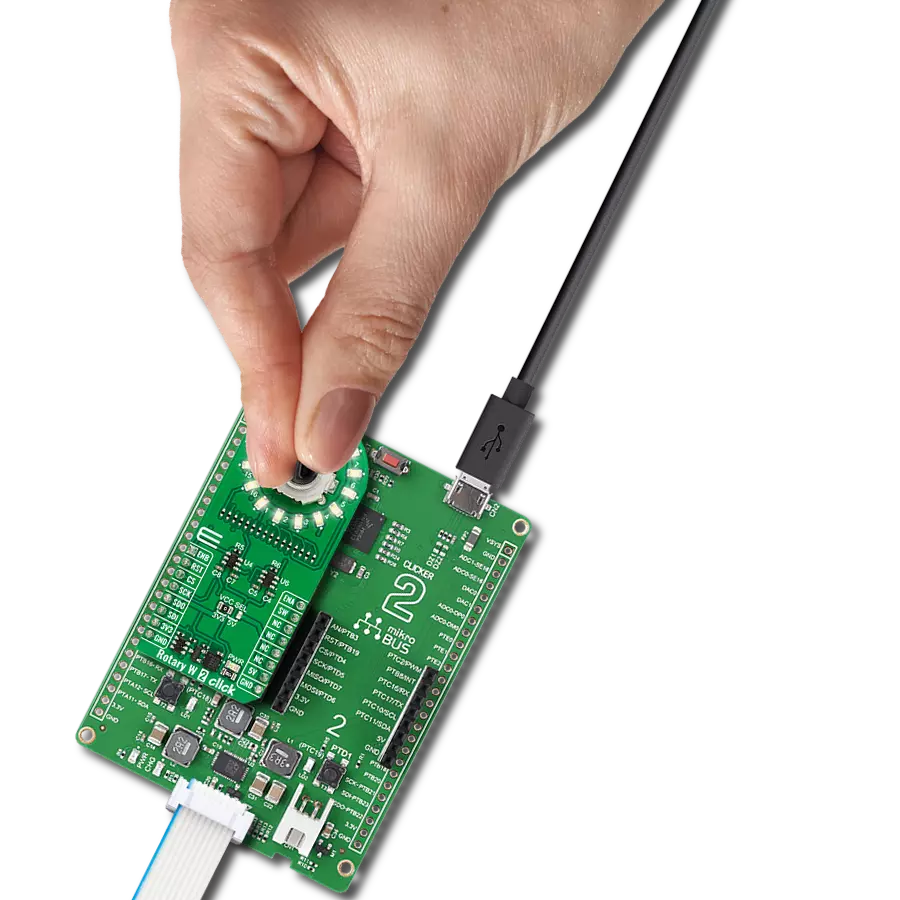Ideal for precise user input, such as audio equipment (volume controls), lighting controls (intensity adjustment), or any application where a selection or setting needs to be adjusted accurately
A
A
Hardware Overview
How does it work?
Rotary R 2 Click is based on the TLC5925, a low-power 16-channel constant-current LED sink driver from Texas Instruments that, combined with a high-quality rotary encoder from ALPS, the EC12D1564402, allows you to add a precision input knob to your design. The EC12D1564402 incremental rotary encoder is surrounded by a ring of 16 red LEDs where a single rotation is divided into 15 discrete steps (in contrast to a potentiometer, a rotary encoder can be spun around continuously). The driver can control each LED individually, allowing various lighting effects to be programmed. The encoder outputs A and B signals (out of phase to each other) on the two mikroBUS™ lines, alongside the knob push-button
feature, which outputs through the interrupt line. The EC12D1564402 is a 15-pulse incremental rotary encoder with a push button. This encoder has unique mechanical specifications (debouncing time for its internal switches goes down to 2ms), and it can withstand a huge number of switching cycles, up to 30.000. The supporting debouncing circuitry allows contacts to settle before the output is triggered fully. Rotary R 2 Click uses a standard 4-wire SPI serial interface of the TLC5925 LED driver to communicate with the host MCU supporting clock frequency of up to 30MHz. Rotating the encoder, it outputs A and B signals (out of phase to each other) on the two mikroBUS™ lines, ENA and ENB pins of the
mikroBUS™ socket, alongside the push-button contact, which outputs through the SW pin (interrupt line) of the mikroBUS™ socket. Two SN74LVC1T45 single-bit bus transceivers from Texas Instruments are used for logic-level translation. This Click board™ can operate with either 3.3V or 5V logic voltage levels selected via the VCC SEL jumper. This way, both 3.3V and 5V capable MCUs can use the communication lines properly. Also, this Click board™ comes equipped with a library containing easy-to-use functions and an example code that can be used as a reference for further development.
Features overview
Development board
Nucleo 32 with STM32F031K6 MCU board provides an affordable and flexible platform for experimenting with STM32 microcontrollers in 32-pin packages. Featuring Arduino™ Nano connectivity, it allows easy expansion with specialized shields, while being mbed-enabled for seamless integration with online resources. The
board includes an on-board ST-LINK/V2-1 debugger/programmer, supporting USB reenumeration with three interfaces: Virtual Com port, mass storage, and debug port. It offers a flexible power supply through either USB VBUS or an external source. Additionally, it includes three LEDs (LD1 for USB communication, LD2 for power,
and LD3 as a user LED) and a reset push button. The STM32 Nucleo-32 board is supported by various Integrated Development Environments (IDEs) such as IAR™, Keil®, and GCC-based IDEs like AC6 SW4STM32, making it a versatile tool for developers.
Microcontroller Overview
MCU Card / MCU

Architecture
ARM Cortex-M0
MCU Memory (KB)
32
Silicon Vendor
STMicroelectronics
Pin count
32
RAM (Bytes)
4096
You complete me!
Accessories
Click Shield for Nucleo-32 is the perfect way to expand your development board's functionalities with STM32 Nucleo-32 pinout. The Click Shield for Nucleo-32 provides two mikroBUS™ sockets to add any functionality from our ever-growing range of Click boards™. We are fully stocked with everything, from sensors and WiFi transceivers to motor control and audio amplifiers. The Click Shield for Nucleo-32 is compatible with the STM32 Nucleo-32 board, providing an affordable and flexible way for users to try out new ideas and quickly create prototypes with any STM32 microcontrollers, choosing from the various combinations of performance, power consumption, and features. The STM32 Nucleo-32 boards do not require any separate probe as they integrate the ST-LINK/V2-1 debugger/programmer and come with the STM32 comprehensive software HAL library and various packaged software examples. This development platform provides users with an effortless and common way to combine the STM32 Nucleo-32 footprint compatible board with their favorite Click boards™ in their upcoming projects.
Used MCU Pins
mikroBUS™ mapper
Take a closer look
Click board™ Schematic
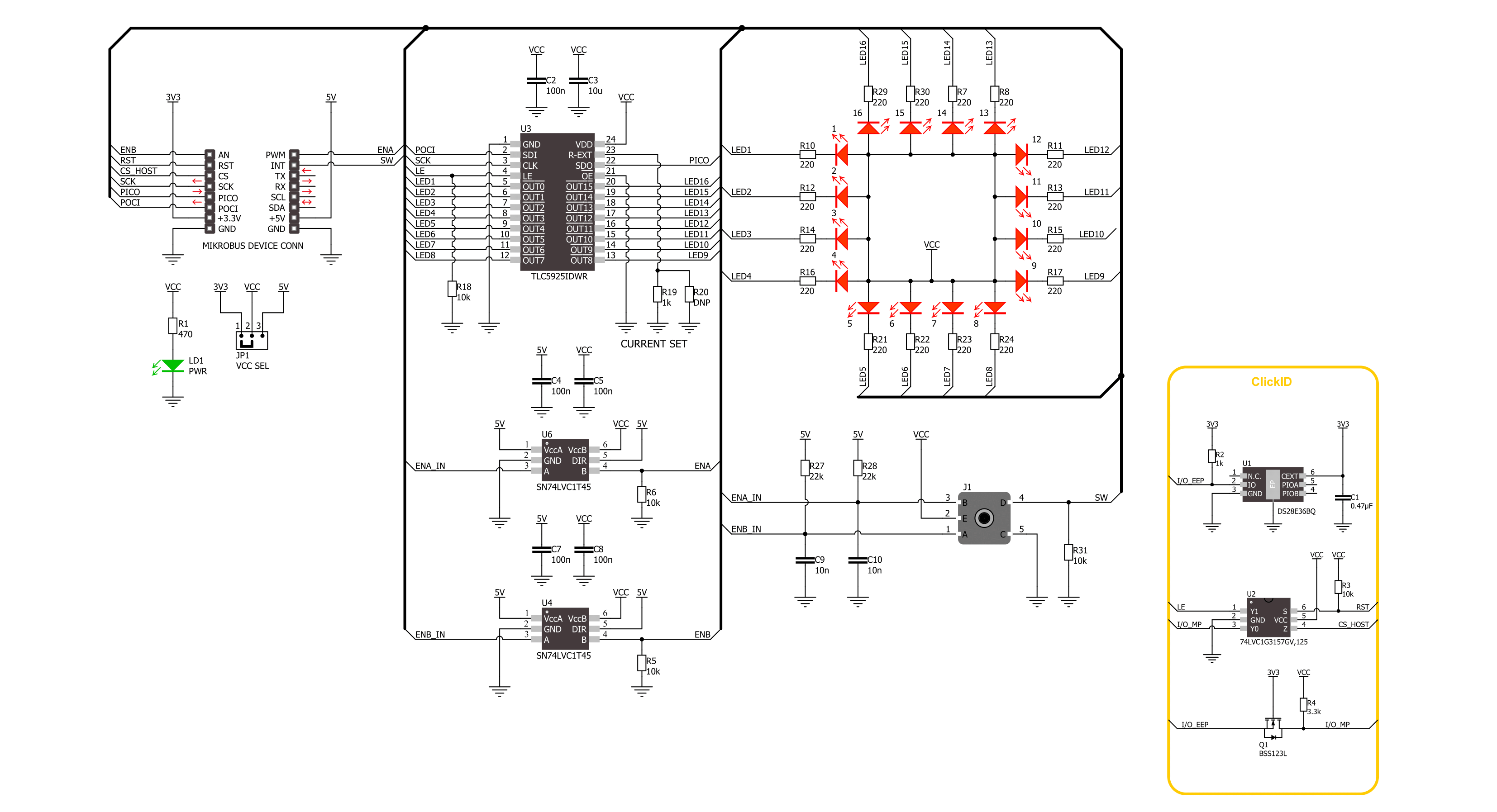
Step by step
Project assembly
Software Support
Library Description
This library contains API for Rotary R 2 Click driver.
Key functions:
rotaryr2_set_led_pos- This function turns on the LED for the selected LED positionrotaryr2_set_led_data- This function, using SPI serial interface, writes a desired 16-bit datarotaryr2_get_state_switch- This function return rotary encoder switch signal, states of the SW(INT)
Open Source
Code example
The complete application code and a ready-to-use project are available through the NECTO Studio Package Manager for direct installation in the NECTO Studio. The application code can also be found on the MIKROE GitHub account.
/*!
* @file main.c
* @brief Rotary R 2 Click example
*
* # Description
* This library contains the API for the Rotary R 2 Click driver
* to control LEDs states and a rotary encoder position readings.
*
* The demo application is composed of two sections :
*
* ## Application Init
* Initialization of SPI module and log UART.
* After the driver init, the app executes a default configuration and turn off all LEDs.
*
* ## Application Task
* This example demonstrates the use of the Rotary R 2 Click board.
* The demo example shows the functionality of a rotary encoder used to control LEDs.
*
* @author Nenad Filipovic
*
*/
#include "board.h"
#include "log.h"
#include "rotaryr2.h"
#define ROTARYR2_ONE_LED ROTARYR2_SET_LED_DATA_1
#define ROTARYR2_TWO_LED ROTARYR2_SET_LED_DATA_1 | ROTARYR2_SET_LED_DATA_9
#define ROTARYR2_FOUR_LED ROTARYR2_SET_LED_DATA_1 | ROTARYR2_SET_LED_DATA_5 | \
ROTARYR2_SET_LED_DATA_9 | ROTARYR2_SET_LED_DATA_13
#define ROTARYR2_EIGHT_LED ROTARYR2_SET_LED_DATA_1 | ROTARYR2_SET_LED_DATA_3 | \
ROTARYR2_SET_LED_DATA_5 | ROTARYR2_SET_LED_DATA_7 | \
ROTARYR2_SET_LED_DATA_9 | ROTARYR2_SET_LED_DATA_11 | \
ROTARYR2_SET_LED_DATA_13 | ROTARYR2_SET_LED_DATA_15
#define ROTARYR2_EIGHT_LED_INV ROTARYR2_SET_LED_DATA_2 | ROTARYR2_SET_LED_DATA_4 | \
ROTARYR2_SET_LED_DATA_6 | ROTARYR2_SET_LED_DATA_8 | \
ROTARYR2_SET_LED_DATA_10 | ROTARYR2_SET_LED_DATA_12 | \
ROTARYR2_SET_LED_DATA_14 | ROTARYR2_SET_LED_DATA_16
static rotaryr2_t rotaryr2;
static log_t logger;
static uint8_t start_rot_status = 0;
static uint8_t led_demo_state = 0;
static uint8_t old_state = 0;
static uint8_t new_state = 1;
static uint8_t old_rot_state = 0;
static uint8_t new_rot_state = 1;
static uint16_t led_data = 1;
/**
* @brief Rotary R 2 select LED demo data function.
* @details This function selects one of the four LED demo data
* based on the current state of the LED demo.
* @return LED demo data:
* @li @c 0x0001 (ROTARYR2_ONE_LED) - Turn ON LED[1],
* @li @c 0x0101 (ROTARYR2_TWO_LED) - Turn ON LED[1,9],
* @li @c 0x0101 (ROTARYR2_FOUR_LED) - Turn ON LED[1,5,9,13],
* @li @c 0x5555 (ROTARYR2_EIGHT_LED) - Turn ON LED[1,3,5,7,9,11,13,15].
*/
static uint16_t rotaryr2_sel_led_demo_data ( uint8_t led_demo_state );
/**
* @brief Rotary R 2 switch detection function.
* @details This function is used for the switch state detection.
* @return Nothing.
*/
static void rotaryr2_switch_detection ( void );
/**
* @brief Rotary R 2 encoder mechanism function.
* @details This function is used to control the state of the LEDs
* by detecting the rotation direction of the rotary encoder.
* @return Nothing.
*/
static void rotaryr2_encoder_mechanism ( void );
void application_init ( void )
{
log_cfg_t log_cfg; /**< Logger config object. */
rotaryr2_cfg_t rotaryr2_cfg; /**< Click config object. */
/**
* Logger initialization.
* Default baud rate: 115200
* Default log level: LOG_LEVEL_DEBUG
* @note If USB_UART_RX and USB_UART_TX
* are defined as HAL_PIN_NC, you will
* need to define them manually for log to work.
* See @b LOG_MAP_USB_UART macro definition for detailed explanation.
*/
LOG_MAP_USB_UART( log_cfg );
log_init( &logger, &log_cfg );
log_info( &logger, " Application Init " );
// Click initialization.
rotaryr2_cfg_setup( &rotaryr2_cfg );
ROTARYR2_MAP_MIKROBUS( rotaryr2_cfg, MIKROBUS_1 );
if ( SPI_MASTER_ERROR == rotaryr2_init( &rotaryr2, &rotaryr2_cfg ) )
{
log_error( &logger, " Communication init." );
for ( ; ; );
}
if ( ROTARYR2_ERROR == rotaryr2_default_cfg ( &rotaryr2 ) )
{
log_error( &logger, " Default configuration." );
for ( ; ; );
}
log_info( &logger, " Application Task " );
}
void application_task ( void )
{
if ( ROTARYR2_OK == rotaryr2_set_led_data( &rotaryr2, led_data ) )
{
rotaryr2_switch_detection( );
rotaryr2_encoder_mechanism( );
}
}
int main ( void )
{
/* Do not remove this line or clock might not be set correctly. */
#ifdef PREINIT_SUPPORTED
preinit();
#endif
application_init( );
for ( ; ; )
{
application_task( );
}
return 0;
}
static uint16_t rotaryr2_sel_led_demo_data ( uint8_t led_demo_state )
{
switch ( led_demo_state )
{
case 0:
{
return ROTARYR2_ONE_LED;
break;
}
case 1:
{
return ROTARYR2_TWO_LED;
break;
}
case 2:
{
return ROTARYR2_FOUR_LED;
break;
}
case 3:
{
return ROTARYR2_EIGHT_LED;
break;
}
default:
{
return ROTARYR2_ONE_LED;
break;
}
}
}
static void rotaryr2_switch_detection ( void )
{
if ( rotaryr2_get_state_switch( &rotaryr2 ) )
{
new_state = 1;
if ( ( 1 == new_state ) && ( 0 == old_state ) )
{
old_state = 1;
led_demo_state = ( led_demo_state + 1 ) % 5;
if ( 4 == led_demo_state )
{
for ( uint8_t n_cnt = 0; n_cnt < 10; n_cnt++ )
{
rotaryr2_set_led_data( &rotaryr2, ROTARYR2_EIGHT_LED_INV );
Delay_ms ( 100 );
rotaryr2_set_led_data( &rotaryr2, ROTARYR2_EIGHT_LED );
Delay_ms ( 100 );
}
for ( uint8_t led_p = ROTARYR2_SET_LED_POS_1; led_p <= ROTARYR2_SET_LED_POS_16; led_p++ )
{
rotaryr2_set_led_pos( &rotaryr2, led_p );
Delay_ms ( 100 );
}
led_demo_state = 0;
led_data = rotaryr2_sel_led_demo_data( led_demo_state );
}
else
{
led_data = rotaryr2_sel_led_demo_data( led_demo_state );
}
}
}
else
{
old_state = 0;
}
}
static void rotaryr2_encoder_mechanism ( void )
{
if ( rotaryr2_get_state_ena( &rotaryr2 ) == rotaryr2_get_state_enb( &rotaryr2 ) )
{
old_rot_state = 0;
start_rot_status = rotaryr2_get_state_ena( &rotaryr2 ) && rotaryr2_get_state_enb( &rotaryr2 );
}
else
{
new_rot_state = 1;
if ( new_rot_state != old_rot_state )
{
old_rot_state = 1;
if ( start_rot_status != rotaryr2_get_state_ena( &rotaryr2 ) )
{
led_data = ( led_data << 1 ) | ( led_data >> 15 );
}
else
{
led_data = ( led_data >> 1 ) | ( led_data << 15 );
}
}
}
}
// ------------------------------------------------------------------------ END
Additional Support
Resources
Category:Rotary encoder