Maximize your serial communication with the reliable and low-power RS232 transceiver
A
A
Hardware Overview
How does it work?
RS232 3 Click is based on the SP3221E, a low-power, RS232 transceiver (single driver/single receiver) solution with a 250kbps data rate from MaxLinear. The SP3221E uses an internal high-efficiency, charge-pump power supply and complies with EIA/TIA-232-F standards when powered by any of the mikroBUS™ power rails. This charge pump and MaxLinear's driver architecture allow the SP3221E to deliver compliant RS-232 performance from a single power supply intended for portable or handheld applications such as embedded computers, data logging devices, medical diagnostics, and remote sensors. The SP3221E communicates with MCU using the UART interface with the default baud rate of 115200bps for data transfer. It also comes equipped with the standard DB-9 connector, which makes interfacing with the RS232 simple and easy,
and a red LED indicator labeled STATUS that indicates whether a valid RS232 signal is present. This signal is also routed to the INT pin of the mikroBUS™ socket, labeled as STA. Alongside UART communication, several signals connected to the mikroBUS™ socket pins are also used to forward the information to the MCU. For proper operation of SP3221E, this board uses a combination of EN and SHD pins, routed to the default place of the CS and RST pins of the mikroBUS™ socket. The receiver is active when the AUTO ON-LINE® circuitry is enabled or in Shutdown. The AUTO ON-LINE® feature, controlled via the ON pin routed to the PWM pin of the mikroBUS™ socket, allows the SP3221E to automatically "Wake-Up" from a Shutdown state when an RS232 cable is connected and a peripheral device is turned on.
During the Shutdown, the receiver will continue to be active. The device goes into Standby mode if there is no activity at the receiver for a more extended period or when the SHD pin is enabled. Also, driving the EN pin to a high state forces the receiver's output into a high impedance state. This Click board™ can operate with either 3.3V or 5V logic voltage levels selected via the VCC SEL jumper. This way, both 3.3V and 5V capable MCUs can use the communication lines properly. However, the Click board™ comes equipped with a library containing easy-to-use functions and an example code that can be used, as a reference, for further development.



Features overview
Development board
Nucleo 32 with STM32F031K6 MCU board provides an affordable and flexible platform for experimenting with STM32 microcontrollers in 32-pin packages. Featuring Arduino™ Nano connectivity, it allows easy expansion with specialized shields, while being mbed-enabled for seamless integration with online resources. The
board includes an on-board ST-LINK/V2-1 debugger/programmer, supporting USB reenumeration with three interfaces: Virtual Com port, mass storage, and debug port. It offers a flexible power supply through either USB VBUS or an external source. Additionally, it includes three LEDs (LD1 for USB communication, LD2 for power,
and LD3 as a user LED) and a reset push button. The STM32 Nucleo-32 board is supported by various Integrated Development Environments (IDEs) such as IAR™, Keil®, and GCC-based IDEs like AC6 SW4STM32, making it a versatile tool for developers.
Microcontroller Overview
MCU Card / MCU

Architecture
ARM Cortex-M0
MCU Memory (KB)
32
Silicon Vendor
STMicroelectronics
Pin count
32
RAM (Bytes)
4096
You complete me!
Accessories
Click Shield for Nucleo-32 is the perfect way to expand your development board's functionalities with STM32 Nucleo-32 pinout. The Click Shield for Nucleo-32 provides two mikroBUS™ sockets to add any functionality from our ever-growing range of Click boards™. We are fully stocked with everything, from sensors and WiFi transceivers to motor control and audio amplifiers. The Click Shield for Nucleo-32 is compatible with the STM32 Nucleo-32 board, providing an affordable and flexible way for users to try out new ideas and quickly create prototypes with any STM32 microcontrollers, choosing from the various combinations of performance, power consumption, and features. The STM32 Nucleo-32 boards do not require any separate probe as they integrate the ST-LINK/V2-1 debugger/programmer and come with the STM32 comprehensive software HAL library and various packaged software examples. This development platform provides users with an effortless and common way to combine the STM32 Nucleo-32 footprint compatible board with their favorite Click boards™ in their upcoming projects.
DB9 Cable Female-to-Female (2m) cable is essential for establishing dependable serial data connections between devices. With its DB9 female connectors on both ends, this cable enables a seamless link between various equipment, such as computers, routers, switches, and other serial devices. Measuring 2 meters in length, it offers flexibility in arranging your setup without compromising data transmission quality. Crafted with precision, this cable ensures consistent and reliable data exchange, making it suitable for industrial applications, office environments, and home setups. Whether configuring networking equipment, accessing console ports, or utilizing serial peripherals, this cable's durable construction and robust connectors guarantee a stable connection. Simplify your data communication needs with the 2m DB9 female-to-female cable, an efficient solution designed to meet your serial connectivity requirements easily and efficiently.
Used MCU Pins
mikroBUS™ mapper
Take a closer look
Click board™ Schematic
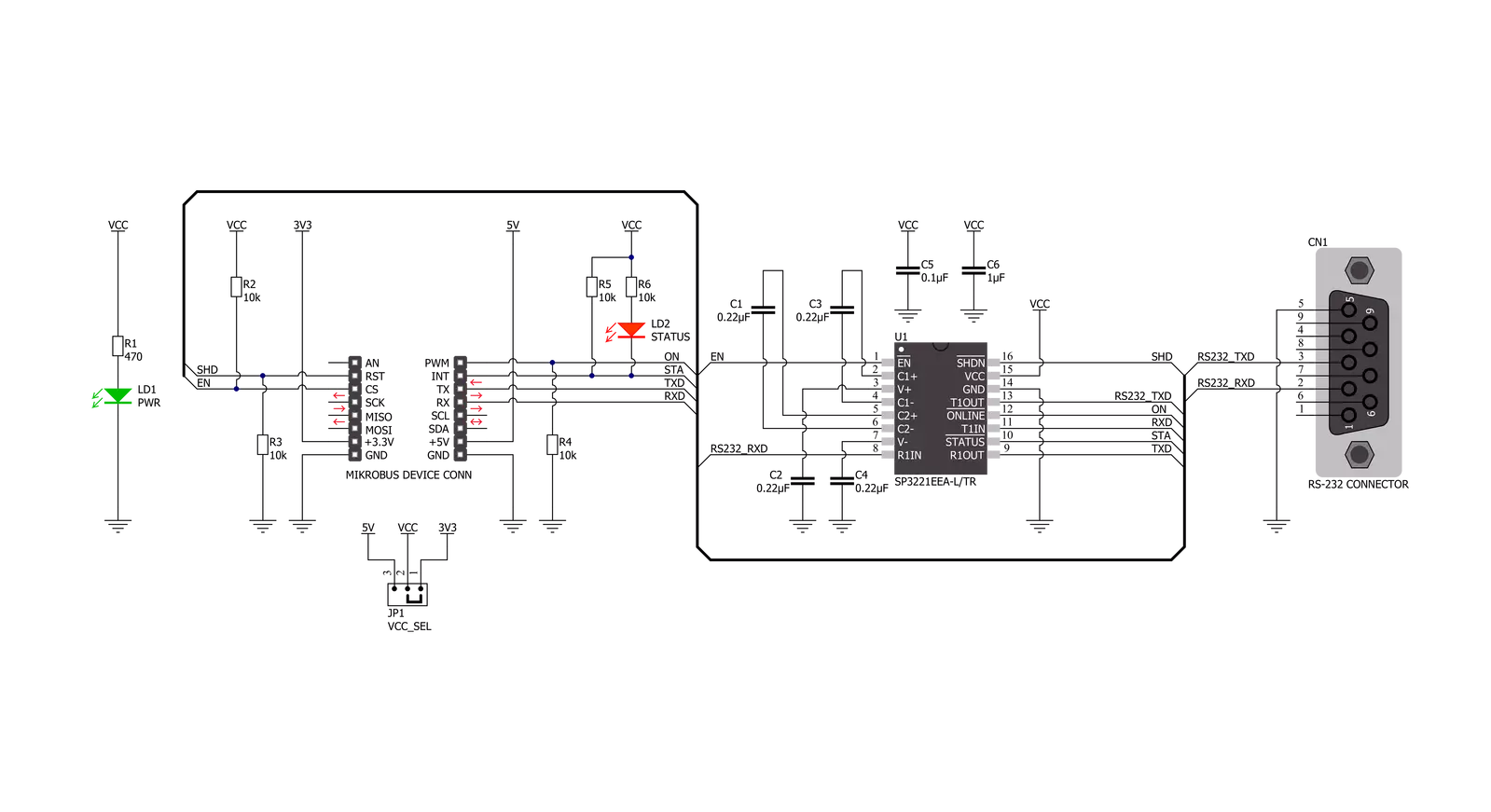
Step by step
Project assembly
Track your results in real time
Application Output
1. Application Output - In Debug mode, the 'Application Output' window enables real-time data monitoring, offering direct insight into execution results. Ensure proper data display by configuring the environment correctly using the provided tutorial.

2. UART Terminal - Use the UART Terminal to monitor data transmission via a USB to UART converter, allowing direct communication between the Click board™ and your development system. Configure the baud rate and other serial settings according to your project's requirements to ensure proper functionality. For step-by-step setup instructions, refer to the provided tutorial.

3. Plot Output - The Plot feature offers a powerful way to visualize real-time sensor data, enabling trend analysis, debugging, and comparison of multiple data points. To set it up correctly, follow the provided tutorial, which includes a step-by-step example of using the Plot feature to display Click board™ readings. To use the Plot feature in your code, use the function: plot(*insert_graph_name*, variable_name);. This is a general format, and it is up to the user to replace 'insert_graph_name' with the actual graph name and 'variable_name' with the parameter to be displayed.

Software Support
Library Description
This library contains API for RS232 3 Click driver.
Key functions:
rs2323_generic_writeThis function writes a desired number of data bytes by using UART serial interface.rs2323_generic_readThis function reads a desired number of data bytes by using UART serial interface.
Open Source
Code example
The complete application code and a ready-to-use project are available through the NECTO Studio Package Manager for direct installation in the NECTO Studio. The application code can also be found on the MIKROE GitHub account.
/*!
* @file main.c
* @brief RS232 3 Click Example.
*
* # Description
* This example demonstrates the use of an RS232 3 Click board by showing
* the communication between the two Click board configured as a receiver and transmitter.
*
* The demo application is composed of two sections :
*
* ## Application Init
* Initializes the driver and logger and displays the selected application mode.
*
* ## Application Task
* Depending on the selected mode, it reads all the received data or
* sends the desired message every 3 seconds.
*
* @author Stefan Filipovic
*
*/
#include "board.h"
#include "log.h"
#include "rs2323.h"
// Comment out the line below in order to switch the application mode to receiver
#define DEMO_APP_TRANSMITTER
#define DEMO_TEXT_MESSAGE "MikroE - RS232 3 Click board\r\n"
static rs2323_t rs2323;
static log_t logger;
void application_init ( void )
{
log_cfg_t log_cfg; /**< Logger config object. */
rs2323_cfg_t rs2323_cfg; /**< Click config object. */
/**
* Logger initialization.
* Default baud rate: 115200
* Default log level: LOG_LEVEL_DEBUG
* @note If USB_UART_RX and USB_UART_TX
* are defined as HAL_PIN_NC, you will
* need to define them manually for log to work.
* See @b LOG_MAP_USB_UART macro definition for detailed explanation.
*/
LOG_MAP_USB_UART( log_cfg );
log_init( &logger, &log_cfg );
log_info( &logger, " Application Init " );
// Click initialization.
rs2323_cfg_setup( &rs2323_cfg );
RS2323_MAP_MIKROBUS( rs2323_cfg, MIKROBUS_1 );
if ( UART_ERROR == rs2323_init( &rs2323, &rs2323_cfg ) )
{
log_error( &logger, " Communication init." );
for ( ; ; );
}
#ifdef DEMO_APP_TRANSMITTER
log_printf( &logger, " Application Mode: Transmitter\r\n" );
#else
log_printf( &logger, " Application Mode: Receiver\r\n" );
#endif
log_info( &logger, " Application Task " );
}
void application_task ( void )
{
#ifdef DEMO_APP_TRANSMITTER
rs2323_generic_write( &rs2323, DEMO_TEXT_MESSAGE, strlen( DEMO_TEXT_MESSAGE ) );
log_printf( &logger, "%s", ( char * ) DEMO_TEXT_MESSAGE );
Delay_ms ( 1000 );
Delay_ms ( 1000 );
Delay_ms ( 1000 );
#else
uint8_t rx_data;
if ( rs2323_generic_read( &rs2323, &rx_data, 1 ) > 0 )
{
log_printf( &logger, "%c", rx_data );
}
#endif
}
int main ( void )
{
/* Do not remove this line or clock might not be set correctly. */
#ifdef PREINIT_SUPPORTED
preinit();
#endif
application_init( );
for ( ; ; )
{
application_task( );
}
return 0;
}
// ------------------------------------------------------------------------ END


































