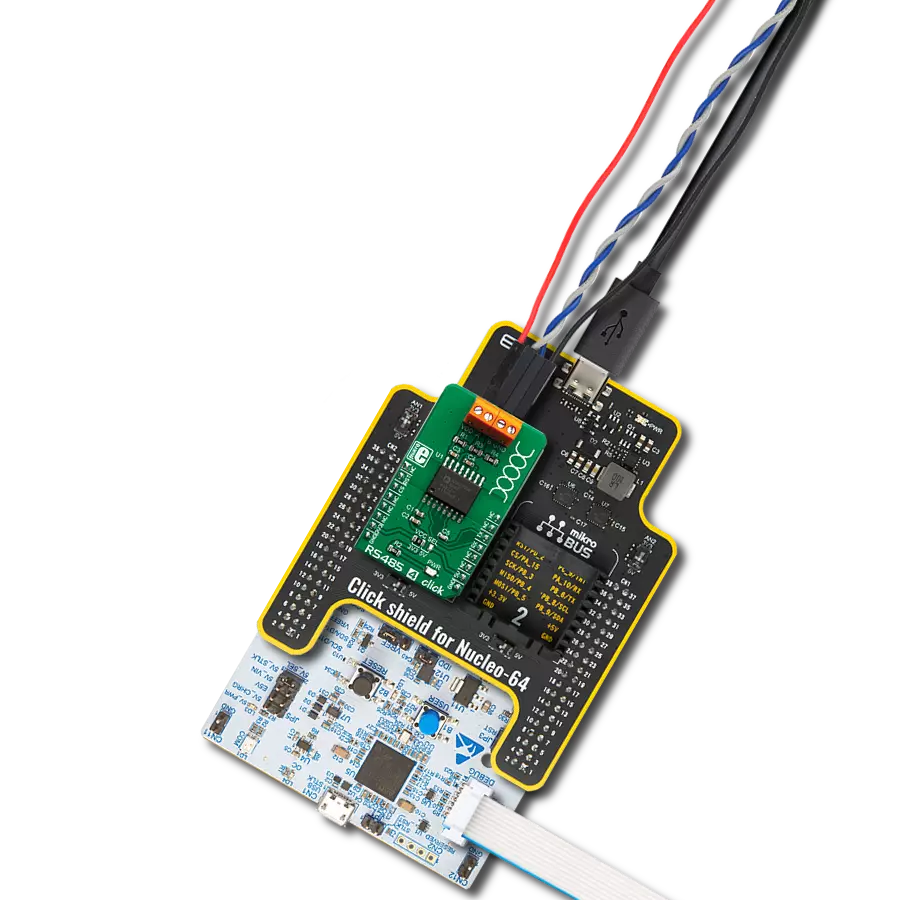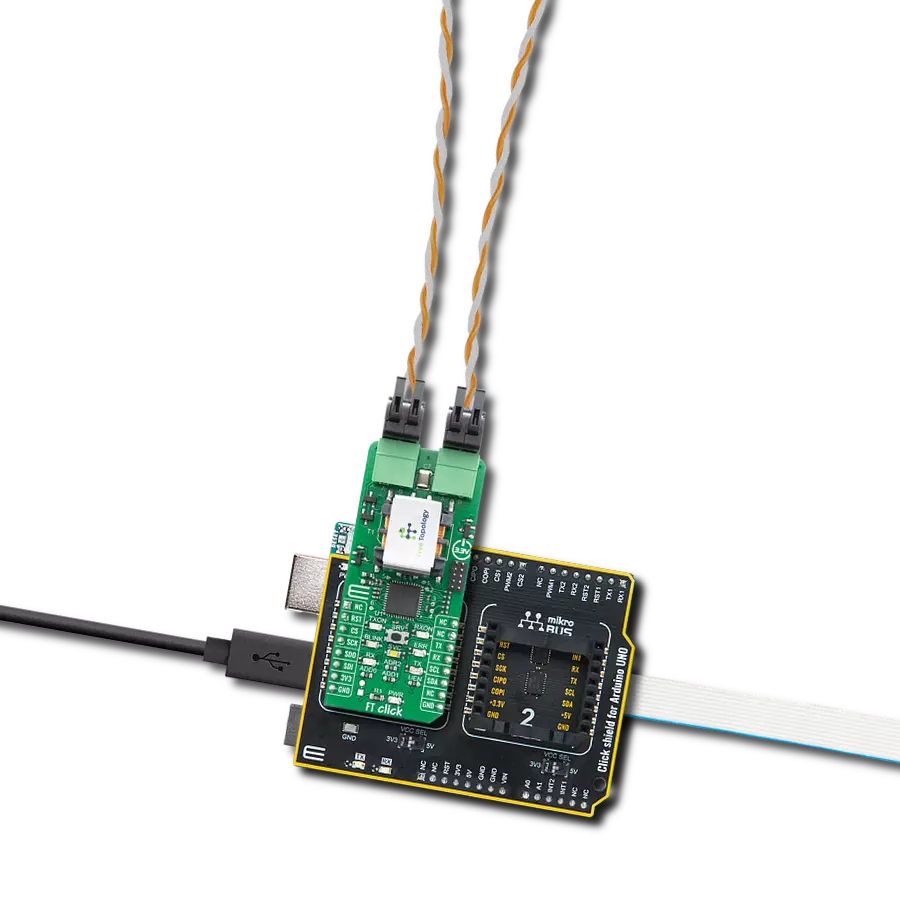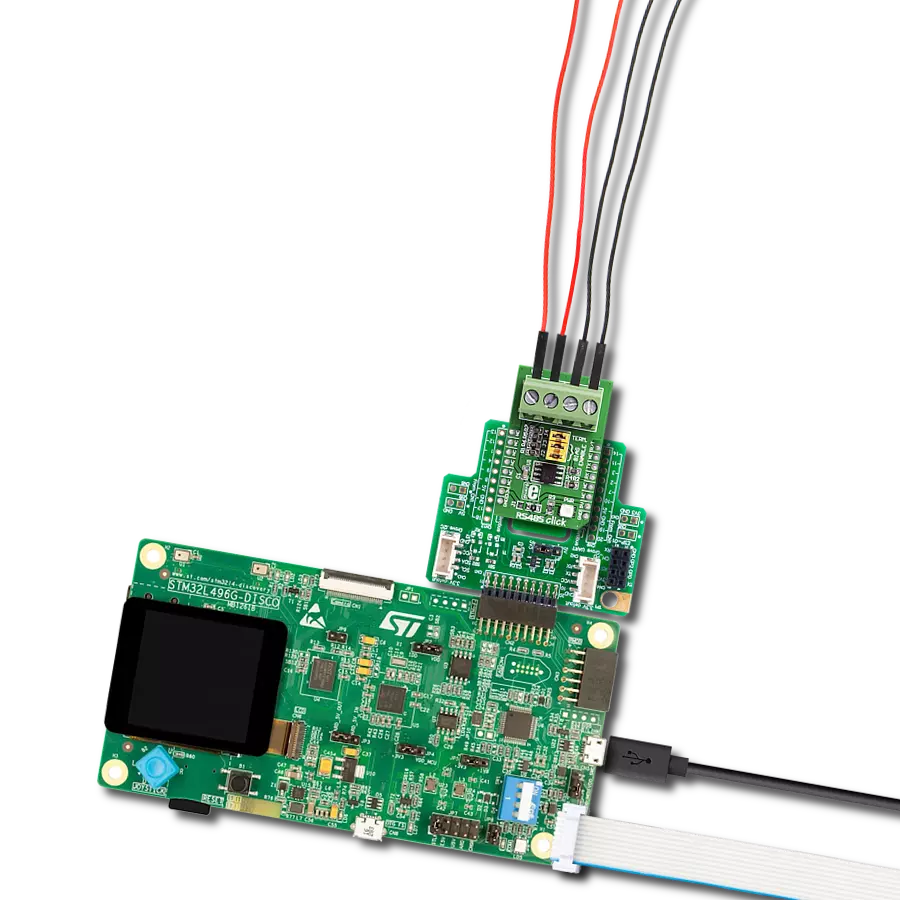Empower your network with our full-duplex RS485 transceiver, offering a robust solution for real-time, high-speed, and bidirectional data exchange, setting a new standard for communication reliability.
A
A
Hardware Overview
How does it work?
RS485 8 Click is based on the THVD1426, an RS485 transceiver with auto-direction control and ESD protection from Texas Instruments. The THVD1426 has one termination resistor over the A/B that can be enabled over the TERM jumper. The RS485 8 Click comes with the SM712, a 600W asymmetrical TVS diode array from Littelfuse, along with the termination resistor. This diode array is designed to protect the RS485 applications with asymmetrical working voltages from -7V up to 12V, thus making it safe from damage due to
electrostatic discharge, fast electrical transients, and lightning-induced surges. Both the diode array and the termination resistor are placed near the RS485 screw terminal, with which you can connect the RS485 8 Click to your application's other end. RS485 8 Click uses the UART interface to communicate with the host MCU with commonly used UART RX and TX pins. The auto-direction mode on the RS485 8 Click is set by default and disabled with a pull-down resistor. It can be enabled with the logic HIGH state on the
EN pin of the mikroBUS™ socket. You can control the driver and receiver using the data input pin RX by enabling the transceiver. This Click board™ can operate with either 3.3V or 5V logic voltage levels selected via the VCC SEL jumper. This way, both 3.3V and 5V capable MCUs can use the communication lines properly. Also, this Click board™ comes equipped with a library containing easy-to-use functions and an example code that can be used as a reference for further development.
Features overview
Development board
Nucleo 32 with STM32F031K6 MCU board provides an affordable and flexible platform for experimenting with STM32 microcontrollers in 32-pin packages. Featuring Arduino™ Nano connectivity, it allows easy expansion with specialized shields, while being mbed-enabled for seamless integration with online resources. The
board includes an on-board ST-LINK/V2-1 debugger/programmer, supporting USB reenumeration with three interfaces: Virtual Com port, mass storage, and debug port. It offers a flexible power supply through either USB VBUS or an external source. Additionally, it includes three LEDs (LD1 for USB communication, LD2 for power,
and LD3 as a user LED) and a reset push button. The STM32 Nucleo-32 board is supported by various Integrated Development Environments (IDEs) such as IAR™, Keil®, and GCC-based IDEs like AC6 SW4STM32, making it a versatile tool for developers.
Microcontroller Overview
MCU Card / MCU

Architecture
ARM Cortex-M0
MCU Memory (KB)
32
Silicon Vendor
STMicroelectronics
Pin count
32
RAM (Bytes)
4096
You complete me!
Accessories
Click Shield for Nucleo-32 is the perfect way to expand your development board's functionalities with STM32 Nucleo-32 pinout. The Click Shield for Nucleo-32 provides two mikroBUS™ sockets to add any functionality from our ever-growing range of Click boards™. We are fully stocked with everything, from sensors and WiFi transceivers to motor control and audio amplifiers. The Click Shield for Nucleo-32 is compatible with the STM32 Nucleo-32 board, providing an affordable and flexible way for users to try out new ideas and quickly create prototypes with any STM32 microcontrollers, choosing from the various combinations of performance, power consumption, and features. The STM32 Nucleo-32 boards do not require any separate probe as they integrate the ST-LINK/V2-1 debugger/programmer and come with the STM32 comprehensive software HAL library and various packaged software examples. This development platform provides users with an effortless and common way to combine the STM32 Nucleo-32 footprint compatible board with their favorite Click boards™ in their upcoming projects.
Used MCU Pins
mikroBUS™ mapper
Take a closer look
Click board™ Schematic
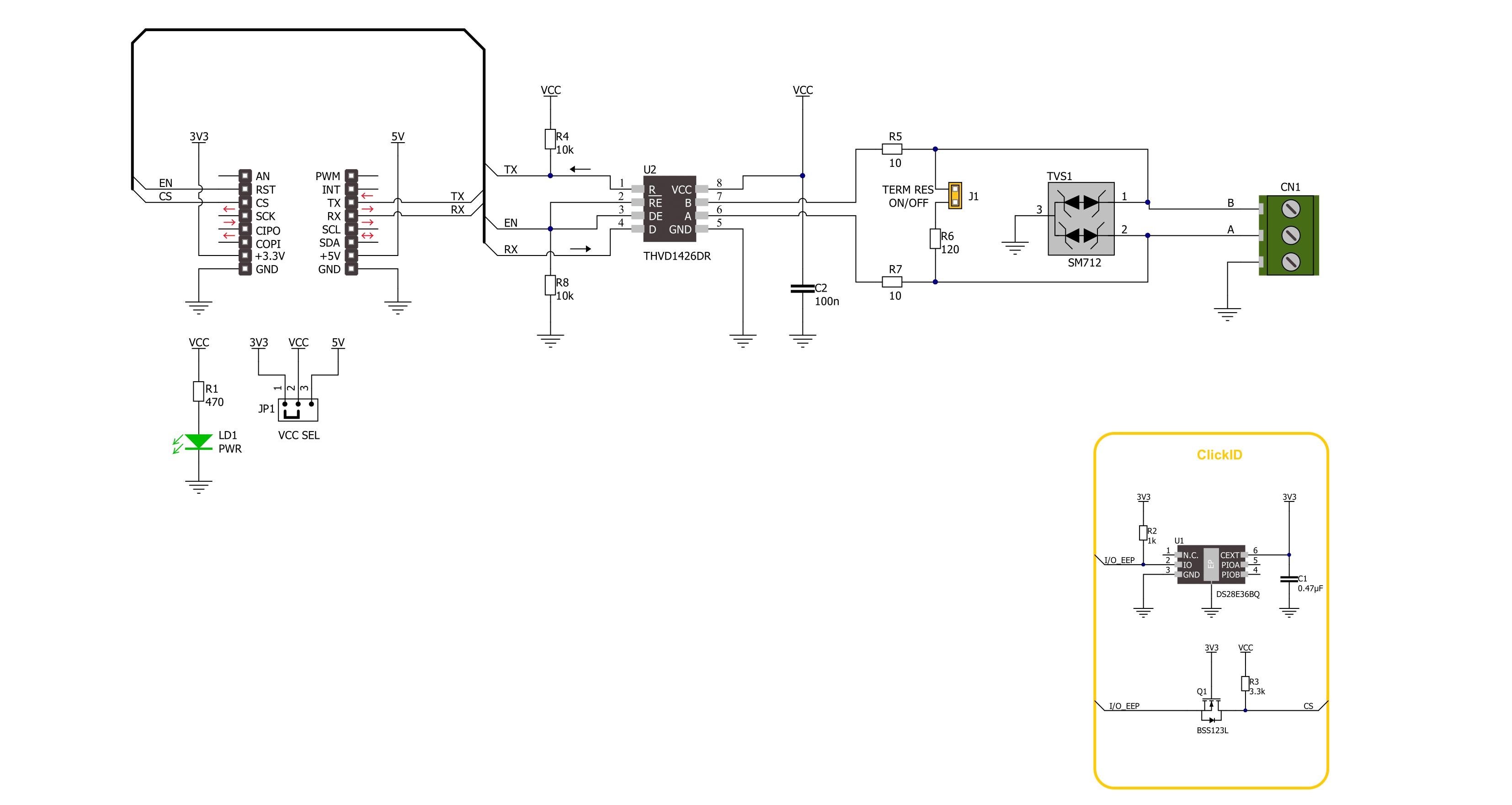
Step by step
Project assembly
Software Support
Library Description
This library contains API for RS485 8 Click driver.
Key functions:
rs4858_generic_write- RS485 8 data writing function.rs4858_generic_read- RS485 8 data reading function.rs4858_enable_device- RS485 8 enable the device function.
Open Source
Code example
The complete application code and a ready-to-use project are available through the NECTO Studio Package Manager for direct installation in the NECTO Studio. The application code can also be found on the MIKROE GitHub account.
/*!
* @file main.c
* @brief RS485 8 Click Example.
*
* # Description
* This example reads and processes data from RS485 8 Clicks.
* The library also includes a function for enabling/disabling
* the receiver or driver and data writing or reading.
*
* The demo application is composed of two sections :
*
* ## Application Init
* Initializes the driver and performs the Click default configuration.
*
* ## Application Task
* This example demonstrates the use of the RS485 8 Click board.
* The app sends a "MikroE" message, reads the received data and parses it.
* Results are being sent to the UART Terminal, where you can track their changes.
*
* ## Additional Function
* - static err_t rs4858_process ( void )
*
* @author Stefan Ilic
*
*/
#include "board.h"
#include "log.h"
#include "rs4858.h"
#define PROCESS_BUFFER_SIZE 200
// Comment out the line below in order to switch the application mode to receiver.
#define DEMO_APP_TRANSMITTER
static rs4858_t rs4858;
static log_t logger;
uint8_t data_buf[ 8 ] = { 'M', 'i', 'k', 'r', 'o', 'E', '\r', '\n' };
static uint8_t app_buf[ PROCESS_BUFFER_SIZE ] = { 0 };
static int32_t app_buf_len = 0;
/**
* @brief RS485 8 data reading function.
* @details This function reads data from device and concatenates data to application buffer.
* @param[in] ctx : Click context object.
* See #rs4858_t object definition for detailed explanation.
* @return @li @c 0 - Read some data.
* @li @c -1 - Nothing is read.
* See #err_t definition for detailed explanation.
* @note None.
*/
static err_t rs4858_process ( void );
void application_init ( void )
{
log_cfg_t log_cfg; /**< Logger config object. */
rs4858_cfg_t rs4858_cfg; /**< Click config object. */
/**
* Logger initialization.
* Default baud rate: 115200
* Default log level: LOG_LEVEL_DEBUG
* @note If USB_UART_RX and USB_UART_TX
* are defined as HAL_PIN_NC, you will
* need to define them manually for log to work.
* See @b LOG_MAP_USB_UART macro definition for detailed explanation.
*/
LOG_MAP_USB_UART( log_cfg );
log_init( &logger, &log_cfg );
log_info( &logger, " Application Init " );
// Click initialization.
rs4858_cfg_setup( &rs4858_cfg );
RS4858_MAP_MIKROBUS( rs4858_cfg, MIKROBUS_2 );
if ( UART_ERROR == rs4858_init( &rs4858, &rs4858_cfg ) )
{
log_error( &logger, " Communication init." );
for ( ; ; );
}
rs4858_default_cfg ( &rs4858 );
#ifdef DEMO_APP_TRANSMITTER
log_info( &logger, "---- Transmitter mode ----" );
#else
log_info( &logger, "---- Receiver mode ----" );
#endif
log_info( &logger, " Application Task " );
Delay_ms ( 100 );
}
void application_task ( void )
{
#ifdef DEMO_APP_TRANSMITTER
rs4858_generic_write( &rs4858, data_buf, strlen( data_buf ) );
log_info( &logger, "---- Data sent ----" );
Delay_ms ( 1000 );
Delay_ms ( 1000 );
#else
rs4858_process( );
#endif
}
int main ( void )
{
/* Do not remove this line or clock might not be set correctly. */
#ifdef PREINIT_SUPPORTED
preinit();
#endif
application_init( );
for ( ; ; )
{
application_task( );
}
return 0;
}
static err_t rs4858_process ( void )
{
int32_t rx_size;
char rx_buf[ PROCESS_BUFFER_SIZE ] = { 0 };
rx_size = rs4858_generic_read( &rs4858, rx_buf, PROCESS_BUFFER_SIZE );
if ( rx_size > 0 )
{
log_printf( &logger, "%s", rx_buf );
return RS4858_OK;
}
return RS4858_ERROR;
}
// ------------------------------------------------------------------------ END
Additional Support
Resources
Category:RS485