Ensure accurate timestamping and synchronization of data with advanced real-time clock, elevating the performance of your solution
A
A
Hardware Overview
How does it work?
RTC 10 Click is based on the DS3231M, a low-cost, extremely accurate, I2C real-time clock (RTC) from Analog Devices. Thanks to its high integration level, it provides high time accuracy, with a very low count of external components required. It has a full RTC function, offering programmable counters, alarms, and an interrupt engine with selectable event reporting sources. The small dimensions of the DS3231M itself, allow it to be used in very space-constrained applications, including wearables, medical equipment, and similar. In addition to the DS3231M, RTC 10 click is equipped with the button cell battery holder compatible with the 3000TR batteryholder, suitable for 12mm Coin Cell batteries. By utilizing an automatic backup switch, the IC is able to use an external battery power source when there is no power supply on its main power terminals, thus allowing for uninterrupted operation. The RTC maintains seconds, minutes, hours, day, date, month, and year information. The date at the end of the month is automatically adjusted for months
with fewer than 31 days, including corrections for leap year. The clock operates in either the 24-hour or 12-hour format with an AM/PM indicator. Two programmable time-of day alarms and a 1Hz output are provided. Address and data are transferred serially through an I2C bidirectional bus. A precision temperature-compensated voltage reference and comparator circuit monitors the status of VCC to detect power failures, to provide a reset output, and to automatically switch to the backup supply when necessary. Additionally, the RST pin is monitored as a pushbutton input for generating a microprocessor reset and is routed to the RST pin on the mikroBUS™ socket. The temperature sensor, oscillator, and digital adjustment controller logic form the highly accurate time base. The controller reads the output of the on-board temperature sensor and adjusts the final 1Hz output to maintain the required accuracy. The device is trimmed at the factory to maintain a tight accuracy over the operating temperature range.
When the device is powered by VCC, the adjustment occurs once a second. When the device is powered by VBAT, the adjustment occurs once every 10s to conserve power. Adjusting the 1Hz time base less often does not affect the device’s long-term timekeeping accuracy. The device also contains an Aging Offset register that allows a constant offset (positive or negative) to be added to the factory-trimmed adjustment value. The I2C interface is accessible whenever either VCC or VBAT is at a valid level. If a microcontroller connected to the device resets because of a loss of VCC or other event, it is possible that the microcontroller and device’s I2C communications could become unsynchronized. e.g., the microcontroller resets while reading data from the device. When the microcontroller resets, the device’s I2C interface can be placed into a known state by toggling SCL until SDA is observed to be at a high level. At that point the microcontroller should pull SDA low while SCL is high, generating a START condition.
Features overview
Development board
Nucleo 32 with STM32F031K6 MCU board provides an affordable and flexible platform for experimenting with STM32 microcontrollers in 32-pin packages. Featuring Arduino™ Nano connectivity, it allows easy expansion with specialized shields, while being mbed-enabled for seamless integration with online resources. The
board includes an on-board ST-LINK/V2-1 debugger/programmer, supporting USB reenumeration with three interfaces: Virtual Com port, mass storage, and debug port. It offers a flexible power supply through either USB VBUS or an external source. Additionally, it includes three LEDs (LD1 for USB communication, LD2 for power,
and LD3 as a user LED) and a reset push button. The STM32 Nucleo-32 board is supported by various Integrated Development Environments (IDEs) such as IAR™, Keil®, and GCC-based IDEs like AC6 SW4STM32, making it a versatile tool for developers.
Microcontroller Overview
MCU Card / MCU

Architecture
ARM Cortex-M0
MCU Memory (KB)
32
Silicon Vendor
STMicroelectronics
Pin count
32
RAM (Bytes)
4096
You complete me!
Accessories
Click Shield for Nucleo-32 is the perfect way to expand your development board's functionalities with STM32 Nucleo-32 pinout. The Click Shield for Nucleo-32 provides two mikroBUS™ sockets to add any functionality from our ever-growing range of Click boards™. We are fully stocked with everything, from sensors and WiFi transceivers to motor control and audio amplifiers. The Click Shield for Nucleo-32 is compatible with the STM32 Nucleo-32 board, providing an affordable and flexible way for users to try out new ideas and quickly create prototypes with any STM32 microcontrollers, choosing from the various combinations of performance, power consumption, and features. The STM32 Nucleo-32 boards do not require any separate probe as they integrate the ST-LINK/V2-1 debugger/programmer and come with the STM32 comprehensive software HAL library and various packaged software examples. This development platform provides users with an effortless and common way to combine the STM32 Nucleo-32 footprint compatible board with their favorite Click boards™ in their upcoming projects.
Used MCU Pins
mikroBUS™ mapper
Take a closer look
Click board™ Schematic
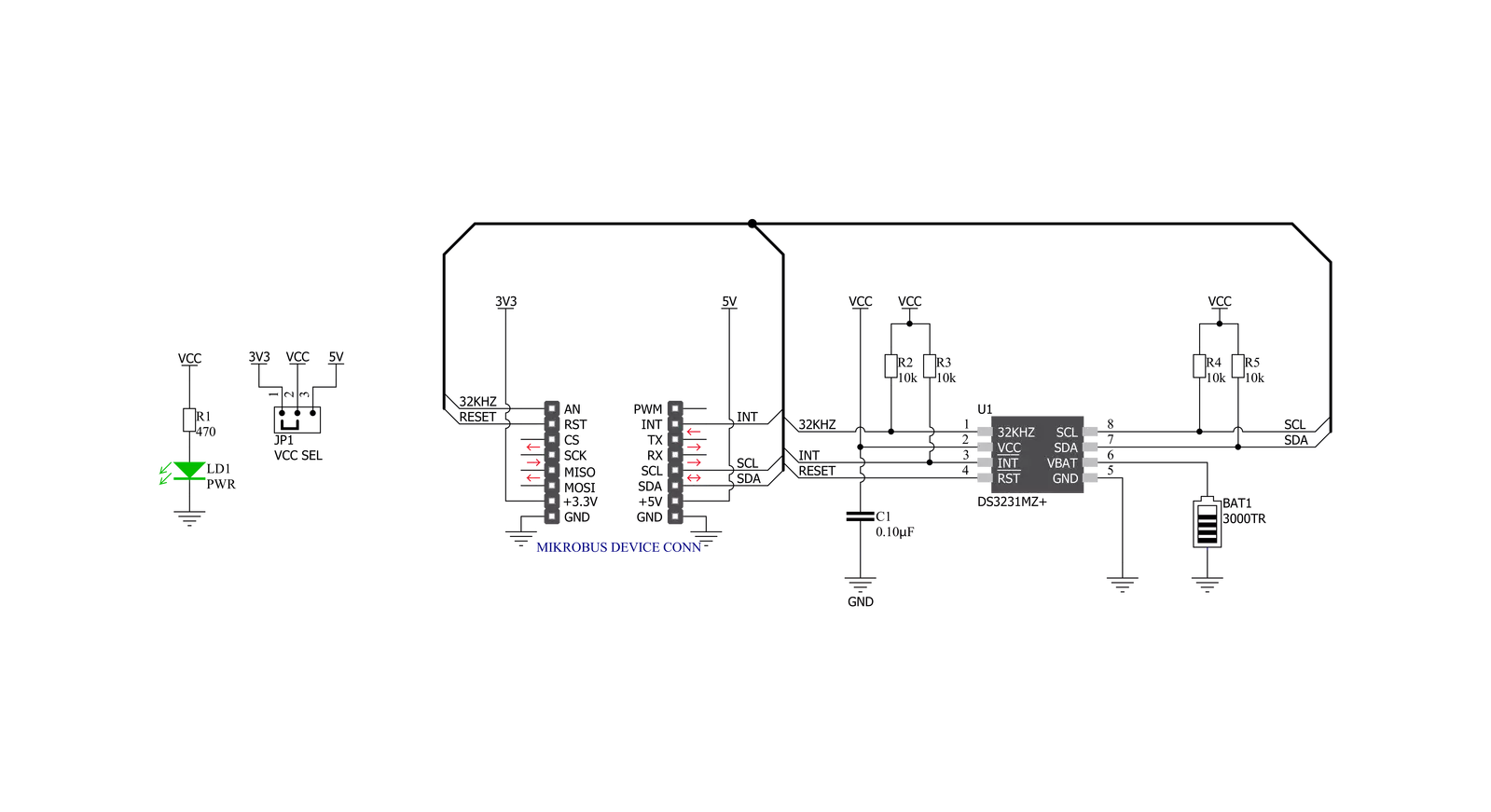
Step by step
Project assembly
Track your results in real time
Application Output
1. Application Output - In Debug mode, the 'Application Output' window enables real-time data monitoring, offering direct insight into execution results. Ensure proper data display by configuring the environment correctly using the provided tutorial.

2. UART Terminal - Use the UART Terminal to monitor data transmission via a USB to UART converter, allowing direct communication between the Click board™ and your development system. Configure the baud rate and other serial settings according to your project's requirements to ensure proper functionality. For step-by-step setup instructions, refer to the provided tutorial.

3. Plot Output - The Plot feature offers a powerful way to visualize real-time sensor data, enabling trend analysis, debugging, and comparison of multiple data points. To set it up correctly, follow the provided tutorial, which includes a step-by-step example of using the Plot feature to display Click board™ readings. To use the Plot feature in your code, use the function: plot(*insert_graph_name*, variable_name);. This is a general format, and it is up to the user to replace 'insert_graph_name' with the actual graph name and 'variable_name' with the parameter to be displayed.

Software Support
Library Description
This library contains API for RTC 10 Click driver.
Key functions:
rtc10_generic_write- Generic write function.rtc10_generic_read- Generic read function.rtc10_hw_reset- Hardware reset function.
Open Source
Code example
The complete application code and a ready-to-use project are available through the NECTO Studio Package Manager for direct installation in the NECTO Studio. The application code can also be found on the MIKROE GitHub account.
/*!
* \file
* \brief Rtc10 Click example
*
* # Description
* This application is a real-time clock module.
*
* The demo application is composed of two sections :
*
* ## Application Init
* Initialization driver enable's - I2C,
* hardware reset, set start time and date, enable counting also, write log.
*
* ## Application Task
* This is an example which demonstrates the use of RTC 10 Click board.
* RTC 10 Click communicates with register via I2C interface,
* set time and date, enable counting and display time and date values,
* also, display temperature value for every 1 sec.
* Results are being sent to the Usart Terminal where you can track their changes.
* All data logs write on Usart Terminal changes for every 1 sec.
*
* \author MikroE Team
*
*/
// ------------------------------------------------------------------- INCLUDES
#include "board.h"
#include "log.h"
#include "rtc10.h"
// ------------------------------------------------------------------ VARIABLES
static rtc10_t rtc10;
static log_t logger;
uint8_t sec_flag;
// ------------------------------------------------------ APPLICATION FUNCTIONS
void display_day_of_the_week( uint8_t day_of_the_week )
{
if ( day_of_the_week == 1 )
{
log_printf( &logger, " Monday \r\n\n " );
}
if ( day_of_the_week == 2 )
{
log_printf( &logger, " Tuesday \r\n\n " );
}
if ( day_of_the_week == 3 )
{
log_printf( &logger, " Wednesday \r\n\n " );
}
if ( day_of_the_week == 4 )
{
log_printf( &logger, " Thursday \r\n\n " );
}
if ( day_of_the_week == 5 )
{
log_printf( &logger, " Friday \r\n\n " );
}
if ( day_of_the_week == 6 )
{
log_printf( &logger, " Saturday \r\n\n " );
}
if ( day_of_the_week == 7 )
{
log_printf( &logger, " Sunday \r\n\n " );
}
}
void application_init ( void )
{
log_cfg_t log_cfg;
rtc10_cfg_t cfg;
/**
* Logger initialization.
* Default baud rate: 115200
* Default log level: LOG_LEVEL_DEBUG
* @note If USB_UART_RX and USB_UART_TX
* are defined as HAL_PIN_NC, you will
* need to define them manually for log to work.
* See @b LOG_MAP_USB_UART macro definition for detailed explanation.
*/
LOG_MAP_USB_UART( log_cfg );
log_init( &logger, &log_cfg );
log_info( &logger, "---- Application Init ----" );
// Click initialization.
rtc10_cfg_setup( &cfg );
RTC10_MAP_MIKROBUS( cfg, MIKROBUS_1 );
rtc10_init( &rtc10, &cfg );
Delay_ms ( 1000 );
sec_flag = 0xFF;
log_printf( &logger, "------------------- \r\n" );
log_printf( &logger, " Hardware Reset \r\n" );
rtc10_hw_reset( &rtc10 );
Delay_ms ( 1000 );
// Set Time: 23h, 59 min and 50 sec
rtc10_set_time( &rtc10, 23, 59, 50 );
Delay_ms ( 10 );
// Set Date: 6 ( Day of the week: Saturday ), 31 ( day ), 8 ( month ) and 2019 ( year )
rtc10_set_date( &rtc10, 6, 31, 8, 2019 );
Delay_ms ( 100 );
log_printf( &logger, "------------------- \r\n" );
log_printf( &logger, " Enable Counting \r\n" );
log_printf( &logger, "------------------- \r\n" );
log_printf( &logger, " Start RTC \r\n" );
log_printf( &logger, "------------------- \r\n" );
rtc10_enable_counting( &rtc10 );
Delay_ms ( 100 );
}
void application_task ( void )
{
uint8_t i;
uint8_t time_hours = 0;
uint8_t time_minutes = 0;
uint8_t time_seconds = 0;
uint8_t day_of_the_week = 0;
uint8_t date_day = 0;
uint8_t date_month = 0;
uint8_t date_year = 0;
float temperature;
rtc10_get_time( &rtc10, &time_hours, &time_minutes, &time_seconds );
Delay_ms ( 100 );
rtc10_get_date( &rtc10, &day_of_the_week, &date_day, &date_month, &date_year );
Delay_ms ( 100 );
if ( sec_flag != time_seconds )
{
log_printf( &logger, " \r\n\n Time: %u:%u:%u ", (uint16_t)time_hours, (uint16_t)time_minutes, (uint16_t)time_seconds );
log_printf( &logger, "Date: %u. %u. 20%u. ", (uint16_t)date_day, (uint16_t)date_month, (uint16_t)date_year );
display_day_of_the_week( day_of_the_week );
if ( time_seconds == 0 )
{
temperature = rtc10_get_temperature( &rtc10 );
log_printf( &logger, "\r\n\n Temp.:%.2f C", temperature);
}
log_printf( &logger, "--------------------------------------------" );
sec_flag = time_seconds;
}
}
int main ( void )
{
/* Do not remove this line or clock might not be set correctly. */
#ifdef PREINIT_SUPPORTED
preinit();
#endif
application_init( );
for ( ; ; )
{
application_task( );
}
return 0;
}
// ------------------------------------------------------------------------ END



































