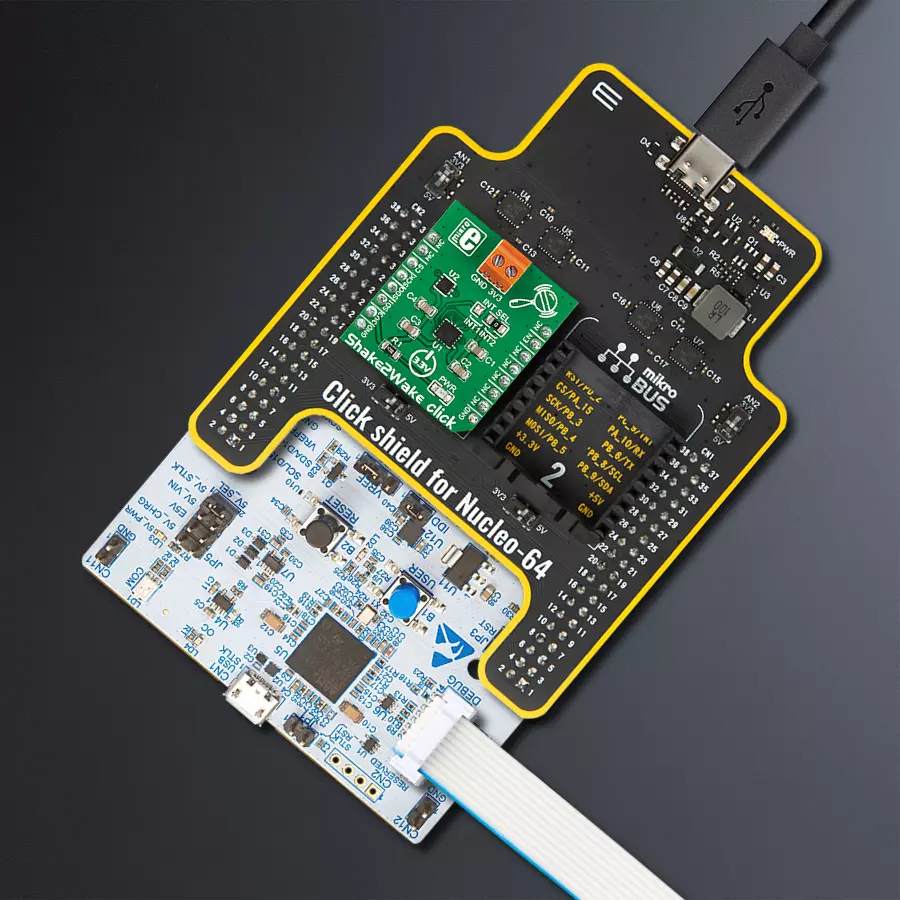This solution opens the door to a new era of automation and accessibility, enabling devices and systems to respond seamlessly to human movement
A
A
Hardware Overview
How does it work?
Shake2Wake Click is based on the ADXL362, a digital output 3-axis MEMS accelerometer, and the ADP195, a logic-controlled high-side power switch with reverse current blocking, both from Analog Devices. The ultralow-power ADXL362 features an on-chip temperature sensor, a high resolution of 1mg/LSB detection with ranges of ±2 g, ±4 g, and ±8, low noise, and acceleration sample synchronization via an external trigger. The ADXL362 comes with various features for system-level power savings, such as adjustable thresholds for motion activation, autonomous interrupt processing without the need for the host MCU intervention that allows the rest of the system to be turned off completely, deep embedded
FIFO, and more. The ADXL362 also provides a 12-bit output resolution and 8-bit data for more efficient single-byte transfers when a lower resolution is sufficient. This Click board™ has two main operating modes: measuring and wake-up. For use as a regular accelerometer, for continuous sensing, use the measurement mode. The ADP195 on this Click board™ is an onboard power switch that controls an external device connected through a screw terminal. The load switch isolates the power domain and protects against the reverse current flow from output to input. The ADXL362 uses an SPI serial interface to communicate with the host microcontroller. Several of the built-in functions of the ADXL362
can trigger interrupts to alert the host MCU of certain status conditions. The ADXL362 can use INT1 or INT2 selected over the INT SEL jumper to meet the mapped condition expected to be activated, with INT2 chosen by default. The ADXL362's interrupt is also connected to the host MCU over the INT pin, enabling the ADP195 when movement occurs. This Click board™ can be operated only with a 3.3V logic voltage level. The board must perform appropriate logic voltage level conversion before using MCUs with different logic levels. Also, it comes equipped with a library containing functions and an example code that can be used as a reference for further development.
Features overview
Development board
Nucleo-64 with STM32G474R MCU offers a cost-effective and adaptable platform for developers to explore new ideas and prototype their designs. This board harnesses the versatility of the STM32 microcontroller, enabling users to select the optimal balance of performance and power consumption for their projects. It accommodates the STM32 microcontroller in the LQFP64 package and includes essential components such as a user LED, which doubles as an ARDUINO® signal, alongside user and reset push-buttons, and a 32.768kHz crystal oscillator for precise timing operations. Designed with expansion and flexibility in mind, the Nucleo-64 board features an ARDUINO® Uno V3 expansion connector and ST morpho extension pin
headers, granting complete access to the STM32's I/Os for comprehensive project integration. Power supply options are adaptable, supporting ST-LINK USB VBUS or external power sources, ensuring adaptability in various development environments. The board also has an on-board ST-LINK debugger/programmer with USB re-enumeration capability, simplifying the programming and debugging process. Moreover, the board is designed to simplify advanced development with its external SMPS for efficient Vcore logic supply, support for USB Device full speed or USB SNK/UFP full speed, and built-in cryptographic features, enhancing both the power efficiency and security of projects. Additional connectivity is
provided through dedicated connectors for external SMPS experimentation, a USB connector for the ST-LINK, and a MIPI® debug connector, expanding the possibilities for hardware interfacing and experimentation. Developers will find extensive support through comprehensive free software libraries and examples, courtesy of the STM32Cube MCU Package. This, combined with compatibility with a wide array of Integrated Development Environments (IDEs), including IAR Embedded Workbench®, MDK-ARM, and STM32CubeIDE, ensures a smooth and efficient development experience, allowing users to fully leverage the capabilities of the Nucleo-64 board in their projects.
Microcontroller Overview
MCU Card / MCU

Architecture
ARM Cortex-M4
MCU Memory (KB)
512
Silicon Vendor
STMicroelectronics
Pin count
64
RAM (Bytes)
128k
You complete me!
Accessories
Click Shield for Nucleo-64 comes equipped with two proprietary mikroBUS™ sockets, allowing all the Click board™ devices to be interfaced with the STM32 Nucleo-64 board with no effort. This way, Mikroe allows its users to add any functionality from our ever-growing range of Click boards™, such as WiFi, GSM, GPS, Bluetooth, ZigBee, environmental sensors, LEDs, speech recognition, motor control, movement sensors, and many more. More than 1537 Click boards™, which can be stacked and integrated, are at your disposal. The STM32 Nucleo-64 boards are based on the microcontrollers in 64-pin packages, a 32-bit MCU with an ARM Cortex M4 processor operating at 84MHz, 512Kb Flash, and 96KB SRAM, divided into two regions where the top section represents the ST-Link/V2 debugger and programmer while the bottom section of the board is an actual development board. These boards are controlled and powered conveniently through a USB connection to program and efficiently debug the Nucleo-64 board out of the box, with an additional USB cable connected to the USB mini port on the board. Most of the STM32 microcontroller pins are brought to the IO pins on the left and right edge of the board, which are then connected to two existing mikroBUS™ sockets. This Click Shield also has several switches that perform functions such as selecting the logic levels of analog signals on mikroBUS™ sockets and selecting logic voltage levels of the mikroBUS™ sockets themselves. Besides, the user is offered the possibility of using any Click board™ with the help of existing bidirectional level-shifting voltage translators, regardless of whether the Click board™ operates at a 3.3V or 5V logic voltage level. Once you connect the STM32 Nucleo-64 board with our Click Shield for Nucleo-64, you can access hundreds of Click boards™, working with 3.3V or 5V logic voltage levels.
Used MCU Pins
mikroBUS™ mapper
Take a closer look
Click board™ Schematic
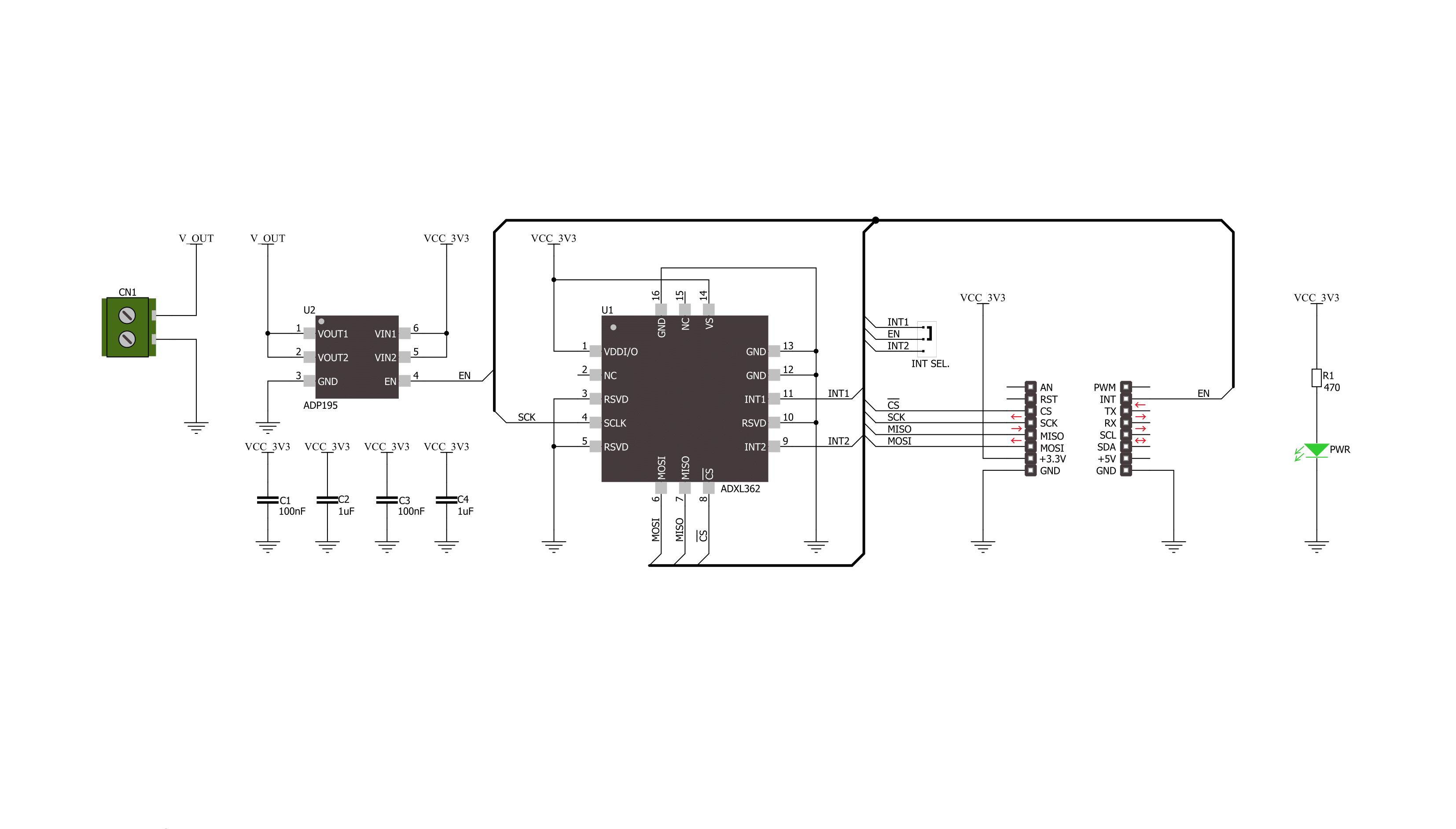
Step by step
Project assembly
Track your results in real time
Application Output
1. Application Output - In Debug mode, the 'Application Output' window enables real-time data monitoring, offering direct insight into execution results. Ensure proper data display by configuring the environment correctly using the provided tutorial.

2. UART Terminal - Use the UART Terminal to monitor data transmission via a USB to UART converter, allowing direct communication between the Click board™ and your development system. Configure the baud rate and other serial settings according to your project's requirements to ensure proper functionality. For step-by-step setup instructions, refer to the provided tutorial.

3. Plot Output - The Plot feature offers a powerful way to visualize real-time sensor data, enabling trend analysis, debugging, and comparison of multiple data points. To set it up correctly, follow the provided tutorial, which includes a step-by-step example of using the Plot feature to display Click board™ readings. To use the Plot feature in your code, use the function: plot(*insert_graph_name*, variable_name);. This is a general format, and it is up to the user to replace 'insert_graph_name' with the actual graph name and 'variable_name' with the parameter to be displayed.

Software Support
Library Description
This library contains API for Shake2Wake Click driver.
Key functions:
shake2wake_get_lo_res_raw_data- This function is used to read 8-bit acceleration data per axisshake2wake_get_raw_data- This function is used to read the 3-axis raw data from the accelerometershake2wake_read_temperature- This function is used to read temperature from an internal sensor
Open Source
Code example
The complete application code and a ready-to-use project are available through the NECTO Studio Package Manager for direct installation in the NECTO Studio. The application code can also be found on the MIKROE GitHub account.
/*!
* \file
* \brief Shake2Wake Click example
*
* # Description
* This app shows the capabilities of the Shake2Wake Click by
* reading values of an accelerometer.
*
* The demo application is composed of two sections :
*
* ## Application Init
* Initalizes device and applies default settings.
*
* ## Application Task
* This is an example that shows the capabilities of the Shake2Wake Click by
* reading values of an accelerometer and logging them on USART terminal and,
* in case of an interrupt, it raises voltage on the connector.
*
* \author MikroE Team
*
*/
// ------------------------------------------------------------------- INCLUDES
#include "board.h"
#include "log.h"
#include "shake2wake.h"
// ------------------------------------------------------------------ VARIABLES
static shake2wake_t shake2wake;
static log_t logger;
// ------------------------------------------------------ APPLICATION FUNCTIONS
void application_init ( void )
{
log_cfg_t log_cfg;
shake2wake_cfg_t cfg;
/**
* Logger initialization.
* Default baud rate: 115200
* Default log level: LOG_LEVEL_DEBUG
* @note If USB_UART_RX and USB_UART_TX
* are defined as HAL_PIN_NC, you will
* need to define them manually for log to work.
* See @b LOG_MAP_USB_UART macro definition for detailed explanation.
*/
LOG_MAP_USB_UART( log_cfg );
log_init( &logger, &log_cfg );
log_info( &logger, "---- Application Init ----" );
// Click initialization.
shake2wake_cfg_setup( &cfg );
SHAKE2WAKE_MAP_MIKROBUS( cfg, MIKROBUS_1 );
shake2wake_init( &shake2wake, &cfg );
Delay_ms ( 100 );
log_printf( &logger, "--------------------------\r\n" );
log_printf( &logger, " Shake2Wake Click \r\n" );
log_printf( &logger, "--------------------------\r\n" );
shake2wake_default_cfg( &shake2wake );
Delay_ms ( 1000 );
}
void application_task ( void )
{
float temperature = 0;
int16_t x_val = 0;
int16_t y_val = 0;
int16_t z_val = 0;
shake2wake_get_raw_data( &shake2wake, &x_val, &y_val, &z_val );
temperature = shake2wake_read_temperature( &shake2wake );
log_printf( &logger, "X axis: %d\r\n", x_val );
log_printf( &logger, "Y axis: %d\r\n", y_val );
log_printf( &logger, "Z axis: %d\r\n", z_val );
log_printf( &logger, "Temperature: %.2f degC\r\n", temperature );
log_printf( &logger, "--------------------------\r\n" );
Delay_ms ( 1000 );
}
int main ( void )
{
/* Do not remove this line or clock might not be set correctly. */
#ifdef PREINIT_SUPPORTED
preinit();
#endif
application_init( );
for ( ; ; )
{
application_task( );
}
return 0;
}
// ------------------------------------------------------------------------ END
Additional Support
Resources
Category:Motion