Take control of time synchronization in your projects with advanced real-time clock, delivering reliable and precise timing accuracy
A
A
Hardware Overview
How does it work?
RTC 6 Click is based on the MCP79411, a battery-backed I2C real-time clock/calendar with SRAM, and protected EEPROM from Microchip. The alarms on this RTC 6 Click can be configured on all counters up to and including months. The clock frequency is delivered from an onboard 32.768KHz crystal oscillator. On-chip digital trimming with ±1 ppm resolution and ±129 ppm range can be used to adjust for frequency variance caused by crystal tolerance and temperature. For backup power for the RTC, this Click board™ features the coin-cell Lithium battery holder that supports CR1216, CR1220, and CR1225 battery formats. By removing the 0ohm resistor, you can turn off battery backup. For storing data, the MCP79411 has 64 bytes of battery-backed SRAM that correlate with the
timekeeping circuit and allow the device to maintain accurate time and date when main power is lost. The time between power switches, from backup to primary power and vice versa, is restored is recorded by the power outage time stamp. The MCP79411 features 1Kbit of internal nonvolatile EEPROM with software write protectable regions. An additional 64 bits of protected nonvolatile memory is only writable after an unlock sequence, making it ideal for storing a unique ID or other critical information. The RTC 6 Click uses an I2C interface for communication with the host MCU, with a clock rate of up to 400kHz. This Click board™ also features a multifunction pin, accessible over the MFP pin of the mikroBUS™ socket. The
multifunctional output on this pin can be configured to assert an alarm match to output a selectable frequency square wave or as a general-purpose output. The MCP79411 features two independent alarms. Each alarm can generate either an interrupt at a specific time in the future or a periodic interrupt every minute, hour, day, day of week, or month. This Click board™ can operate with either 3.3V or 5V logic voltage levels selected via the PWR SEL jumper. This way, both 3.3V and 5V capable MCUs can use the communication lines properly. Also, this Click board™ comes equipped with a library containing easy-to-use functions and an example code that can be used as a reference for further development.
Features overview
Development board
Nucleo-64 with STM32G474R MCU offers a cost-effective and adaptable platform for developers to explore new ideas and prototype their designs. This board harnesses the versatility of the STM32 microcontroller, enabling users to select the optimal balance of performance and power consumption for their projects. It accommodates the STM32 microcontroller in the LQFP64 package and includes essential components such as a user LED, which doubles as an ARDUINO® signal, alongside user and reset push-buttons, and a 32.768kHz crystal oscillator for precise timing operations. Designed with expansion and flexibility in mind, the Nucleo-64 board features an ARDUINO® Uno V3 expansion connector and ST morpho extension pin
headers, granting complete access to the STM32's I/Os for comprehensive project integration. Power supply options are adaptable, supporting ST-LINK USB VBUS or external power sources, ensuring adaptability in various development environments. The board also has an on-board ST-LINK debugger/programmer with USB re-enumeration capability, simplifying the programming and debugging process. Moreover, the board is designed to simplify advanced development with its external SMPS for efficient Vcore logic supply, support for USB Device full speed or USB SNK/UFP full speed, and built-in cryptographic features, enhancing both the power efficiency and security of projects. Additional connectivity is
provided through dedicated connectors for external SMPS experimentation, a USB connector for the ST-LINK, and a MIPI® debug connector, expanding the possibilities for hardware interfacing and experimentation. Developers will find extensive support through comprehensive free software libraries and examples, courtesy of the STM32Cube MCU Package. This, combined with compatibility with a wide array of Integrated Development Environments (IDEs), including IAR Embedded Workbench®, MDK-ARM, and STM32CubeIDE, ensures a smooth and efficient development experience, allowing users to fully leverage the capabilities of the Nucleo-64 board in their projects.
Microcontroller Overview
MCU Card / MCU

Architecture
ARM Cortex-M4
MCU Memory (KB)
512
Silicon Vendor
STMicroelectronics
Pin count
64
RAM (Bytes)
128k
You complete me!
Accessories
Click Shield for Nucleo-64 comes equipped with two proprietary mikroBUS™ sockets, allowing all the Click board™ devices to be interfaced with the STM32 Nucleo-64 board with no effort. This way, Mikroe allows its users to add any functionality from our ever-growing range of Click boards™, such as WiFi, GSM, GPS, Bluetooth, ZigBee, environmental sensors, LEDs, speech recognition, motor control, movement sensors, and many more. More than 1537 Click boards™, which can be stacked and integrated, are at your disposal. The STM32 Nucleo-64 boards are based on the microcontrollers in 64-pin packages, a 32-bit MCU with an ARM Cortex M4 processor operating at 84MHz, 512Kb Flash, and 96KB SRAM, divided into two regions where the top section represents the ST-Link/V2 debugger and programmer while the bottom section of the board is an actual development board. These boards are controlled and powered conveniently through a USB connection to program and efficiently debug the Nucleo-64 board out of the box, with an additional USB cable connected to the USB mini port on the board. Most of the STM32 microcontroller pins are brought to the IO pins on the left and right edge of the board, which are then connected to two existing mikroBUS™ sockets. This Click Shield also has several switches that perform functions such as selecting the logic levels of analog signals on mikroBUS™ sockets and selecting logic voltage levels of the mikroBUS™ sockets themselves. Besides, the user is offered the possibility of using any Click board™ with the help of existing bidirectional level-shifting voltage translators, regardless of whether the Click board™ operates at a 3.3V or 5V logic voltage level. Once you connect the STM32 Nucleo-64 board with our Click Shield for Nucleo-64, you can access hundreds of Click boards™, working with 3.3V or 5V logic voltage levels.
Used MCU Pins
mikroBUS™ mapper
Take a closer look
Click board™ Schematic
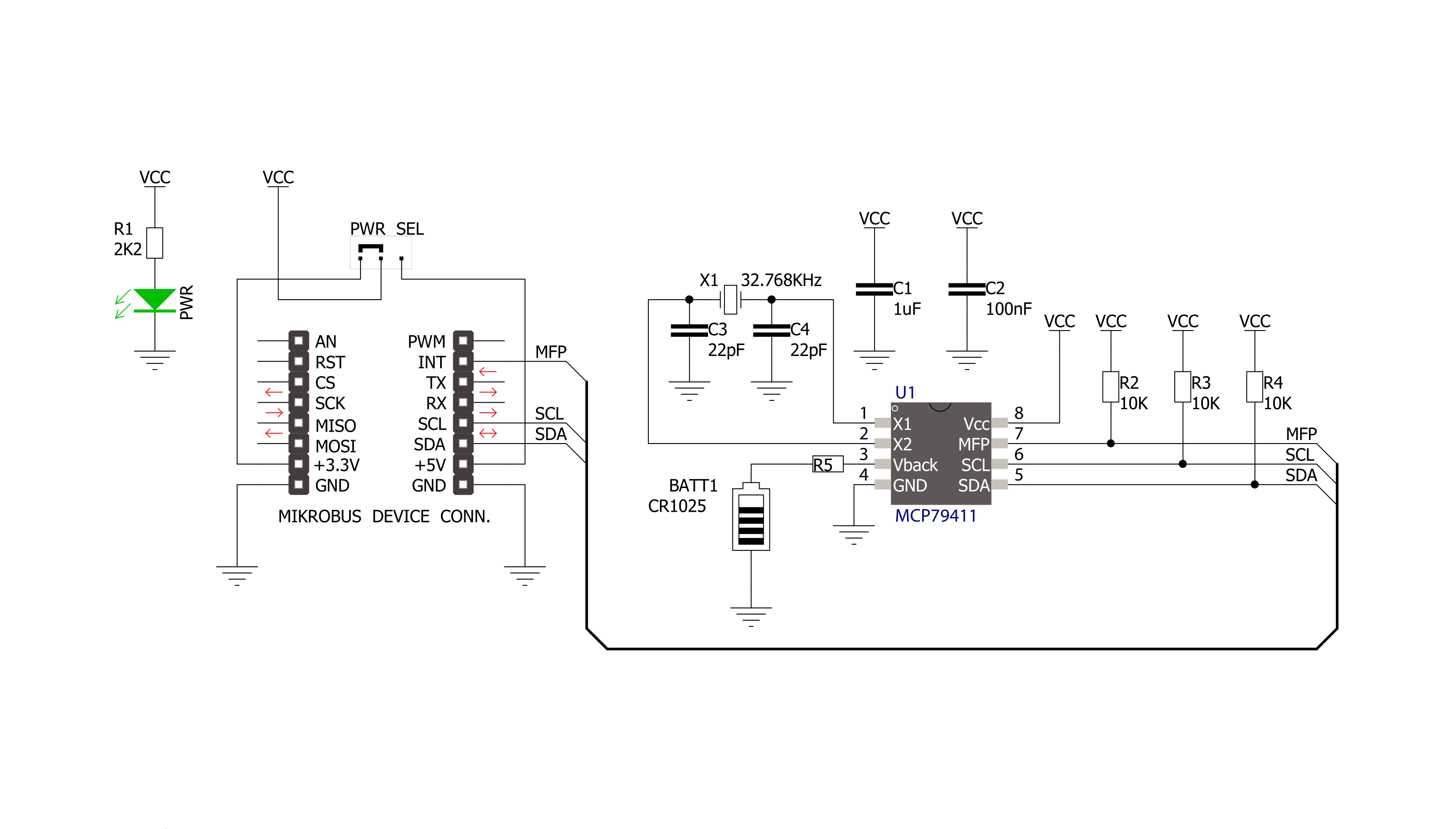
Step by step
Project assembly
Track your results in real time
Application Output
1. Application Output - In Debug mode, the 'Application Output' window enables real-time data monitoring, offering direct insight into execution results. Ensure proper data display by configuring the environment correctly using the provided tutorial.

2. UART Terminal - Use the UART Terminal to monitor data transmission via a USB to UART converter, allowing direct communication between the Click board™ and your development system. Configure the baud rate and other serial settings according to your project's requirements to ensure proper functionality. For step-by-step setup instructions, refer to the provided tutorial.

3. Plot Output - The Plot feature offers a powerful way to visualize real-time sensor data, enabling trend analysis, debugging, and comparison of multiple data points. To set it up correctly, follow the provided tutorial, which includes a step-by-step example of using the Plot feature to display Click board™ readings. To use the Plot feature in your code, use the function: plot(*insert_graph_name*, variable_name);. This is a general format, and it is up to the user to replace 'insert_graph_name' with the actual graph name and 'variable_name' with the parameter to be displayed.

Software Support
Library Description
This library contains API for RTC 6 Click driver.
Key functions:
rtc6_battery_enable- This function enables automatic switch to battery on VCC failurertc6_get_gmt_time- This function gets current GMT time and sets it in the RTCrtc6_get_local_time- This function calculates current local time
Open Source
Code example
The complete application code and a ready-to-use project are available through the NECTO Studio Package Manager for direct installation in the NECTO Studio. The application code can also be found on the MIKROE GitHub account.
/*!
* \file
* \brief Rtc2 Click example
*
* # Description
* This application give time and date information.
*
* The demo application is composed of two sections :
*
* ## Application Init
* Initialization driver enable's - I2C,set start time and date, enable counting and start write log.
*
* ## Application Task
* This is a example which demonstrates the use of RTC 2 Click board.
* RTC 2 Click communicates with register via I2C by write to register and read from register,
* set time and date, get time and date, enable and disable counting
* and set frequency by write configuration register.
* Results are being sent to the Usart Terminal where you can track their changes.
* All data logs write on usb uart changes for every 1 sec.
*
* *note:*
* Additional Functions :
*
* - void displayDayOfTheWeek( uint8_t dayOfTheWeek ) - Write day of the week log on USART terminal.
* - void displayLogUart( uint8_t value ) - Write the value ( time or date ) of a two-digit number.
*
* \author MikroE Team
*
*/
// ------------------------------------------------------------------- INCLUDES
#include "board.h"
#include "log.h"
#include "rtc2.h"
// ------------------------------------------------------------------ VARIABLES
static rtc2_t rtc2;
static log_t logger;
static rtc2_data_t date;
uint8_t time_hours;
uint8_t time_minutes;
uint8_t time_seconds;
uint8_t day_of_the_week;
uint8_t date_day;
uint8_t date_month;
uint16_t date_year;
uint8_t time_seconds_new = 0;
void display_day_of_the_week ( uint8_t day_of_the_week )
{
if ( day_of_the_week == 1 )
{
log_printf( &logger, " Monday " );
}
if ( day_of_the_week == 2 )
{
log_printf( &logger, " Tuesday " );
}
if ( day_of_the_week == 3 )
{
log_printf( &logger, " Wednesday " );
}
if ( day_of_the_week == 4 )
{
log_printf( &logger, " Thursday " );
}
if ( day_of_the_week == 5 )
{
log_printf( &logger, " Friday " );
}
if ( day_of_the_week == 6 )
{
log_printf( &logger, " Saturday " );
}
if ( day_of_the_week == 7 )
{
log_printf( &logger, " Sunday " );
}
}
void display_log_uart ( uint8_t value )
{
log_printf( &logger,"%u", ( uint16_t )( value / 10 ) );
log_printf( &logger,"%u", ( uint16_t )( value % 10 ) );
}
void application_init ( void )
{
log_cfg_t log_cfg;
rtc2_cfg_t cfg;
date.day_of_the_week = 1;
date.date_day = 31;
date.date_month = 12;
date.date_year = 2018;
/**
* Logger initialization.
* Default baud rate: 115200
* Default log level: LOG_LEVEL_DEBUG
* @note If USB_UART_RX and USB_UART_TX
* are defined as HAL_PIN_NC, you will
* need to define them manually for log to work.
* See @b LOG_MAP_USB_UART macro definition for detailed explanation.
*/
LOG_MAP_USB_UART( log_cfg );
log_init( &logger, &log_cfg );
log_info( &logger, "---- Application Init ----" );
// Click initialization.
rtc2_cfg_setup( &cfg );
RTC2_MAP_MIKROBUS( cfg, MIKROBUS_1 );
rtc2_init( &rtc2, &cfg );
rtc2_set_time( &rtc2, 23, 59, 50 );
rtc2_set_date( &rtc2, &date );
rtc2_enable_counting( &rtc2 );
}
void application_task ( void )
{
rtc2_get_time( &rtc2, &time_hours, &time_minutes, &time_seconds );
rtc2_get_date( &rtc2, &date );
if ( time_seconds_new != time_seconds )
{
log_printf( &logger, " Time : " );
display_log_uart( time_hours );
log_printf( &logger, ":" );
display_log_uart( time_minutes );
log_printf( &logger, ":" );
display_log_uart( time_seconds );
log_printf( &logger, "" );
display_day_of_the_week( date.day_of_the_week );
log_printf( &logger, " Date: " );
display_log_uart( date.date_day );
log_printf( &logger, "." );
display_log_uart( date.date_month );
log_printf( &logger, "." );
log_printf( &logger, "20" );
display_log_uart( date.date_year );
log_printf( &logger, ".\r\n" );
log_printf( &logger, "-------------------\r\n" );
time_seconds_new = time_seconds;
}
}
int main ( void )
{
/* Do not remove this line or clock might not be set correctly. */
#ifdef PREINIT_SUPPORTED
preinit();
#endif
application_init( );
for ( ; ; )
{
application_task( );
}
return 0;
}
// ------------------------------------------------------------------------ END
































