Enhance your data acquisition and signal processing systems with our analog multiplexer solution, enabling precise selection and routing of analog inputs to optimize data analysis
A
A
Hardware Overview
How does it work?
Analog MUX 2 Click is based on the ADG728, a low voltage, CMOS 8-channel analog matrix switch with a serially controlled 2-wire interface from Analog Devices. The ADG728 can operate equally well as a multiplexer, demultiplexer, or switch array, providing more flexibility. It also features a low on-resistance closely matched between switches and is flat over the full signal range. During the Power-Up of the ADG728, all switching channels will be in the OFF condition, and the internal shift register will contain all zeros. All channels exhibit a ‘break-before-make’ switching action, preventing momentary shorting when switching channels. Each bit of the 8-bit serial word corresponds to one device switch. Internal switching channels are independently controlled by an individual bit, providing an option to activate
any, all, or none of the switches. All of the input channels of the multiplexer can be easily connected to a nine-pole spring action block terminal without having to use any additional tools, such as screwdrivers, while the output pin from the multiplexer is routed to the AN pin on the mikroBUS™ socket. Analog MUX 2 Click communicates with MCU using the standard I2C 2-Wire interface with a frequency of up to 400kHz. It also has two address pins (A0 and A1) programmed by the user to determine the value of the last two LSBs of the slave address, selected by onboard SMD jumpers labeled as ADDR SEL to an appropriate position marked as 0 and 1, allowing selection of the slave address LSBs. Also, this Click board™ has a Reset pin routed to the RST pin on the mikroBUS™ socket, which
clears the input register and turns all switches to the OFF condition. A new 8-bit word is written to the input shift register when changing the switch conditions. The ADG728 compares the state of switches from the previous write cycle to minimize glitches on its outputs. This can be achieved if the switch is already in the ON condition and is required to stay ON. This Click board™ can operate with either 3.3V or 5V logic voltage levels selected via the VCC SEL jumper. This way, both 3.3V and 5V capable MCUs can use the communication lines properly. Also, this Click board™ comes equipped with a library containing easy-to-use functions and an example code that can be used as a reference for further development.
Features overview
Development board
Nucleo-64 with STM32G474R MCU offers a cost-effective and adaptable platform for developers to explore new ideas and prototype their designs. This board harnesses the versatility of the STM32 microcontroller, enabling users to select the optimal balance of performance and power consumption for their projects. It accommodates the STM32 microcontroller in the LQFP64 package and includes essential components such as a user LED, which doubles as an ARDUINO® signal, alongside user and reset push-buttons, and a 32.768kHz crystal oscillator for precise timing operations. Designed with expansion and flexibility in mind, the Nucleo-64 board features an ARDUINO® Uno V3 expansion connector and ST morpho extension pin
headers, granting complete access to the STM32's I/Os for comprehensive project integration. Power supply options are adaptable, supporting ST-LINK USB VBUS or external power sources, ensuring adaptability in various development environments. The board also has an on-board ST-LINK debugger/programmer with USB re-enumeration capability, simplifying the programming and debugging process. Moreover, the board is designed to simplify advanced development with its external SMPS for efficient Vcore logic supply, support for USB Device full speed or USB SNK/UFP full speed, and built-in cryptographic features, enhancing both the power efficiency and security of projects. Additional connectivity is
provided through dedicated connectors for external SMPS experimentation, a USB connector for the ST-LINK, and a MIPI® debug connector, expanding the possibilities for hardware interfacing and experimentation. Developers will find extensive support through comprehensive free software libraries and examples, courtesy of the STM32Cube MCU Package. This, combined with compatibility with a wide array of Integrated Development Environments (IDEs), including IAR Embedded Workbench®, MDK-ARM, and STM32CubeIDE, ensures a smooth and efficient development experience, allowing users to fully leverage the capabilities of the Nucleo-64 board in their projects.
Microcontroller Overview
MCU Card / MCU

Architecture
ARM Cortex-M4
MCU Memory (KB)
512
Silicon Vendor
STMicroelectronics
Pin count
64
RAM (Bytes)
128k
You complete me!
Accessories
Click Shield for Nucleo-64 comes equipped with two proprietary mikroBUS™ sockets, allowing all the Click board™ devices to be interfaced with the STM32 Nucleo-64 board with no effort. This way, Mikroe allows its users to add any functionality from our ever-growing range of Click boards™, such as WiFi, GSM, GPS, Bluetooth, ZigBee, environmental sensors, LEDs, speech recognition, motor control, movement sensors, and many more. More than 1537 Click boards™, which can be stacked and integrated, are at your disposal. The STM32 Nucleo-64 boards are based on the microcontrollers in 64-pin packages, a 32-bit MCU with an ARM Cortex M4 processor operating at 84MHz, 512Kb Flash, and 96KB SRAM, divided into two regions where the top section represents the ST-Link/V2 debugger and programmer while the bottom section of the board is an actual development board. These boards are controlled and powered conveniently through a USB connection to program and efficiently debug the Nucleo-64 board out of the box, with an additional USB cable connected to the USB mini port on the board. Most of the STM32 microcontroller pins are brought to the IO pins on the left and right edge of the board, which are then connected to two existing mikroBUS™ sockets. This Click Shield also has several switches that perform functions such as selecting the logic levels of analog signals on mikroBUS™ sockets and selecting logic voltage levels of the mikroBUS™ sockets themselves. Besides, the user is offered the possibility of using any Click board™ with the help of existing bidirectional level-shifting voltage translators, regardless of whether the Click board™ operates at a 3.3V or 5V logic voltage level. Once you connect the STM32 Nucleo-64 board with our Click Shield for Nucleo-64, you can access hundreds of Click boards™, working with 3.3V or 5V logic voltage levels.
Used MCU Pins
mikroBUS™ mapper
Take a closer look
Schematic
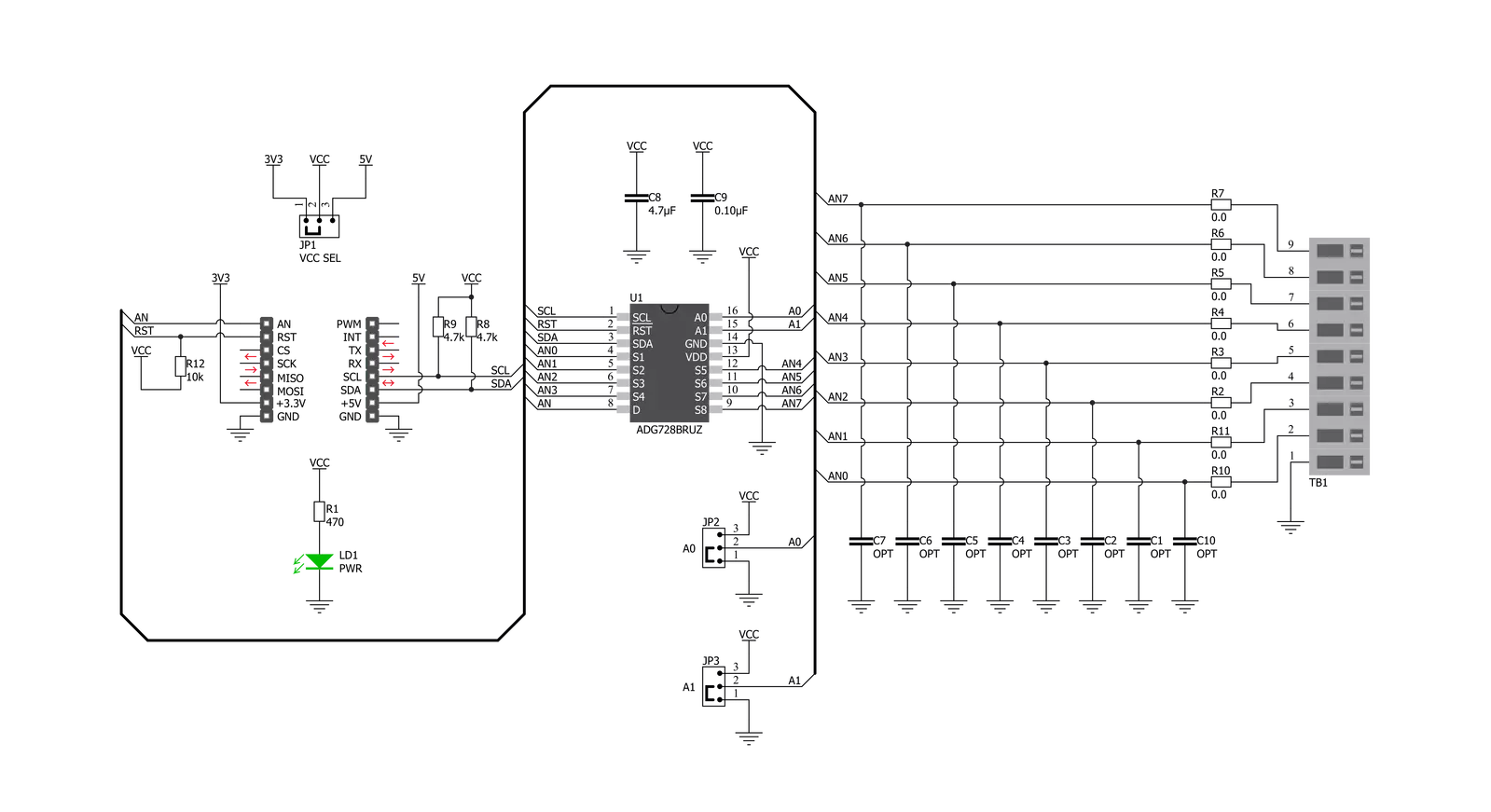
Step by step
Project assembly
Track your results in real time
Application Output via Debug Mode
1. Once the code example is loaded, pressing the "DEBUG" button initiates the build process, programs it on the created setup, and enters Debug mode.
2. After the programming is completed, a header with buttons for various actions within the IDE becomes visible. Clicking the green "PLAY" button starts reading the results achieved with the Click board™. The achieved results are displayed in the Application Output tab.

Software Support
Library Description
This library contains API for Analog MUX 2 Click driver.
Key functions:
analogmux2_set_channel- Analog MUX 2 set channel functionanalogmux2_read_an_pin_value- Analog MUX 2 read AN pin value functionanalogmux2_read_an_pin_voltage- Analog MUX 2 read AN pin voltage level function
Open Source
Code example
This example can be found in NECTO Studio. Feel free to download the code, or you can copy the code below.
/*!
* @file main.c
* @brief AnalogMux2 Click example
*
* # Description
* This application controls the multiplexing of a single input channel
* with an eight-channel matrix switch.
*
* The demo application is composed of two sections :
*
* ## Application Init
* Initializes I2C and ADC driver, set Vref, STM32F407ZG - 2.048 V, PIC18F97J94 3.3 V,
* set the default configuration and start to write log.
*
* ## Application Task
* This is an example that shows the use of a Analog MUX 2 click board.
* In this example, we switch from channel AN0 to channel AN7,
* read and display the analog value and voltage on the active channel.
* Results are being sent to the Usart Terminal where you can track their changes.
*
* @author Nenad Filipovic
*
*/
#include "board.h"
#include "log.h"
#include "analogmux2.h"
static analogmux2_t analogmux2;
static log_t logger;
void application_init ( void ) {
log_cfg_t log_cfg; /**< Logger config object. */
analogmux2_cfg_t analogmux2_cfg; /**< Click config object. */
/**
* Logger initialization.
* Default baud rate: 115200
* Default log level: LOG_LEVEL_DEBUG
* @note If USB_UART_RX and USB_UART_TX
* are defined as HAL_PIN_NC, you will
* need to define them manually for log to work.
* See @b LOG_MAP_USB_UART macro definition for detailed explanation.
*/
LOG_MAP_USB_UART( log_cfg );
log_init( &logger, &log_cfg );
log_printf( &logger, "\r\n" );
log_info( &logger, " Application Init " );
// Click initialization.
analogmux2_cfg_setup( &analogmux2_cfg );
ANALOGMUX2_MAP_MIKROBUS( analogmux2_cfg, MIKROBUS_1 );
// Vref STM32F407ZG
analogmux2_cfg.vref = 2.048;
err_t init_flag = analogmux2_init( &analogmux2, &analogmux2_cfg );
if ( init_flag == I2C_MASTER_ERROR ) {
log_error( &logger, " Application Init Error. " );
log_info( &logger, " Please, run program again... " );
for ( ; ; );
}
analogmux2_default_cfg ( &analogmux2 );
log_info( &logger, " Application Task " );
log_printf( &logger, "-------------------------\r\n" );
Delay_ms( 100 );
}
void application_task ( void ) {
for ( uint8_t ch_pos = ANALOGMUX2_SET_CHANNEL_0; ch_pos <= ANALOGMUX2_SET_CHANNEL_7; ch_pos++ ) {
analogmux2_set_channel( &analogmux2, ch_pos );
Delay_ms( 3000 );
uint16_t analogmux2_an_value = 0;
log_printf( &logger, " CHANNEL : AN%u \r\n", ( uint16_t ) analogmux2_get_channel( &analogmux2 ) );
log_printf( &logger, "- - - - - - - - - - - - - \r\n" );
if ( analogmux2_read_an_pin_value ( &analogmux2, &analogmux2_an_value ) != ADC_ERROR ) {
log_printf( &logger, " ADC Value : %u\r\n", analogmux2_an_value );
}
float analogmux2_an_voltage = 0;
if ( analogmux2_read_an_pin_voltage ( &analogmux2, &analogmux2_an_voltage ) != ADC_ERROR ) {
log_printf( &logger, " AN Voltage : %.3f V \r\n", analogmux2_an_voltage );
}
log_printf( &logger, "-------------------------\r\n" );
}
}
void main ( void ) {
application_init( );
for ( ; ; ) {
application_task( );
}
}
// ------------------------------------------------------------------------ END



































