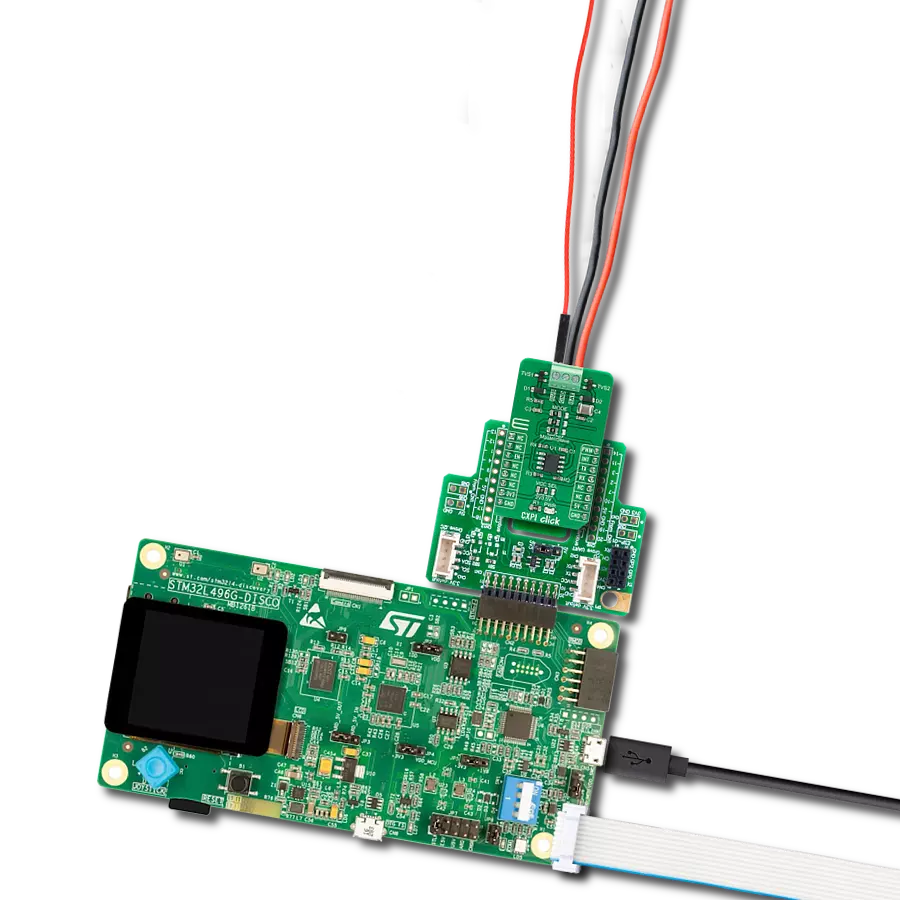Our advanced transceiver seamlessly integrates with CXPI networks, empowering efficient and reliable automotive communication for optimal data exchange in demanding environments
A
A
Hardware Overview
How does it work?
CXPI Click is based on the BD41000AFJ-C, a transceiver for the Clock Extension Peripheral Interface (CXPI) communication from Rohm Semiconductor. The BD41000FJ-C complies with the CXPI standard established by JSAE (Society of Automotive Engineers of Japan), enabling highly responsive, reliable multiplex communication even in HMI systems, reducing vehicle weight and increasing fuel efficiency. The BD41000AFJ-C operates from 7V to 18V external power supply labeled as BAT and has several operating modes, each controlled by the CS pin of the mikroBUS™, BUS pin, and UART TX pin. It has built-in Power-OFF, Through, and RX Through other than CODEC Mode for power-saving control. Power-OFF Mode reduces power consumption by not supplying power to circuits other than necessary for Wake-Up pulse detection (BUS) and Wake-Up input
detection (TX). Through Mode does not process Coding/Decoding. It only directly drives signals from UART TX to BUS and from BUS to UART RX. RX Through Mode reverses RX output at each rising edge of BUS. CODEC Mode is the mode of CXPI communication. CS pin of the mikroBUS™ socket labeled as EN should be set high for the chip to enter CODEC Mode. The BD41000AFJ-C can achieve a quiescent 3uA (typ.) current, ensuring suitability with automotive applications. As a result, the battery load is minimized during non-operation, contributing to higher energy savings. Also, high ESD resistance (±8kV) makes achieving low-power, high-reliability CXPI communication possible. Besides, it has built-in fail-safe functions that suspend the output data upon detecting under-voltage or temperature abnormality. CXPI Click communicates
with MCU using the UART interface with a transmission speed range from 5kbps to 20kbps and commonly used UART RX and TX pins for data transfer. Also, it has three jumpers that allow the selection of CXPI transmitter mode on the MS pin of the BD41000AFJ-C to its appropriate position marked as Master or Slave. This can be performed by using the SMD jumpers labeled as MODE. Note that all the jumpers must be placed on the same side, or the Click board™ may become unresponsive. This Click board™ can operate with either 3.3V or 5V logic voltage levels selected via the VCC SEL jumper. This way, both 3.3V and 5V capable MCUs can use the communication lines properly. Also, this Click board™ comes equipped with a library containing easy-to-use functions and an example code that can be used, as a reference, for further development.
Features overview
Development board
Nucleo-64 with STM32G474R MCU offers a cost-effective and adaptable platform for developers to explore new ideas and prototype their designs. This board harnesses the versatility of the STM32 microcontroller, enabling users to select the optimal balance of performance and power consumption for their projects. It accommodates the STM32 microcontroller in the LQFP64 package and includes essential components such as a user LED, which doubles as an ARDUINO® signal, alongside user and reset push-buttons, and a 32.768kHz crystal oscillator for precise timing operations. Designed with expansion and flexibility in mind, the Nucleo-64 board features an ARDUINO® Uno V3 expansion connector and ST morpho extension pin
headers, granting complete access to the STM32's I/Os for comprehensive project integration. Power supply options are adaptable, supporting ST-LINK USB VBUS or external power sources, ensuring adaptability in various development environments. The board also has an on-board ST-LINK debugger/programmer with USB re-enumeration capability, simplifying the programming and debugging process. Moreover, the board is designed to simplify advanced development with its external SMPS for efficient Vcore logic supply, support for USB Device full speed or USB SNK/UFP full speed, and built-in cryptographic features, enhancing both the power efficiency and security of projects. Additional connectivity is
provided through dedicated connectors for external SMPS experimentation, a USB connector for the ST-LINK, and a MIPI® debug connector, expanding the possibilities for hardware interfacing and experimentation. Developers will find extensive support through comprehensive free software libraries and examples, courtesy of the STM32Cube MCU Package. This, combined with compatibility with a wide array of Integrated Development Environments (IDEs), including IAR Embedded Workbench®, MDK-ARM, and STM32CubeIDE, ensures a smooth and efficient development experience, allowing users to fully leverage the capabilities of the Nucleo-64 board in their projects.
Microcontroller Overview
MCU Card / MCU

Architecture
ARM Cortex-M4
MCU Memory (KB)
512
Silicon Vendor
STMicroelectronics
Pin count
64
RAM (Bytes)
128k
You complete me!
Accessories
Click Shield for Nucleo-64 comes equipped with two proprietary mikroBUS™ sockets, allowing all the Click board™ devices to be interfaced with the STM32 Nucleo-64 board with no effort. This way, Mikroe allows its users to add any functionality from our ever-growing range of Click boards™, such as WiFi, GSM, GPS, Bluetooth, ZigBee, environmental sensors, LEDs, speech recognition, motor control, movement sensors, and many more. More than 1537 Click boards™, which can be stacked and integrated, are at your disposal. The STM32 Nucleo-64 boards are based on the microcontrollers in 64-pin packages, a 32-bit MCU with an ARM Cortex M4 processor operating at 84MHz, 512Kb Flash, and 96KB SRAM, divided into two regions where the top section represents the ST-Link/V2 debugger and programmer while the bottom section of the board is an actual development board. These boards are controlled and powered conveniently through a USB connection to program and efficiently debug the Nucleo-64 board out of the box, with an additional USB cable connected to the USB mini port on the board. Most of the STM32 microcontroller pins are brought to the IO pins on the left and right edge of the board, which are then connected to two existing mikroBUS™ sockets. This Click Shield also has several switches that perform functions such as selecting the logic levels of analog signals on mikroBUS™ sockets and selecting logic voltage levels of the mikroBUS™ sockets themselves. Besides, the user is offered the possibility of using any Click board™ with the help of existing bidirectional level-shifting voltage translators, regardless of whether the Click board™ operates at a 3.3V or 5V logic voltage level. Once you connect the STM32 Nucleo-64 board with our Click Shield for Nucleo-64, you can access hundreds of Click boards™, working with 3.3V or 5V logic voltage levels.
Used MCU Pins
mikroBUS™ mapper
Take a closer look
Click board™ Schematic
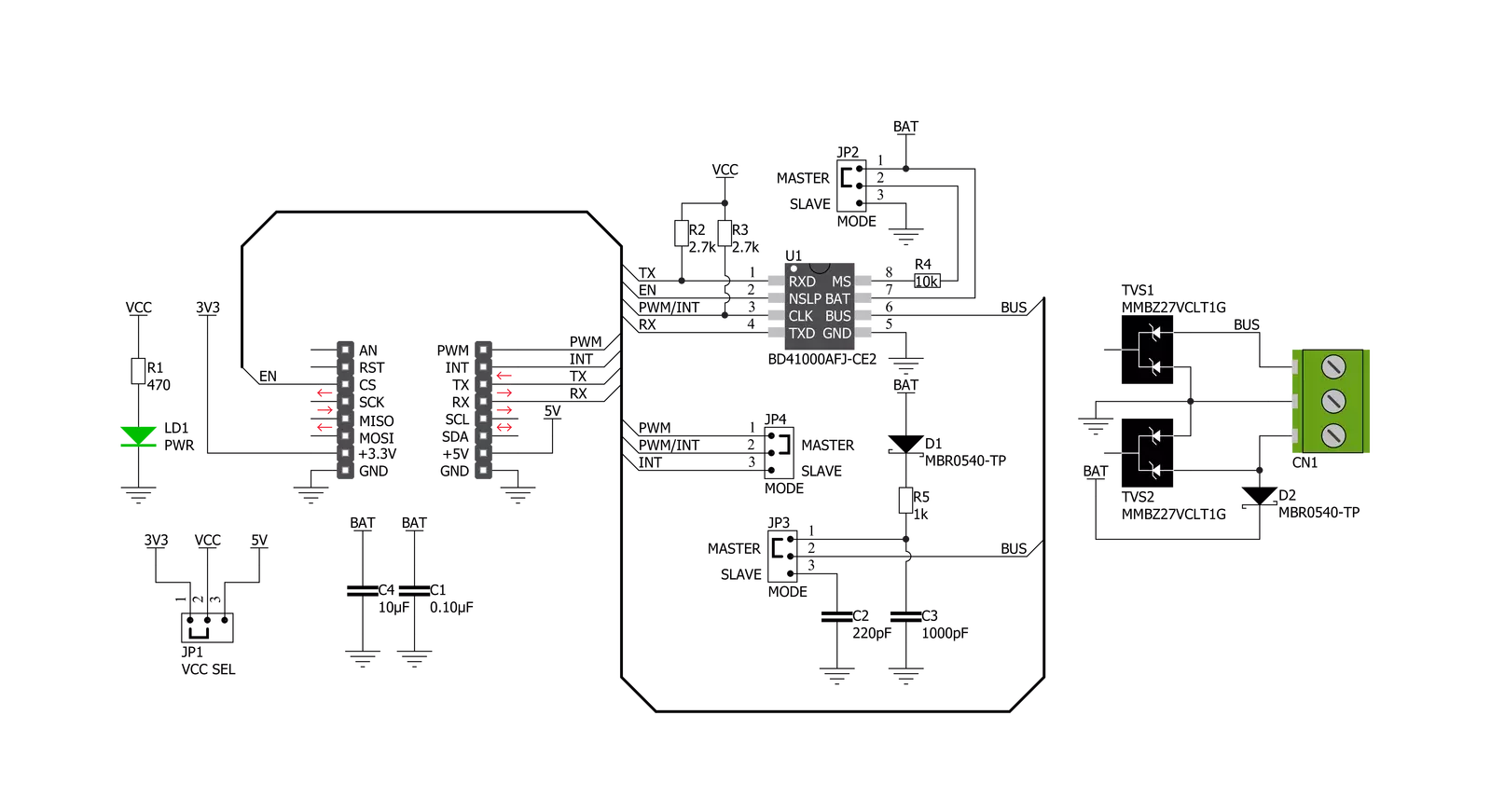
Step by step
Project assembly
Software Support
Library Description
This library contains API for CXPI Click driver.
Key functions:
cxpi_send_command- Send commandcxpi_set_pwm_pin_state- Set PWM pin state functioncxpi_set_through_mode- Set through mode function.
Open Source
Code example
The complete application code and a ready-to-use project are available through the NECTO Studio Package Manager for direct installation in the NECTO Studio. The application code can also be found on the MIKROE GitHub account.
/*!
* @file main.c
* @brief CXPI Click Example.
*
* # Description
* This is an example that demonstrates the use of the CXPI Click board.
*
* The demo application is composed of two sections :
*
* ## Application Init
* Initializes UART driver.
* In addition to this module is placed inside transmitter/receiver working mode
* cappable of transmission/receive the data.
*
* ## Application Task
* Transmitter/Receiver task depend on uncommented code
* Receiver logging each received byte to the UART for data logging,
* while transmitted send messages every 5 seconds.
*
* ## Additional Function
* - static void cxpi_clear_current_rsp_buf ( void )
* - static void cxpi_process ( void )
*
* @author Stefan Ilic
*
*/
#include "board.h"
#include "log.h"
#include "cxpi.h"
#define PROCESS_COUNTER 10
#define PROCESS_RX_BUFFER_SIZE 100
#define PROCESS_PARSER_BUFFER_SIZE 100
//#define DEMO_APP_RECEIVER
#define DEMO_APP_TRANSMITTER
static cxpi_t cxpi;
static log_t logger;
static char current_rsp_buf[ PROCESS_PARSER_BUFFER_SIZE ];
unsigned char demo_message[ 9 ] = { 'M', 'i', 'k', 'r', 'o', 'E', 13, 10, 0 };
/**
* @brief CXPI clearing application buffer.
* @details This function clears memory of application buffer and resets it's length and counter.
*/
static void cxpi_clear_current_rsp_buf ( void );
/**
* @brief CXPI data reading function.
* @details This function reads data from device and concatenates data to application buffer.
*/
static void cxpi_process ( void );
void application_init ( void ) {
log_cfg_t log_cfg; /**< Logger config object. */
cxpi_cfg_t cxpi_cfg; /**< Click config object. */
/**
* Logger initialization.
* Default baud rate: 115200
* Default log level: LOG_LEVEL_DEBUG
* @note If USB_UART_RX and USB_UART_TX
* are defined as HAL_PIN_NC, you will
* need to define them manually for log to work.
* See @b LOG_MAP_USB_UART macro definition for detailed explanation.
*/
LOG_MAP_USB_UART( log_cfg );
log_init( &logger, &log_cfg );
// Click initialization.
cxpi_cfg_setup( &cxpi_cfg );
CXPI_MAP_MIKROBUS( cxpi_cfg, MIKROBUS_1 );
err_t init_flag = cxpi_init( &cxpi, &cxpi_cfg );
if ( UART_ERROR == init_flag ) {
log_error( &logger, " Application Init Error. " );
log_info( &logger, " Please, run program again... " );
for ( ; ; );
}
log_info( &logger, " Application Task " );
cxpi_set_through_mode( &cxpi );
#ifdef DEMO_APP_TRANSMITTER
log_printf( &logger, "------------------\r\n" );
log_printf( &logger, " Send data: \r\n" );
log_printf( &logger, " MikroE \r\n" );
Delay_ms ( 1000 );
#elif defined DEMO_APP_RECEIVER
log_printf( &logger, "------------------\r\n" );
log_printf( &logger, " Receive data \r\n" );
Delay_ms ( 1000 );
Delay_ms ( 1000 );
#else
# error PLEASE SELECT TRANSMIT OR RECEIVE MODE!!!
#endif
log_printf( &logger, "------------------\r\n" );
}
void application_task ( void ) {
#ifdef DEMO_APP_TRANSMITTER
cxpi_send_command( &cxpi, &demo_message[ 0 ] );
log_printf( &logger, " Sent data : %s", &demo_message[ 0 ] );
log_printf( &logger, "------------------\r\n" );
Delay_ms ( 1000 );
Delay_ms ( 1000 );
Delay_ms ( 1000 );
Delay_ms ( 1000 );
Delay_ms ( 1000 );
#elif defined DEMO_APP_RECEIVER
cxpi_process( );
if ( current_rsp_buf > 0 ) {
log_printf( &logger, "%s", current_rsp_buf );
cxpi_clear_current_rsp_buf( );
}
#else
# error PLEASE SELECT TRANSMIT OR RECEIVE MODE!!!
#endif
}
int main ( void )
{
/* Do not remove this line or clock might not be set correctly. */
#ifdef PREINIT_SUPPORTED
preinit();
#endif
application_init( );
for ( ; ; )
{
application_task( );
}
return 0;
}
static void cxpi_clear_current_rsp_buf ( void ) {
memset( current_rsp_buf, 0, PROCESS_PARSER_BUFFER_SIZE );
}
static void cxpi_process ( void ) {
int16_t rsp_size;
uint16_t rsp_cnt = 0;
char uart_rx_buffer[ PROCESS_RX_BUFFER_SIZE ] = { 0 };
uint8_t check_buf_cnt;
uint8_t process_cnt = PROCESS_COUNTER;
// Clear parser buffer
memset( current_rsp_buf, 0 , PROCESS_PARSER_BUFFER_SIZE );
while( process_cnt != 0 ) {
rsp_size = cxpi_generic_read( &cxpi, &uart_rx_buffer, PROCESS_RX_BUFFER_SIZE );
if ( rsp_size > 0 ) {
// Validation of the received data
for ( check_buf_cnt = 0; check_buf_cnt < rsp_size; check_buf_cnt++ ) {
if ( uart_rx_buffer[ check_buf_cnt ] == 0 ) {
uart_rx_buffer[ check_buf_cnt ] = 13;
}
}
// Storages data in parser buffer
rsp_cnt += rsp_size;
if ( rsp_cnt < PROCESS_PARSER_BUFFER_SIZE ) {
strncat( current_rsp_buf, uart_rx_buffer, rsp_size );
}
// Clear RX buffer
memset( uart_rx_buffer, 0, PROCESS_RX_BUFFER_SIZE );
} else {
process_cnt--;
// Process delay
Delay_ms ( 100 );
}
}
}
// ------------------------------------------------------------------------ END
Additional Support
Resources
Category:CXPI