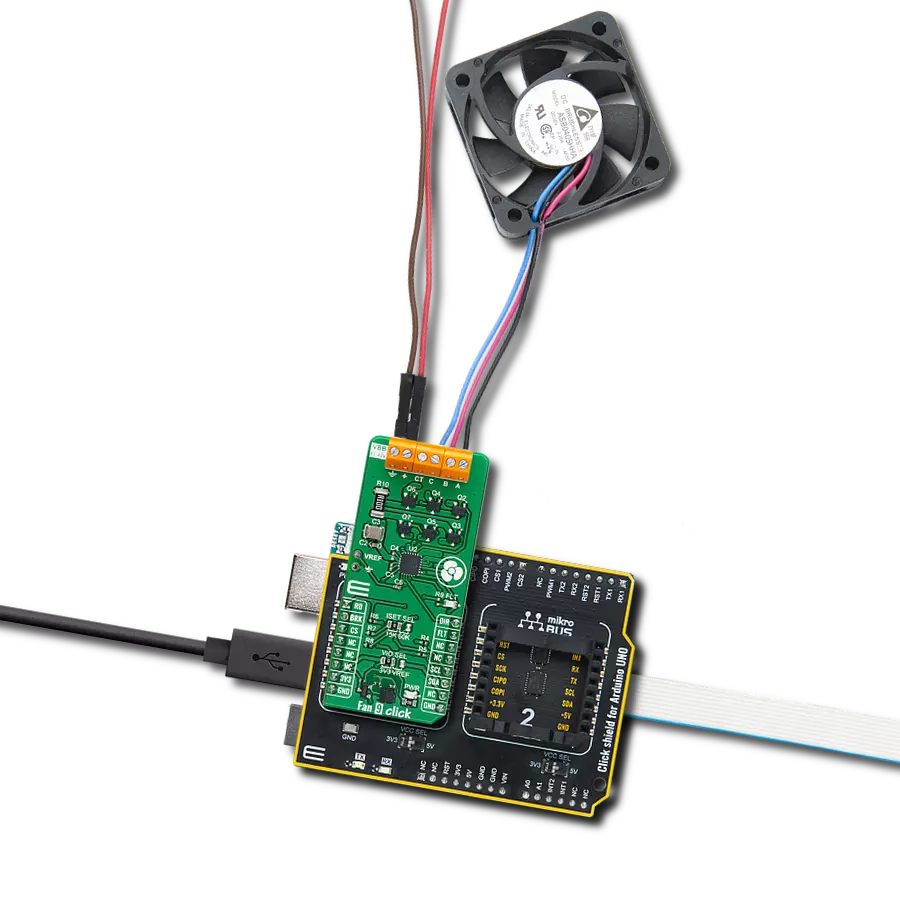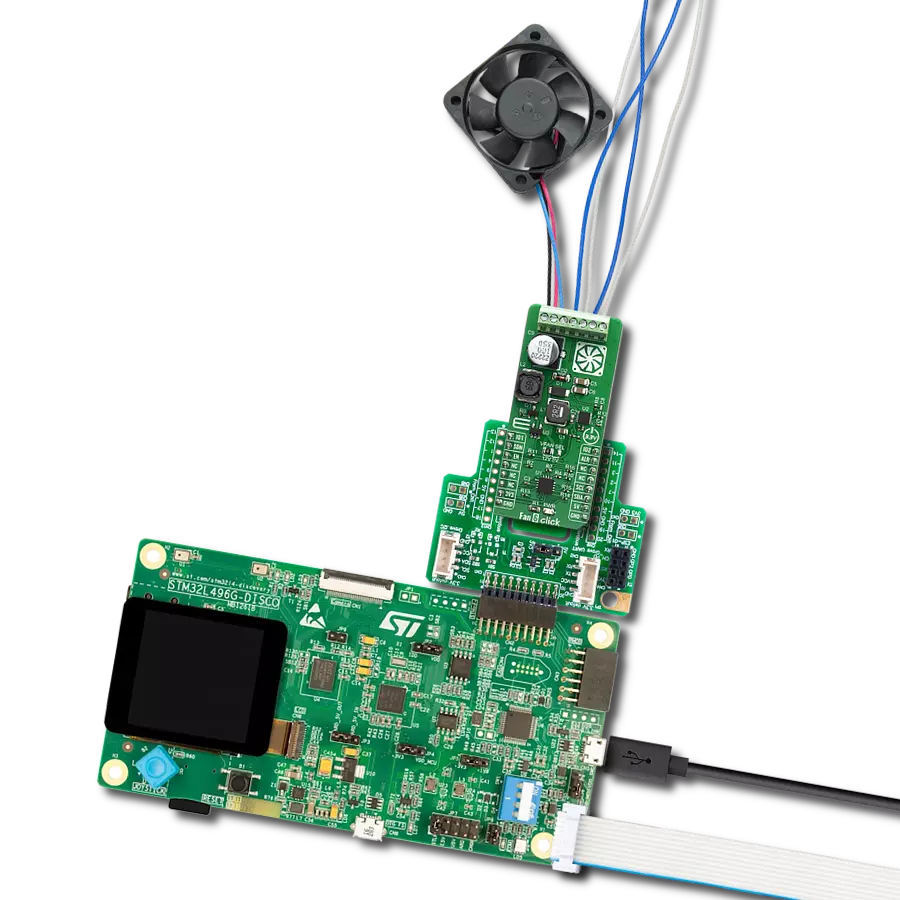Our fan speed management solution optimizes airflow, ensuring efficient cooling and energy savings throughout your space
A
A
Hardware Overview
How does it work?
Fan 4 Click is based on the LTC1695, an I2C fan speed controller from Analog Devices. It offers a programmable output voltage regulation, primarily aimed at controlling the speed of the 5V DC brushless fan drivers, which otherwise can't be controlled by the PWM signal, phase commutation, or some other method, leaving only the option to be controlled by changing the power supply voltage. This controller IC uses a very compact SOT23 package case, requires a low number of additional components, and is really easy to control by the two-wire I2C bus. This makes it a perfect solution for the fan speed regulator, which can be used for components cooling in various electronic designs. Speed control is very desirable in such applications. Still, the complexity associated with driving other, more advanced types of fan motors that offer speed regulation often leads to cheaper, two-wire 5V DC brushless fans, which do not offer any other means to control their speed but to reduce the power supply voltage. Brushless motors can sometimes
exhibit the stall effect if started with reduced voltage. Although the fan will not rotate, the current will still be consumed, making the stall condition sensing difficult. Therefore, the LTC1695 driver features an internal boost timer, which users can activate via the I2C command. During the time-out period of the boost timer (250ms), the voltage at the output will be set at the maximum value (4.92V) so the reliable startup sequence of the fan motor is ensured. The LTC1695 datasheet offers some fan models tested with this IC. If there is still a problem with the specific fan model, the firmware on the host MCU can always be utilized to apply a startup boost with an arbitrary interval. The LTC1965 also features an undervoltage protection (UVLO). If the input voltage stays below 2.9V, the IC will not be enabled, preventing erratic behavior on the output. However, when used with the MikroElektronika development system, the power supply is taken from the regulated power supply unit of the development board. The internal logic structure of the LTC1695 is also
simple. It only has one 8-bit register. When writing to this register, bits D0 to D5 set the DAC output voltage, while the D6 bit is used to enable the boost timer. Bit D7 needs to be considered. When reading out the data, this register reflects the status of the LTC1695 IC; bit D7 indicates overcurrent condition, while bit D6 indicates thermal shutdown. The remaining six bits are disregarded. The internal DAC is set to 0 during the startup sequence, so there will be no voltage at the output. The Click board™ has its I2C pins routed to the corresponding pins of the mikroBUS™, and it uses the power from the mikroBUS™ +5V power rail, as already mentioned. The mikroBUS™ is quite capable of supplying the LTC1965 with the maximum amount of current it can draw (about 180 mA). The output 2-pole screw terminal allows an external load to be connected. Although the Click board™ is aimed towards driving brushless fan motors, it can also be used as the programmable low drop regulator (LDO), or it can be used as a LED driver.
Features overview
Development board
Nucleo-64 with STM32G474R MCU offers a cost-effective and adaptable platform for developers to explore new ideas and prototype their designs. This board harnesses the versatility of the STM32 microcontroller, enabling users to select the optimal balance of performance and power consumption for their projects. It accommodates the STM32 microcontroller in the LQFP64 package and includes essential components such as a user LED, which doubles as an ARDUINO® signal, alongside user and reset push-buttons, and a 32.768kHz crystal oscillator for precise timing operations. Designed with expansion and flexibility in mind, the Nucleo-64 board features an ARDUINO® Uno V3 expansion connector and ST morpho extension pin
headers, granting complete access to the STM32's I/Os for comprehensive project integration. Power supply options are adaptable, supporting ST-LINK USB VBUS or external power sources, ensuring adaptability in various development environments. The board also has an on-board ST-LINK debugger/programmer with USB re-enumeration capability, simplifying the programming and debugging process. Moreover, the board is designed to simplify advanced development with its external SMPS for efficient Vcore logic supply, support for USB Device full speed or USB SNK/UFP full speed, and built-in cryptographic features, enhancing both the power efficiency and security of projects. Additional connectivity is
provided through dedicated connectors for external SMPS experimentation, a USB connector for the ST-LINK, and a MIPI® debug connector, expanding the possibilities for hardware interfacing and experimentation. Developers will find extensive support through comprehensive free software libraries and examples, courtesy of the STM32Cube MCU Package. This, combined with compatibility with a wide array of Integrated Development Environments (IDEs), including IAR Embedded Workbench®, MDK-ARM, and STM32CubeIDE, ensures a smooth and efficient development experience, allowing users to fully leverage the capabilities of the Nucleo-64 board in their projects.
Microcontroller Overview
MCU Card / MCU

Architecture
ARM Cortex-M4
MCU Memory (KB)
512
Silicon Vendor
STMicroelectronics
Pin count
64
RAM (Bytes)
128k
You complete me!
Accessories
Click Shield for Nucleo-64 comes equipped with two proprietary mikroBUS™ sockets, allowing all the Click board™ devices to be interfaced with the STM32 Nucleo-64 board with no effort. This way, Mikroe allows its users to add any functionality from our ever-growing range of Click boards™, such as WiFi, GSM, GPS, Bluetooth, ZigBee, environmental sensors, LEDs, speech recognition, motor control, movement sensors, and many more. More than 1537 Click boards™, which can be stacked and integrated, are at your disposal. The STM32 Nucleo-64 boards are based on the microcontrollers in 64-pin packages, a 32-bit MCU with an ARM Cortex M4 processor operating at 84MHz, 512Kb Flash, and 96KB SRAM, divided into two regions where the top section represents the ST-Link/V2 debugger and programmer while the bottom section of the board is an actual development board. These boards are controlled and powered conveniently through a USB connection to program and efficiently debug the Nucleo-64 board out of the box, with an additional USB cable connected to the USB mini port on the board. Most of the STM32 microcontroller pins are brought to the IO pins on the left and right edge of the board, which are then connected to two existing mikroBUS™ sockets. This Click Shield also has several switches that perform functions such as selecting the logic levels of analog signals on mikroBUS™ sockets and selecting logic voltage levels of the mikroBUS™ sockets themselves. Besides, the user is offered the possibility of using any Click board™ with the help of existing bidirectional level-shifting voltage translators, regardless of whether the Click board™ operates at a 3.3V or 5V logic voltage level. Once you connect the STM32 Nucleo-64 board with our Click Shield for Nucleo-64, you can access hundreds of Click boards™, working with 3.3V or 5V logic voltage levels.
Used MCU Pins
mikroBUS™ mapper
Take a closer look
Click board™ Schematic
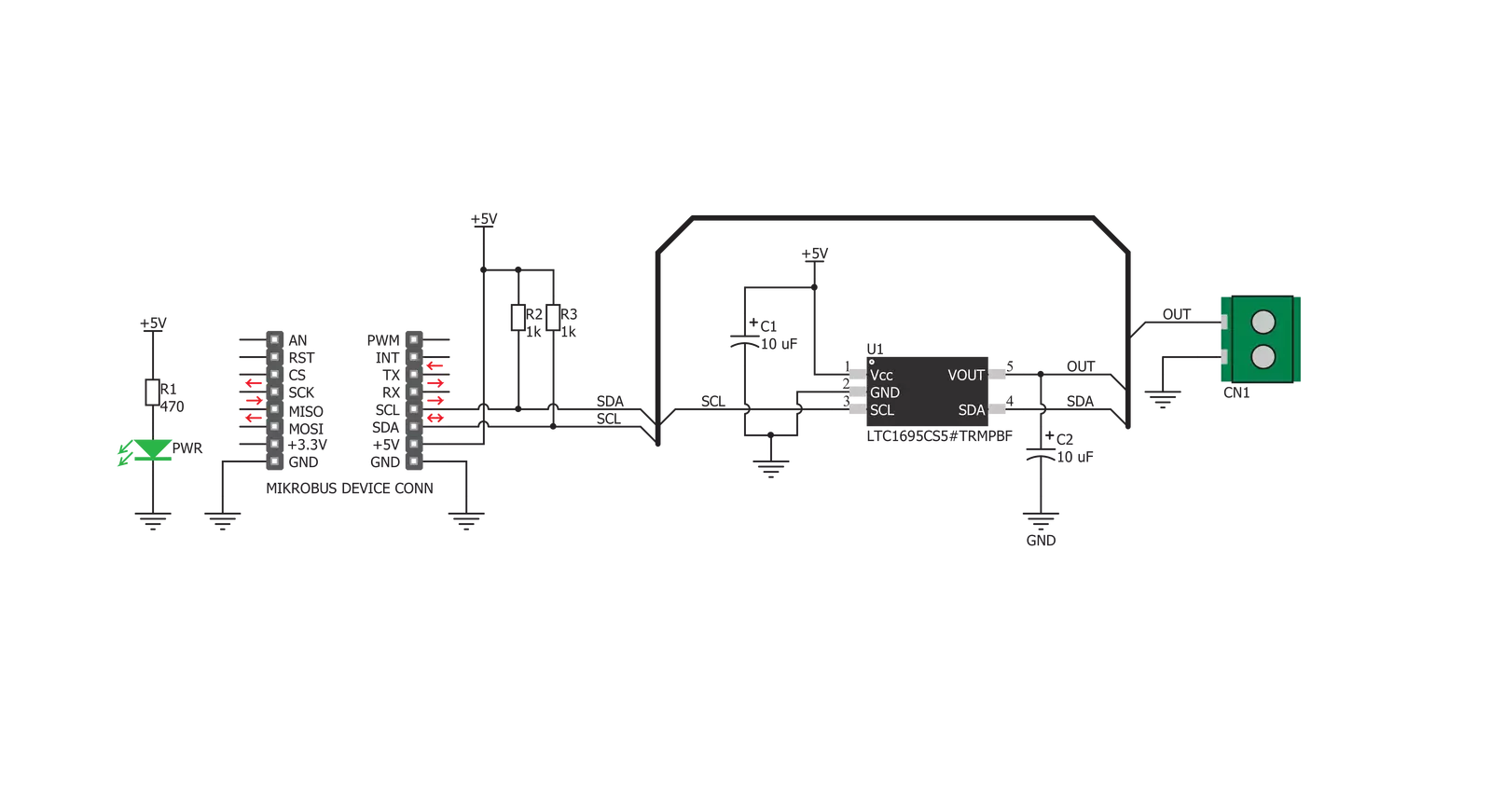
Step by step
Project assembly
Track your results in real time
Application Output
1. Application Output - In Debug mode, the 'Application Output' window enables real-time data monitoring, offering direct insight into execution results. Ensure proper data display by configuring the environment correctly using the provided tutorial.

2. UART Terminal - Use the UART Terminal to monitor data transmission via a USB to UART converter, allowing direct communication between the Click board™ and your development system. Configure the baud rate and other serial settings according to your project's requirements to ensure proper functionality. For step-by-step setup instructions, refer to the provided tutorial.

3. Plot Output - The Plot feature offers a powerful way to visualize real-time sensor data, enabling trend analysis, debugging, and comparison of multiple data points. To set it up correctly, follow the provided tutorial, which includes a step-by-step example of using the Plot feature to display Click board™ readings. To use the Plot feature in your code, use the function: plot(*insert_graph_name*, variable_name);. This is a general format, and it is up to the user to replace 'insert_graph_name' with the actual graph name and 'variable_name' with the parameter to be displayed.

Software Support
Library Description
This library contains API for Fan 4 Click driver.
Key functions:
fan4_check_diagnostic- Check diagnosticfan4_set_output- Set output voltage
Open Source
Code example
The complete application code and a ready-to-use project are available through the NECTO Studio Package Manager for direct installation in the NECTO Studio. The application code can also be found on the MIKROE GitHub account.
/*!
* \file
* \brief Fan4 Click example
*
* # Description
* Demo application shows basic use of Fan 4 Click.
*
* The demo application is composed of two sections :
*
* ## Application Init
* Configuring Clicks and log objects.
* Settings the Click in the default configuration.
*
* ## Application Task
* Increases the output voltage every 500 ms until it reaches the maximum fan voltage.
* Prints current voltase data on usbuart.
*
* \author Katarina Perendic
*
*/
// ------------------------------------------------------------------- INCLUDES
#include "board.h"
#include "log.h"
#include "fan4.h"
// ------------------------------------------------------------------ VARIABLES
static fan4_t fan4;
static log_t logger;
// ------------------------------------------------------ APPLICATION FUNCTIONS
void application_init ( void )
{
log_cfg_t log_cfg;
fan4_cfg_t cfg;
/**
* Logger initialization.
* Default baud rate: 115200
* Default log level: LOG_LEVEL_DEBUG
* @note If USB_UART_RX and USB_UART_TX
* are defined as HAL_PIN_NC, you will
* need to define them manually for log to work.
* See @b LOG_MAP_USB_UART macro definition for detailed explanation.
*/
LOG_MAP_USB_UART( log_cfg );
log_init( &logger, &log_cfg );
log_info( &logger, "---- Application Init ----" );
// Click initialization.
fan4_cfg_setup( &cfg );
FAN4_MAP_MIKROBUS( cfg, MIKROBUS_1 );
fan4_init( &fan4, &cfg );
fan4_default_cfg( &fan4 );
}
void application_task ( void )
{
uint16_t voltage;
// Task implementation.
voltage = FAN4_MIN_VOLT_SCALE;
while ( voltage <= FAN4_MAX_VOLT_SCALE )
{
voltage += ( FAN4_DAC_LSB * 4 );
log_info( &logger, "** Voltage is %d mV", voltage );
fan4_set_output( &fan4, voltage, FAN4_BOOST_START_TIMER_DIS );
Delay_ms ( 500 );
}
}
int main ( void )
{
/* Do not remove this line or clock might not be set correctly. */
#ifdef PREINIT_SUPPORTED
preinit();
#endif
application_init( );
for ( ; ; )
{
application_task( );
}
return 0;
}
// ------------------------------------------------------------------------ END
Additional Support
Resources
Category:Brushless