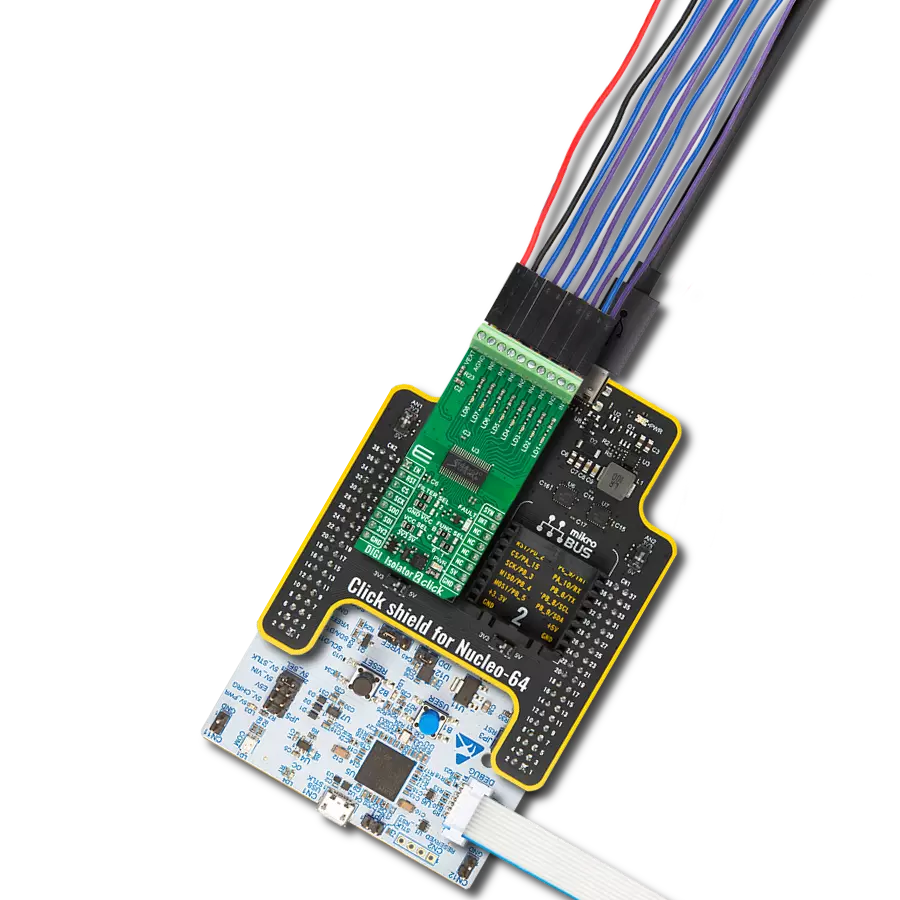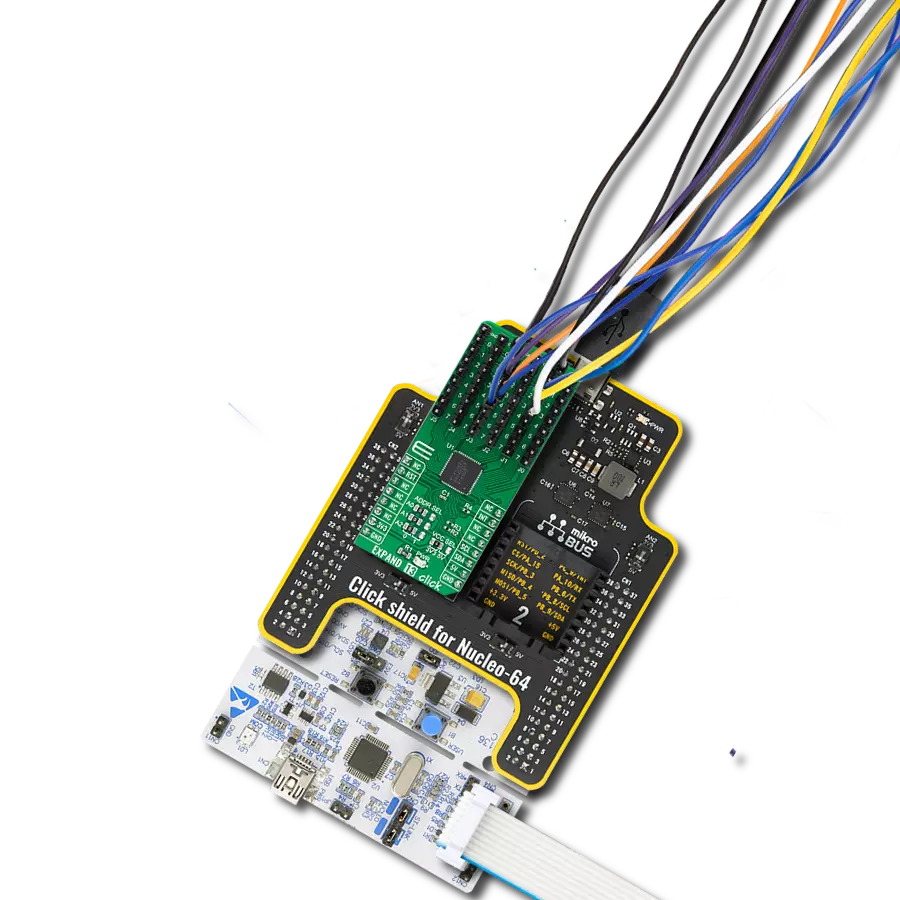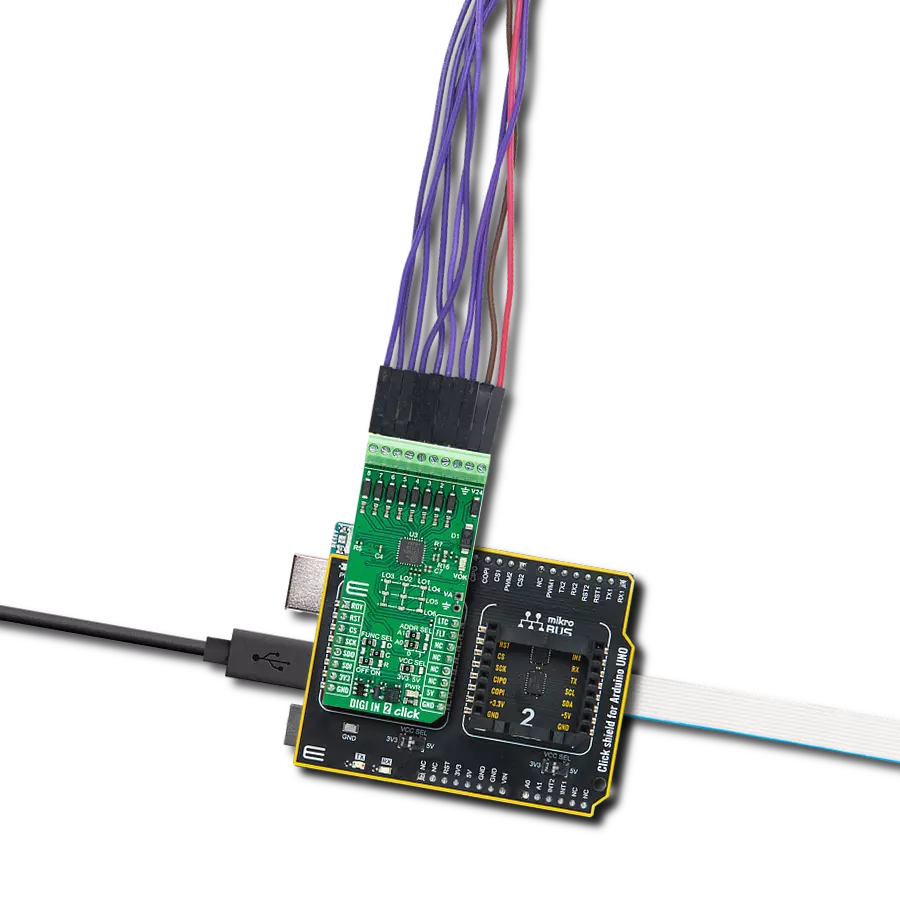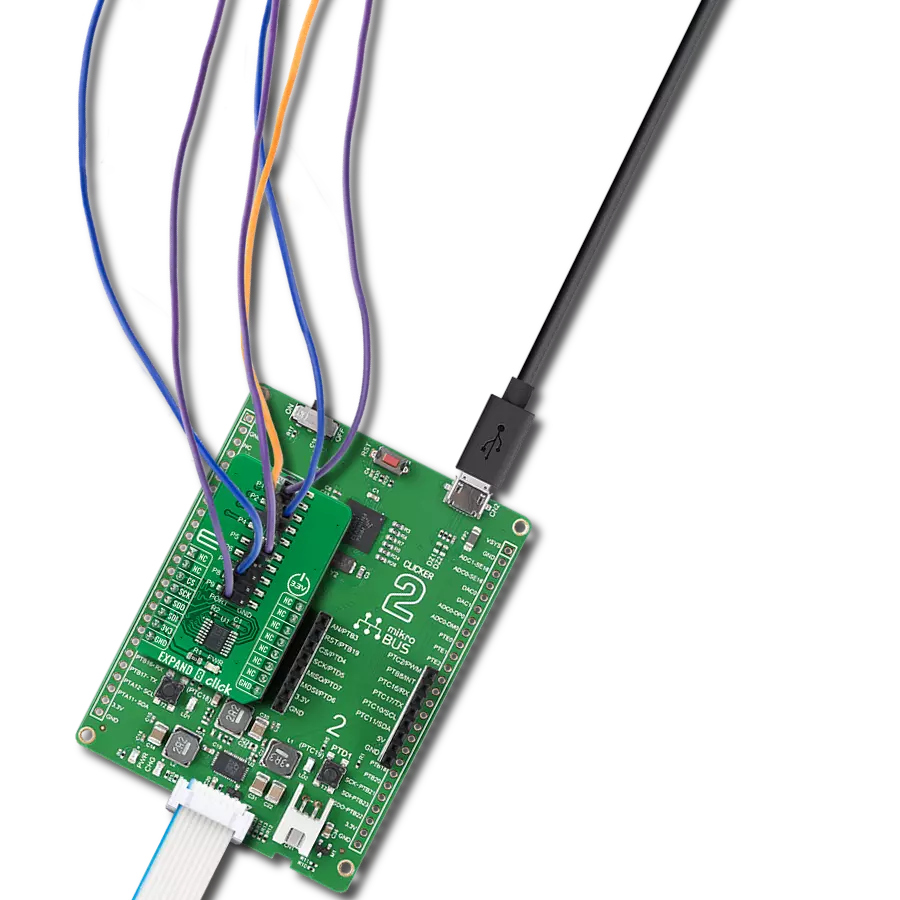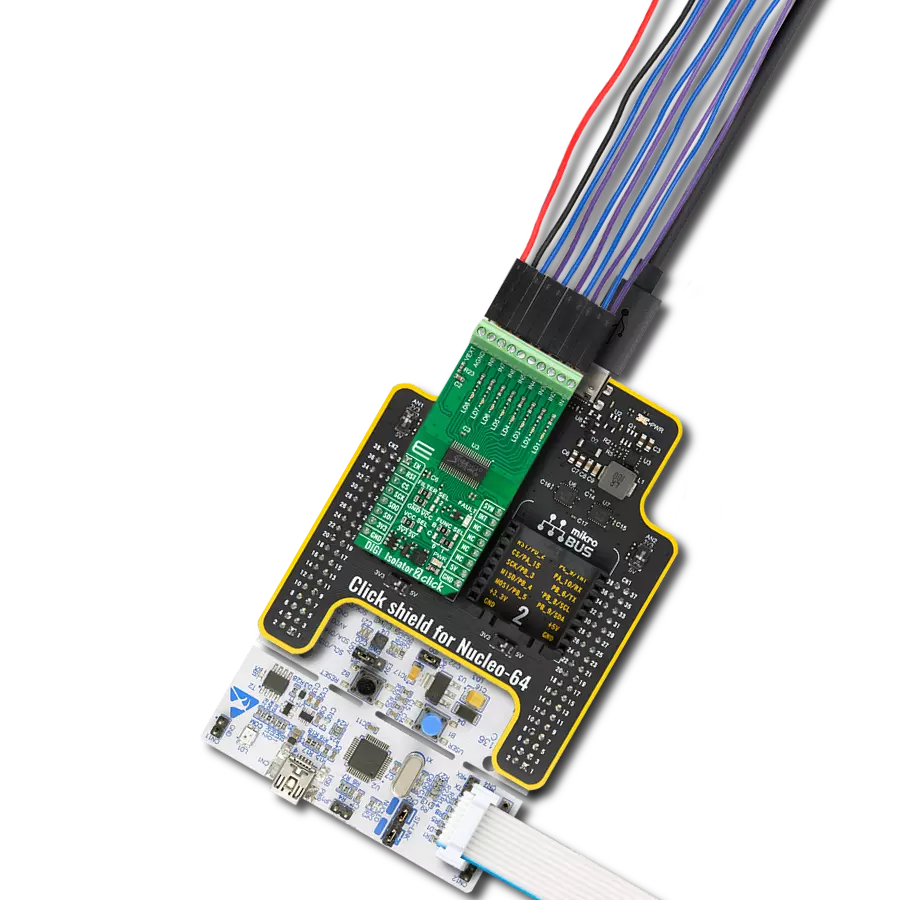Enhance the connectivity and versatility of your electronic projects with our multi-port I/O expander, featuring bi-directional input/outputs for seamless data flow and control expansion
A
A
Hardware Overview
How does it work?
Expand 8 Click is based on the MAX7317, a general-purpose input/output (GPIO) peripheral from Analog Devices that provides 10 I/O ports, P0 to P9, controlled through a high-speed SPI-compatible serial interface. Each port, P0 to P9, can be configured as open-drain, current-sink outputs rated at 20mA maximum, CMOS inputs, or open-drain outputs. Loads should be connected to a supply voltage no higher than 7V. The MAX7317 contains ten 8-bit internal registers. These ten registers addressed as 0x00 - 0x09 control an I/O
port each. Write 0x00 to the output register to set the port as a logic-low output or 0x01 to set the port as a logic-high output or logic input. Expand 8 Click communicates with MCU through a 16-bit 4-wire serial interface compatible with standard SPI, QSPI™, and MICROWIRE™ guaranteed to operate at 35Mbps on its 3.3V power supply. During the Power-Up sequence, all control registers of the MAX7317 are in a reset state. Power-Up status sets I/O ports, P0 to P9, into a high impedance state and puts the device into
Shutdown mode. The I/O ports P0–P9 remain high impedance with up to 8V asserted on them when the MAX7317 is powered down. Therefore, it can be used in hot-swap applications. This Click board™ can be operated only with a 3.3V logic voltage level. The board must perform appropriate logic voltage level conversion before using MCUs with different logic levels. Also, it comes equipped with a library containing functions and an example code that can be used as a reference for further development.
Features overview
Development board
Nucleo-64 with STM32G474R MCU offers a cost-effective and adaptable platform for developers to explore new ideas and prototype their designs. This board harnesses the versatility of the STM32 microcontroller, enabling users to select the optimal balance of performance and power consumption for their projects. It accommodates the STM32 microcontroller in the LQFP64 package and includes essential components such as a user LED, which doubles as an ARDUINO® signal, alongside user and reset push-buttons, and a 32.768kHz crystal oscillator for precise timing operations. Designed with expansion and flexibility in mind, the Nucleo-64 board features an ARDUINO® Uno V3 expansion connector and ST morpho extension pin
headers, granting complete access to the STM32's I/Os for comprehensive project integration. Power supply options are adaptable, supporting ST-LINK USB VBUS or external power sources, ensuring adaptability in various development environments. The board also has an on-board ST-LINK debugger/programmer with USB re-enumeration capability, simplifying the programming and debugging process. Moreover, the board is designed to simplify advanced development with its external SMPS for efficient Vcore logic supply, support for USB Device full speed or USB SNK/UFP full speed, and built-in cryptographic features, enhancing both the power efficiency and security of projects. Additional connectivity is
provided through dedicated connectors for external SMPS experimentation, a USB connector for the ST-LINK, and a MIPI® debug connector, expanding the possibilities for hardware interfacing and experimentation. Developers will find extensive support through comprehensive free software libraries and examples, courtesy of the STM32Cube MCU Package. This, combined with compatibility with a wide array of Integrated Development Environments (IDEs), including IAR Embedded Workbench®, MDK-ARM, and STM32CubeIDE, ensures a smooth and efficient development experience, allowing users to fully leverage the capabilities of the Nucleo-64 board in their projects.
Microcontroller Overview
MCU Card / MCU

Architecture
ARM Cortex-M4
MCU Memory (KB)
512
Silicon Vendor
STMicroelectronics
Pin count
64
RAM (Bytes)
128k
You complete me!
Accessories
Click Shield for Nucleo-64 comes equipped with two proprietary mikroBUS™ sockets, allowing all the Click board™ devices to be interfaced with the STM32 Nucleo-64 board with no effort. This way, Mikroe allows its users to add any functionality from our ever-growing range of Click boards™, such as WiFi, GSM, GPS, Bluetooth, ZigBee, environmental sensors, LEDs, speech recognition, motor control, movement sensors, and many more. More than 1537 Click boards™, which can be stacked and integrated, are at your disposal. The STM32 Nucleo-64 boards are based on the microcontrollers in 64-pin packages, a 32-bit MCU with an ARM Cortex M4 processor operating at 84MHz, 512Kb Flash, and 96KB SRAM, divided into two regions where the top section represents the ST-Link/V2 debugger and programmer while the bottom section of the board is an actual development board. These boards are controlled and powered conveniently through a USB connection to program and efficiently debug the Nucleo-64 board out of the box, with an additional USB cable connected to the USB mini port on the board. Most of the STM32 microcontroller pins are brought to the IO pins on the left and right edge of the board, which are then connected to two existing mikroBUS™ sockets. This Click Shield also has several switches that perform functions such as selecting the logic levels of analog signals on mikroBUS™ sockets and selecting logic voltage levels of the mikroBUS™ sockets themselves. Besides, the user is offered the possibility of using any Click board™ with the help of existing bidirectional level-shifting voltage translators, regardless of whether the Click board™ operates at a 3.3V or 5V logic voltage level. Once you connect the STM32 Nucleo-64 board with our Click Shield for Nucleo-64, you can access hundreds of Click boards™, working with 3.3V or 5V logic voltage levels.
Used MCU Pins
mikroBUS™ mapper
Take a closer look
Click board™ Schematic
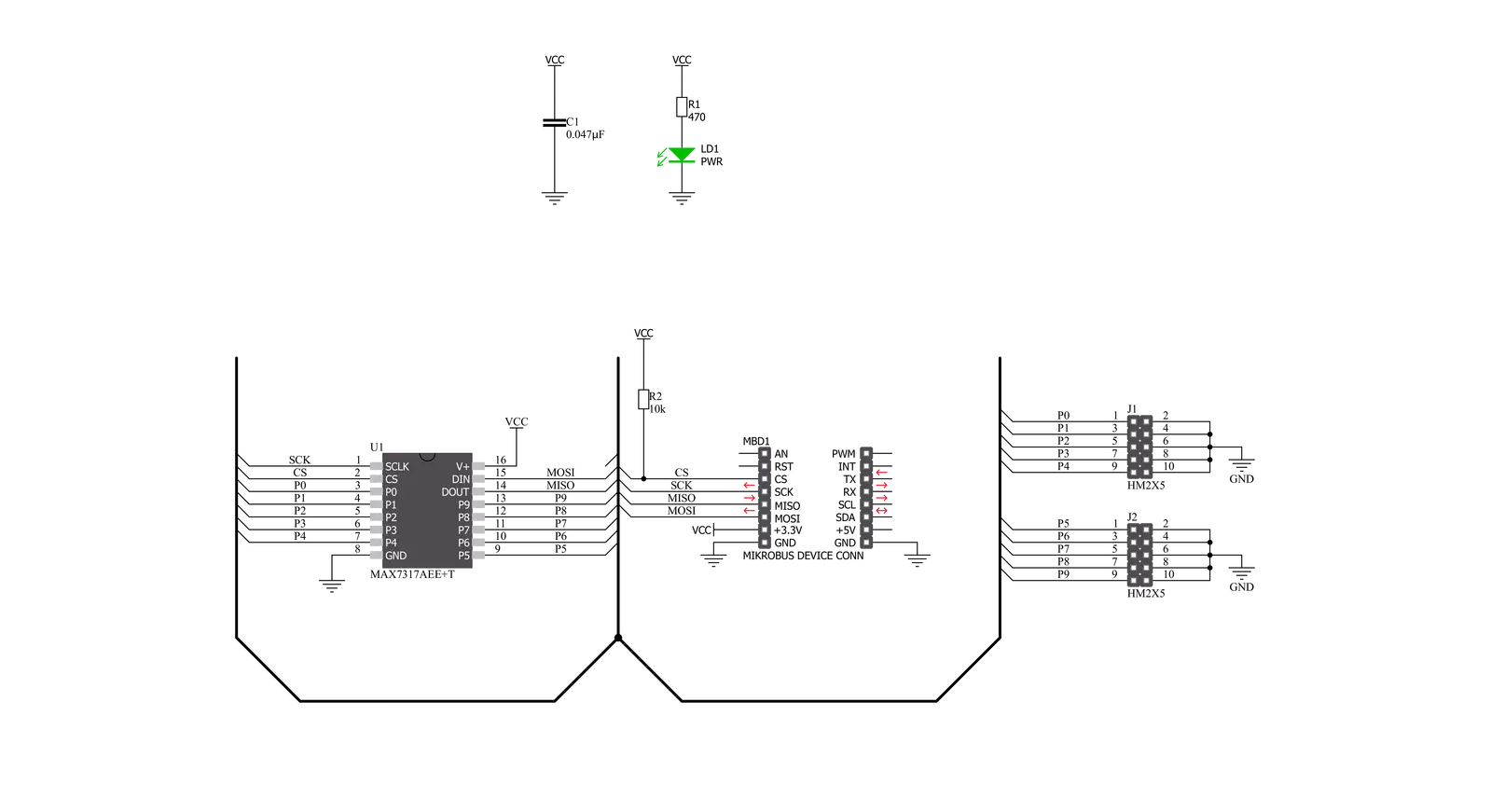
Step by step
Project assembly
Software Support
Library Description
This library contains API for Expand 8 Click driver.
Key functions:
expand8_write_data- Generic write data functionexpand8_read_data- Generic read data functionexpand8_set_port- Set port function
Open Source
Code example
The complete application code and a ready-to-use project are available through the NECTO Studio Package Manager for direct installation in the NECTO Studio. The application code can also be found on the MIKROE GitHub account.
/*!
* @file main.c
* @brief Expand8 Click example
*
* # Description
* This is an example that demonstrates the use of the Expand 8 Click board.
*
* The demo application is composed of two sections :
*
* ## Application Init
* Initialization driver enables - SPI, also write log.
*
* ## Application Task
* This example is working by toggling each of 10 available ports every 1 second.
* Results are being sent to the Uart Terminal where you can track their changes.
*
* @author Mikroe Team
*
*/
#include "board.h"
#include "log.h"
#include "expand8.h"
static expand8_t expand8;
static log_t logger;
uint8_t select_port;
void application_init ( void )
{
log_cfg_t log_cfg; /**< Logger config object. */
expand8_cfg_t expand8_cfg; /**< Click config object. */
/**
* Logger initialization.
* Default baud rate: 115200
* Default log level: LOG_LEVEL_DEBUG
* @note If USB_UART_RX and USB_UART_TX
* are defined as HAL_PIN_NC, you will
* need to define them manually for log to work.
* See @b LOG_MAP_USB_UART macro definition for detailed explanation.
*/
LOG_MAP_USB_UART( log_cfg );
log_init( &logger, &log_cfg );
log_info( &logger, " Application Init " );
// Click initialization.
expand8_cfg_setup( &expand8_cfg );
EXPAND8_MAP_MIKROBUS( expand8_cfg, MIKROBUS_1 );
err_t init_flag = expand8_init( &expand8, &expand8_cfg );
if ( SPI_MASTER_ERROR == init_flag ) {
log_error( &logger, " Application Init Error. " );
log_info( &logger, " Please, run program again... " );
for ( ; ; );
}
log_info( &logger, " Application Task " );
select_port = EXPAND8_ADDR_OUT_LVL_PORT_P0;
Delay_ms ( 100 );
}
void application_task ( void )
{
expand8_set_port( &expand8, select_port, EXPAND8_SET_LOW_IMPEDANCE );
log_printf( &logger, " Port P%d - ON\r\n", ( uint16_t ) select_port );
log_printf( &logger, "- - - - - - - - - - -\r\n" );
Delay_ms ( 1000 );
expand8_set_port( &expand8, select_port, EXPAND8_SET_HIGH_IMPEDANCE );
log_printf( &logger, " Port P%d - OFF\r\n", ( uint16_t ) select_port );
log_printf( &logger, "---------------------\r\n" );
Delay_ms ( 1000 );
select_port++;
if ( select_port > EXPAND8_ADDR_OUT_LVL_PORT_P9 )
{
select_port = EXPAND8_ADDR_OUT_LVL_PORT_P0;
}
}
int main ( void )
{
/* Do not remove this line or clock might not be set correctly. */
#ifdef PREINIT_SUPPORTED
preinit();
#endif
application_init( );
for ( ; ; )
{
application_task( );
}
return 0;
}
// ------------------------------------------------------------------------ END
Additional Support
Resources
Category:Port expander