Embark on a journey into the future of motion sensing with our tri-axis brilliance, capturing every dimension of movement with unparalleled precision and responsiveness
A
A
Hardware Overview
How does it work?
Accel 15 Click is based on the BMA490L, a high-performance 16-bit digital triaxial longevity acceleration sensor with extended availability of up to ten years from Bosch Sensortec. The BMA490L is highly configurable with a programmable acceleration range of ±2/±4/±8/±16g and intelligent on-chip motion-triggered interrupt features (any/no motion) optimized for industrial applications, routed to the INT and AN pins of the mikroBUS™ socket. In addition to all these features, it also has excellent temperature stability (low-temperature drift), low noise, and low offset. The sensor features a
high-performance measurement mode with low pass filters and current consumption of 150μA in Full-Operation Mode, making it robust to temperature fluctuations with a maximum output data rate of 1.6 kHz. In Low-Power Mode, the current consumption is reduced to 14 µA, meeting the current consumption requirements of Always-On applications. Accel 15 Click allows the use of both I2C and SPI interfaces with a maximum frequency of 1MHz for I2C and 10MHz for SPI communication. The selection can be made by positioning SMD jumpers labeled as COMM SEL in an appropriate position. Note that all the jumpers'
positions must be on the same side, or the Click board™ may become unresponsive. While the I2C interface is selected, the BMA490L allows the choice of the least significant bit (LSB) of its I2C slave address using the SMD jumper labeled ADDR SEL. This Click board™ can be operated only with a 3.3V logic voltage level. The board must perform appropriate logic voltage level conversion before using MCUs with different logic levels. Also, it comes equipped with a library containing functions and an example code that can be used as a reference for further development.
Features overview
Development board
EasyPIC Fusion v7 is the seventh generation of PIC development boards specially designed to develop embedded applications rapidly. It supports a wide range of 16/32-bit PIC microcontrollers from Microchip and a broad set of unique functions, such as a powerful onboard mikroProg programmer and In-Circuit debugger over USB-B. The development board is well organized and designed so that the end-user has all the necessary elements, such as switches, buttons, indicators, connectors, and others, in one place. With two different connectors for each port, EasyPIC Fusion v7 allows you to connect accessory boards, sensors, and custom electronics more efficiently than ever. Each part of
the EasyPIC Fusion v7 development board contains the components necessary for the most efficient operation of the same board. An integrated mikroProg, a fast USB 2.0 programmer with mikroICD hardware In-Circuit Debugger, offers many valuable programming/debugging options and seamless integration with the Mikroe software environment. Besides it also includes a clean and regulated power supply block for the development board. It can use a wide range of external power sources, including an external 12V power supply, 7-12V AC or 9-15V DC via DC connector/screw terminals, and a power source via the USB Type-B (USB-B) connector. Communication options such
as USB-UART, USB-HOST, CAN, and Ethernet are also included, including the well-established mikroBUS™ standard, one display option for the TFT board line of products, and a standard TQFP socket for the seventh-generation MCU cards. This socket covers a wide range of 16-bit dsPIC/PIC24 and 32-bit PIC32 MCUs. EasyPIC Fusion v7 is an integral part of the Mikroe ecosystem for rapid development. Natively supported by Mikroe software tools, it covers many aspects of prototyping and development thanks to a considerable number of different Click boards™ (over a thousand boards), the number of which is growing every day.
Microcontroller Overview
MCU Card / MCU
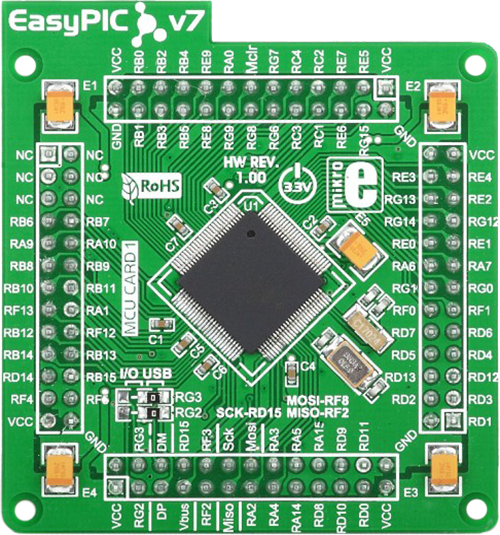
Type
7th Generation
Architecture
dsPIC
MCU Memory (KB)
512
Silicon Vendor
Microchip
Pin count
100
RAM (Bytes)
53248
Used MCU Pins
mikroBUS™ mapper
Take a closer look
Click board™ Schematic
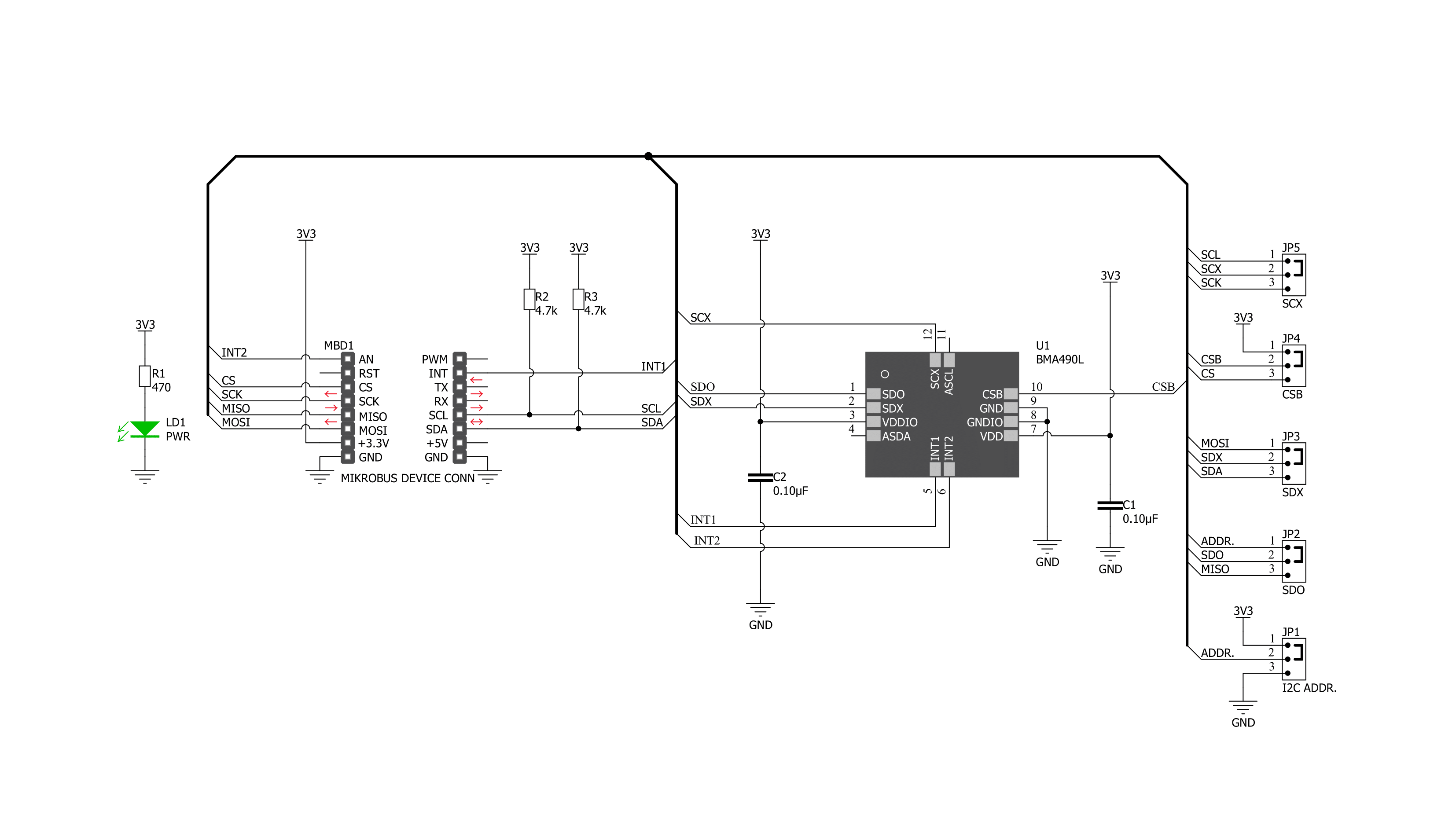
Step by step
Project assembly
Track your results in real time
Application Output
1. Application Output - In Debug mode, the 'Application Output' window enables real-time data monitoring, offering direct insight into execution results. Ensure proper data display by configuring the environment correctly using the provided tutorial.

2. UART Terminal - Use the UART Terminal to monitor data transmission via a USB to UART converter, allowing direct communication between the Click board™ and your development system. Configure the baud rate and other serial settings according to your project's requirements to ensure proper functionality. For step-by-step setup instructions, refer to the provided tutorial.

3. Plot Output - The Plot feature offers a powerful way to visualize real-time sensor data, enabling trend analysis, debugging, and comparison of multiple data points. To set it up correctly, follow the provided tutorial, which includes a step-by-step example of using the Plot feature to display Click board™ readings. To use the Plot feature in your code, use the function: plot(*insert_graph_name*, variable_name);. This is a general format, and it is up to the user to replace 'insert_graph_name' with the actual graph name and 'variable_name' with the parameter to be displayed.

Software Support
Library Description
This library contains API for Accel 15 Click driver.
Key functions:
accel15_get_axis_data- Accel 15 get accelerometer axis functionaccel15_generic_write- Accel 15 data writing functionaccel15_generic_read- Accel 15 data reading function
Open Source
Code example
The complete application code and a ready-to-use project are available through the NECTO Studio Package Manager for direct installation in the NECTO Studio. The application code can also be found on the MIKROE GitHub account.
/*!
* @file main.c
* @brief Accel15 Click example
*
* # Description
* This library contains API for Accel 15 Click driver.
* The library initializes and defines the I2C or SPI bus drivers
* to write and read data from registers.
* The library also includes a function for reading X-axis, Y-axis, and Z-axis data.
*
* The demo application is composed of two sections :
*
* ## Application Init
* The initialization of I2C or SPI module, log UART, and additional pins.
* After the driver init, the app checks communication,
* sensor ID, and then executes a default configuration.
*
* ## Application Task
* Measures and displays acceleration data for X-axis, Y-axis, and Z-axis.
* Results are being sent to the USART terminal where the user can track their changes.
* This task repeats at data output rate which is set to 12.5 Hz.
*
* @author Nenad Filipovic
*
*/
#include "board.h"
#include "log.h"
#include "accel15.h"
static accel15_t accel15;
static log_t logger;
static accel15_axis_t axis;
void application_init ( void )
{
log_cfg_t log_cfg; /**< Logger config object. */
accel15_cfg_t accel15_cfg; /**< Click config object. */
/**
* Logger initialization.
* Default baud rate: 115200
* Default log level: LOG_LEVEL_DEBUG
* @note If USB_UART_RX and USB_UART_TX
* are defined as HAL_PIN_NC, you will
* need to define them manually for log to work.
* See @b LOG_MAP_USB_UART macro definition for detailed explanation.
*/
LOG_MAP_USB_UART( log_cfg );
log_init( &logger, &log_cfg );
log_printf( &logger, "\r\n-------------------------\r\n" );
log_printf( &logger, " Application Init \r\n" );
log_printf( &logger, "-------------------------\r\n" );
// Click initialization.
accel15_cfg_setup( &accel15_cfg );
ACCEL15_MAP_MIKROBUS( accel15_cfg, MIKROBUS_1 );
err_t init_flag = accel15_init( &accel15, &accel15_cfg );
if ( ( I2C_MASTER_ERROR == init_flag ) || ( SPI_MASTER_ERROR == init_flag ) )
{
log_error( &logger, " Application Init Error. " );
log_info( &logger, " Please, run program again... " );
for ( ; ; );
}
if ( ACCEL15_ERROR == accel15_check_id( &accel15 ) )
{
log_printf( &logger, " Communication ERROR \r\n" );
log_printf( &logger, " Reset the device \r\n" );
log_printf( &logger, "-------------------------\r\n" );
for ( ; ; );
}
if ( ACCEL15_ERROR == accel15_default_cfg ( &accel15 ) )
{
log_error( &logger, " Default configuration." );
for ( ; ; );
}
log_printf( &logger, " Application Task \r\n" );
log_printf( &logger, "-------------------------\r\n" );
Delay_ms ( 100 );
}
void application_task ( void )
{
if ( ACCEL15_DRDY == accel15_get_int_1( &accel15 ) )
{
if ( ACCEL15_OK == accel15_get_axis_data( &accel15, &axis ) )
{
log_printf( &logger, "\tX : %d \r\n", axis.x );
log_printf( &logger, "\tY : %d \r\n", axis.y );
log_printf( &logger, "\tZ : %d \r\n", axis.z );
log_printf( &logger, "-------------------------\r\n" );
}
}
}
int main ( void )
{
/* Do not remove this line or clock might not be set correctly. */
#ifdef PREINIT_SUPPORTED
preinit();
#endif
application_init( );
for ( ; ; )
{
application_task( );
}
return 0;
}
// ------------------------------------------------------------------------ END


































