Monitor atmospheric pressure changes anywhere
A
A
Hardware Overview
How does it work?
Pressure 20 Click is based on the ICP-20100, a high accuracy, low power, barometric pressure, and temperature sensor solution from TDK InvenSense. It integrates a capacitive pressure sensor for monitoring pressure changes from 30kPa to 110kPa with an accuracy of ±20Pa over a wide operating temperature range. The ICP-20100 achieves the industry's lowest pressure noise of 0.4Pa RMS while attaining the industry's lowest power consumption and retains excellent temperature stability with a temperature coefficient of ±0.4Pa/°C. This MEMS sensor consists of a capacitive pressure sensor whose capacitance changes according to the pressure applied. An integrated temperature sensor on the same MEMS
sensor allows accurate temperature measurements. Other industry-leading features include 20-bit output data, programmable digital filters, calibration, FIFO, and programmable interrupts. Pressure 20 Click allows using I2C and SPI interfaces with a maximum frequency of 1MHz for I2C and 12MHz for SPI communication. The selection can be made by positioning SMD jumpers labeled as COMM SEL in an appropriate position. Note that all the jumpers' positions must be on the same side, or the Click board™ may become unresponsive. While the I2C interface is selected, the ICP-20100 allows choosing the least significant bit (LSB) of its I2C slave address using the SMD jumper labeled ADDR SEL.
This Click board™ also possesses an additional interrupt pin, routed to the INT pin on the mikroBUS™ socket, indicating when a specific interrupt event occurs, such as FIFO overflow/underflow, the threshold over/underrun, and more. This Click board™ can only be operated from a 3.3V logic voltage level. Therefore, the board must perform appropriate logic voltage conversion before using MCUs with different logic levels. However, the Click board™ comes equipped with a library containing functions and an example code that can be used as a reference for further development.
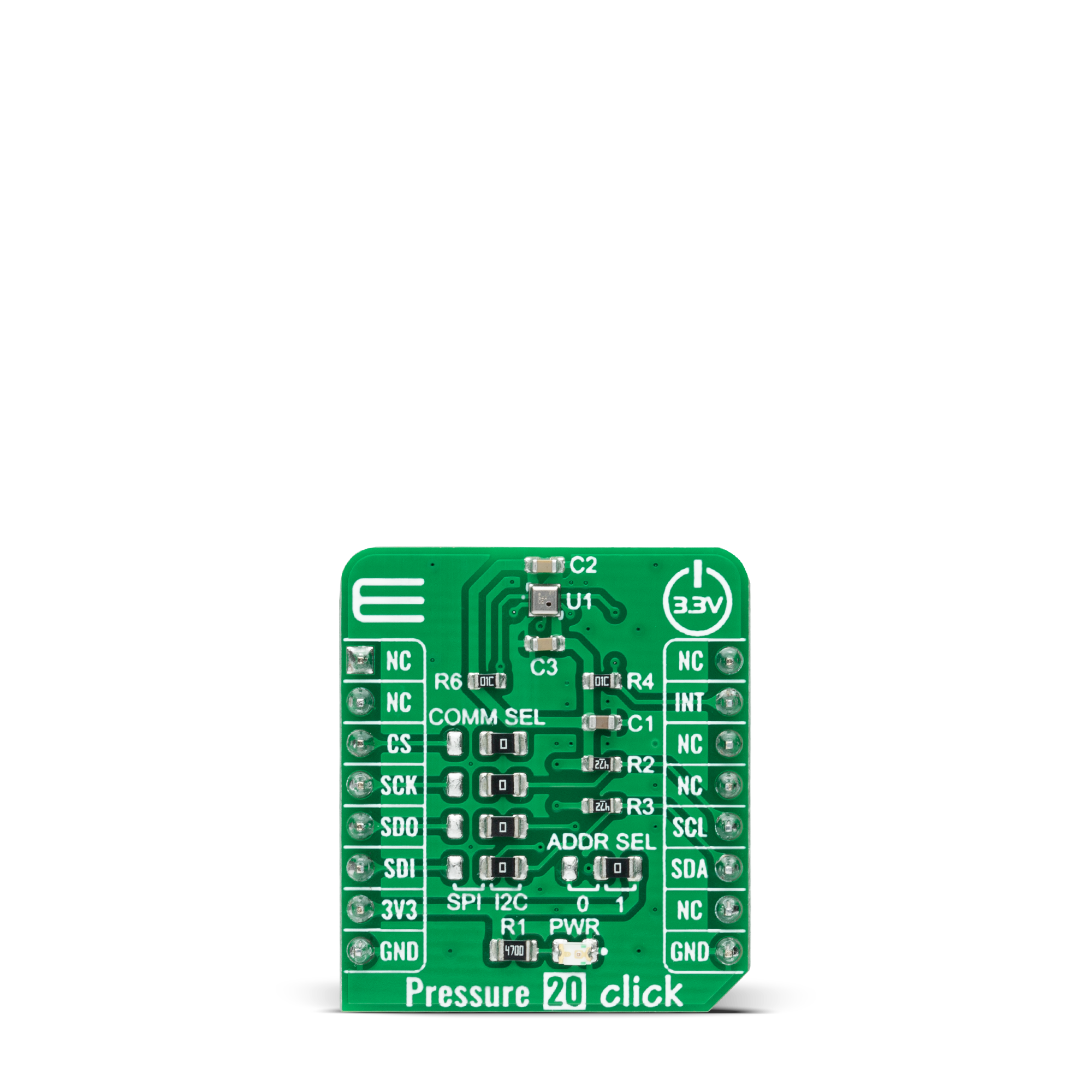
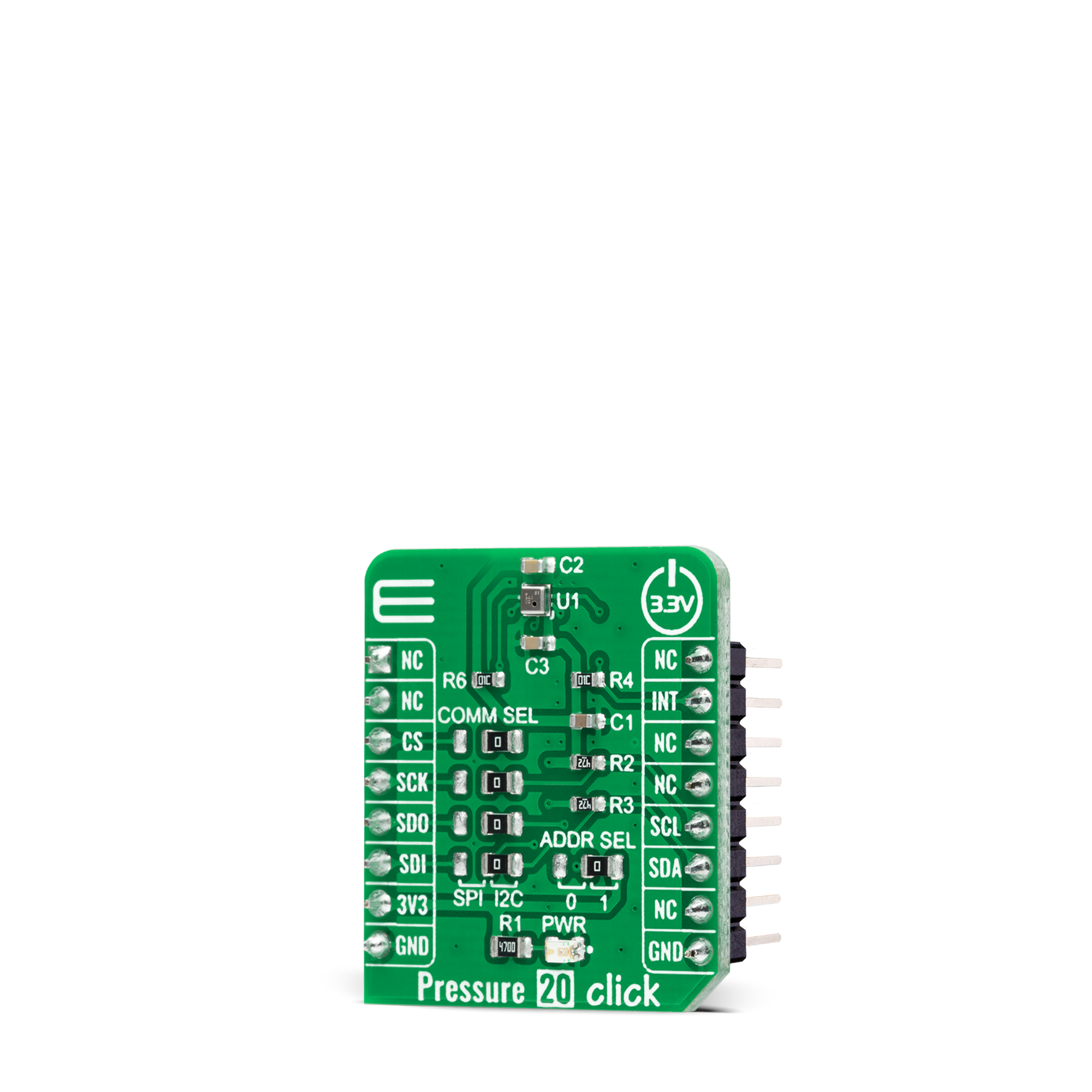

Features overview
Development board
UNI Clicker is a compact development board designed as a complete solution that brings the flexibility of add-on Click boards™ to your favorite microcontroller, making it a perfect starter kit for implementing your ideas. It supports a wide range of microcontrollers, such as different ARM, PIC32, dsPIC, PIC, and AVR from various vendors like Microchip, ST, NXP, and TI (regardless of their number of pins), four mikroBUS™ sockets for Click board™ connectivity, a USB connector, LED indicators, buttons, a debugger/programmer connector, and two 26-pin headers for interfacing with external electronics. Thanks to innovative manufacturing technology, it allows you to build
gadgets with unique functionalities and features quickly. Each part of the UNI Clicker development kit contains the components necessary for the most efficient operation of the same board. In addition to the possibility of choosing the UNI Clicker programming method, using a third-party programmer or CODEGRIP/mikroProg connected to onboard JTAG/SWD header, the UNI Clicker board also includes a clean and regulated power supply module for the development kit. It provides two ways of board-powering; through the USB Type-C (USB-C) connector, where onboard voltage regulators provide the appropriate voltage levels to each component on the board, or using a Li-Po/Li
Ion battery via an onboard battery connector. All communication methods that mikroBUS™ itself supports are on this board (plus USB HOST/DEVICE), including the well-established mikroBUS™ socket, a standardized socket for the MCU card (SiBRAIN standard), and several user-configurable buttons and LED indicators. UNI Clicker is an integral part of the Mikroe ecosystem, allowing you to create a new application in minutes. Natively supported by Mikroe software tools, it covers many aspects of prototyping thanks to a considerable number of different Click boards™ (over a thousand boards), the number of which is growing every day.
Microcontroller Overview
MCU Card / MCU

Type
8th Generation
Architecture
ARM Cortex-M4
MCU Memory (KB)
1024
Silicon Vendor
STMicroelectronics
Pin count
144
RAM (Bytes)
196608
Used MCU Pins
mikroBUS™ mapper
Take a closer look
Click board™ Schematic
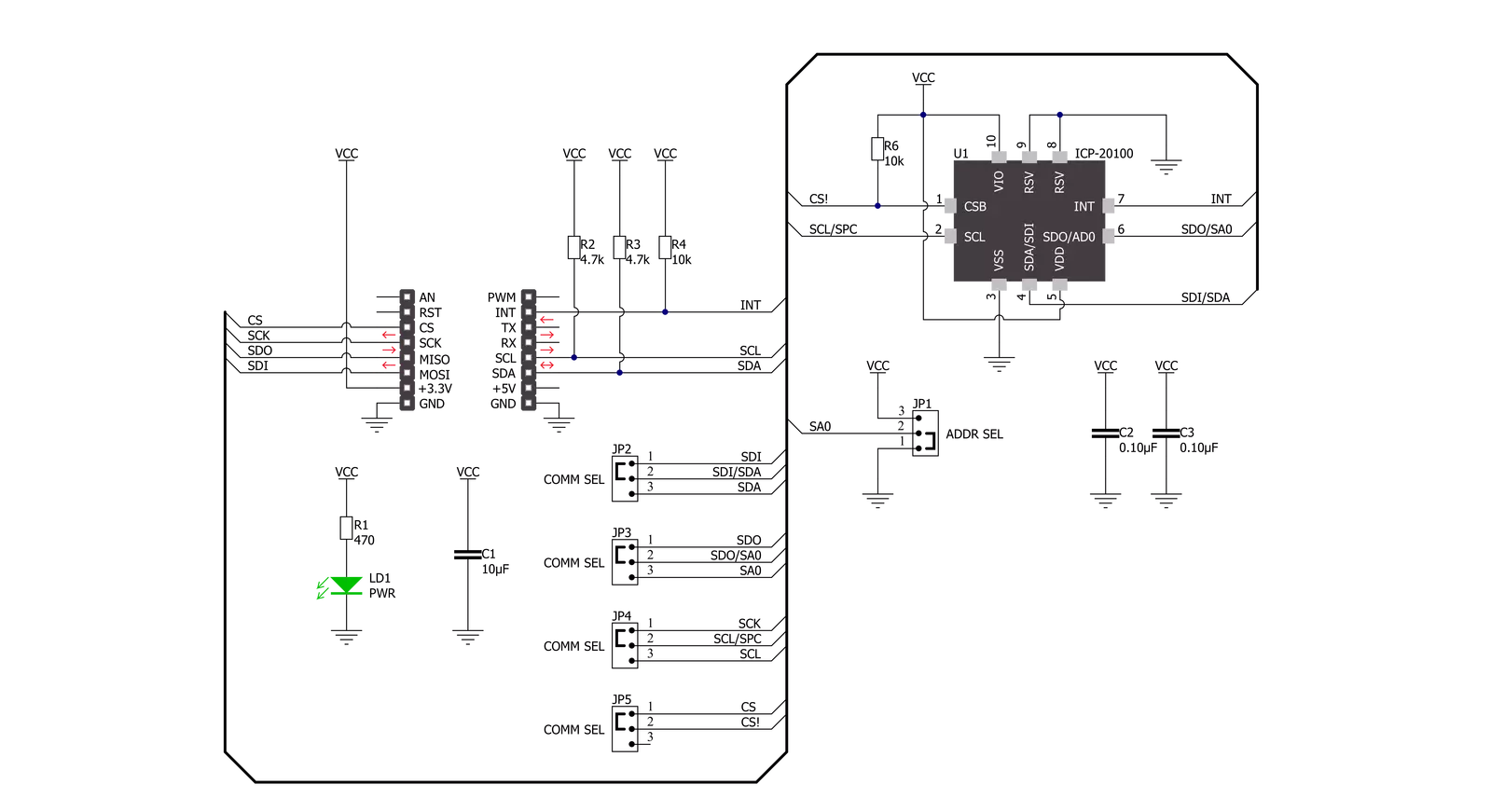
Step by step
Project assembly
Track your results in real time
Application Output
1. Application Output - In Debug mode, the 'Application Output' window enables real-time data monitoring, offering direct insight into execution results. Ensure proper data display by configuring the environment correctly using the provided tutorial.

2. UART Terminal - Use the UART Terminal to monitor data transmission via a USB to UART converter, allowing direct communication between the Click board™ and your development system. Configure the baud rate and other serial settings according to your project's requirements to ensure proper functionality. For step-by-step setup instructions, refer to the provided tutorial.

3. Plot Output - The Plot feature offers a powerful way to visualize real-time sensor data, enabling trend analysis, debugging, and comparison of multiple data points. To set it up correctly, follow the provided tutorial, which includes a step-by-step example of using the Plot feature to display Click board™ readings. To use the Plot feature in your code, use the function: plot(*insert_graph_name*, variable_name);. This is a general format, and it is up to the user to replace 'insert_graph_name' with the actual graph name and 'variable_name' with the parameter to be displayed.

Software Support
Library Description
This library contains API for Pressure 20 Click driver.
Key functions:
pressure20_get_int_pinThis function returns the INT pin logic state.pressure20_clear_interruptsThis function reads and clears the interrupt status register.pressure20_read_dataThis function reads the pressure [mBar] and temperature [Celsius] data.
Open Source
Code example
The complete application code and a ready-to-use project are available through the NECTO Studio Package Manager for direct installation in the NECTO Studio. The application code can also be found on the MIKROE GitHub account.
/*!
* @file main.c
* @brief Pressure20 Click example
*
* # Description
* This example demonstrates the use of Pressure 20 Click board by reading and displaying
* the pressure and temperature data on the USB UART.
*
* The demo application is composed of two sections :
*
* ## Application Init
* Initializes the driver and performs the Click default configuration.
*
* ## Application Task
* Waits for the data ready interrupt, clears the interrupts and than reads
* the pressure [mBar] and temperature [Celsius] data and displays them on the USB UART
* at the set output data rate (25Hz by default).
*
* @author Stefan Filipovic
*
*/
#include "board.h"
#include "log.h"
#include "pressure20.h"
static pressure20_t pressure20;
static log_t logger;
void application_init ( void )
{
log_cfg_t log_cfg; /**< Logger config object. */
pressure20_cfg_t pressure20_cfg; /**< Click config object. */
/**
* Logger initialization.
* Default baud rate: 115200
* Default log level: LOG_LEVEL_DEBUG
* @note If USB_UART_RX and USB_UART_TX
* are defined as HAL_PIN_NC, you will
* need to define them manually for log to work.
* See @b LOG_MAP_USB_UART macro definition for detailed explanation.
*/
LOG_MAP_USB_UART( log_cfg );
log_init( &logger, &log_cfg );
log_info( &logger, " Application Init " );
// Click initialization.
pressure20_cfg_setup( &pressure20_cfg );
PRESSURE20_MAP_MIKROBUS( pressure20_cfg, MIKROBUS_1 );
err_t init_flag = pressure20_init( &pressure20, &pressure20_cfg );
if ( ( I2C_MASTER_ERROR == init_flag ) || ( SPI_MASTER_ERROR == init_flag ) )
{
log_error( &logger, " Communication init." );
for ( ; ; );
}
if ( PRESSURE20_ERROR == pressure20_default_cfg ( &pressure20 ) )
{
log_error( &logger, " Default configuration." );
for ( ; ; );
}
log_info( &logger, " Application Task " );
}
void application_task ( void )
{
// Wait for the data ready interrupt
while ( pressure20_get_int_pin ( &pressure20 ) );
float pressure, temperature;
if ( ( PRESSURE20_OK == pressure20_clear_interrupts ( &pressure20 ) ) &&
( PRESSURE20_OK == pressure20_read_data ( &pressure20, &pressure, &temperature ) ) )
{
log_printf ( &logger, " Pressure: %.1f mBar\r\n", pressure );
log_printf ( &logger, " Temperature: %.2f C\r\n\n", temperature );
}
}
int main ( void )
{
/* Do not remove this line or clock might not be set correctly. */
#ifdef PREINIT_SUPPORTED
preinit();
#endif
application_init( );
for ( ; ; )
{
application_task( );
}
return 0;
}
// ------------------------------------------------------------------------ END































