The easy-to-use and intuitive battery charger can save you time and effort while improving your solution's functionality
A
A
Hardware Overview
How does it work?
Charger 23 Click is based on the ISL78693, an integrated charger for single-cell Lithium chemistry batteries from Renesas. The ISL78693 functions as a traditional linear charger. The ISL78693 charges a battery as a linear charger in the Constant Current (CC) and Constant Voltage (CV) profile. Its constant charge current is selectable via onboard jumper CURR SEL between 250 and 500mA. The charge voltage is also characterized by an accuracy of 1% over the entire recommended operating condition range. The charger automatically recharges the battery when the voltage typically drops below a recharge threshold of 3.3V. When the input supply is absent, the ISL78693 draws less than 1µA current from the battery. This Click board™ communicates with the host MCU using several pins of the mikroBUS™ socket.
The charger can be enabled or disabled using the EN pin of the mikroBUS™ socket, offering a switch operation to turn the ON/OFF charger. In addition, the ISL78693 also has two indication signals to indicate the charge status. The ST pin is a status open-drain that turns to a low logic state at the beginning of a charge cycle until the End-of-charge (EOC) condition is qualified. Once the EOC condition is qualified, the ST pin goes to a HIGH logic state. The fault pin (FLT) turns low when fault conditions occur, such as the external battery temperature fault, a charge time fault, or battery removal. Besides mikroBUS™ pins, their visual representation is also via red and yellow LEDs marked with STATUS and FAULT. An NTC function is also available to monitor the battery temperature and ensure a safe charging temperature range.
Apart from monitoring, it is also possible to detect the removal of the battery. To use this function, switching the SEN EN jumper to the YES position and connecting an external NTC to the SENSE header pins is necessary. This Click board™ can only be operated from a 5V logic voltage level. Therefore, the board must perform appropriate logic voltage conversion before using MCUs with different logic levels. Additionally, there is a possibility for the ISL78693 power supply selection via jumper labeled as VIN SEL to supply the ISL78693 from an external 5V power supply or with a 5V mikroBUS™ power rail. However, the Click board™ comes equipped with a library containing easy-to-use functions and an example code that can be used, as a reference, for further development.
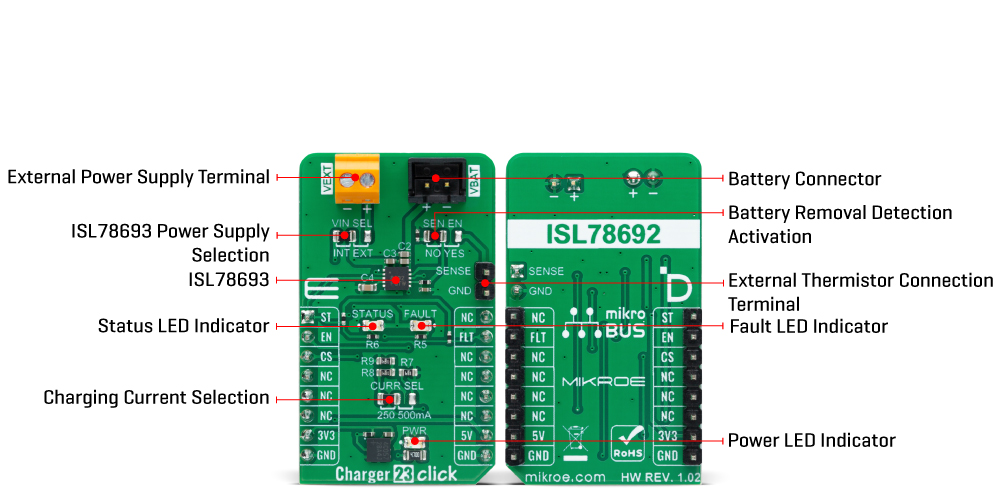
Features overview
Development board
Fusion for ARM v8 is a development board specially designed for the needs of rapid development of embedded applications. It supports a wide range of microcontrollers, such as different ARM® Cortex®-M based MCUs regardless of their number of pins, and a broad set of unique functions, such as the first-ever embedded debugger/programmer over WiFi. The development board is well organized and designed so that the end-user has all the necessary elements, such as switches, buttons, indicators, connectors, and others, in one place. Thanks to innovative manufacturing technology, Fusion for ARM v8 provides a fluid and immersive working experience, allowing access anywhere and under any
circumstances at any time. Each part of the Fusion for ARM v8 development board contains the components necessary for the most efficient operation of the same board. An advanced integrated CODEGRIP programmer/debugger module offers many valuable programming/debugging options, including support for JTAG, SWD, and SWO Trace (Single Wire Output)), and seamless integration with the Mikroe software environment. Besides, it also includes a clean and regulated power supply module for the development board. It can use a wide range of external power sources, including a battery, an external 12V power supply, and a power source via the USB Type-C (USB-C) connector.
Communication options such as USB-UART, USB HOST/DEVICE, CAN (on the MCU card, if supported), and Ethernet is also included. In addition, it also has the well-established mikroBUS™ standard, a standardized socket for the MCU card (SiBRAIN standard), and two display options for the TFT board line of products and character-based LCD. Fusion for ARM v8 is an integral part of the Mikroe ecosystem for rapid development. Natively supported by Mikroe software tools, it covers many aspects of prototyping and development thanks to a considerable number of different Click boards™ (over a thousand boards), the number of which is growing every day.
Microcontroller Overview
MCU Card / MCU
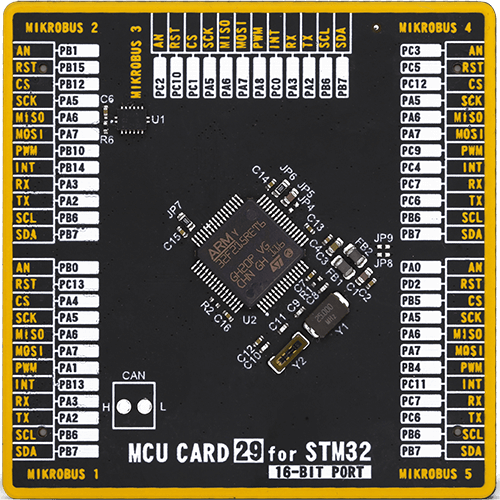
Type
8th Generation
Architecture
ARM Cortex-M3
MCU Memory (KB)
512
Silicon Vendor
STMicroelectronics
Pin count
64
RAM (Bytes)
131072
You complete me!
Accessories
Li-Polymer Battery is the ideal solution for devices that demand a dependable and long-lasting power supply while emphasizing mobility. Its compatibility with mikromedia boards ensures easy integration without additional modifications. With a voltage output of 3.7V, the battery meets the standard requirements of many electronic devices. Additionally, boasting a capacity of 2000mAh, it can store a substantial amount of energy, providing sustained power for extended periods. This feature minimizes the need for frequent recharging or replacement. Overall, the Li-Polymer Battery is a reliable and autonomous power source, ideally suited for devices requiring a stable and enduring energy solution. You can find a more extensive choice of Li-Polymer batteries in our offer.
Used MCU Pins
mikroBUS™ mapper
Take a closer look
Click board™ Schematic
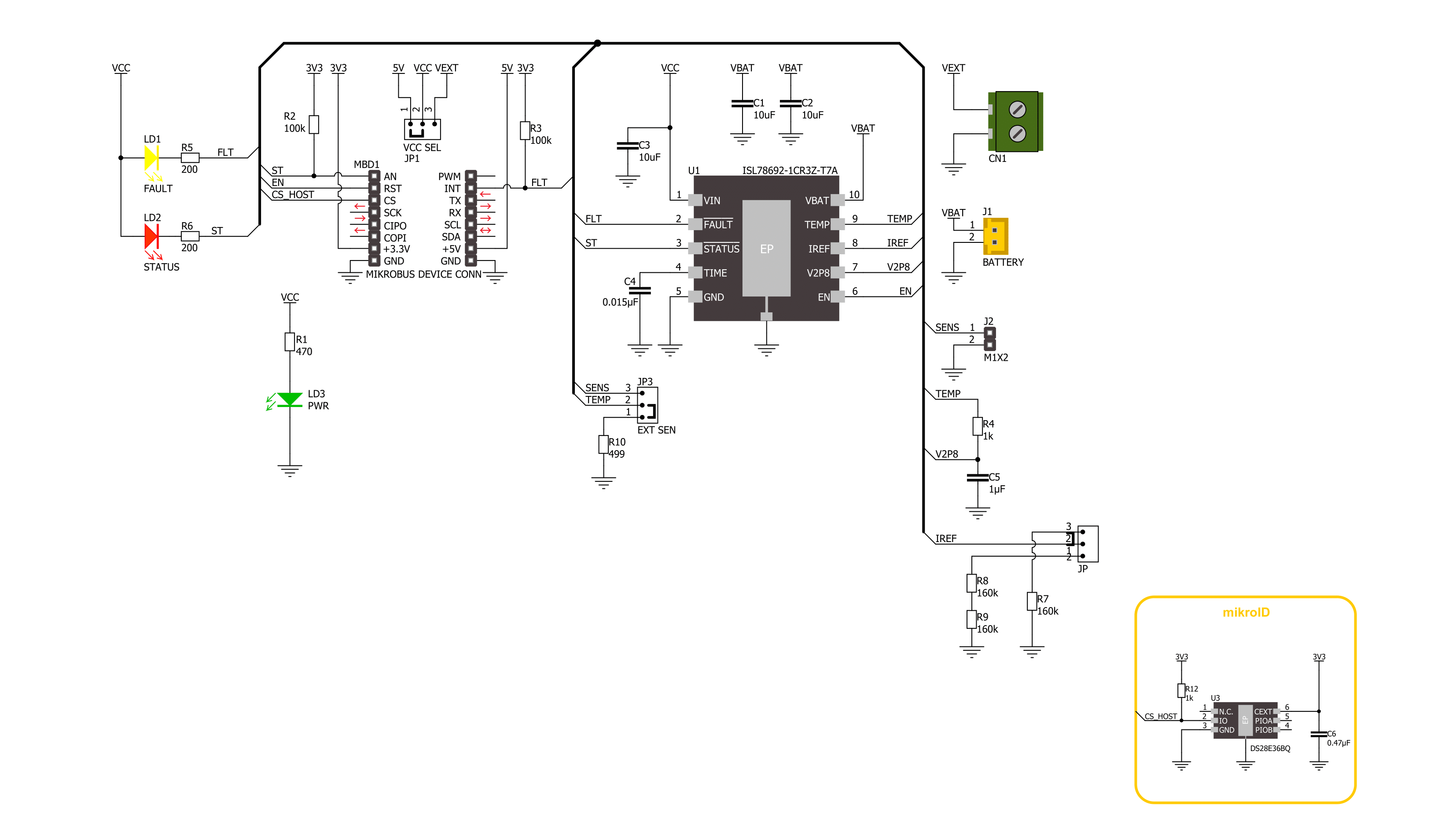
Step by step
Project assembly
Track your results in real time
Application Output
1. Application Output - In Debug mode, the 'Application Output' window enables real-time data monitoring, offering direct insight into execution results. Ensure proper data display by configuring the environment correctly using the provided tutorial.

2. UART Terminal - Use the UART Terminal to monitor data transmission via a USB to UART converter, allowing direct communication between the Click board™ and your development system. Configure the baud rate and other serial settings according to your project's requirements to ensure proper functionality. For step-by-step setup instructions, refer to the provided tutorial.

3. Plot Output - The Plot feature offers a powerful way to visualize real-time sensor data, enabling trend analysis, debugging, and comparison of multiple data points. To set it up correctly, follow the provided tutorial, which includes a step-by-step example of using the Plot feature to display Click board™ readings. To use the Plot feature in your code, use the function: plot(*insert_graph_name*, variable_name);. This is a general format, and it is up to the user to replace 'insert_graph_name' with the actual graph name and 'variable_name' with the parameter to be displayed.

Software Support
Library Description
This library contains API for Charger 23 Click driver.
Key functions:
charger23_enable_deviceThis function enables the device by setting the EN pin to HIGH logic state.charger23_disable_deviceThis function disables the device by setting the EN pin to LOW logic state.charger23_get_charger_stateTThis function returns the charger state.
Open Source
Code example
The complete application code and a ready-to-use project are available through the NECTO Studio Package Manager for direct installation in the NECTO Studio. The application code can also be found on the MIKROE GitHub account.
/*!
* @file main.c
* @brief Charger 23 Click Example.
*
* # Description
* This example demonstrates the use of Charger 23 Click board by enabling the device
* and then reading and displaying the charger status.
*
* The demo application is composed of two sections :
*
* ## Application Init
* Initializes the driver and enables the device.
*
* ## Application Task
* Reads the charger state and displays it on the USB UART on change.
*
* @note
* Depending on the CURR SEL onboard jumper position this Click board is able to
* charge batteries of 250mAh or 500mAh rated capacity.
*
* @author Stefan Filipovic
*
*/
#include "board.h"
#include "log.h"
#include "charger23.h"
static charger23_t charger23; /**< Charger 23 Click driver object. */
static log_t logger; /**< Logger object. */
void application_init ( void )
{
log_cfg_t log_cfg; /**< Logger config object. */
charger23_cfg_t charger23_cfg; /**< Click config object. */
/**
* Logger initialization.
* Default baud rate: 115200
* Default log level: LOG_LEVEL_DEBUG
* @note If USB_UART_RX and USB_UART_TX
* are defined as HAL_PIN_NC, you will
* need to define them manually for log to work.
* See @b LOG_MAP_USB_UART macro definition for detailed explanation.
*/
LOG_MAP_USB_UART( log_cfg );
log_init( &logger, &log_cfg );
log_info( &logger, " Application Init " );
// Click initialization.
charger23_cfg_setup( &charger23_cfg );
CHARGER23_MAP_MIKROBUS( charger23_cfg, MIKROBUS_1 );
if ( DIGITAL_OUT_UNSUPPORTED_PIN == charger23_init( &charger23, &charger23_cfg ) )
{
log_error( &logger, " Communication init." );
for ( ; ; );
}
charger23_enable_device ( &charger23 );
log_info( &logger, " Application Task " );
}
void application_task ( void )
{
static uint8_t chg_state_old = CHARGER23_STATE_UNKNOWN;
uint8_t chg_state = charger23_get_charger_state ( &charger23 );
if ( chg_state_old != chg_state )
{
chg_state_old = chg_state;
log_printf( &logger, "\r\n Charger state: " );
switch ( chg_state )
{
case CHARGER23_STATE_IDLE:
{
log_printf( &logger, "Charge completed with no fault (Inhibit) or Standby\r\n" );
break;
}
case CHARGER23_STATE_CHARGING:
{
log_printf( &logger, "Charging in one of the three modes\r\n" );
break;
}
case CHARGER23_STATE_FAULT:
{
log_printf( &logger, "Fault\r\n" );
break;
}
default:
{
log_printf( &logger, "Unknown\r\n" );
break;
}
}
Delay_ms ( 100 );
}
}
int main ( void )
{
/* Do not remove this line or clock might not be set correctly. */
#ifdef PREINIT_SUPPORTED
preinit();
#endif
application_init( );
for ( ; ; )
{
application_task( );
}
return 0;
}
// ------------------------------------------------------------------------ END

































