If you need a high-accuracy bidirectional charge/balancing solution, this is the place for you!
A
A
Hardware Overview
How does it work?
UPS 3 Click is based on the LTC3110, a bidirectional buck-boost DC/DC regulator with a capacitor charger and balancer from Analog Devices. The buck-boost regulator utilizes a proprietary switching algorithm that regulates the system voltage above, below, or equal to the voltage on the storage element without discontinuity in inductor current or large voltage ripple in the backup voltage. During charging, a limit for the average current drawn from the system power source is accurately programmed with an external resistor and set to 450mA. It also has an integrated, active voltage balancing buffer that prevents capacitor overvoltage conditions caused by capacitor mismatch while charging a stack of supercapacitors. The LTC3110 operates in two modes, the Backup and Charge mode. In Backup mode, the device maintains a system voltage of 1.8V to 5.25V, powered by the supercapacitor stored energy. This feature ensures that all usable stored supercapacitor energy is utilized, thereby extending backup times or shrinking the storage capacitors. In Charge mode, when the primary power system labeled as VSYS is active, the LTC3110 can independently or through user command reverse the direction of power flow using the regulated system
voltage to charge and balance the supercapacitors. Also, this Click board™ uses a Charge/Backup Mode Indicator, routed on the INT pin of the mikroBUS™ socket, that is pulled in a low logic state while the regulator is in Charge mode or a high while the regulator is in Backup mode. UPS 3 Click communicates with MCU using several GPIO pins. The EN pin, routed on the PWM pin of the mikroBUS™ socket, is used to put the LTC3110 into Normal operation mode or in a Shutdown. The LTC3110 includes a voltage comparator used to supervise voltage on the storage element associated with the ERR pin of the mikroBUS™ socket alongside a pin labeled as COK, routed on the RST pin of the mikroBUS™ socket, to indicate the energy storage element's charging state. In addition to all these features, this Click board™ also has several selectable jumpers. One labeled MODE offers to select between variable or fixed-frequency switching algorithm, Burst or PWM Mode, setting onboard SMD jumper to an appropriate position marked as FIXED and BURST. The other one, labeled as FB SEL, represents Backup Voltage Feedback Selection which offers the choice between 3.2V and 4.8V to set the voltage on the load when the supercapacitor
discharges in Backup mode. With the DIR pin routed on the CS pin of the mikroBUS™ socket, the LTC3110 can instantly reverse the inductor current and change between Charging and Backup operation modes, reacting quickly on a power failure condition by providing the backup voltage to the system. Combined with the jumper labeled as DIR, this pin allows automatic charging of the supercapacitor when a system voltage is present and works as a DC/DC converter providing system backup power to the load due to lack of system power. Otherwise, users have control overcharging and discharging the supercapacitor manually, changing the DIR pin's logic state. This Click board™ can operate with either 3.3V or 5V logic voltage levels selected via the VCC SEL jumper or through SMD jumpers labeled as JP5 and JP6 through which the VSYS voltage powers up the mikroBUS™ 3.3V and 5V power rails. This way, both 3.3V and 5V capable MCUs can use the communication lines properly. However, the Click board™ comes equipped with a library containing easy-to-use functions and an example code that can be used, as a reference, for further development.
Features overview
Development board
EasyPIC PRO v8 is a development board specially designed for the needs of rapid development of embedded applications. It supports many high pin count 8-bit PIC microcontrollers from Microchip, regardless of their number of pins, and a broad set of unique functions, such as the first-ever embedded debugger/programmer over WiFi. The development board is well organized and designed so that the end-user has all the necessary elements, such as switches, buttons, indicators, connectors, and others, in one place. Thanks to innovative manufacturing technology, EasyPIC PRO v8 provides a fluid and immersive working experience, allowing access anywhere and under
any circumstances at any time. Each part of the EasyPIC PRO v8 development board contains the components necessary for the most efficient operation of the same board. In addition to the advanced integrated CODEGRIP programmer/debugger module, which offers many valuable programming/debugging options and seamless integration with the Mikroe software environment, the board also includes a clean and regulated power supply module for the development board. It can use a wide range of external power sources, including a battery, an external 12V power supply, and a power source via the USB Type-C (USB-C) connector.
Communication options such as USB-UART, USB DEVICE, and Ethernet are also included, including the well-established mikroBUS™ standard, a standardized socket for the MCU card (SiBRAIN standard), and two display options (graphical and character-based LCD). EasyPIC PRO v8 is an integral part of the Mikroe ecosystem for rapid development. Natively supported by Mikroe software tools, it covers many aspects of prototyping and development thanks to a considerable number of different Click boards™ (over a thousand boards), the number of which is growing every day.
Microcontroller Overview
MCU Card / MCU
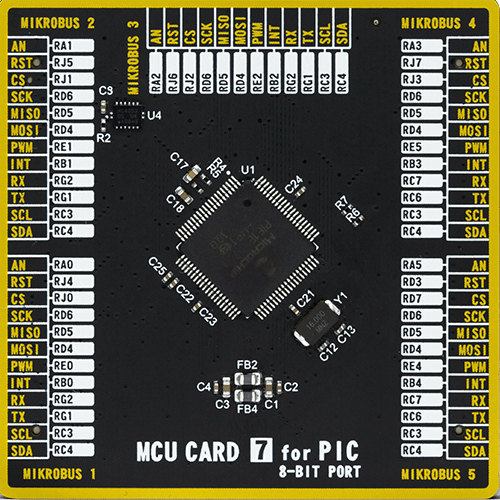
Type
8th Generation
Architecture
PIC
MCU Memory (KB)
32
Silicon Vendor
Microchip
Pin count
80
RAM (Bytes)
3904
Used MCU Pins
mikroBUS™ mapper
Take a closer look
Click board™ Schematic

Step by step
Project assembly
Track your results in real time
Application Output
1. Application Output - In Debug mode, the 'Application Output' window enables real-time data monitoring, offering direct insight into execution results. Ensure proper data display by configuring the environment correctly using the provided tutorial.

2. UART Terminal - Use the UART Terminal to monitor data transmission via a USB to UART converter, allowing direct communication between the Click board™ and your development system. Configure the baud rate and other serial settings according to your project's requirements to ensure proper functionality. For step-by-step setup instructions, refer to the provided tutorial.

3. Plot Output - The Plot feature offers a powerful way to visualize real-time sensor data, enabling trend analysis, debugging, and comparison of multiple data points. To set it up correctly, follow the provided tutorial, which includes a step-by-step example of using the Plot feature to display Click board™ readings. To use the Plot feature in your code, use the function: plot(*insert_graph_name*, variable_name);. This is a general format, and it is up to the user to replace 'insert_graph_name' with the actual graph name and 'variable_name' with the parameter to be displayed.

Software Support
Library Description
This library contains API for UPS 3 Click driver.
Key functions:
void ups3_cfg_setup ( ups3_cfg_t *cfg );- Config Object Initialization function.UPS3_RETVAL ups3_init ( ups3_t *ctx, ups3_cfg_t *cfg );- Initialization function.void ups3_default_cfg ( ups3_t *ctx );- Click Default Configuration function.
Open Source
Code example
The complete application code and a ready-to-use project are available through the NECTO Studio Package Manager for direct installation in the NECTO Studio. The application code can also be found on the MIKROE GitHub account.
/*!
* @file main.c
* @brief UPS 3 Click Example.
*
* # Description
* This application demonstrates the use of UPS 3 Click board.
*
* The demo application is composed of two sections :
*
* ## Application Init
* Initialization driver enable's - GPIO, also write log.
*
* ## Application Task
* With this example we show the operation of UPS 3 Clicks.
* This example shows an autonomously transition from charge to backup mode.
* Results are being sent to the Usart Terminal where you can track their changes.
*
* @author Nenad Filipovic
*
*/
#include "board.h"
#include "log.h"
#include "ups3.h"
#define UPS3_STATUS_OLD 0x00
#define UPS3_STATUS_NEW 0x01
static ups3_t ups3; /**< UPS 3 Click driver object. */
static log_t logger; /**< Logger object. */
static uint8_t cok_status = UPS3_STATUS_OLD;
static uint8_t new_status = UPS3_STATUS_NEW;
void application_init ( void ) {
log_cfg_t log_cfg; /**< Logger config object. */
ups3_cfg_t ups3_cfg; /**< Click config object. */
/**
* Logger initialization.
* Default baud rate: 115200
* Default log level: LOG_LEVEL_DEBUG
* @note If USB_UART_RX and USB_UART_TX
* are defined as HAL_PIN_NC, you will
* need to define them manually for log to work.
* See @b LOG_MAP_USB_UART macro definition for detailed explanation.
*/
LOG_MAP_USB_UART( log_cfg );
log_init( &logger, &log_cfg );
log_printf( &logger, "\r\n" );
log_info( &logger, " Application Init " );
// Click initialization.
ups3_cfg_setup( &ups3_cfg );
UPS3_MAP_MIKROBUS( ups3_cfg, MIKROBUS_1 );
if ( ups3_init( &ups3, &ups3_cfg ) == DIGITAL_OUT_UNSUPPORTED_PIN ) {
log_error( &logger, " Application Init Error. " );
log_info( &logger, " Please, run program again... " );
for ( ; ; );
}
ups3_default_cfg ( &ups3 );
log_info( &logger, " Application Task " );
log_printf( &logger, "--------------------------\r\n" );
Delay_ms ( 100 );
}
void application_task ( void ) {
if ( ups3_get_error( &ups3 ) == UPS3_GET_ERROR_CMPIN_OK ) {
if ( ups3_get_cap_ok( &ups3 ) != cok_status ) {
new_status = UPS3_STATUS_NEW;
cok_status = ups3_get_cap_ok( &ups3 );
} else {
new_status = UPS3_STATUS_OLD;
}
if ( new_status == UPS3_STATUS_NEW ) {
ups3_hw_reset( &ups3 );
new_status = UPS3_STATUS_OLD;
}
if ( ( ups3_get_chrg( &ups3 ) == UPS3_GET_CHRG_BACKUP_MODE ) &&
( ups3_get_cap_ok( &ups3 ) == UPS3_GET_CAP_OK_FBV_LOW ) ) {
log_printf( &logger, " Backup Mode ON \r\n" );
}
if ( ups3_get_cap_ok( &ups3 ) == UPS3_GET_CAP_OK_FBV_HIGH ) {
log_printf( &logger, " Vcap charged \r\n" );
}
} else {
log_printf( &logger, " Backup Mode OFF \r\n" );
log_printf( &logger, " Turn ON the Power Supply \r\n" );
while ( ups3_get_error( &ups3 ) == UPS3_GET_ERROR_CMPIN_EMPTY ) {
Delay_ms ( 100 );
}
ups3_hw_reset( &ups3 );
Delay_ms ( 100 );
}
log_printf( &logger, "--------------------------\r\n" );
Delay_ms ( 1000 );
}
int main ( void )
{
/* Do not remove this line or clock might not be set correctly. */
#ifdef PREINIT_SUPPORTED
preinit();
#endif
application_init( );
for ( ; ; )
{
application_task( );
}
return 0;
}
// ------------------------------------------------------------------------ END

































