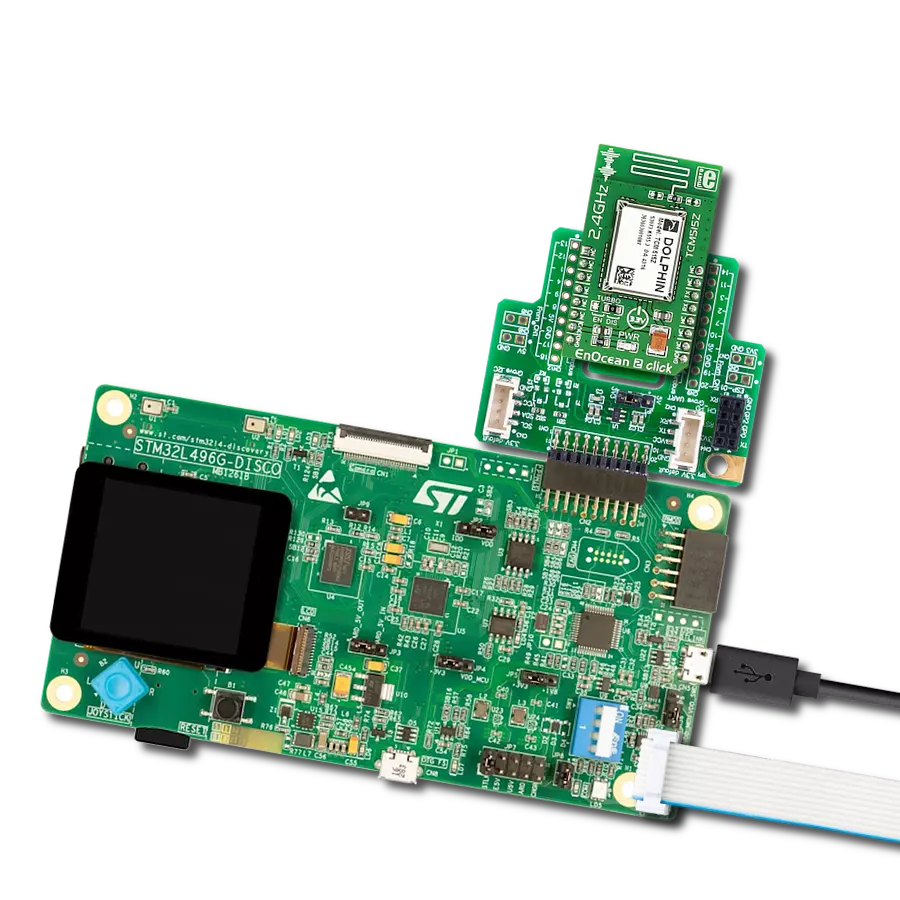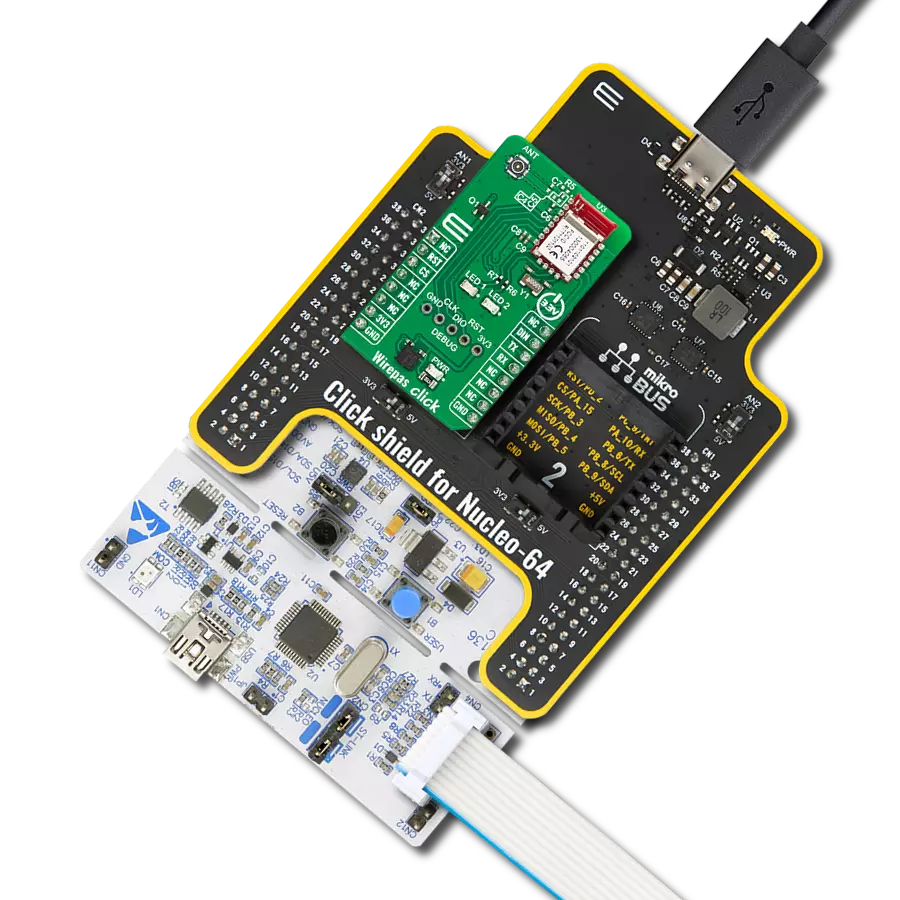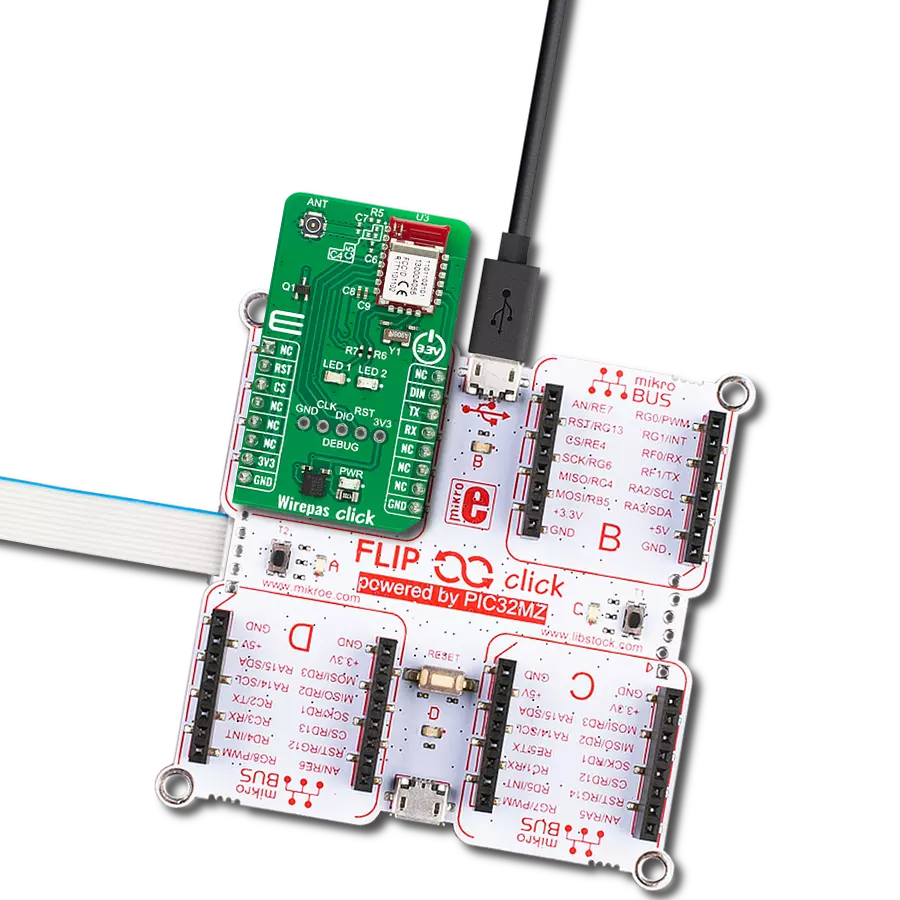Unleash the potential of your solution and get efficient, fast, and reliable wireless communication
A
A
Hardware Overview
How does it work?
ISM Click is based on the RFM75, a low-power, high-performance 2.4GHz GFSK transceiver operating in the worldwide ISM frequency band from 2400MHz to 2527MHz from RF Solutions. The RFM75 operates in TDD mode, either as a transmitter or as a receiver. Burst mode transmission and up to 2Mbps air data rate make it suitable for ultra-low power consumption applications. The embedded packet processing engines enable their entire operation with a simple MCU as a radio system. Auto re-transmission and auto acknowledge giving reliable link without any MCU interference. A transmitter and receiver must be programmed with the same RF channel frequency to communicate, supporting a programmable air
data rate of 250Kbps, 1Mbps, or 2Mbps. The RF channel frequency determines the center of the channel used by RFM75. The RF_CH register, in register bank 0, sets the frequency according to the following formula F0= 2400 + RF_CH (MHz), where the resolution of the RF channel frequency is 1MHz. ISM Click communicates with MCU using the standard SPI serial interface that operates at clock rates up to 8 MHz. In power-down mode, RFM75 is in Sleep mode with minimal current consumption. The SPI interface is still active in this mode, and all register values are available by the SPI interface. This Click board™ also has a yellow LED indicator routed on the INT pin of the mikroBUS™ socket (provide the user with feedback after
a successfully received package) and a chip-enable function routed on the RST pin of the mikroBUS™ which activates TX or RX mode of the RFM75. Besides, it also has two additional LED indicators, a red and blue LED routed on the AN and PWM pins of the mikroBUS™ socket. The user can use it for visual indication when sending or receiving data. This Click board™ can only be operated with a 3.3V logic voltage level. The board must perform appropriate logic voltage level conversion before using MCUs with different logic levels. However, the Click board™ comes equipped with a library containing functions and an example code that can be used as a reference for further development.
Features overview
Development board
Fusion for STM32 v8 is a development board specially designed for the needs of rapid development of embedded applications. It supports a wide range of microcontrollers, such as different 32-bit ARM® Cortex®-M based MCUs from STMicroelectronics, regardless of their number of pins, and a broad set of unique functions, such as the first-ever embedded debugger/programmer over WiFi. The development board is well organized and designed so that the end-user has all the necessary elements, such as switches, buttons, indicators, connectors, and others, in one place. Thanks to innovative manufacturing technology, Fusion for STM32 v8 provides a fluid and immersive working experience, allowing
access anywhere and under any circumstances at any time. Each part of the Fusion for STM32 v8 development board contains the components necessary for the most efficient operation of the same board. An advanced integrated CODEGRIP programmer/debugger module offers many valuable programming/debugging options, including support for JTAG, SWD, and SWO Trace (Single Wire Output)), and seamless integration with the Mikroe software environment. Besides, it also includes a clean and regulated power supply module for the development board. It can use a wide range of external power sources, including a battery, an external 12V power supply, and a power source via the USB Type-C (USB-C) connector.
Communication options such as USB-UART, USB HOST/DEVICE, CAN (on the MCU card, if supported), and Ethernet is also included. In addition, it also has the well-established mikroBUS™ standard, a standardized socket for the MCU card (SiBRAIN standard), and two display options for the TFT board line of products and character-based LCD. Fusion for STM32 v8 is an integral part of the Mikroe ecosystem for rapid development. Natively supported by Mikroe software tools, it covers many aspects of prototyping and development thanks to a considerable number of different Click boards™ (over a thousand boards), the number of which is growing every day.
Microcontroller Overview
MCU Card / MCU
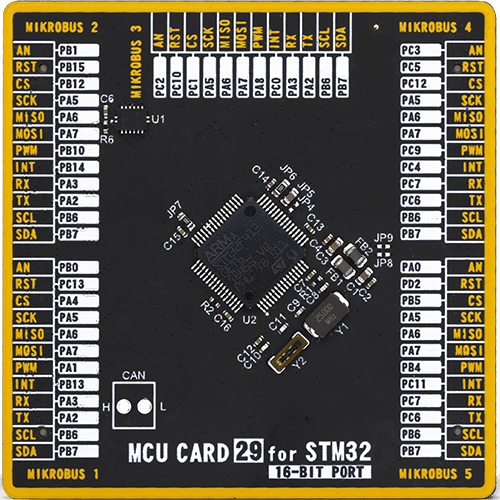
Type
8th Generation
Architecture
ARM Cortex-M4
MCU Memory (KB)
1536
Silicon Vendor
STMicroelectronics
Pin count
64
RAM (Bytes)
327680
Used MCU Pins
mikroBUS™ mapper
Take a closer look
Click board™ Schematic
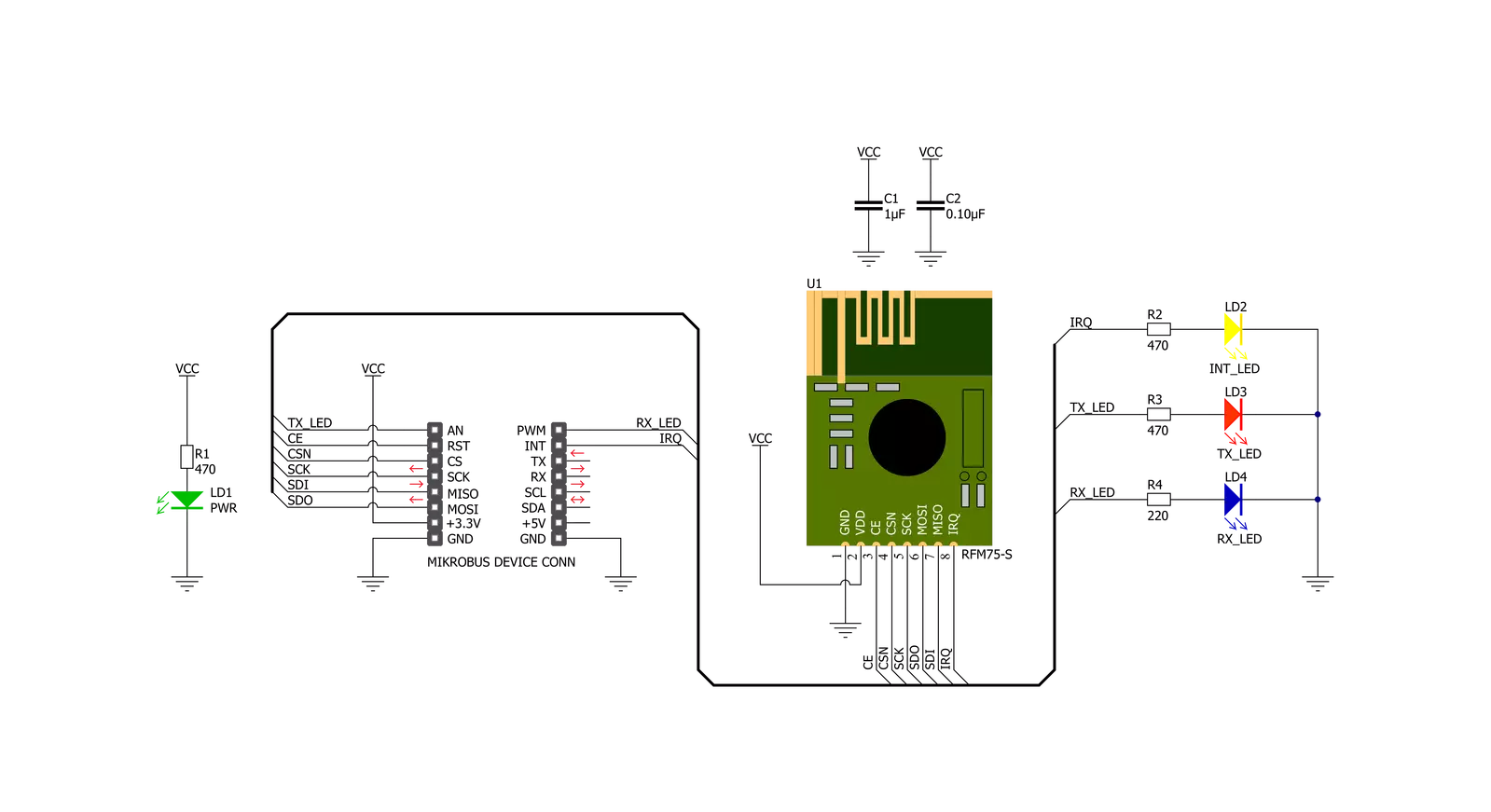
Step by step
Project assembly
Software Support
Library Description
This library contains API for ISM Click driver.
Key functions:
ism_cfg_setup- Config Object Initialization function.ism_init- Initialization function.ism_default_cfg- Click Default Configuration function.
Open Source
Code example
The complete application code and a ready-to-use project are available through the NECTO Studio Package Manager for direct installation in the NECTO Studio. The application code can also be found on the MIKROE GitHub account.
/*!
* @file main.c
* @brief Ism Click example
*
* # Description
* This library contains API for the ISM Click driver.
* This example transmits/receives and processes data from ISM Clicks.
*
* The demo application is composed of two sections :
*
* ## Application Init
* Initializes driver and performs the default configuration.
*
* ## Application Task
* Transmitter/Receiver task depends on uncommented code.
* Receiver logging each received byte to the UART for data logging,
* while transmitter send messages every 1 second.
*
* @author Nenad Filipovic
*
*/
#include "board.h"
#include "log.h"
#include "ism.h"
// Comment out the line below in order to switch the application mode to receiver
#define DEMO_APP_TRANSMITTER
static ism_t ism;
static log_t logger;
static uint8_t demo_message_1[ 9 ] = { 'M', 'i', 'k', 'r', 'o', 'E', 13, 10, 0 };
static uint8_t demo_message_2[ 12 ] = { 'I', 'S', 'M', ' ', 'C', 'l', 'i', 'c', 'k', 13, 10, 0 };
void application_init ( void )
{
log_cfg_t log_cfg; /**< Logger config object. */
ism_cfg_t ism_cfg; /**< Click config object. */
/**
* Logger initialization.
* Default baud rate: 115200
* Default log level: LOG_LEVEL_DEBUG
* @note If USB_UART_RX and USB_UART_TX
* are defined as HAL_PIN_NC, you will
* need to define them manually for log to work.
* See @b LOG_MAP_USB_UART macro definition for detailed explanation.
*/
LOG_MAP_USB_UART( log_cfg );
log_init( &logger, &log_cfg );
log_info( &logger, " Application Init " );
// Click initialization.
ism_cfg_setup( &ism_cfg );
ISM_MAP_MIKROBUS( ism_cfg, MIKROBUS_1 );
if ( SPI_MASTER_ERROR == ism_init( &ism, &ism_cfg ) )
{
log_error( &logger, " Application Init Error. " );
log_info( &logger, " Please, run program again... " );
for ( ; ; );
}
ism_default_cfg ( &ism );
Delay_ms ( 100 );
#ifdef DEMO_APP_TRANSMITTER
ism_switch_tx_mode( &ism );
log_printf( &logger, " Application Mode: Transmitter\r\n" );
#else
ism_switch_rx_mode( &ism );
log_printf( &logger, " Application Mode: Receiver\r\n" );
#endif
log_info( &logger, " Application Task " );
}
void application_task ( void )
{
#ifdef DEMO_APP_TRANSMITTER
ism_transmit_packet( &ism, ISM_CMD_W_TX_PAYLOAD_NOACK, demo_message_1, 9 );
log_printf( &logger, " Tx : %s", demo_message_1 );
Delay_ms ( 1000 );
ism_transmit_packet( &ism, ISM_CMD_W_TX_PAYLOAD_NOACK, demo_message_2, 12 );
log_printf( &logger, " Tx : %s", demo_message_2 );
Delay_ms ( 1000 );
#else
uint8_t rx_buf[ ISM_MAX_PACKET_LEN ] = { 0 };
ism_receive_packet( &ism, &rx_buf[ 0 ] );
if ( rx_buf[ 0 ] )
{
log_printf( &logger, " Rx : %s", rx_buf );
}
#endif
}
int main ( void )
{
/* Do not remove this line or clock might not be set correctly. */
#ifdef PREINIT_SUPPORTED
preinit();
#endif
application_init( );
for ( ; ; )
{
application_task( );
}
return 0;
}
// ------------------------------------------------------------------------ END
Additional Support
Resources
Category:2.4 GHz Transceivers