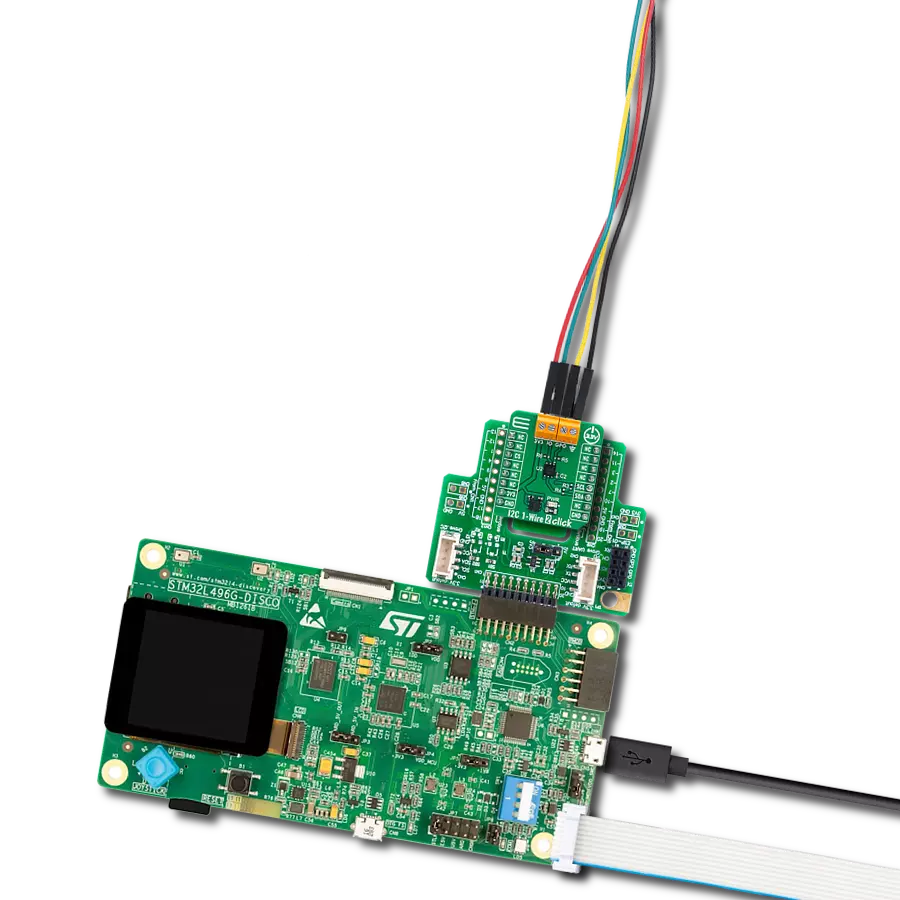Take your device control to the next level with a programmable I/O 1-Wire switch - the easy way to remotely switch and sense devices
A
A
Hardware Overview
How does it work?
1-Wire Switch Click is based on the DS2413, a dual-channel addressable switch from Analog Devices. The DS2413 combines two programmable I/O pins and a fully featured 1-Wire interface in a single package, ensuring that PIO output changes occur error-free. The PIO outputs are configured as open-drain, operate at up to 28V (provide a high level of fault tolerance in the end application), and have an ON-resistance of 20Ω maximum. By monitoring the voltage at its programmable I/O pins, the DS2413 lets you read back the state of the load, in this case, the state of the button, which in this configuration is in the role of input, while the output state is visually detected through the red LED marked with OUT. The DS2413's power is supplied parasitically from the 1-Wire bus,
a system with a single bus controller and one or more peripherals. With that in mind, this Click board™ has one additional unpopulated header, which enables the connection of other external 1-Wire devices, thus forming a line with several peripherals on one controller. The DS2413 also has a 64-bit long registration number that guarantees unique identification. This number addresses the device in a multidrop 1-Wire network environment, where multiple devices reside on a common 1-Wire bus and operate independently. As mentioned, the 1-Wire Switch Click communicates with MCU using the 1-Wire interface that, by definition, requires only one data line (and ground) for communication with MCU. The 1-Wire communication line is routed to the SMD jumper
labeled as I/O SEL, which allows routing of the 1-Wire communication either to the GP0 pin or the GP1 pin of the mikroBUS™ socket. These pins are labeled, respectively, the same as the SMD jumper positions, making the selection of the desired pin simple and straightforward. This Click board™ can operate with either 3.3V or 5V logic voltage levels selected via the VCC SEL jumper. This way, both 3.3V and 5V capable MCUs can use the communication lines properly. However, the Click board™ comes equipped with a library containing easy-to-use functions and an example code that can be used, as a reference, for further development.
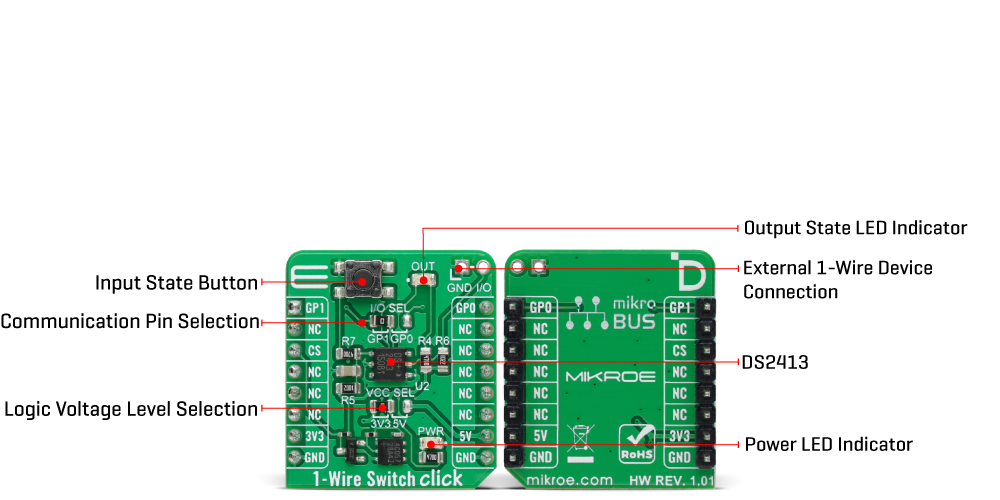
Features overview
Development board
Clicker 4 for STM32F3 is a compact development board designed as a complete solution, you can use it to quickly build your own gadgets with unique functionalities. Featuring a STM32F302VCT6, four mikroBUS™ sockets for Click boards™ connectivity, power managment, and more, it represents a perfect solution for the rapid development of many different types of applications. At its core, there is a STM32F302VCT6 MCU, a powerful microcontroller by STMicroelectronics, based on the high-
performance Arm® Cortex®-M4 32-bit processor core operating at up to 168 MHz frequency. It provides sufficient processing power for the most demanding tasks, allowing Clicker 4 to adapt to any specific application requirements. Besides two 1x20 pin headers, four improved mikroBUS™ sockets represent the most distinctive connectivity feature, allowing access to a huge base of Click boards™, growing on a daily basis. Each section of Clicker 4 is clearly marked, offering an intuitive and clean interface. This makes working with the development
board much simpler and thus, faster. The usability of Clicker 4 doesn’t end with its ability to accelerate the prototyping and application development stages: it is designed as a complete solution which can be implemented directly into any project, with no additional hardware modifications required. Four mounting holes [4.2mm/0.165”] at all four corners allow simple installation by using mounting screws. For most applications, a nice stylish casing is all that is needed to turn the Clicker 4 development board into a fully functional, custom design.
Microcontroller Overview
MCU Card / MCU

Architecture
ARM Cortex-M4
MCU Memory (KB)
256
Silicon Vendor
STMicroelectronics
Pin count
100
RAM (Bytes)
40960
Used MCU Pins
mikroBUS™ mapper
Take a closer look
Click board™ Schematic
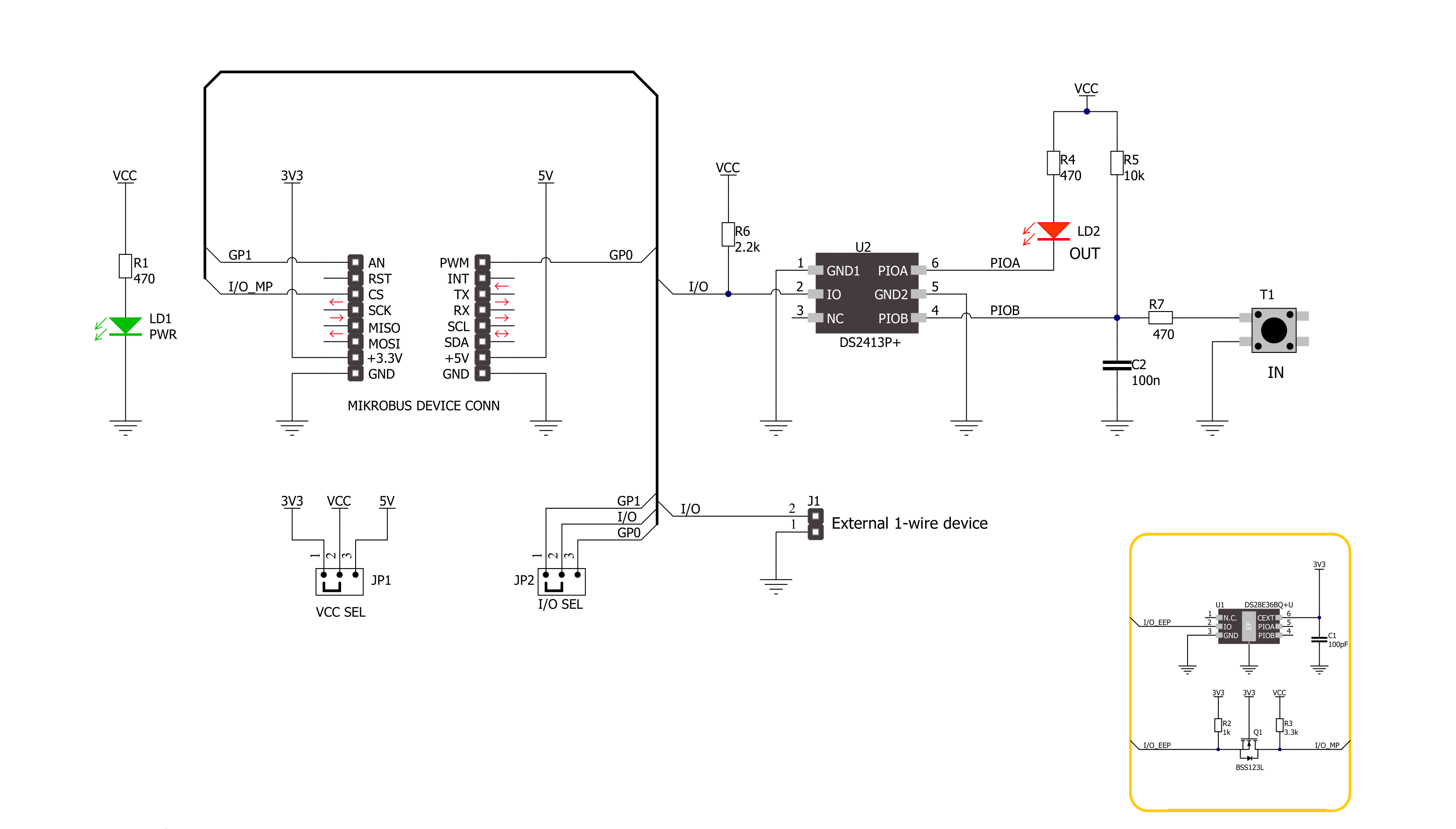
Step by step
Project assembly
Track your results in real time
Application Output
1. Application Output - In Debug mode, the 'Application Output' window enables real-time data monitoring, offering direct insight into execution results. Ensure proper data display by configuring the environment correctly using the provided tutorial.

2. UART Terminal - Use the UART Terminal to monitor data transmission via a USB to UART converter, allowing direct communication between the Click board™ and your development system. Configure the baud rate and other serial settings according to your project's requirements to ensure proper functionality. For step-by-step setup instructions, refer to the provided tutorial.

3. Plot Output - The Plot feature offers a powerful way to visualize real-time sensor data, enabling trend analysis, debugging, and comparison of multiple data points. To set it up correctly, follow the provided tutorial, which includes a step-by-step example of using the Plot feature to display Click board™ readings. To use the Plot feature in your code, use the function: plot(*insert_graph_name*, variable_name);. This is a general format, and it is up to the user to replace 'insert_graph_name' with the actual graph name and 'variable_name' with the parameter to be displayed.

Software Support
Library Description
This library contains API for 1-Wire Switch Click driver.
Key functions:
c1wireswitch_set_pio_state1-Wire Switch write specific programmable I/O state function.c1wireswitch_get_pio_state1-Wire Switch read specific programmable I/O state function.c1wireswitch_get_pio_latch_state1-Wire Switch read programmable I/O latch state function.
Open Source
Code example
The complete application code and a ready-to-use project are available through the NECTO Studio Package Manager for direct installation in the NECTO Studio. The application code can also be found on the MIKROE GitHub account.
/*!
* @file main.c
* @brief 1-Wire Switch Click Example.
*
* # Description
* This library contains API for 1-Wire Switch Click driver.
* The library initializes and defines the 1-Wire bus drivers to
* write and read data for state programmable I/O,
* as well as the default configuration.
*
* The demo application is composed of two sections :
*
* ## Application Init
* Initializes the driver and performs default configuration and sets
* the PIO A to OFF and PIO B to ON state.
*
* ## Application Task
* This example demonstrates the use of the 1-Wire Switch Click board by changing the PIO A state,
* which is controlling the LED, every time the state of PIO B changes.
* Change on the PIO B happens when the button is pushed.
*
* @author Stefan Ilic
*
*/
#include "board.h"
#include "log.h"
#include "c1wireswitch.h"
static c1wireswitch_t c1wireswitch;
static log_t logger;
static uint8_t state = 0;
void application_init ( void )
{
log_cfg_t log_cfg; /**< Logger config object. */
c1wireswitch_cfg_t c1wireswitch_cfg; /**< Click config object. */
/**
* Logger initialization.
* Default baud rate: 115200
* Default log level: LOG_LEVEL_DEBUG
* @note If USB_UART_RX and USB_UART_TX
* are defined as HAL_PIN_NC, you will
* need to define them manually for log to work.
* See @b LOG_MAP_USB_UART macro definition for detailed explanation.
*/
LOG_MAP_USB_UART( log_cfg );
log_init( &logger, &log_cfg );
log_info( &logger, " Application Init " );
// Click initialization.
c1wireswitch_cfg_setup( &c1wireswitch_cfg );
C1WIRESWITCH_MAP_MIKROBUS( c1wireswitch_cfg, MIKROBUS_1 );
if ( ONE_WIRE_ERROR == c1wireswitch_init( &c1wireswitch, &c1wireswitch_cfg ) )
{
log_error( &logger, " Communication init." );
for ( ; ; );
}
if ( C1WIRESWITCH_ERROR == c1wireswitch_default_cfg ( &c1wireswitch ) )
{
log_error( &logger, " Default configuration." );
for ( ; ; );
}
c1wireswitch_set_pio_state( &c1wireswitch, C1WIRESWITCH_PIOA_OFF, C1WIRESWITCH_PIOB_ON );
log_info( &logger, " Application Task " );
}
void application_task ( void )
{
uint8_t pio_a = 0;
uint8_t pio_b = 0;
c1wireswitch_get_pio_state( &c1wireswitch, &pio_a, &pio_b );
if ( pio_b == C1WIRESWITCH_PIOB_OFF )
{
if ( state == 0 )
{
c1wireswitch_set_pio_state( &c1wireswitch, C1WIRESWITCH_PIOA_ON, C1WIRESWITCH_PIOB_ON );
log_printf( &logger, " Button is pressed, LED is ON. \r\n " );
state = 1;
}
else
{
c1wireswitch_set_pio_state( &c1wireswitch, C1WIRESWITCH_PIOA_OFF, C1WIRESWITCH_PIOB_ON );
log_printf( &logger, " Button is pressed, LED is OFF. \r\n " );
state = 0;
}
Delay_ms ( 100 );
}
Delay_ms ( 100 );
}
int main ( void )
{
/* Do not remove this line or clock might not be set correctly. */
#ifdef PREINIT_SUPPORTED
preinit();
#endif
application_init( );
for ( ; ; )
{
application_task( );
}
return 0;
}
// ------------------------------------------------------------------------ END
Additional Support
Resources
Category:1-Wire