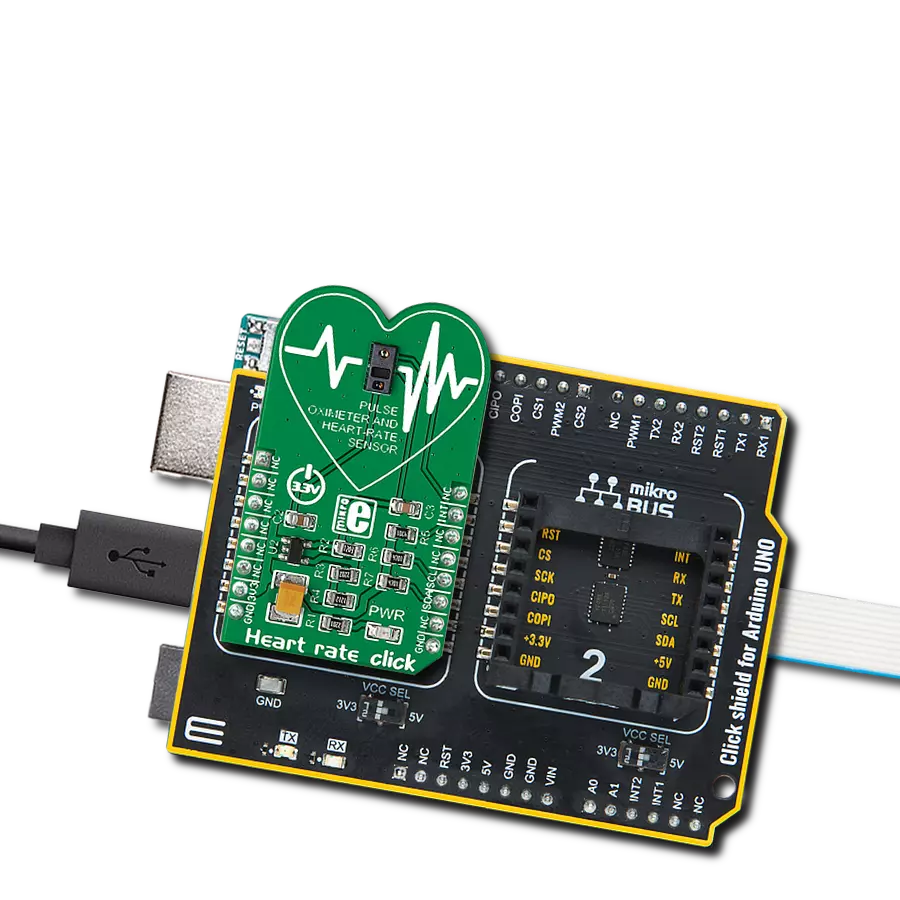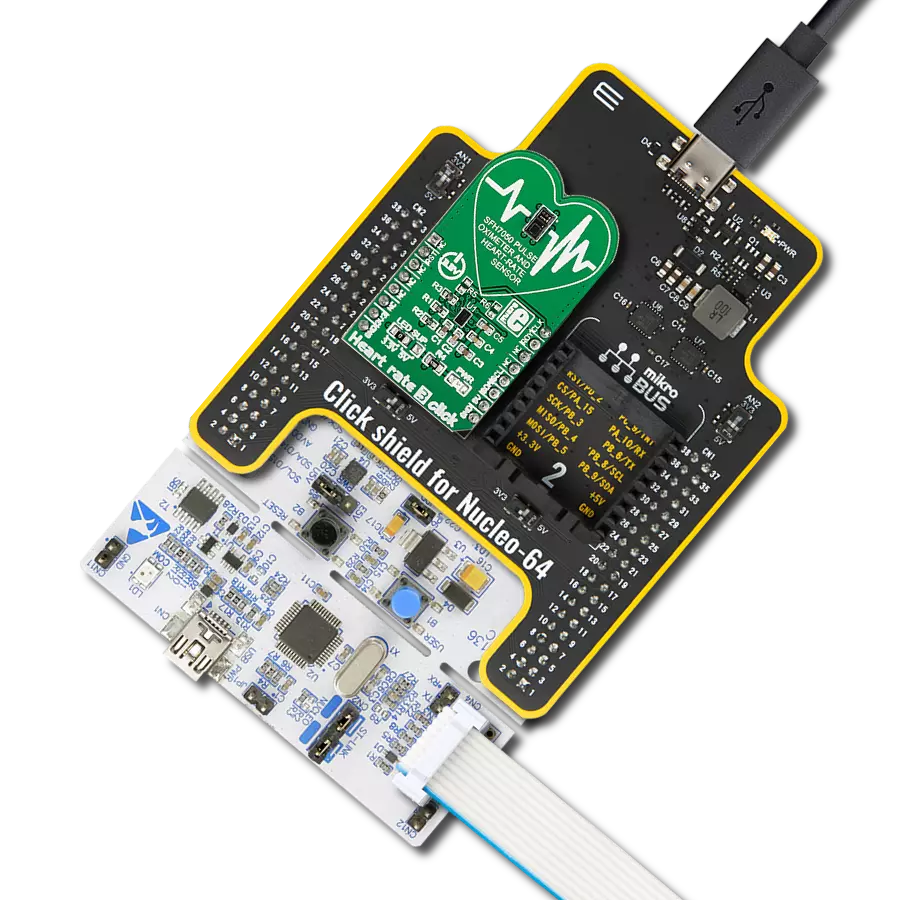Determine your heart rate and oxygen saturation in the simplest possible way
A
A
Hardware Overview
How does it work?
Heart Rate 11 Click is based on the OB1203, a fully integrated all-in-one biosensor module that measures heart rate and blood oxygen levels from Renesas. The OB1203 combines all light sources, drivers, and sensor elements, in a single optically optimized package. It can be used with just one side of a user's finger because it uses the space-conserving reflective PPG method. The appropriate algorithm can determine human heart rate, respiration rate, and heart rate variability (a measure of stress) or blood oxygen saturation (SpO2) behind IR transmissive but visibly dark ink, allowing implementation in aesthetic industrial designs.
The biosensor module contains different photodiodes for light (R, G, B, and Clear channels), proximity measurements, photoplethysmography, and temperature compensation of the light sensor. Those diodes are arranged in a matrix array, while the single diode for PS/PPG measurement is below the matrix. The photodiode current is converted to digital values by an analog-to-digital converter (ADC) and then forwarded via a serial interface for further processing. The OB1203 communicates with MCU using the standard I2C 2-Wire interface with a maximum clock frequency of 400kHz, fully adjustable through software registers.
Also, it uses an interrupt pin, the INT pin of the mikroBUS™ socket, indicating when a specific interrupt event occurs, such as light, proximity, or photoplethysmography threshold crossed. This Click board™ can only be operated with a 3.3V logic voltage level. The board must perform appropriate logic voltage level conversion before using MCUs with different logic levels. However, the Click board™ comes equipped with a library containing functions and an example code that can be used as a reference for further development.
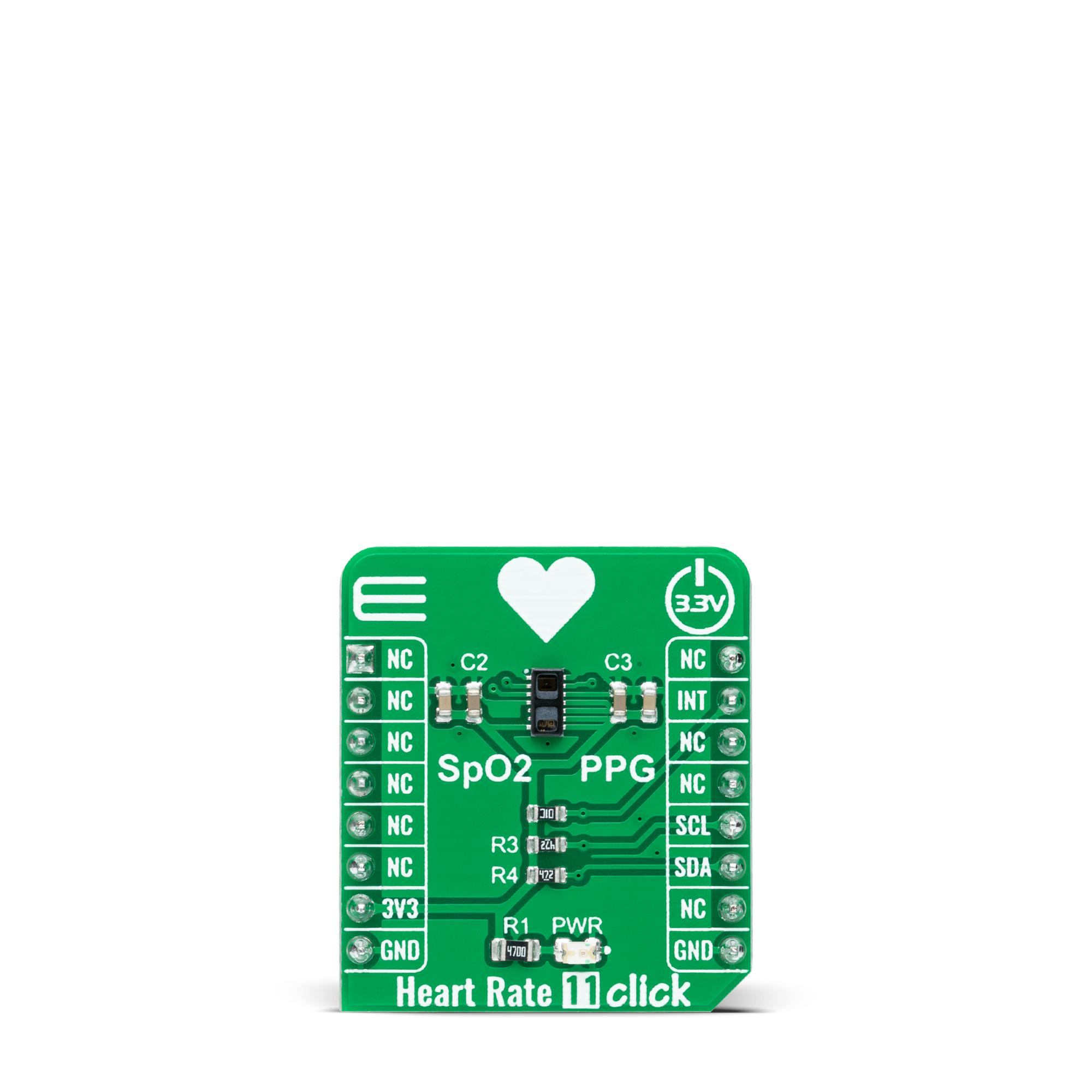


Features overview
Development board
Clicker 4 for STM32F3 is a compact development board designed as a complete solution, you can use it to quickly build your own gadgets with unique functionalities. Featuring a STM32F302VCT6, four mikroBUS™ sockets for Click boards™ connectivity, power managment, and more, it represents a perfect solution for the rapid development of many different types of applications. At its core, there is a STM32F302VCT6 MCU, a powerful microcontroller by STMicroelectronics, based on the high-
performance Arm® Cortex®-M4 32-bit processor core operating at up to 168 MHz frequency. It provides sufficient processing power for the most demanding tasks, allowing Clicker 4 to adapt to any specific application requirements. Besides two 1x20 pin headers, four improved mikroBUS™ sockets represent the most distinctive connectivity feature, allowing access to a huge base of Click boards™, growing on a daily basis. Each section of Clicker 4 is clearly marked, offering an intuitive and clean interface. This makes working with the development
board much simpler and thus, faster. The usability of Clicker 4 doesn’t end with its ability to accelerate the prototyping and application development stages: it is designed as a complete solution which can be implemented directly into any project, with no additional hardware modifications required. Four mounting holes [4.2mm/0.165”] at all four corners allow simple installation by using mounting screws. For most applications, a nice stylish casing is all that is needed to turn the Clicker 4 development board into a fully functional, custom design.
Microcontroller Overview
MCU Card / MCU

Architecture
ARM Cortex-M4
MCU Memory (KB)
256
Silicon Vendor
STMicroelectronics
Pin count
100
RAM (Bytes)
40960
Used MCU Pins
mikroBUS™ mapper
Take a closer look
Click board™ Schematic
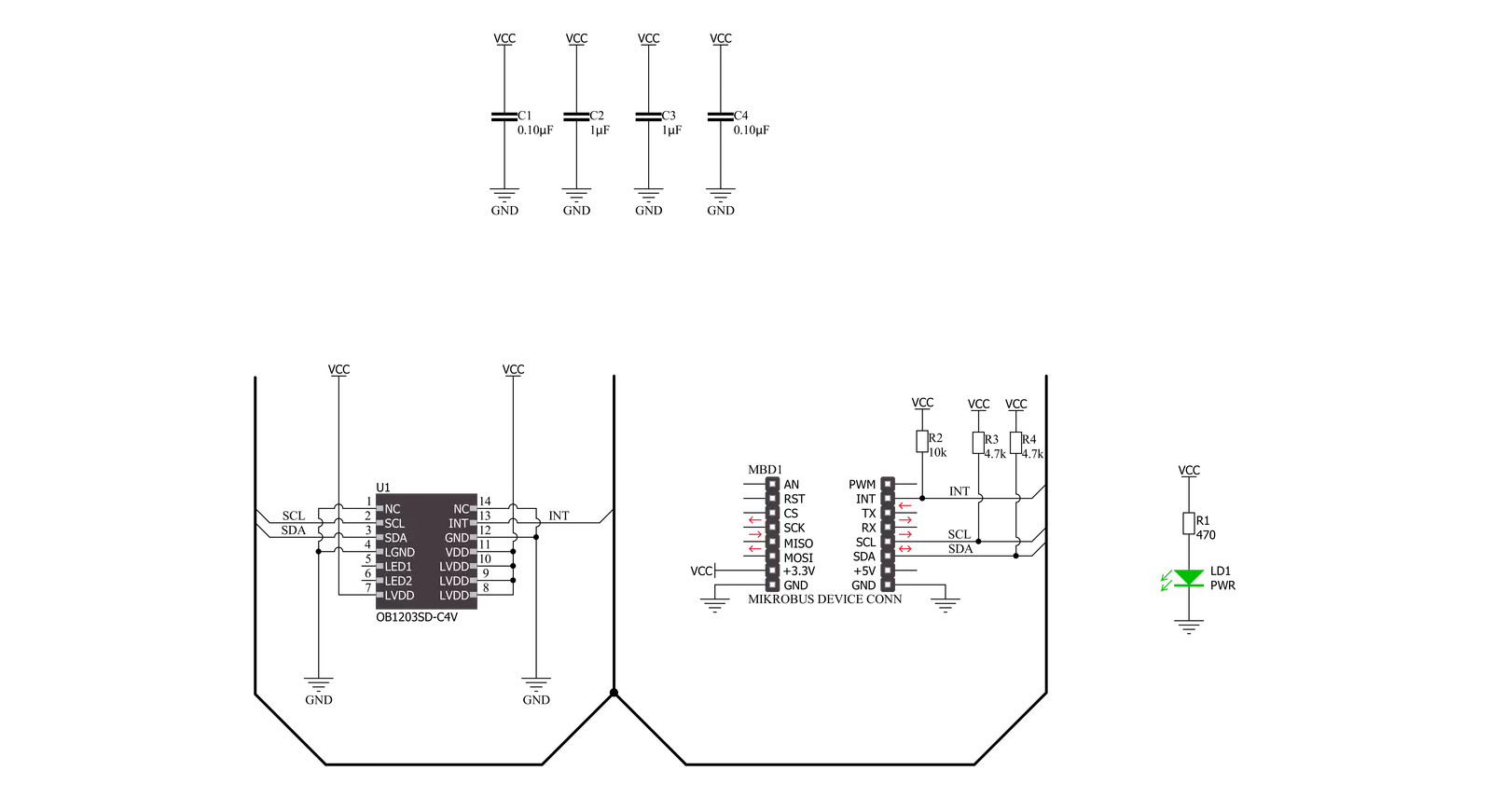
Step by step
Project assembly
Track your results in real time
Application Output
1. Application Output - In Debug mode, the 'Application Output' window enables real-time data monitoring, offering direct insight into execution results. Ensure proper data display by configuring the environment correctly using the provided tutorial.

2. UART Terminal - Use the UART Terminal to monitor data transmission via a USB to UART converter, allowing direct communication between the Click board™ and your development system. Configure the baud rate and other serial settings according to your project's requirements to ensure proper functionality. For step-by-step setup instructions, refer to the provided tutorial.

3. Plot Output - The Plot feature offers a powerful way to visualize real-time sensor data, enabling trend analysis, debugging, and comparison of multiple data points. To set it up correctly, follow the provided tutorial, which includes a step-by-step example of using the Plot feature to display Click board™ readings. To use the Plot feature in your code, use the function: plot(*insert_graph_name*, variable_name);. This is a general format, and it is up to the user to replace 'insert_graph_name' with the actual graph name and 'variable_name' with the parameter to be displayed.

Software Support
Library Description
This library contains API for Heart Rate 11 Click driver.
Key functions:
heartrate11_get_int_pinThis function returns the INT pin logic state.heartrate11_set_led_currentThis function sets the maximal current of the selected LED.heartrate11_read_fifoThis function reads a 24-bit data from the FIFO.
Open Source
Code example
The complete application code and a ready-to-use project are available through the NECTO Studio Package Manager for direct installation in the NECTO Studio. The application code can also be found on the MIKROE GitHub account.
/*!
* @file main.c
* @brief HeartRate11 Click example
*
* # Description
* This example demonstrates the use of Heart Rate 11 Click board by reading and displaying
* the PPG1 (HR) values which can be visualized on the SerialPlot application.
*
* The demo application is composed of two sections :
*
* ## Application Init
* Initializes the driver and performs the Click default configuration for heart rate measurement.
*
* ## Application Task
* Waits for the data ready interrupt, then reads the values of PPG from FIFO and displays it on the
* USB UART (SerialPlot) every 32ms approximately.
*
* @note
* We recommend using the SerialPlot tool for data visualizing.
*
* @author Stefan Filipovic
*
*/
#include "board.h"
#include "log.h"
#include "heartrate11.h"
static heartrate11_t heartrate11;
static log_t logger;
void application_init ( void )
{
log_cfg_t log_cfg; /**< Logger config object. */
heartrate11_cfg_t heartrate11_cfg; /**< Click config object. */
/**
* Logger initialization.
* Default baud rate: 115200
* Default log level: LOG_LEVEL_DEBUG
* @note If USB_UART_RX and USB_UART_TX
* are defined as HAL_PIN_NC, you will
* need to define them manually for log to work.
* See @b LOG_MAP_USB_UART macro definition for detailed explanation.
*/
LOG_MAP_USB_UART( log_cfg );
log_init( &logger, &log_cfg );
log_info( &logger, " Application Init " );
// Click initialization.
heartrate11_cfg_setup( &heartrate11_cfg );
HEARTRATE11_MAP_MIKROBUS( heartrate11_cfg, MIKROBUS_1 );
if ( I2C_MASTER_ERROR == heartrate11_init( &heartrate11, &heartrate11_cfg ) )
{
log_error( &logger, " Communication init." );
for ( ; ; );
}
if ( HEARTRATE11_ERROR == heartrate11_default_cfg ( &heartrate11 ) )
{
log_error( &logger, " Default configuration." );
for ( ; ; );
}
log_info( &logger, " Application Task " );
}
void application_task ( void )
{
// Wait for the data ready interrupt indication
while ( heartrate11_get_int_pin ( &heartrate11 ) );
uint32_t ppg;
if ( HEARTRATE11_OK == heartrate11_read_fifo ( &heartrate11, &ppg ) )
{
log_printf ( &logger, "%lu\r\n", ppg );
}
}
int main ( void )
{
/* Do not remove this line or clock might not be set correctly. */
#ifdef PREINIT_SUPPORTED
preinit();
#endif
application_init( );
for ( ; ; )
{
application_task( );
}
return 0;
}
// ------------------------------------------------------------------------ END
Additional Support
Resources
Category:Biometrics