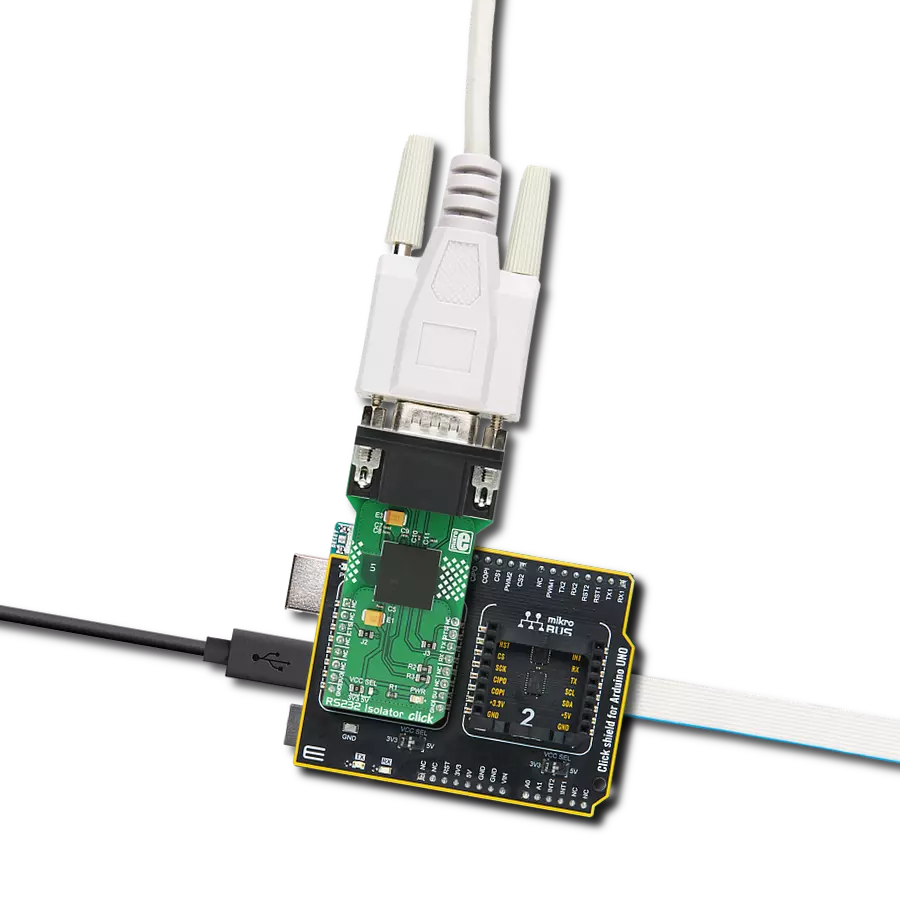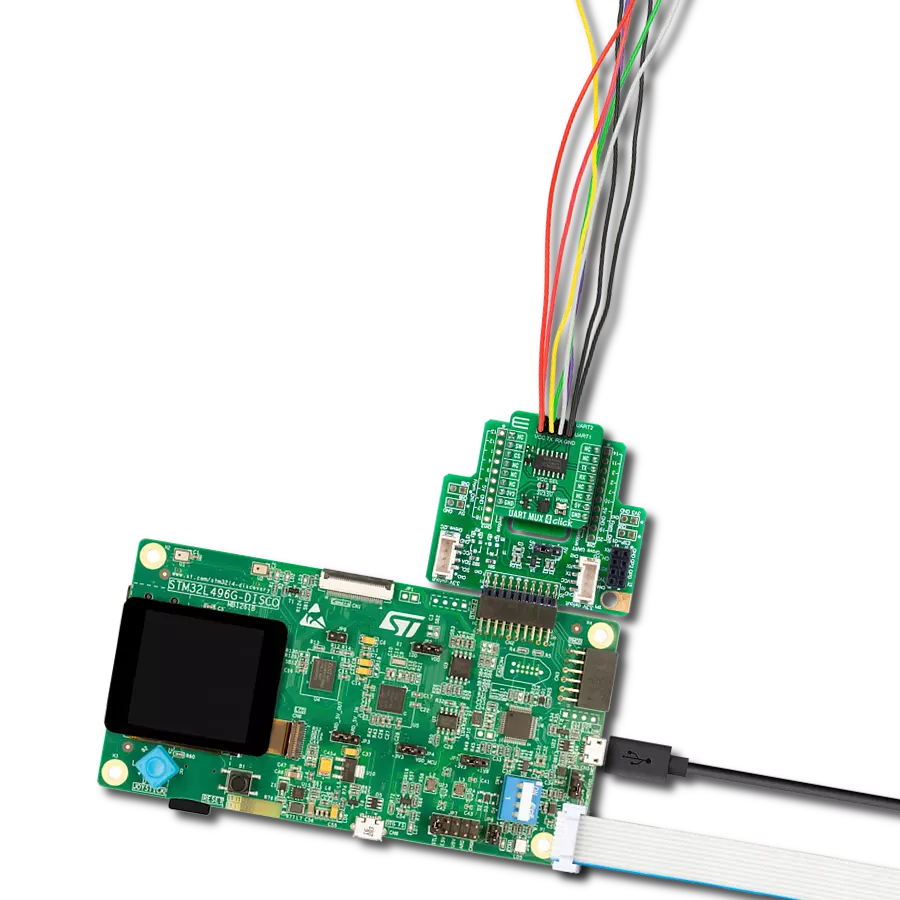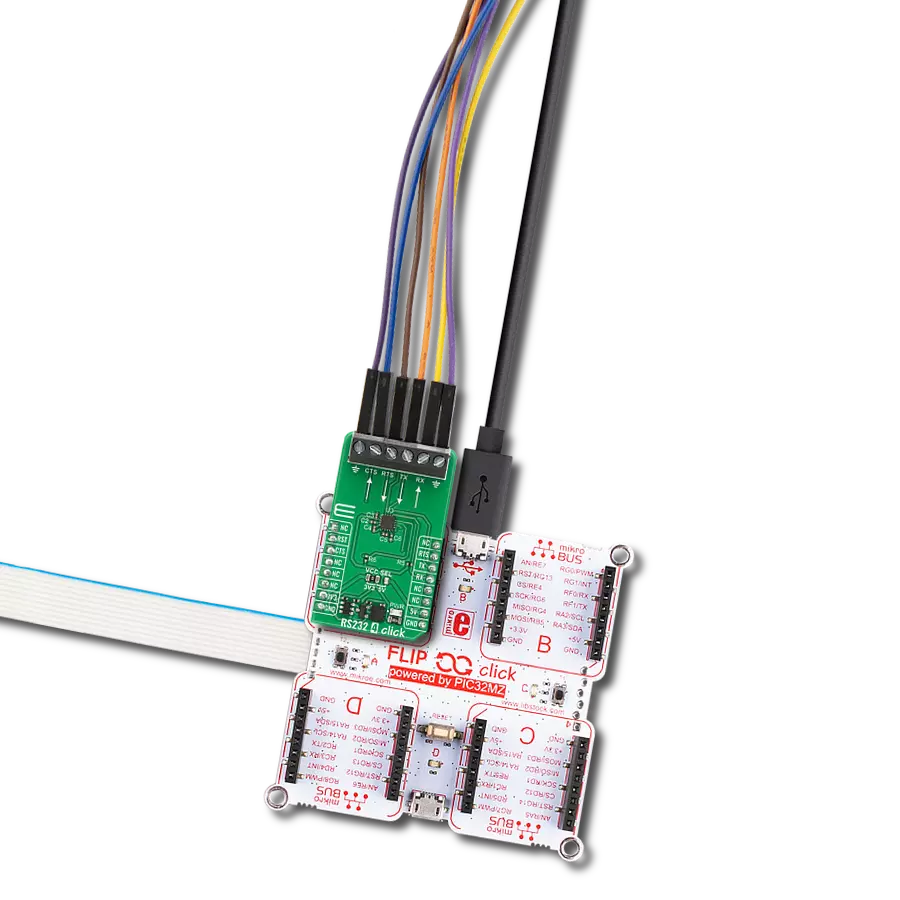Maximize your serial communication with the reliable and low-power RS232 transceiver
A
A
Hardware Overview
How does it work?
RS232 3 Click is based on the SP3221E, a low-power, RS232 transceiver (single driver/single receiver) solution with a 250kbps data rate from MaxLinear. The SP3221E uses an internal high-efficiency, charge-pump power supply and complies with EIA/TIA-232-F standards when powered by any of the mikroBUS™ power rails. This charge pump and MaxLinear's driver architecture allow the SP3221E to deliver compliant RS-232 performance from a single power supply intended for portable or handheld applications such as embedded computers, data logging devices, medical diagnostics, and remote sensors. The SP3221E communicates with MCU using the UART interface with the default baud rate of 115200bps for data transfer. It also comes equipped with the standard DB-9 connector, which makes interfacing with the RS232 simple and easy,
and a red LED indicator labeled STATUS that indicates whether a valid RS232 signal is present. This signal is also routed to the INT pin of the mikroBUS™ socket, labeled as STA. Alongside UART communication, several signals connected to the mikroBUS™ socket pins are also used to forward the information to the MCU. For proper operation of SP3221E, this board uses a combination of EN and SHD pins, routed to the default place of the CS and RST pins of the mikroBUS™ socket. The receiver is active when the AUTO ON-LINE® circuitry is enabled or in Shutdown. The AUTO ON-LINE® feature, controlled via the ON pin routed to the PWM pin of the mikroBUS™ socket, allows the SP3221E to automatically "Wake-Up" from a Shutdown state when an RS232 cable is connected and a peripheral device is turned on.
During the Shutdown, the receiver will continue to be active. The device goes into Standby mode if there is no activity at the receiver for a more extended period or when the SHD pin is enabled. Also, driving the EN pin to a high state forces the receiver's output into a high impedance state. This Click board™ can operate with either 3.3V or 5V logic voltage levels selected via the VCC SEL jumper. This way, both 3.3V and 5V capable MCUs can use the communication lines properly. However, the Click board™ comes equipped with a library containing easy-to-use functions and an example code that can be used, as a reference, for further development.



Features overview
Development board
UNI-DS v8 is a development board specially designed for the needs of rapid development of embedded applications. It supports a wide range of microcontrollers, such as different STM32, Kinetis, TIVA, CEC, MSP, PIC, dsPIC, PIC32, and AVR MCUs regardless of their number of pins, and a broad set of unique functions, such as the first-ever embedded debugger/programmer over WiFi. The development board is well organized and designed so that the end-user has all the necessary elements, such as switches, buttons, indicators, connectors, and others, in one place. Thanks to innovative manufacturing technology, UNI-DS v8 provides a fluid and immersive working experience, allowing access anywhere and under any
circumstances at any time. Each part of the UNI-DS v8 development board contains the components necessary for the most efficient operation of the same board. An advanced integrated CODEGRIP programmer/debugger module offers many valuable programming/debugging options, including support for JTAG, SWD, and SWO Trace (Single Wire Output)), and seamless integration with the Mikroe software environment. Besides, it also includes a clean and regulated power supply module for the development board. It can use a wide range of external power sources, including a battery, an external 12V power supply, and a power source via the USB Type-C (USB-C) connector. Communication options such as USB-UART, USB
HOST/DEVICE, CAN (on the MCU card, if supported), and Ethernet is also included. In addition, it also has the well-established mikroBUS™ standard, a standardized socket for the MCU card (SiBRAIN standard), and two display options for the TFT board line of products and character-based LCD. UNI-DS v8 is an integral part of the Mikroe ecosystem for rapid development. Natively supported by Mikroe software tools, it covers many aspects of prototyping and development thanks to a considerable number of different Click boards™ (over a thousand boards), the number of which is growing every day.
Microcontroller Overview
MCU Card / MCU
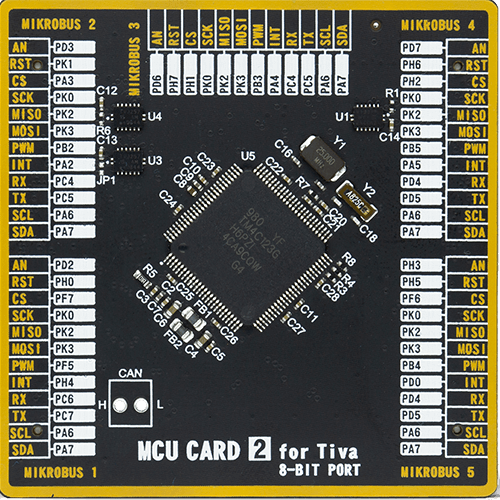
Type
8th Generation
Architecture
ARM Cortex-M4
MCU Memory (KB)
256
Silicon Vendor
Texas Instruments
Pin count
100
RAM (Bytes)
32768
You complete me!
Accessories
DB9 Cable Female-to-Female (2m) cable is essential for establishing dependable serial data connections between devices. With its DB9 female connectors on both ends, this cable enables a seamless link between various equipment, such as computers, routers, switches, and other serial devices. Measuring 2 meters in length, it offers flexibility in arranging your setup without compromising data transmission quality. Crafted with precision, this cable ensures consistent and reliable data exchange, making it suitable for industrial applications, office environments, and home setups. Whether configuring networking equipment, accessing console ports, or utilizing serial peripherals, this cable's durable construction and robust connectors guarantee a stable connection. Simplify your data communication needs with the 2m DB9 female-to-female cable, an efficient solution designed to meet your serial connectivity requirements easily and efficiently.
Used MCU Pins
mikroBUS™ mapper
Take a closer look
Click board™ Schematic
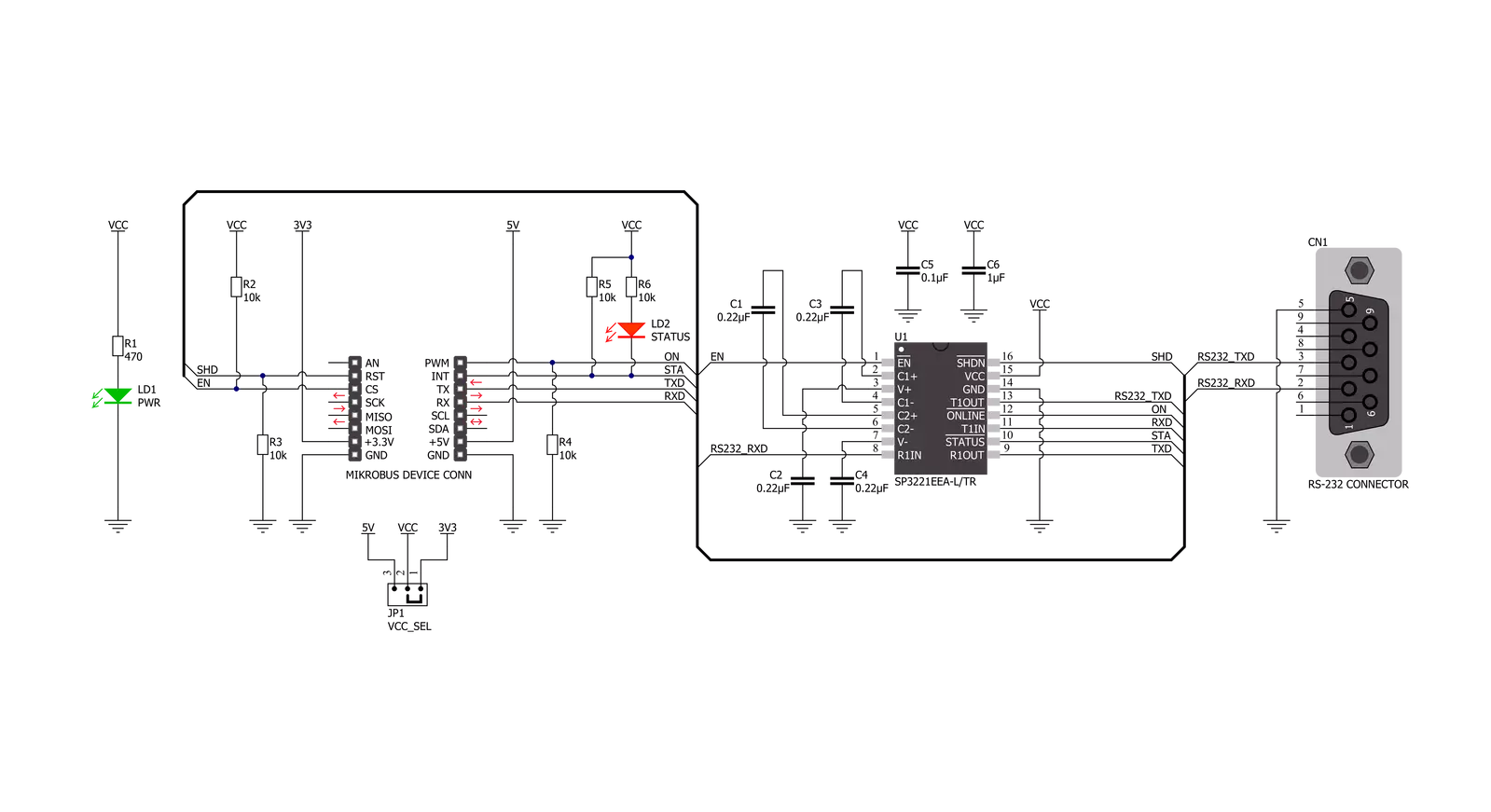
Step by step
Project assembly
Software Support
Library Description
This library contains API for RS232 3 Click driver.
Key functions:
rs2323_generic_writeThis function writes a desired number of data bytes by using UART serial interface.rs2323_generic_readThis function reads a desired number of data bytes by using UART serial interface.
Open Source
Code example
The complete application code and a ready-to-use project are available through the NECTO Studio Package Manager for direct installation in the NECTO Studio. The application code can also be found on the MIKROE GitHub account.
/*!
* @file main.c
* @brief RS232 3 Click Example.
*
* # Description
* This example demonstrates the use of an RS232 3 Click board by showing
* the communication between the two Click board configured as a receiver and transmitter.
*
* The demo application is composed of two sections :
*
* ## Application Init
* Initializes the driver and logger and displays the selected application mode.
*
* ## Application Task
* Depending on the selected mode, it reads all the received data or
* sends the desired message every 3 seconds.
*
* @author Stefan Filipovic
*
*/
#include "board.h"
#include "log.h"
#include "rs2323.h"
// Comment out the line below in order to switch the application mode to receiver
#define DEMO_APP_TRANSMITTER
#define DEMO_TEXT_MESSAGE "MikroE - RS232 3 Click board\r\n"
static rs2323_t rs2323;
static log_t logger;
void application_init ( void )
{
log_cfg_t log_cfg; /**< Logger config object. */
rs2323_cfg_t rs2323_cfg; /**< Click config object. */
/**
* Logger initialization.
* Default baud rate: 115200
* Default log level: LOG_LEVEL_DEBUG
* @note If USB_UART_RX and USB_UART_TX
* are defined as HAL_PIN_NC, you will
* need to define them manually for log to work.
* See @b LOG_MAP_USB_UART macro definition for detailed explanation.
*/
LOG_MAP_USB_UART( log_cfg );
log_init( &logger, &log_cfg );
log_info( &logger, " Application Init " );
// Click initialization.
rs2323_cfg_setup( &rs2323_cfg );
RS2323_MAP_MIKROBUS( rs2323_cfg, MIKROBUS_1 );
if ( UART_ERROR == rs2323_init( &rs2323, &rs2323_cfg ) )
{
log_error( &logger, " Communication init." );
for ( ; ; );
}
#ifdef DEMO_APP_TRANSMITTER
log_printf( &logger, " Application Mode: Transmitter\r\n" );
#else
log_printf( &logger, " Application Mode: Receiver\r\n" );
#endif
log_info( &logger, " Application Task " );
}
void application_task ( void )
{
#ifdef DEMO_APP_TRANSMITTER
rs2323_generic_write( &rs2323, DEMO_TEXT_MESSAGE, strlen( DEMO_TEXT_MESSAGE ) );
log_printf( &logger, "%s", ( char * ) DEMO_TEXT_MESSAGE );
Delay_ms ( 1000 );
Delay_ms ( 1000 );
Delay_ms ( 1000 );
#else
uint8_t rx_data;
if ( rs2323_generic_read( &rs2323, &rx_data, 1 ) > 0 )
{
log_printf( &logger, "%c", rx_data );
}
#endif
}
int main ( void )
{
/* Do not remove this line or clock might not be set correctly. */
#ifdef PREINIT_SUPPORTED
preinit();
#endif
application_init( );
for ( ; ; )
{
application_task( );
}
return 0;
}
// ------------------------------------------------------------------------ END