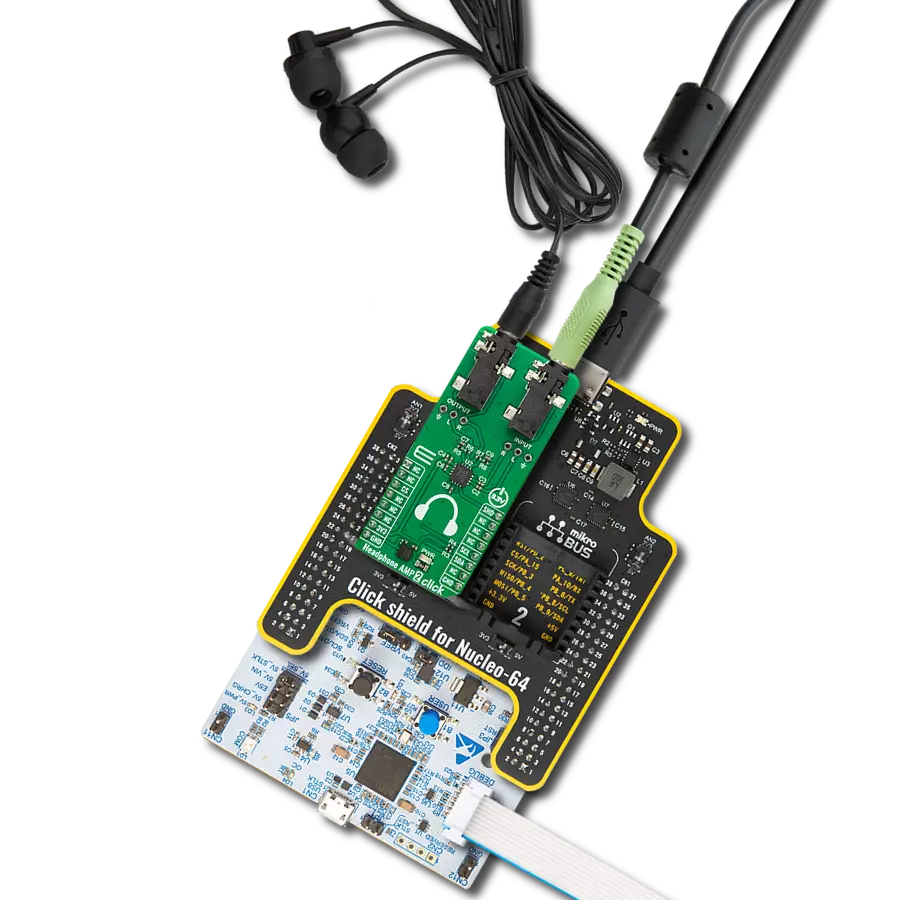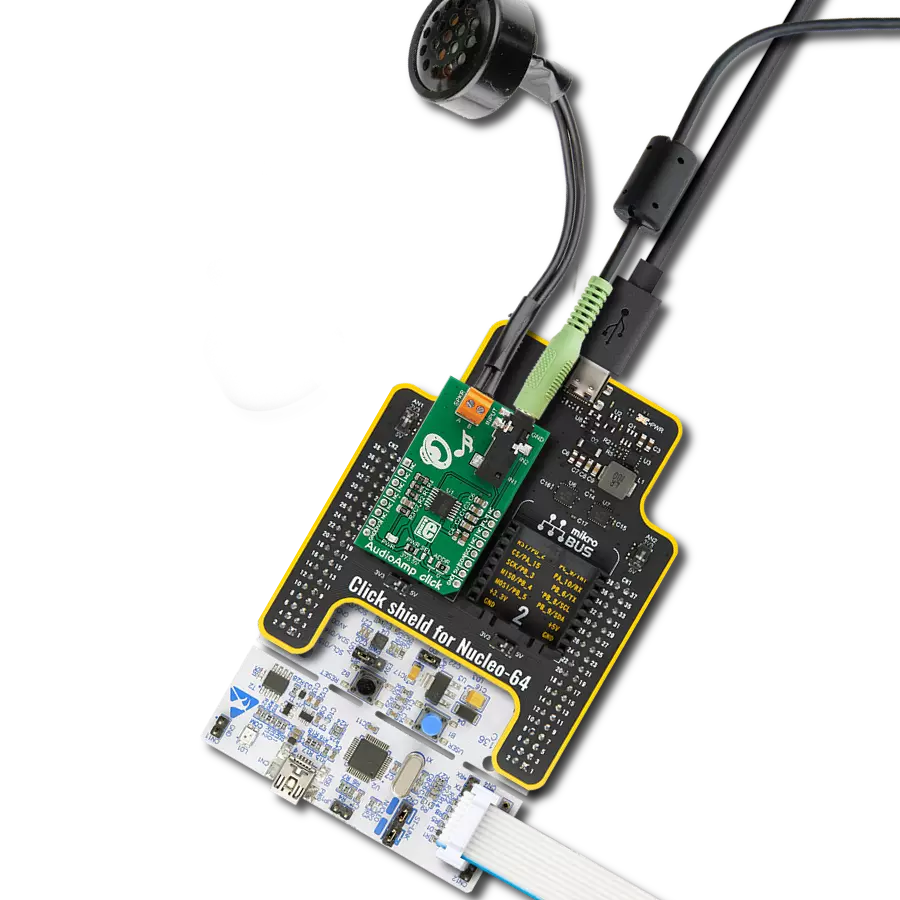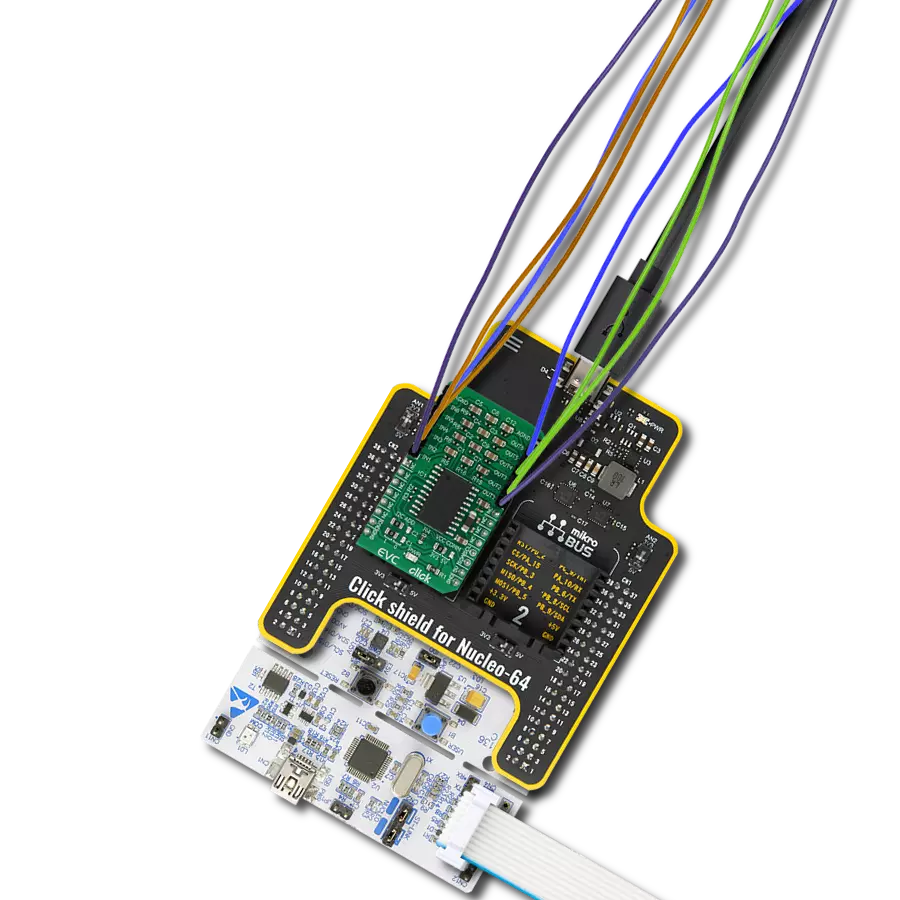Unleash the full potential of your audio with this compact and high-performance amplifier
A
A
Hardware Overview
How does it work?
AudioAMP 11 Click is based on the NAU8224, a stereo Class-D audio amplifier from Nuvoton Technology. Besides an excellent quantity performance, such as high efficiency, the NAU8224 is also characterized by high output power and low quiescent current. It can drive a 4Ω load with up to 3.1W output power. This audio amplifier is designed to reduce high-frequency emissions with the ferrite bead filters on its outputs (speaker channels). The ferrite beads have a low impedance in the audio range, and because of that, they act as a pass-through filter in the audio frequency range. Furthermore, the NAU8224 has several
protection features like thermal overload, short circuit, and supply under-voltage protection allowing a reliable operation. This Click board™ communicates with MCU using the standard I2C 2-Wire interface to read data and configure settings, supporting a Fast Mode operation up to 400kHz. The NAU8224 can be enabled or disabled using the EN pin of the mikroBUS™ socket, offering a switch operation to turn ON/OFF the audio amplifier. In addition to its possible digital control, the NAU8224 also has several gain settings, such as 6dB, 12dB, 18dB, and 24dB, selectable via onboard switches labeled as GAIN SEL.
This audio amplifier also provides register-programmable volume control next to the hardware gain selection. This Click board™ can operate with either 3.3V or 5V logic voltage levels selected via the VCC SEL jumper. This way, both 3.3V and 5V capable MCUs can use the communication lines properly. However, the Click board™ comes equipped with a library containing easy-to-use functions and an example code that can be used, as a reference, for further development.
Features overview
Development board
EasyPIC v8 is a development board specially designed for the needs of rapid development of embedded applications. It supports many high pin count 8-bit PIC microcontrollers from Microchip, regardless of their number of pins, and a broad set of unique functions, such as the first-ever embedded debugger/programmer. The development board is well organized and designed so that the end-user has all the necessary elements, such as switches, buttons, indicators, connectors, and others, in one place. Thanks to innovative manufacturing technology, EasyPIC v8 provides a fluid and immersive working experience, allowing access anywhere and under any
circumstances at any time. Each part of the EasyPIC v8 development board contains the components necessary for the most efficient operation of the same board. In addition to the advanced integrated CODEGRIP programmer/debugger module, which offers many valuable programming/debugging options and seamless integration with the Mikroe software environment, the board also includes a clean and regulated power supply module for the development board. It can use a wide range of external power sources, including a battery, an external 12V power supply, and a power source via the USB Type-C (USB-C) connector.
Communication options such as USB-UART, USB DEVICE, and CAN are also included, including the well-established mikroBUS™ standard, two display options (graphical and character-based LCD), and several different DIP sockets. These sockets cover a wide range of 8-bit PIC MCUs, from the smallest PIC MCU devices with only eight up to forty pins. EasyPIC v8 is an integral part of the Mikroe ecosystem for rapid development. Natively supported by Mikroe software tools, it covers many aspects of prototyping and development thanks to a considerable number of different Click boards™ (over a thousand boards), the number of which is growing every day.
Microcontroller Overview
MCU Card / MCU

Architecture
PIC
MCU Memory (KB)
64
Silicon Vendor
Microchip
Pin count
40
RAM (Bytes)
3728
Used MCU Pins
mikroBUS™ mapper
Take a closer look
Click board™ Schematic
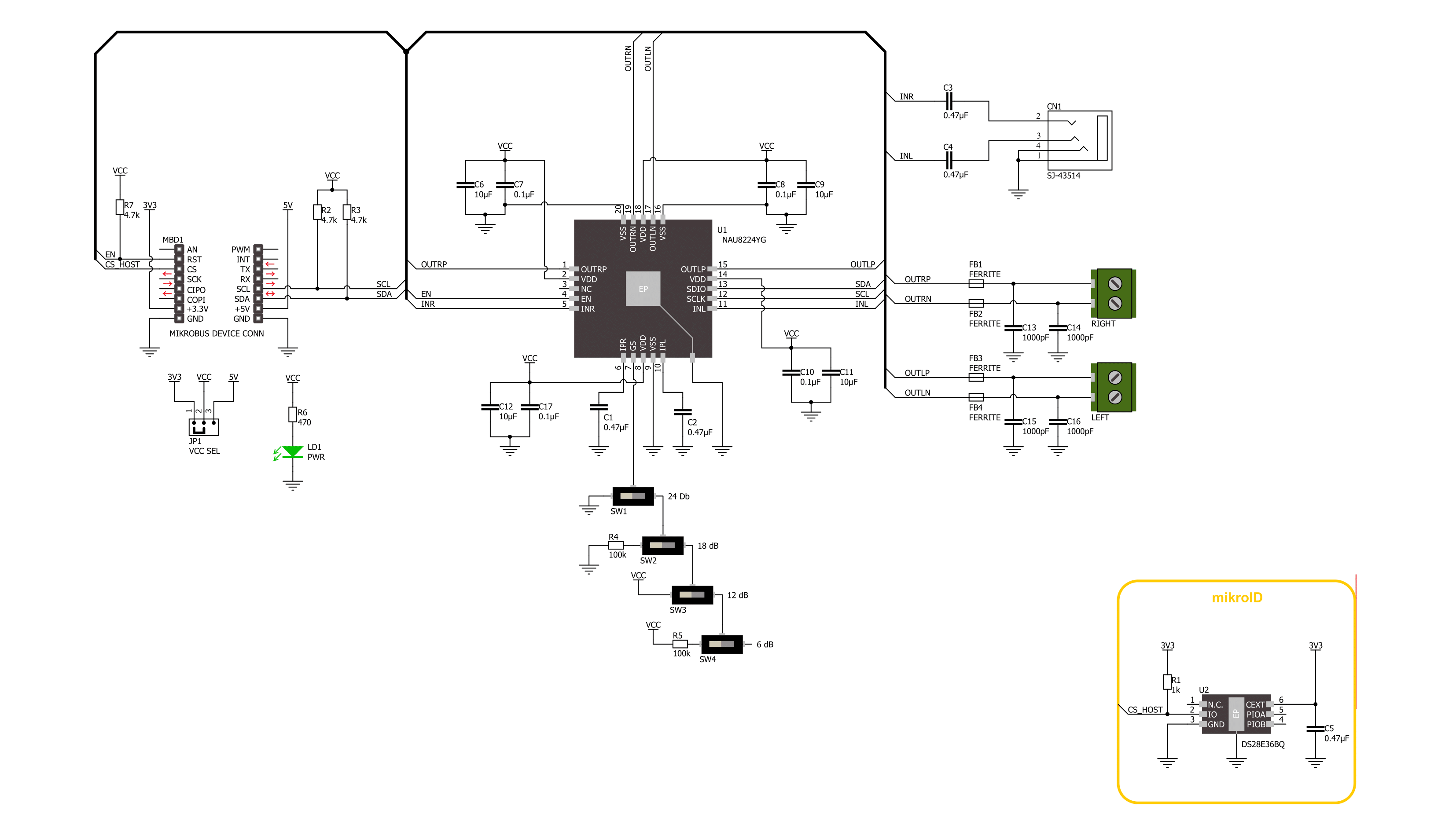
Step by step
Project assembly
Track your results in real time
Application Output
1. Application Output - In Debug mode, the 'Application Output' window enables real-time data monitoring, offering direct insight into execution results. Ensure proper data display by configuring the environment correctly using the provided tutorial.

2. UART Terminal - Use the UART Terminal to monitor data transmission via a USB to UART converter, allowing direct communication between the Click board™ and your development system. Configure the baud rate and other serial settings according to your project's requirements to ensure proper functionality. For step-by-step setup instructions, refer to the provided tutorial.

3. Plot Output - The Plot feature offers a powerful way to visualize real-time sensor data, enabling trend analysis, debugging, and comparison of multiple data points. To set it up correctly, follow the provided tutorial, which includes a step-by-step example of using the Plot feature to display Click board™ readings. To use the Plot feature in your code, use the function: plot(*insert_graph_name*, variable_name);. This is a general format, and it is up to the user to replace 'insert_graph_name' with the actual graph name and 'variable_name' with the parameter to be displayed.

Software Support
Library Description
This library contains API for AudioAMP 11 Click driver.
Key functions:
audioamp11_enable_deviceAudioAMP 11 enable device function.audioamp11_check_gainAudioAMP 11 check gain function.audioamp11_set_output_volume_levelAudioAMP 11 set output volume level function.
Open Source
Code example
The complete application code and a ready-to-use project are available through the NECTO Studio Package Manager for direct installation in the NECTO Studio. The application code can also be found on the MIKROE GitHub account.
/*!
* @file main.c
* @brief AudioAMP 11 Click example
*
* # Description
* This library contains API for the AudioAMP 11 Click driver.
* This demo application shows use of a AudioAMP 11 Click board™.
*
* The demo application is composed of two sections :
*
* ## Application Init
* Initialization of I2C module and log UART.
* After driver initialization the app set default settings,
* performs power-up sequence, sets the volume level to 0.
*
* ## Application Task
* This example demonstrates the use of the AudioAMP 11 Click board™.
* If GAIN SEL switches are set to 12dB, the app performs circles
* switching the volume from -20.5 dB to 12 dB.
* If the GAIN SEL switches are different, the app sets the volume level to 31 (maximum).
* Results are being sent to the UART Terminal, where you can track their changes.
*
* @author Nenad Filipovic
*
*/
#include "board.h"
#include "log.h"
#include "audioamp11.h"
static audioamp11_t audioamp11;
static log_t logger;
uint8_t vol_ctrl = AUDIOAMP11_GS_12dB_VOLCTRL_m20_5dB;
void application_init ( void )
{
log_cfg_t log_cfg; /**< Logger config object. */
audioamp11_cfg_t audioamp11_cfg; /**< Click config object. */
/**
* Logger initialization.
* Default baud rate: 115200
* Default log level: LOG_LEVEL_DEBUG
* @note If USB_UART_RX and USB_UART_TX
* are defined as HAL_PIN_NC, you will
* need to define them manually for log to work.
* See @b LOG_MAP_USB_UART macro definition for detailed explanation.
*/
LOG_MAP_USB_UART( log_cfg );
log_init( &logger, &log_cfg );
log_info( &logger, " Application Init " );
// Click initialization.
audioamp11_cfg_setup( &audioamp11_cfg );
AUDIOAMP11_MAP_MIKROBUS( audioamp11_cfg, MIKROBUS_1 );
if ( I2C_MASTER_ERROR == audioamp11_init( &audioamp11, &audioamp11_cfg ) )
{
log_error( &logger, " Communication init." );
for ( ; ; );
}
if ( AUDIOAMP11_ERROR == audioamp11_default_cfg ( &audioamp11 ) )
{
log_error( &logger, " Default configuration." );
for ( ; ; );
}
log_info( &logger, " Application Task " );
log_printf( &logger, "----------------------\r\n" );
Delay_ms ( 100 );
}
void application_task ( void )
{
uint8_t gain_level = 0;
uint8_t volume_level = 0;
audioamp11_check_gain( &audioamp11, &gain_level );
log_printf( &logger, " Gain set to %d dB\r\n", AUDIOAMP11_CALC_GAIN_CONFIG( gain_level ) );
if ( AUDIOAMP11_GAINDEC_12dB == gain_level )
{
float volume_table[ 32 ] = { OUTPUT_VOLUME_12dB };
audioamp11_set_output_volume_level( &audioamp11, vol_ctrl );
Delay_ms ( 100 );
if ( vol_ctrl > AUDIOAMP11_GS_12dB_VOLCTRL_12dB )
{
vol_ctrl--;
}
else
{
vol_ctrl = AUDIOAMP11_GS_12dB_VOLCTRL_m20_5dB;
}
audioamp11_get_output_volume_level( &audioamp11, &volume_level );
log_printf( &logger, " Volume set to %.1f dB\r\n", volume_table[ volume_level ] );
}
else
{
audioamp11_set_output_volume_level( &audioamp11, AUDIOAMP11_VOLUME_LEVEL_31 );
audioamp11_get_output_volume_level( &audioamp11, &volume_level );
}
log_printf( &logger, " Volume Level %d: ", ( uint16_t ) ( AUDIOAMP11_VOLUME_LEVEL_0 - volume_level ) );
for ( uint8_t n_cnt = 0; n_cnt < ( AUDIOAMP11_VOLUME_LEVEL_0 - volume_level ); n_cnt++ )
{
log_printf( &logger, "|" );
}
log_printf( &logger, "\r\n----------------------\r\n" );
Delay_ms ( 1000 );
}
int main ( void )
{
/* Do not remove this line or clock might not be set correctly. */
#ifdef PREINIT_SUPPORTED
preinit();
#endif
application_init( );
for ( ; ; )
{
application_task( );
}
return 0;
}
// ------------------------------------------------------------------------ END