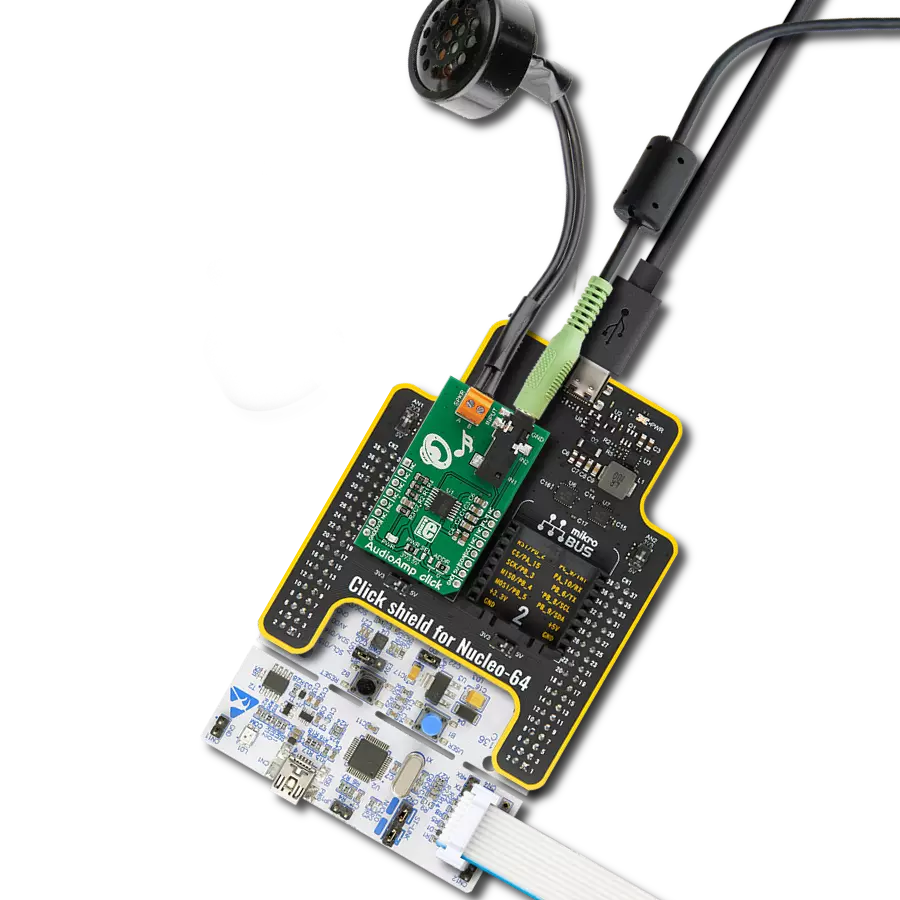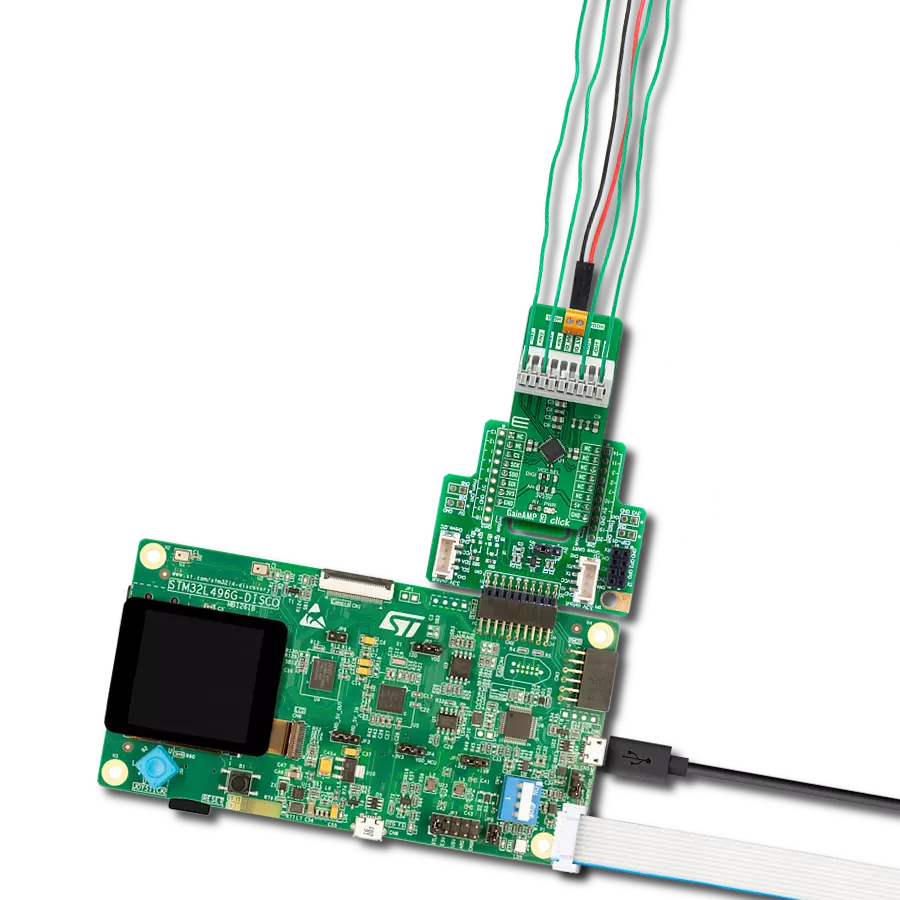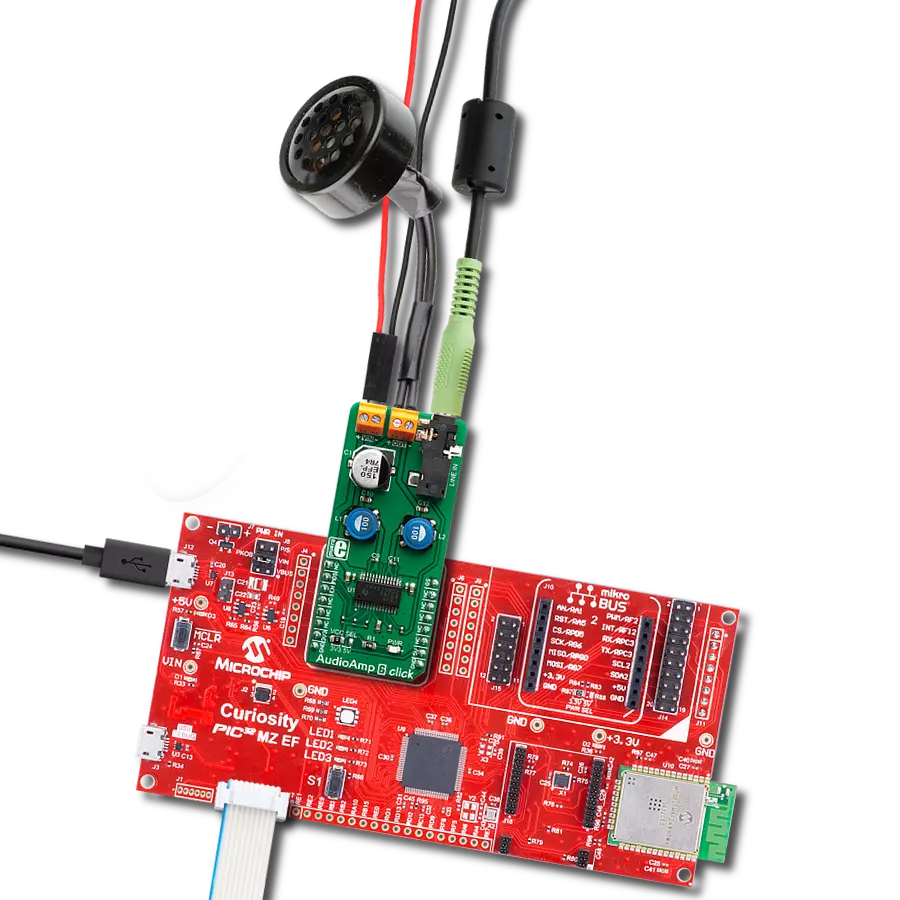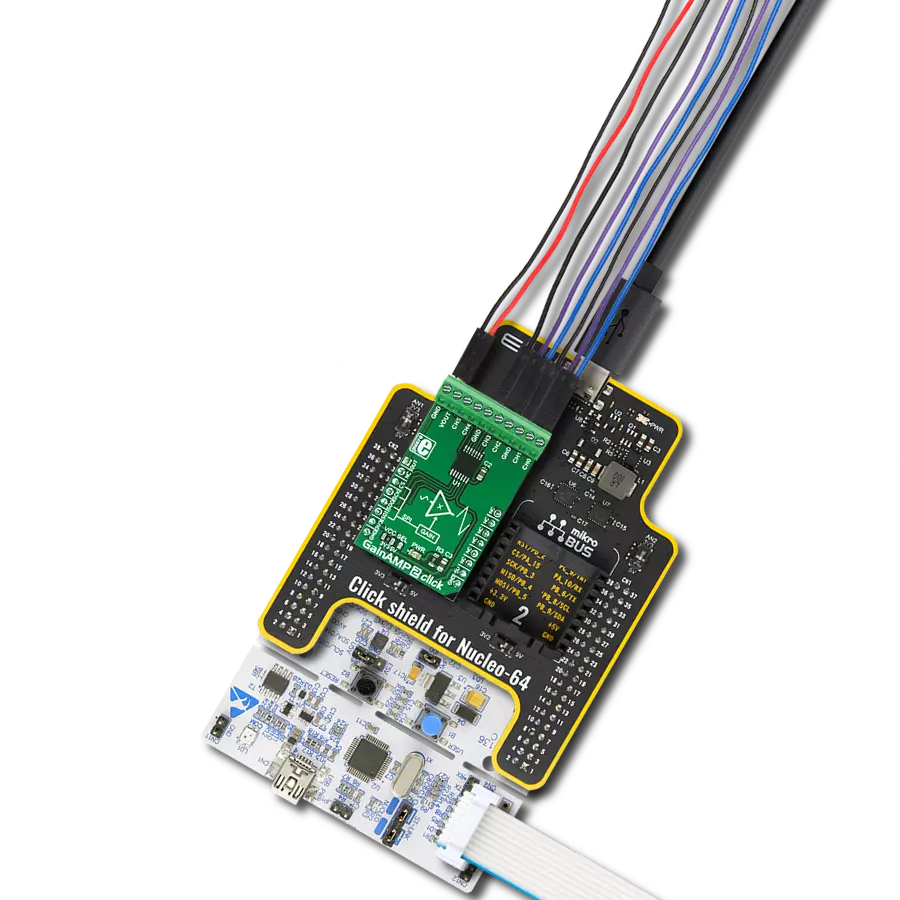Take your audio to new heights with a powerful and efficient audio-amplifying solution
A
A
Hardware Overview
How does it work?
AudioAMP 9 Click is based on the PAM8124, a stereo class-D audio power amplifier from Diodes Incorporated. Besides an excellent quantity performance, such as high efficiency, the PAM8124 is also characterized by high output power, low quiescent current, and eliminates the need for heat sinks. It can drive 8Ω stereo speakers in a single-ended configuration with 10W of output power per channel from the externally brought supply voltage. Furthermore, the PAM8124 has several protection features like thermal overload, short circuit, and over/under-voltage protection allowing a reliable operation. This GPIO configurable audio amplifier provides configurable features such as Mute, Shutdown, and selectable gain of the amplifier. The gain of the amplifier is controlled by two selectable gain pins, G1 and G2 pins of the mikroBUS™ socket,
offering 20dB, 26dB, 32dB, and 36dB gain selections. The MUT pin of the mikroBUS™ socket controls the output state of the PAM8124 (quick disable or enable of the outputs). A logic low state on this pin causes the outputs to run at a constant 50% duty cycle. A logic high state on this pin enables the outputs. The PAM8124 also employs a Shutdown operation mode to reduce supply current to the absolute minimum level during periods of non-use to save power. The SHD pin should be pulled low during normal operation when the amplifier is in use. Pulling the SHD pin high causes the outputs to mute and the amplifier to enter a low-current state. The amplifier should be set in Shutdown mode for the best power-off pop performance before removing the power supply voltage. For the best start-up pop performance, the amplifier should be put in Mute mode before restarting the amplifier.
This Click board™ supports an external power supply for the amplifier, which can be connected to the input terminal labeled as VIN and should be within the range of 12V to 24V, while the input audio can be brought to the input jack labeled as AUDIO IN and after specific processing reproduced on the speakers of the desired L/R channel. In addition, this board has an additional red LED indicator marked with VIN, which can visually detect the presence of an external power supply. This Click board™ can only be operated with a 3.3V logic voltage level. The board must perform appropriate logic voltage level conversion before using MCUs with different logic levels. However, the Click board™ comes equipped with a library containing functions and an example code that can be used as a reference for further development.
Features overview
Development board
PIC32MZ Clicker is a compact starter development board that brings the flexibility of add-on Click boards™ to your favorite microcontroller, making it a perfect starter kit for implementing your ideas. It comes with an onboard 32-bit PIC32MZ microcontroller with FPU from Microchip, a USB connector, LED indicators, buttons, a mikroProg connector, and a header for interfacing with external electronics. Thanks to its compact design with clear and easy-recognizable silkscreen markings, it provides a fluid and immersive working experience, allowing access anywhere and under
any circumstances. Each part of the PIC32MZ Clicker development kit contains the components necessary for the most efficient operation of the same board. In addition to the possibility of choosing the PIC32MZ Clicker programming method, using USB HID mikroBootloader, or through an external mikroProg connector for PIC, dsPIC, or PIC32 programmer, the Clicker board also includes a clean and regulated power supply module for the development kit. The USB Micro-B connection can provide up to 500mA of current, which is more than enough to operate all onboard
and additional modules. All communication methods that mikroBUS™ itself supports are on this board, including the well-established mikroBUS™ socket, reset button, and several buttons and LED indicators. PIC32MZ Clicker is an integral part of the Mikroe ecosystem, allowing you to create a new application in minutes. Natively supported by Mikroe software tools, it covers many aspects of prototyping thanks to a considerable number of different Click boards™ (over a thousand boards), the number of which is growing every day.
Microcontroller Overview
MCU Card / MCU

Architecture
PIC32
MCU Memory (KB)
1024
Silicon Vendor
Microchip
Pin count
64
RAM (Bytes)
524288
Used MCU Pins
mikroBUS™ mapper
Take a closer look
Click board™ Schematic
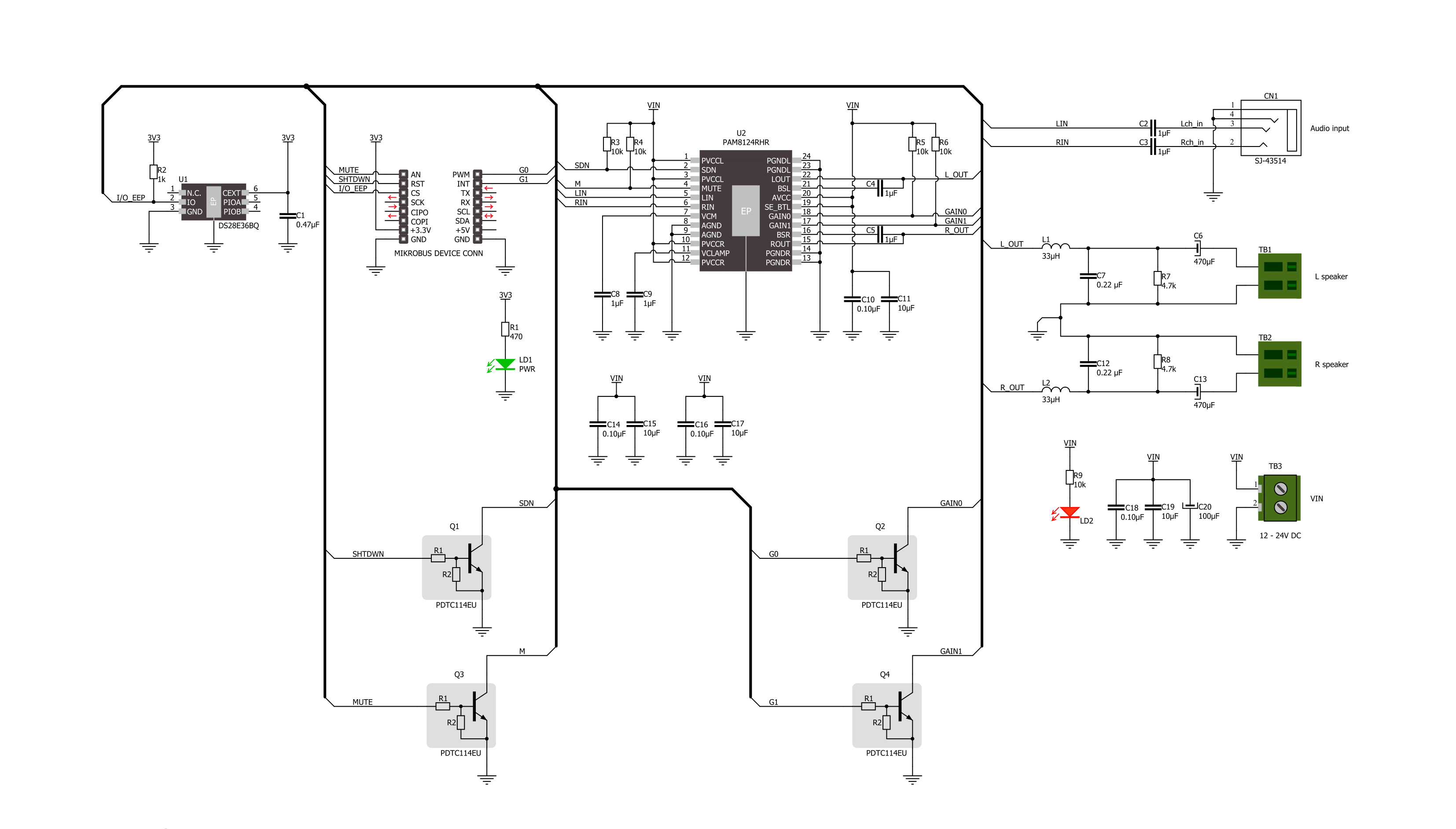
Step by step
Project assembly
Software Support
Library Description
This library contains API for AudioAMP 9 Click driver.
Key functions:
audioamp9_shutdown_onAudioAmp 9 shutdown on function.audioamp9_mute_offAudioAmp 9 mute off function.audioamp9_set_gain_levelAudioAmp 9 set gain function.
Open Source
Code example
The complete application code and a ready-to-use project are available through the NECTO Studio Package Manager for direct installation in the NECTO Studio. The application code can also be found on the MIKROE GitHub account.
/*!
* @file main.c
* @brief AudioAmp 9 Click Example.
*
* # Description
* This example demonstrates the use of the AudioAmp 9 Click board by
* changing the gain level.
*
* The demo application is composed of two sections :
*
* ## Application Init
* Initializes the driver and performs default configuration putting AudioAmp 9 Click
* into Gain 1 mode with unmuted output.
*
* ## Application Task
* Controlling the volume of the speaker by setting the gain level, and increasing it
* every 5 seconds until the maximum level is reached, then the sound is muted for 5 seconds.
*
* @author Stefan Ilic
*
*/
#include "board.h"
#include "log.h"
#include "audioamp9.h"
static audioamp9_t audioamp9; /**< AudioAmp 9 Click driver object. */
static log_t logger; /**< Logger object. */
void application_init ( void )
{
log_cfg_t log_cfg; /**< Logger config object. */
audioamp9_cfg_t audioamp9_cfg; /**< Click config object. */
/**
* Logger initialization.
* Default baud rate: 115200
* Default log level: LOG_LEVEL_DEBUG
* @note If USB_UART_RX and USB_UART_TX
* are defined as HAL_PIN_NC, you will
* need to define them manually for log to work.
* See @b LOG_MAP_USB_UART macro definition for detailed explanation.
*/
LOG_MAP_USB_UART( log_cfg );
log_init( &logger, &log_cfg );
log_info( &logger, " Application Init " );
// Click initialization.
audioamp9_cfg_setup( &audioamp9_cfg );
AUDIOAMP9_MAP_MIKROBUS( audioamp9_cfg, MIKROBUS_1 );
if ( DIGITAL_OUT_UNSUPPORTED_PIN == audioamp9_init( &audioamp9, &audioamp9_cfg ) )
{
log_error( &logger, " Communication init." );
for ( ; ; );
}
audioamp9_default_cfg ( &audioamp9 );
log_info( &logger, " Application Task " );
}
void application_task ( void )
{
for ( uint8_t vol_lvl = AUDIOAMP9_GAIN_LEVEL1; vol_lvl <= AUDIOAMP9_GAIN_LEVEL4; vol_lvl++ )
{
audioamp9_set_gain_level( &audioamp9, vol_lvl );
log_printf( &logger, " Volume gain level %d \r\n ", vol_lvl );
Delay_ms ( 1000 );
Delay_ms ( 1000 );
Delay_ms ( 1000 );
Delay_ms ( 1000 );
Delay_ms ( 1000 );
}
log_printf( &logger, " Sound is muted \r\n " );
audioamp9_mute_on( &audioamp9 );
Delay_ms ( 1000 );
Delay_ms ( 1000 );
Delay_ms ( 1000 );
Delay_ms ( 1000 );
Delay_ms ( 1000 );
log_printf( &logger, " Sound is unmuted \r\n " );
audioamp9_mute_off( &audioamp9 );
}
int main ( void )
{
/* Do not remove this line or clock might not be set correctly. */
#ifdef PREINIT_SUPPORTED
preinit();
#endif
application_init( );
for ( ; ; )
{
application_task( );
}
return 0;
}
// ------------------------------------------------------------------------ END
Additional Support
Resources
Category:Amplifier