Bluetooth BR/EDR and BLE connectivity perfect for cable replacement, smart home systems, and industrial automation
A
A
Hardware Overview
How does it work?
BT122-A Click is based on the BT122-A, a dual-mode Bluetooth BR/EDR and BLE v4.2 module from Silicon Labs. This module is specifically designed for applications that demand Bluetooth Low Energy and Classic connectivity, offering communication with legacy devices supporting Bluetooth SPP or Apple® iAP2 profiles and modern devices that use Bluetooth Low Energy protocols. The BT122-A integrates a robust Bluetooth radio with up to +11dBm transmit power and -95dBm receive sensitivity, ensuring reliable communication over extended ranges. Additionally, the module features a built-in antenna and is powered by a low-power 32-bit ARM Cortex-M4 microcontroller, which, in combination with Silicon Labs' Dual Mode stack software, provides exceptional processing efficiency and advanced connectivity capabilities. The BT122-A is engineered to operate either as a standalone modem controlled by an external host
MCU or as an independent application processor. For standalone operation, developers can use the integrated ARM Cortex-M4 MCU, enabling the embedding of applications using the Silicon Labs BGScript™ scripting language. This flexibility makes the module suitable for a wide range of use cases. Whether for cable replacement, HID devices, or advanced applications like health and fitness monitoring, industrial automation, M2M connectivity, or home automation gateways, the BT122-A Click delivers high performance and adaptability to meet diverse application requirements. This Click board™ establishes communication between the BT122-A module and the host MCU through a UART interface, using standard UART RX and TX pins and hardware flow control via CTS and RTS pins. The default communication speed is set at 115200bps, ensuring efficient data exchange. The host MCU
configures communication and other features using high-level AT commands, making it easy to manage without requiring in-depth knowledge of Bluetooth protocol. Additionally, the board includes an I2C interface with a maximum clock speed of 1MHz. In addition to the interface pins, the board features a reset (RST) pin for hard-resetting the module when necessary and SWD pads designed for use with MIKROE's 6-pin Needle Cable, providing an optional flash and debug SWD (Serial Wire Debug) interface functionality. This Click board™ can be operated only with a 3.3V logic voltage level. The board must perform appropriate logic voltage level conversion before using MCUs with different logic levels. It also comes equipped with a library containing functions and example code that can be used as a reference for further development.
Features overview
Development board
Flip&Click PIC32MZ is a compact development board designed as a complete solution that brings the flexibility of add-on Click boards™ to your favorite microcontroller, making it a perfect starter kit for implementing your ideas. It comes with an onboard 32-bit PIC32MZ microcontroller, the PIC32MZ2048EFH100 from Microchip, four mikroBUS™ sockets for Click board™ connectivity, two USB connectors, LED indicators, buttons, debugger/programmer connectors, and two headers compatible with Arduino-UNO pinout. Thanks to innovative manufacturing technology,
it allows you to build gadgets with unique functionalities and features quickly. Each part of the Flip&Click PIC32MZ development kit contains the components necessary for the most efficient operation of the same board. In addition, there is the possibility of choosing the Flip&Click PIC32MZ programming method, using the chipKIT bootloader (Arduino-style development environment) or our USB HID bootloader using mikroC, mikroBasic, and mikroPascal for PIC32. This kit includes a clean and regulated power supply block through the USB Type-C (USB-C) connector. All communication
methods that mikroBUS™ itself supports are on this board, including the well-established mikroBUS™ socket, user-configurable buttons, and LED indicators. Flip&Click PIC32MZ development kit allows you to create a new application in minutes. Natively supported by Mikroe software tools, it covers many aspects of prototyping thanks to a considerable number of different Click boards™ (over a thousand boards), the number of which is growing every day.
Microcontroller Overview
MCU Card / MCU

Architecture
PIC32
MCU Memory (KB)
2048
Silicon Vendor
Microchip
Pin count
100
RAM (Bytes)
524288
Used MCU Pins
mikroBUS™ mapper
Take a closer look
Click board™ Schematic
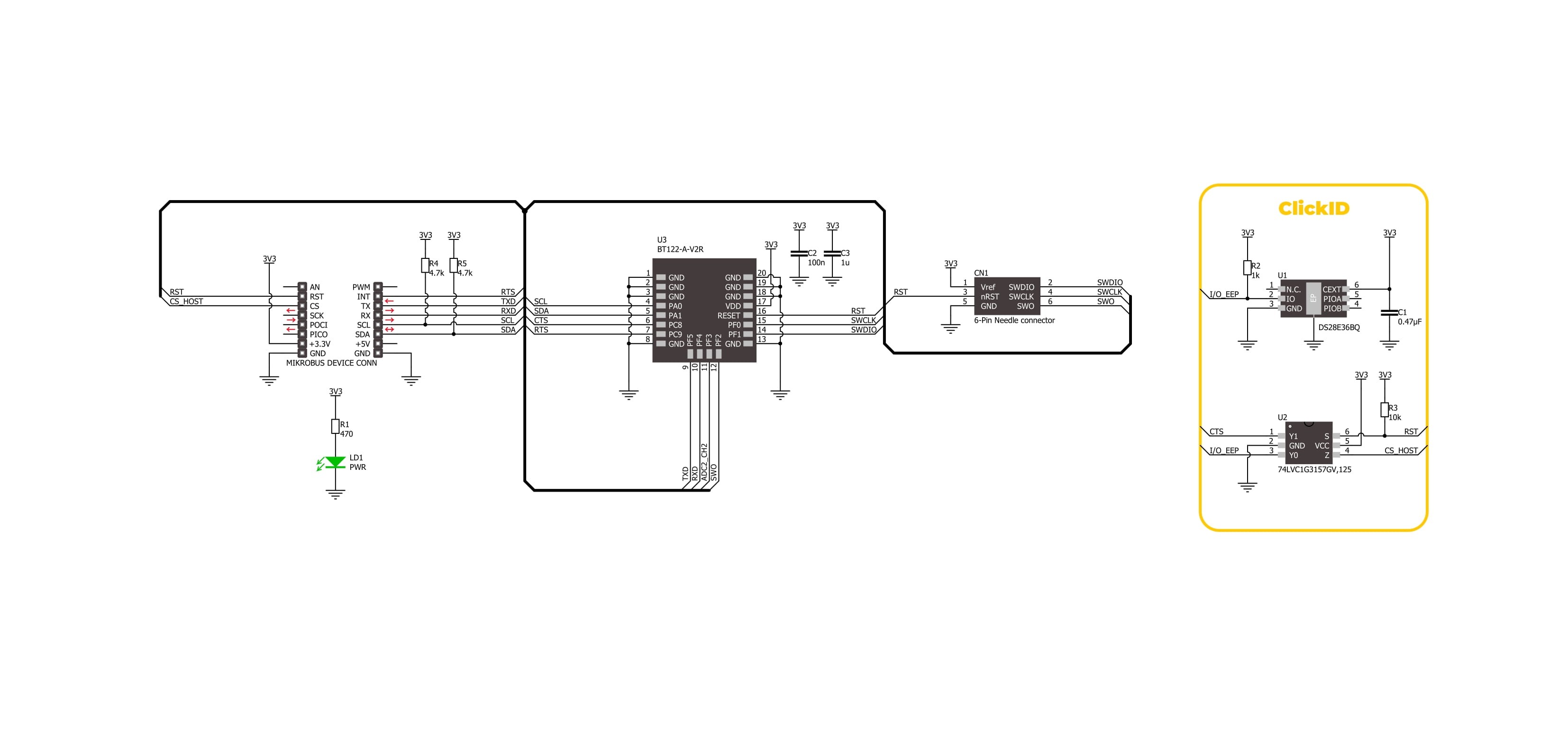
Step by step
Project assembly
Track your results in real time
Application Output
1. Application Output - In Debug mode, the 'Application Output' window enables real-time data monitoring, offering direct insight into execution results. Ensure proper data display by configuring the environment correctly using the provided tutorial.

2. UART Terminal - Use the UART Terminal to monitor data transmission via a USB to UART converter, allowing direct communication between the Click board™ and your development system. Configure the baud rate and other serial settings according to your project's requirements to ensure proper functionality. For step-by-step setup instructions, refer to the provided tutorial.

3. Plot Output - The Plot feature offers a powerful way to visualize real-time sensor data, enabling trend analysis, debugging, and comparison of multiple data points. To set it up correctly, follow the provided tutorial, which includes a step-by-step example of using the Plot feature to display Click board™ readings. To use the Plot feature in your code, use the function: plot(*insert_graph_name*, variable_name);. This is a general format, and it is up to the user to replace 'insert_graph_name' with the actual graph name and 'variable_name' with the parameter to be displayed.

Software Support
Library Description
BT122-A Click demo application is developed using the NECTO Studio, ensuring compatibility with mikroSDK's open-source libraries and tools. Designed for plug-and-play implementation and testing, the demo is fully compatible with all development, starter, and mikromedia boards featuring a mikroBUS™ socket.
Example Description
This example demonstrates the use of BT122-A Click board by processing data from a connected BT device.
Key functions:
bt122a_cfg_setup- Config Object Initialization function.bt122a_init- Initialization function.bt122a_set_local_name- This function sets the local name of the device.bt122a_send_package- This function sends a data package to the Click board.bt122a_read_package- This function waits for the command or event type of message to arrive and then reads the complete message and stores it to the pkg structure.
Application Init
Initializes the driver and configures the Click board.
Application Task
Handles most of the events required for this example, the packages of events not supported in this example will just be displayed on the USB UART. The event handler will display all messages received from the remote device on the USB UART and echo the same message to the connected device.
Open Source
Code example
The complete application code and a ready-to-use project are available through the NECTO Studio Package Manager for direct installation in the NECTO Studio. The application code can also be found on the MIKROE GitHub account.
/*!
* @file main.c
* @brief BT122-A Click Example.
*
* # Description
* This example demonstrates the use of BT122-A Click board by processing data
* from a connected BT device.
*
* The demo application is composed of two sections :
*
* ## Application Init
* Initializes the driver and configures the Click board.
*
* ## Application Task
* Handles most of the events required for this example, the packages of events not
* supported in this example will just be displayed on the USB UART.
* The event handler will display all messages received from the remote device on
* the USB UART and echo the same message to the connected device.
*
* ## Additional Function
* - static void bt122a_check_response ( err_t error_flag )
* - static void bt122a_event_handler ( bt122a_t *ctx )
*
* @note
* We have used the Serial Bluetooth Terminal smartphone application for the test.
* A smartphone and the Click board must be paired in order to exchange messages with each other.
*
* @author Stefan Filipovic
*
*/
#include "board.h"
#include "log.h"
#include "bt122a.h"
// Local device name.
#define DEVICE_NAME "BT122-A Click"
static bt122a_t bt122a;
static log_t logger;
err_t error_flag = BT122A_OK;
/**
* @brief BT122A check response function.
* @details This function checks the error flag and logs OK or FAIL message on USB UART.
* @param[in] error_flag : Function error flag.
* @return None.
* @note None.
*/
static void bt122a_check_response ( err_t error_flag );
/**
* @brief BT122A event handler function.
* @details This function handles most of the events required for this example.
* @param[in] ctx : Click context object.
* See #bt122a_t object definition for detailed explanation.
* @return None.
* @note The Click board must be configured and the remote device must be connected to it.
*/
static void bt122a_event_handler ( bt122a_t *ctx );
void application_init ( void )
{
log_cfg_t log_cfg; /**< Logger config object. */
bt122a_cfg_t bt122a_cfg; /**< Click config object. */
/**
* Logger initialization.
* Default baud rate: 115200
* Default log level: LOG_LEVEL_DEBUG
* @note If USB_UART_RX and USB_UART_TX
* are defined as HAL_PIN_NC, you will
* need to define them manually for log to work.
* See @b LOG_MAP_USB_UART macro definition for detailed explanation.
*/
LOG_MAP_USB_UART( log_cfg );
log_init( &logger, &log_cfg );
log_info( &logger, " Application Init " );
// Click initialization.
bt122a_cfg_setup( &bt122a_cfg );
BT122A_MAP_MIKROBUS( bt122a_cfg, MIKROBUS_1 );
if ( UART_ERROR == bt122a_init( &bt122a, &bt122a_cfg ) )
{
log_error( &logger, " Communication init." );
for ( ; ; );
}
log_printf( &logger, ">>> Set Local Name to \"%s\"\r\n", ( char * ) DEVICE_NAME );
error_flag = bt122a_set_local_name ( &bt122a, DEVICE_NAME );
bt122a_check_response ( error_flag );
log_printf( &logger, ">>> Delete Bondings\r\n" );
error_flag = bt122a_delete_bondings ( &bt122a );
bt122a_check_response ( error_flag );
log_printf( &logger, ">>> Set Bondable Mode\r\n" );
error_flag = bt122a_set_bondable_mode ( &bt122a, BT122A_SM_SET_BONDABLE_ALLOWED );
bt122a_check_response ( error_flag );
log_printf( &logger, ">>> Set GAP Mode\r\n" );
error_flag = bt122a_set_gap_mode ( &bt122a, BT122A_GAP_MODE_CONNECTABLE,
BT122A_GAP_MODE_DISCOVERABLE,
BT122A_GAP_MODE_NOT_LIMITED );
bt122a_check_response ( error_flag );
log_printf( &logger, ">>> RFCOMM Start Server\r\n" );
error_flag = bt122a_rfcomm_start_server ( &bt122a, BT122A_RFCOMM_SERVER_DEF_SDP_ID,
BT122A_RFCOMM_SERVER_DEF_STREAM_DEST );
bt122a_check_response ( error_flag );
log_info( &logger, " Application Task " );
}
void application_task ( void )
{
bt122a_event_handler( &bt122a );
}
int main ( void )
{
/* Do not remove this line or clock might not be set correctly. */
#ifdef PREINIT_SUPPORTED
preinit();
#endif
application_init( );
for ( ; ; )
{
application_task( );
}
return 0;
}
static void bt122a_check_response ( err_t error_flag )
{
log_printf( &logger, "<<< %s\r\n\n", ( char * )
( ( BT122A_OK == error_flag ) ? "OK" : "FAIL" ) );
}
static void bt122a_event_handler ( bt122a_t *ctx )
{
bt122a_package_t pkg;
uint8_t byte_cnt = 0;
if ( BT122A_OK != bt122a_read_package ( ctx, &pkg ) )
{
return;
}
if ( BT122A_MSG_TYPE_EVENT != pkg.msg_type )
{
log_printf( &logger, "<<< Unknown Message Type: 0x%.2X\r\n\n", ( uint16_t ) pkg.msg_type );
return;
}
switch ( pkg.msg_class )
{
case BT122A_MSG_CLASS_ENDPOINT:
{
if ( BT122A_MSG_ID_EVT_ENDPOINT_DATA == pkg.msg_id )
{
log_printf( &logger, "<<< The endpoint 0x%.2X received data: ",
( uint16_t ) pkg.payload[ 0 ] );
for ( byte_cnt = 0; byte_cnt < pkg.payload[ 1 ]; byte_cnt++ )
{
log_printf( &logger, "%c", pkg.payload[ byte_cnt + 2 ] );
}
pkg.payload[ pkg.payload[ 1 ] + 2 ] = 0;
log_printf( &logger, "\r\n>>> Echo back the received message\r\n" );
error_flag = bt122a_endpoint_send_data ( &bt122a, &pkg.payload[ 0 ], &pkg.payload[ 2 ] );
bt122a_check_response ( error_flag );
}
break;
}
case BT122A_MSG_CLASS_CONNECTION:
{
if ( BT122A_MSG_ID_EVT_CONNECTION_OPENED == pkg.msg_id )
{
log_printf( &logger, "<<< Connection 0x%.2X: OPENED\r\n", ( uint16_t ) pkg.payload[ 7 ] );
log_printf( &logger, " Address of remote device: " );
log_printf( &logger, "%.2X:%.2X:%.2X:%.2X:%.2X:%.2X\r\n", ( uint16_t ) pkg.payload[ 5 ],
( uint16_t ) pkg.payload[ 4 ],
( uint16_t ) pkg.payload[ 3 ],
( uint16_t ) pkg.payload[ 2 ],
( uint16_t ) pkg.payload[ 1 ],
( uint16_t ) pkg.payload[ 0 ] );
log_printf( &logger, " Role of the local device : %s\r\n", ( char * )
( 0 == pkg.payload[ 6 ] ? "Peripheral" : "Central" ) );
log_printf( &logger, " Bonded : %s\r\n\n",
( 0xFF == pkg.payload[ 8 ] ) ? "NO" : "YES" );
}
else if ( BT122A_MSG_ID_EVT_CONNECTION_CLOSED == pkg.msg_id )
{
log_printf( &logger, "<<< Connection 0x%.2X: CLOSED\r\n\n", ( uint16_t ) pkg.payload[ 2 ] );
}
break;
}
case BT122A_MSG_CLASS_SM:
{
if ( BT122A_MSG_ID_EVT_SM_BONDED == pkg.msg_id )
{
log_printf( &logger, "<<< Connection 0x%.2X: %s\r\n\n",
( uint16_t ) pkg.payload[ 0 ], ( char * )
( 0xFF != pkg.payload[ 1 ] ? "BONDED" : "NOT BONDED" ) );
}
break;
}
case BT122A_MSG_CLASS_RFCOMM:
{
if ( BT122A_MSG_ID_EVT_RFCOMM_OPENED == pkg.msg_id )
{
log_printf( &logger, "<<< RFCOMM connection 0x%.2X: OPENED\r\n", ( uint16_t ) pkg.payload[ 0 ] );
log_printf( &logger, " Address of remote device: " );
log_printf( &logger, "%.2X:%.2X:%.2X:%.2X:%.2X:%.2X\r\n\n", ( uint16_t ) pkg.payload[ 6 ],
( uint16_t ) pkg.payload[ 5 ],
( uint16_t ) pkg.payload[ 4 ],
( uint16_t ) pkg.payload[ 3 ],
( uint16_t ) pkg.payload[ 2 ],
( uint16_t ) pkg.payload[ 1 ] );
}
else if ( BT122A_MSG_ID_EVT_RFCOMM_MODEM_STATUS == pkg.msg_id )
{
log_printf( &logger, "<<< RFCOMM connection 0x%.2X status: 0x%.2X\r\n\n",
( uint16_t ) pkg.payload[ 0 ],
( uint16_t ) pkg.payload[ 1 ] );
}
break;
}
default:
{
log_printf( &logger, "<<< Message Type: 0x%.2X\r\n", ( uint16_t ) pkg.msg_type );
log_printf( &logger, " Payload len: 0x%.2X\r\n", ( uint16_t ) pkg.payload_len );
log_printf( &logger, " Message Class: 0x%.2X\r\n", ( uint16_t ) pkg.msg_class );
log_printf( &logger, " Message ID: 0x%.2X\r\n", ( uint16_t ) pkg.msg_id );
if ( pkg.payload_len > 0 )
{
log_printf( &logger, " Payload: " );
for ( uint8_t cnt = 0; cnt < pkg.payload_len; cnt++ )
{
log_printf( &logger, " 0x%.2X ", ( uint16_t ) pkg.payload[ cnt ] );
}
log_printf( &logger, "\r\n\n" );
}
break;
}
}
}
// ------------------------------------------------------------------------ END
































