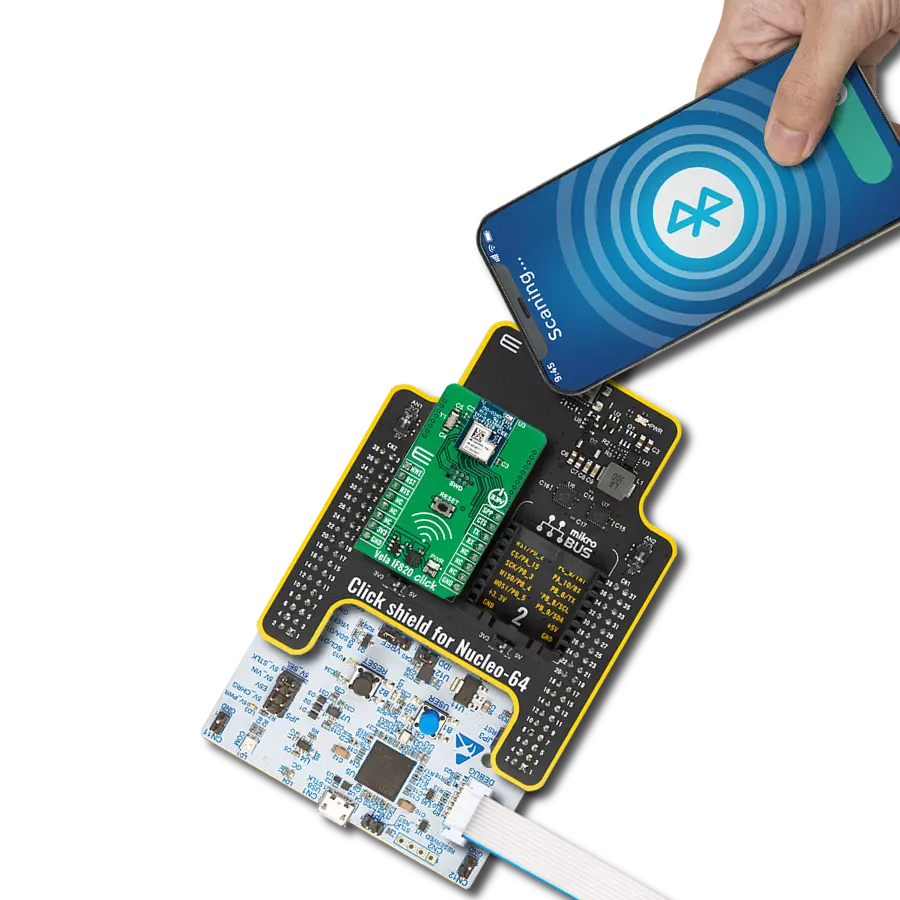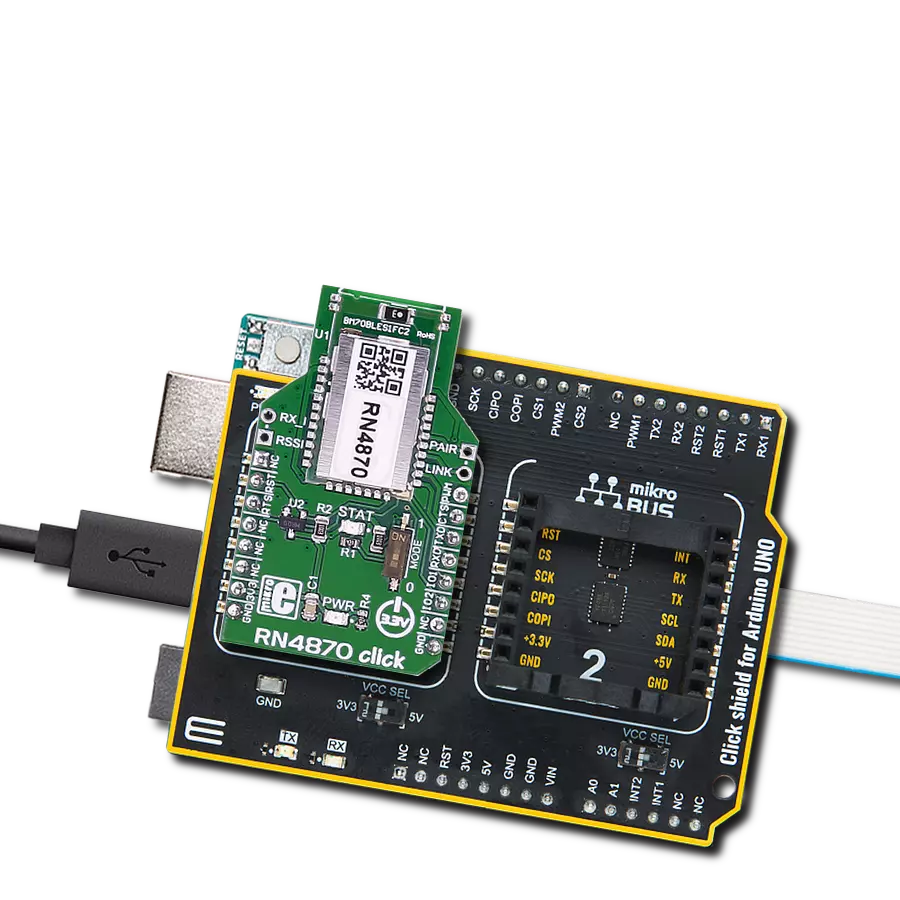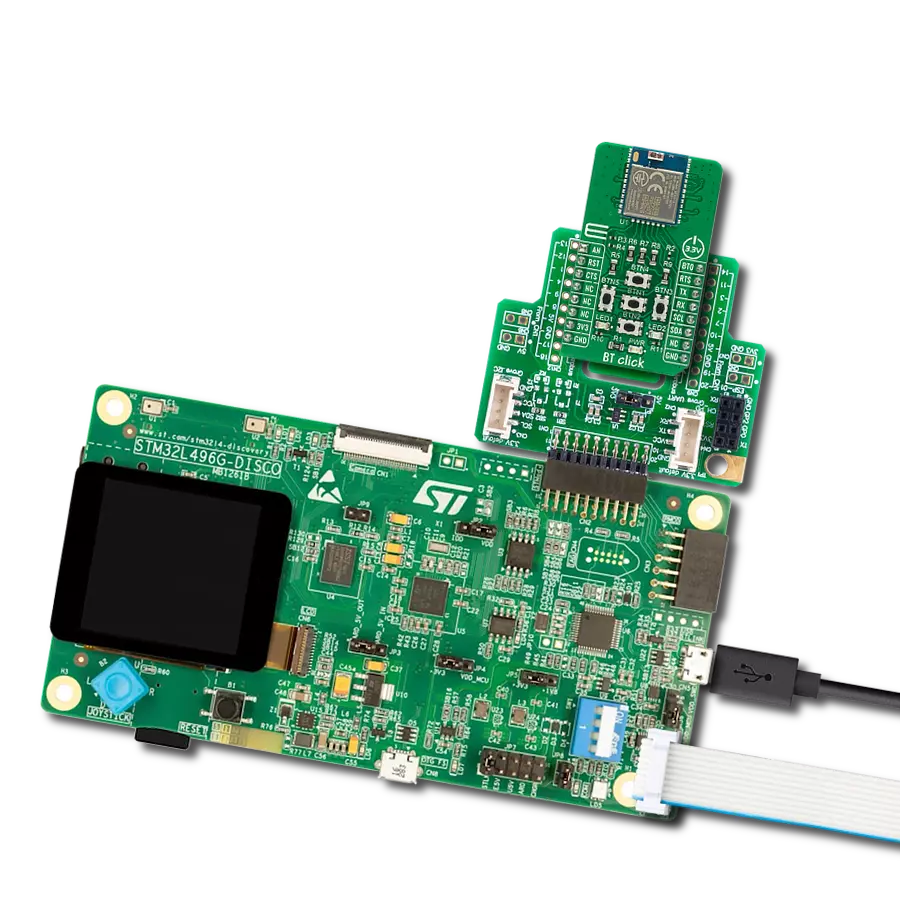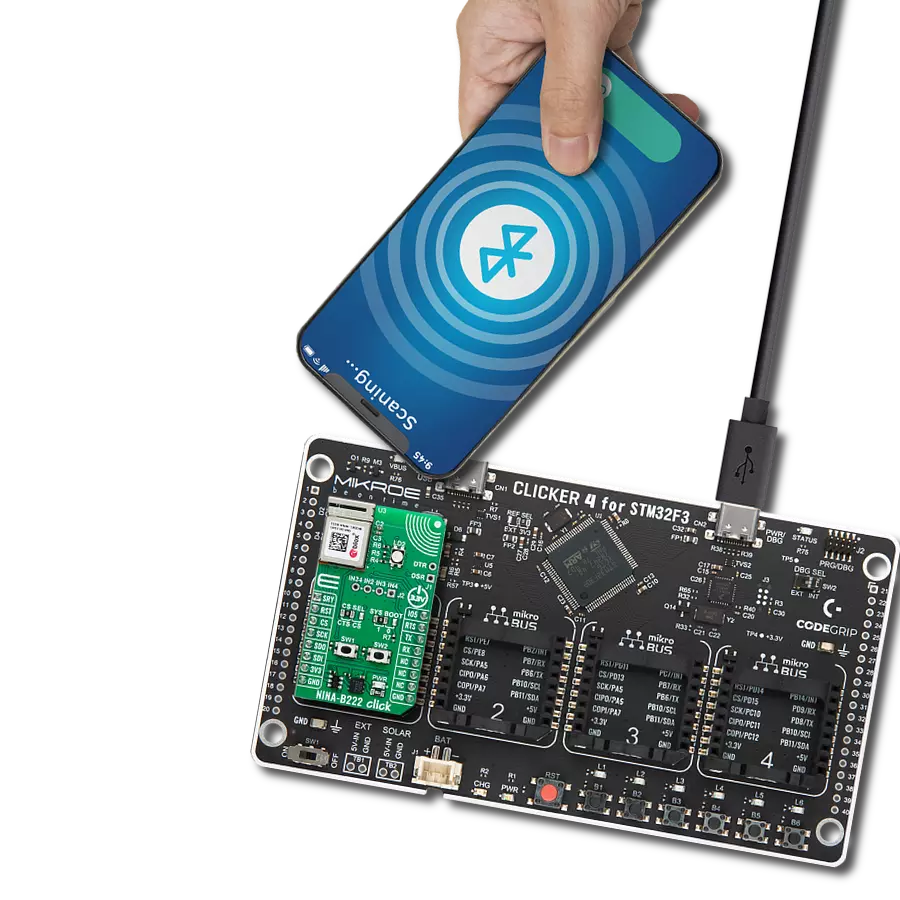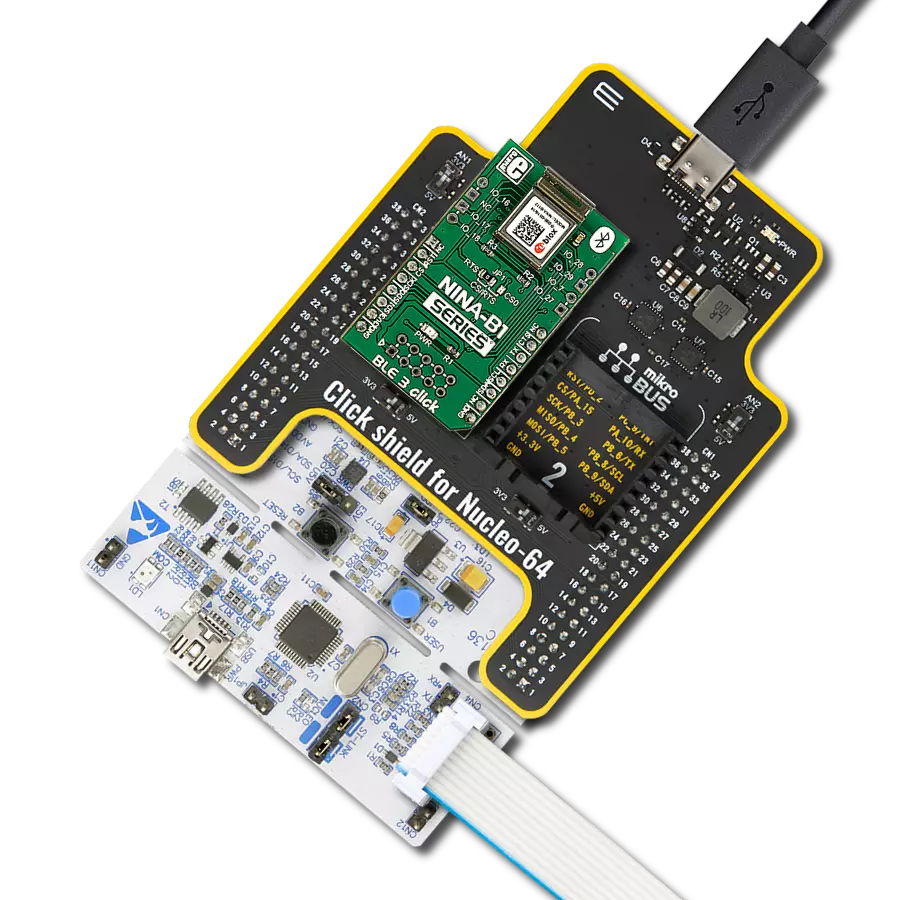Bluetooth BR/EDR and BLE connectivity perfect for cable replacement, smart home systems, and industrial automation
A
A
Hardware Overview
How does it work?
BT122-A Click is based on the BT122-A, a dual-mode Bluetooth BR/EDR and BLE v4.2 module from Silicon Labs. This module is specifically designed for applications that demand Bluetooth Low Energy and Classic connectivity, offering communication with legacy devices supporting Bluetooth SPP or Apple® iAP2 profiles and modern devices that use Bluetooth Low Energy protocols. The BT122-A integrates a robust Bluetooth radio with up to +11dBm transmit power and -95dBm receive sensitivity, ensuring reliable communication over extended ranges. Additionally, the module features a built-in antenna and is powered by a low-power 32-bit ARM Cortex-M4 microcontroller, which, in combination with Silicon Labs' Dual Mode stack software, provides exceptional processing efficiency and advanced connectivity capabilities. The BT122-A is engineered to operate either as a standalone modem controlled by an external host
MCU or as an independent application processor. For standalone operation, developers can use the integrated ARM Cortex-M4 MCU, enabling the embedding of applications using the Silicon Labs BGScript™ scripting language. This flexibility makes the module suitable for a wide range of use cases. Whether for cable replacement, HID devices, or advanced applications like health and fitness monitoring, industrial automation, M2M connectivity, or home automation gateways, the BT122-A Click delivers high performance and adaptability to meet diverse application requirements. This Click board™ establishes communication between the BT122-A module and the host MCU through a UART interface, using standard UART RX and TX pins and hardware flow control via CTS and RTS pins. The default communication speed is set at 115200bps, ensuring efficient data exchange. The host MCU
configures communication and other features using high-level AT commands, making it easy to manage without requiring in-depth knowledge of Bluetooth protocol. Additionally, the board includes an I2C interface with a maximum clock speed of 1MHz. In addition to the interface pins, the board features a reset (RST) pin for hard-resetting the module when necessary and SWD pads designed for use with MIKROE's 6-pin Needle Cable, providing an optional flash and debug SWD (Serial Wire Debug) interface functionality. This Click board™ can be operated only with a 3.3V logic voltage level. The board must perform appropriate logic voltage level conversion before using MCUs with different logic levels. It also comes equipped with a library containing functions and example code that can be used as a reference for further development.
Features overview
Development board
Nucleo-64 with STM32F410RB MCU offers a cost-effective and adaptable platform for developers to explore new ideas and prototype their designs. This board harnesses the versatility of the STM32 microcontroller, enabling users to select the optimal balance of performance and power consumption for their projects. It accommodates the STM32 microcontroller in the LQFP64 package and includes essential components such as a user LED, which doubles as an ARDUINO® signal, alongside user and reset push-buttons, and a 32.768kHz crystal oscillator for precise timing operations. Designed with expansion and flexibility in mind, the Nucleo-64 board features an ARDUINO® Uno V3 expansion connector and ST morpho extension pin
headers, granting complete access to the STM32's I/Os for comprehensive project integration. Power supply options are adaptable, supporting ST-LINK USB VBUS or external power sources, ensuring adaptability in various development environments. The board also has an on-board ST-LINK debugger/programmer with USB re-enumeration capability, simplifying the programming and debugging process. Moreover, the board is designed to simplify advanced development with its external SMPS for efficient Vcore logic supply, support for USB Device full speed or USB SNK/UFP full speed, and built-in cryptographic features, enhancing both the power efficiency and security of projects. Additional connectivity is
provided through dedicated connectors for external SMPS experimentation, a USB connector for the ST-LINK, and a MIPI® debug connector, expanding the possibilities for hardware interfacing and experimentation. Developers will find extensive support through comprehensive free software libraries and examples, courtesy of the STM32Cube MCU Package. This, combined with compatibility with a wide array of Integrated Development Environments (IDEs), including IAR Embedded Workbench®, MDK-ARM, and STM32CubeIDE, ensures a smooth and efficient development experience, allowing users to fully leverage the capabilities of the Nucleo-64 board in their projects.
Microcontroller Overview
MCU Card / MCU

Architecture
ARM Cortex-M4
MCU Memory (KB)
128
Silicon Vendor
STMicroelectronics
Pin count
64
RAM (Bytes)
32768
You complete me!
Accessories
Click Shield for Nucleo-64 comes equipped with two proprietary mikroBUS™ sockets, allowing all the Click board™ devices to be interfaced with the STM32 Nucleo-64 board with no effort. This way, Mikroe allows its users to add any functionality from our ever-growing range of Click boards™, such as WiFi, GSM, GPS, Bluetooth, ZigBee, environmental sensors, LEDs, speech recognition, motor control, movement sensors, and many more. More than 1537 Click boards™, which can be stacked and integrated, are at your disposal. The STM32 Nucleo-64 boards are based on the microcontrollers in 64-pin packages, a 32-bit MCU with an ARM Cortex M4 processor operating at 84MHz, 512Kb Flash, and 96KB SRAM, divided into two regions where the top section represents the ST-Link/V2 debugger and programmer while the bottom section of the board is an actual development board. These boards are controlled and powered conveniently through a USB connection to program and efficiently debug the Nucleo-64 board out of the box, with an additional USB cable connected to the USB mini port on the board. Most of the STM32 microcontroller pins are brought to the IO pins on the left and right edge of the board, which are then connected to two existing mikroBUS™ sockets. This Click Shield also has several switches that perform functions such as selecting the logic levels of analog signals on mikroBUS™ sockets and selecting logic voltage levels of the mikroBUS™ sockets themselves. Besides, the user is offered the possibility of using any Click board™ with the help of existing bidirectional level-shifting voltage translators, regardless of whether the Click board™ operates at a 3.3V or 5V logic voltage level. Once you connect the STM32 Nucleo-64 board with our Click Shield for Nucleo-64, you can access hundreds of Click boards™, working with 3.3V or 5V logic voltage levels.
Used MCU Pins
mikroBUS™ mapper
Take a closer look
Click board™ Schematic
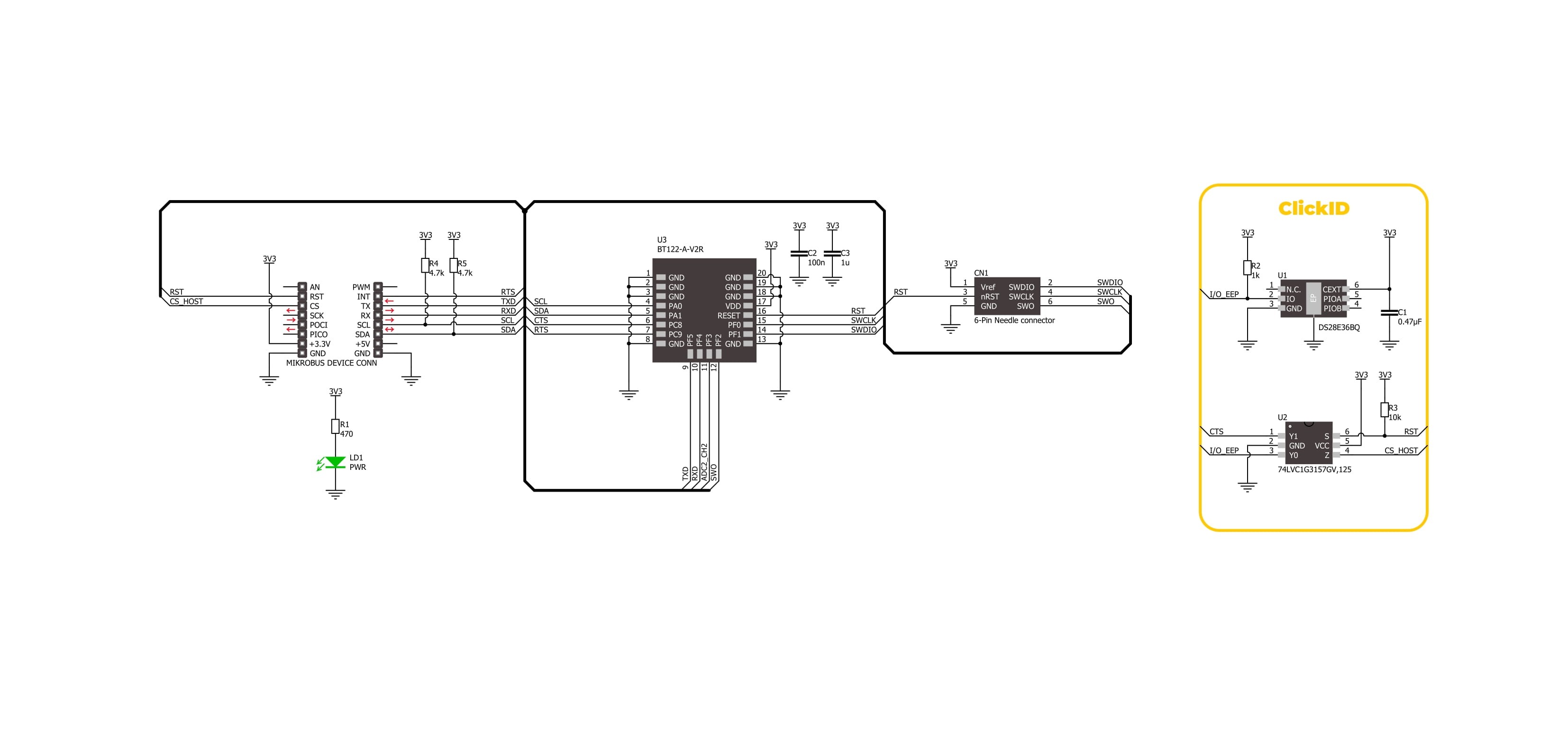
Step by step
Project assembly
Software Support
Library Description
BT122-A Click demo application is developed using the NECTO Studio, ensuring compatibility with mikroSDK's open-source libraries and tools. Designed for plug-and-play implementation and testing, the demo is fully compatible with all development, starter, and mikromedia boards featuring a mikroBUS™ socket.
Example Description
This example demonstrates the use of BT122-A Click board by processing data from a connected BT device.
Key functions:
bt122a_cfg_setup- Config Object Initialization function.bt122a_init- Initialization function.bt122a_set_local_name- This function sets the local name of the device.bt122a_send_package- This function sends a data package to the Click board.bt122a_read_package- This function waits for the command or event type of message to arrive and then reads the complete message and stores it to the pkg structure.
Application Init
Initializes the driver and configures the Click board.
Application Task
Handles most of the events required for this example, the packages of events not supported in this example will just be displayed on the USB UART. The event handler will display all messages received from the remote device on the USB UART and echo the same message to the connected device.
Open Source
Code example
The complete application code and a ready-to-use project are available through the NECTO Studio Package Manager for direct installation in the NECTO Studio. The application code can also be found on the MIKROE GitHub account.
/*!
* @file main.c
* @brief BT122-A Click Example.
*
* # Description
* This example demonstrates the use of BT122-A Click board by processing data
* from a connected BT device.
*
* The demo application is composed of two sections :
*
* ## Application Init
* Initializes the driver and configures the Click board.
*
* ## Application Task
* Handles most of the events required for this example, the packages of events not
* supported in this example will just be displayed on the USB UART.
* The event handler will display all messages received from the remote device on
* the USB UART and echo the same message to the connected device.
*
* ## Additional Function
* - static void bt122a_check_response ( err_t error_flag )
* - static void bt122a_event_handler ( bt122a_t *ctx )
*
* @note
* We have used the Serial Bluetooth Terminal smartphone application for the test.
* A smartphone and the Click board must be paired in order to exchange messages with each other.
*
* @author Stefan Filipovic
*
*/
#include "board.h"
#include "log.h"
#include "bt122a.h"
// Local device name.
#define DEVICE_NAME "BT122-A Click"
static bt122a_t bt122a;
static log_t logger;
err_t error_flag = BT122A_OK;
/**
* @brief BT122A check response function.
* @details This function checks the error flag and logs OK or FAIL message on USB UART.
* @param[in] error_flag : Function error flag.
* @return None.
* @note None.
*/
static void bt122a_check_response ( err_t error_flag );
/**
* @brief BT122A event handler function.
* @details This function handles most of the events required for this example.
* @param[in] ctx : Click context object.
* See #bt122a_t object definition for detailed explanation.
* @return None.
* @note The Click board must be configured and the remote device must be connected to it.
*/
static void bt122a_event_handler ( bt122a_t *ctx );
void application_init ( void )
{
log_cfg_t log_cfg; /**< Logger config object. */
bt122a_cfg_t bt122a_cfg; /**< Click config object. */
/**
* Logger initialization.
* Default baud rate: 115200
* Default log level: LOG_LEVEL_DEBUG
* @note If USB_UART_RX and USB_UART_TX
* are defined as HAL_PIN_NC, you will
* need to define them manually for log to work.
* See @b LOG_MAP_USB_UART macro definition for detailed explanation.
*/
LOG_MAP_USB_UART( log_cfg );
log_init( &logger, &log_cfg );
log_info( &logger, " Application Init " );
// Click initialization.
bt122a_cfg_setup( &bt122a_cfg );
BT122A_MAP_MIKROBUS( bt122a_cfg, MIKROBUS_1 );
if ( UART_ERROR == bt122a_init( &bt122a, &bt122a_cfg ) )
{
log_error( &logger, " Communication init." );
for ( ; ; );
}
log_printf( &logger, ">>> Set Local Name to \"%s\"\r\n", ( char * ) DEVICE_NAME );
error_flag = bt122a_set_local_name ( &bt122a, DEVICE_NAME );
bt122a_check_response ( error_flag );
log_printf( &logger, ">>> Delete Bondings\r\n" );
error_flag = bt122a_delete_bondings ( &bt122a );
bt122a_check_response ( error_flag );
log_printf( &logger, ">>> Set Bondable Mode\r\n" );
error_flag = bt122a_set_bondable_mode ( &bt122a, BT122A_SM_SET_BONDABLE_ALLOWED );
bt122a_check_response ( error_flag );
log_printf( &logger, ">>> Set GAP Mode\r\n" );
error_flag = bt122a_set_gap_mode ( &bt122a, BT122A_GAP_MODE_CONNECTABLE,
BT122A_GAP_MODE_DISCOVERABLE,
BT122A_GAP_MODE_NOT_LIMITED );
bt122a_check_response ( error_flag );
log_printf( &logger, ">>> RFCOMM Start Server\r\n" );
error_flag = bt122a_rfcomm_start_server ( &bt122a, BT122A_RFCOMM_SERVER_DEF_SDP_ID,
BT122A_RFCOMM_SERVER_DEF_STREAM_DEST );
bt122a_check_response ( error_flag );
log_info( &logger, " Application Task " );
}
void application_task ( void )
{
bt122a_event_handler( &bt122a );
}
int main ( void )
{
/* Do not remove this line or clock might not be set correctly. */
#ifdef PREINIT_SUPPORTED
preinit();
#endif
application_init( );
for ( ; ; )
{
application_task( );
}
return 0;
}
static void bt122a_check_response ( err_t error_flag )
{
log_printf( &logger, "<<< %s\r\n\n", ( char * )
( ( BT122A_OK == error_flag ) ? "OK" : "FAIL" ) );
}
static void bt122a_event_handler ( bt122a_t *ctx )
{
bt122a_package_t pkg;
uint8_t byte_cnt = 0;
if ( BT122A_OK != bt122a_read_package ( ctx, &pkg ) )
{
return;
}
if ( BT122A_MSG_TYPE_EVENT != pkg.msg_type )
{
log_printf( &logger, "<<< Unknown Message Type: 0x%.2X\r\n\n", ( uint16_t ) pkg.msg_type );
return;
}
switch ( pkg.msg_class )
{
case BT122A_MSG_CLASS_ENDPOINT:
{
if ( BT122A_MSG_ID_EVT_ENDPOINT_DATA == pkg.msg_id )
{
log_printf( &logger, "<<< The endpoint 0x%.2X received data: ",
( uint16_t ) pkg.payload[ 0 ] );
for ( byte_cnt = 0; byte_cnt < pkg.payload[ 1 ]; byte_cnt++ )
{
log_printf( &logger, "%c", pkg.payload[ byte_cnt + 2 ] );
}
pkg.payload[ pkg.payload[ 1 ] + 2 ] = 0;
log_printf( &logger, "\r\n>>> Echo back the received message\r\n" );
error_flag = bt122a_endpoint_send_data ( &bt122a, &pkg.payload[ 0 ], &pkg.payload[ 2 ] );
bt122a_check_response ( error_flag );
}
break;
}
case BT122A_MSG_CLASS_CONNECTION:
{
if ( BT122A_MSG_ID_EVT_CONNECTION_OPENED == pkg.msg_id )
{
log_printf( &logger, "<<< Connection 0x%.2X: OPENED\r\n", ( uint16_t ) pkg.payload[ 7 ] );
log_printf( &logger, " Address of remote device: " );
log_printf( &logger, "%.2X:%.2X:%.2X:%.2X:%.2X:%.2X\r\n", ( uint16_t ) pkg.payload[ 5 ],
( uint16_t ) pkg.payload[ 4 ],
( uint16_t ) pkg.payload[ 3 ],
( uint16_t ) pkg.payload[ 2 ],
( uint16_t ) pkg.payload[ 1 ],
( uint16_t ) pkg.payload[ 0 ] );
log_printf( &logger, " Role of the local device : %s\r\n", ( char * )
( 0 == pkg.payload[ 6 ] ? "Peripheral" : "Central" ) );
log_printf( &logger, " Bonded : %s\r\n\n",
( 0xFF == pkg.payload[ 8 ] ) ? "NO" : "YES" );
}
else if ( BT122A_MSG_ID_EVT_CONNECTION_CLOSED == pkg.msg_id )
{
log_printf( &logger, "<<< Connection 0x%.2X: CLOSED\r\n\n", ( uint16_t ) pkg.payload[ 2 ] );
}
break;
}
case BT122A_MSG_CLASS_SM:
{
if ( BT122A_MSG_ID_EVT_SM_BONDED == pkg.msg_id )
{
log_printf( &logger, "<<< Connection 0x%.2X: %s\r\n\n",
( uint16_t ) pkg.payload[ 0 ], ( char * )
( 0xFF != pkg.payload[ 1 ] ? "BONDED" : "NOT BONDED" ) );
}
break;
}
case BT122A_MSG_CLASS_RFCOMM:
{
if ( BT122A_MSG_ID_EVT_RFCOMM_OPENED == pkg.msg_id )
{
log_printf( &logger, "<<< RFCOMM connection 0x%.2X: OPENED\r\n", ( uint16_t ) pkg.payload[ 0 ] );
log_printf( &logger, " Address of remote device: " );
log_printf( &logger, "%.2X:%.2X:%.2X:%.2X:%.2X:%.2X\r\n\n", ( uint16_t ) pkg.payload[ 6 ],
( uint16_t ) pkg.payload[ 5 ],
( uint16_t ) pkg.payload[ 4 ],
( uint16_t ) pkg.payload[ 3 ],
( uint16_t ) pkg.payload[ 2 ],
( uint16_t ) pkg.payload[ 1 ] );
}
else if ( BT122A_MSG_ID_EVT_RFCOMM_MODEM_STATUS == pkg.msg_id )
{
log_printf( &logger, "<<< RFCOMM connection 0x%.2X status: 0x%.2X\r\n\n",
( uint16_t ) pkg.payload[ 0 ],
( uint16_t ) pkg.payload[ 1 ] );
}
break;
}
default:
{
log_printf( &logger, "<<< Message Type: 0x%.2X\r\n", ( uint16_t ) pkg.msg_type );
log_printf( &logger, " Payload len: 0x%.2X\r\n", ( uint16_t ) pkg.payload_len );
log_printf( &logger, " Message Class: 0x%.2X\r\n", ( uint16_t ) pkg.msg_class );
log_printf( &logger, " Message ID: 0x%.2X\r\n", ( uint16_t ) pkg.msg_id );
if ( pkg.payload_len > 0 )
{
log_printf( &logger, " Payload: " );
for ( uint8_t cnt = 0; cnt < pkg.payload_len; cnt++ )
{
log_printf( &logger, " 0x%.2X ", ( uint16_t ) pkg.payload[ cnt ] );
}
log_printf( &logger, "\r\n\n" );
}
break;
}
}
}
// ------------------------------------------------------------------------ END
Additional Support
Resources
Category:BT/BLE