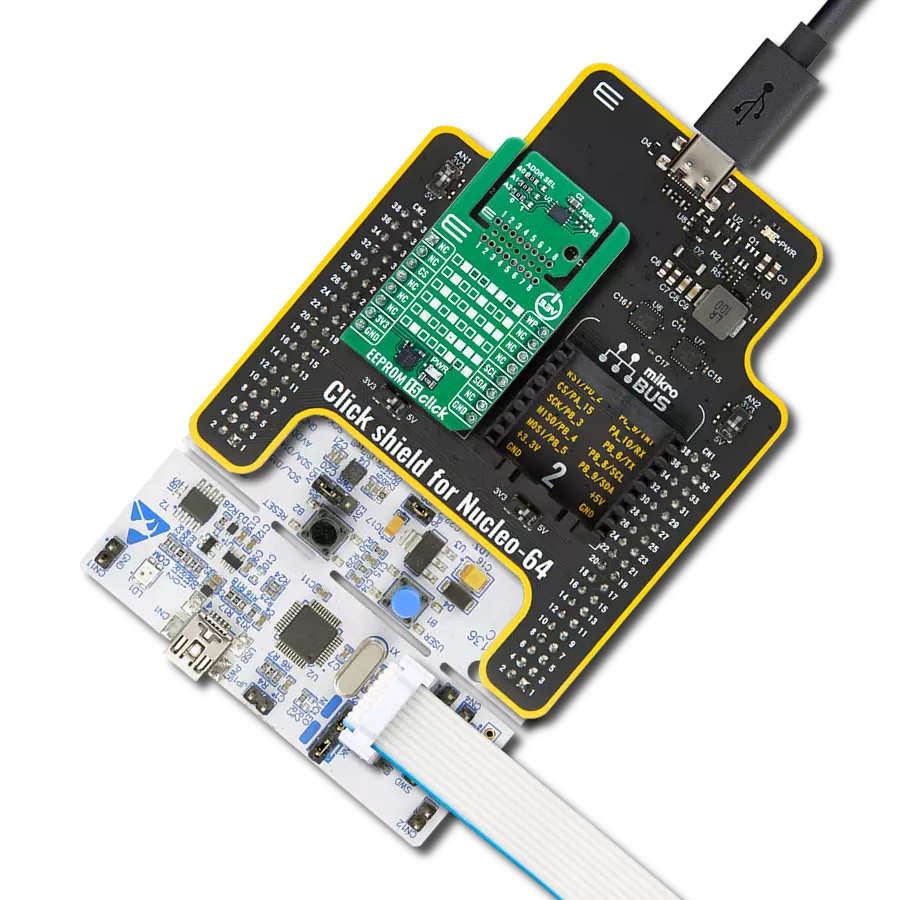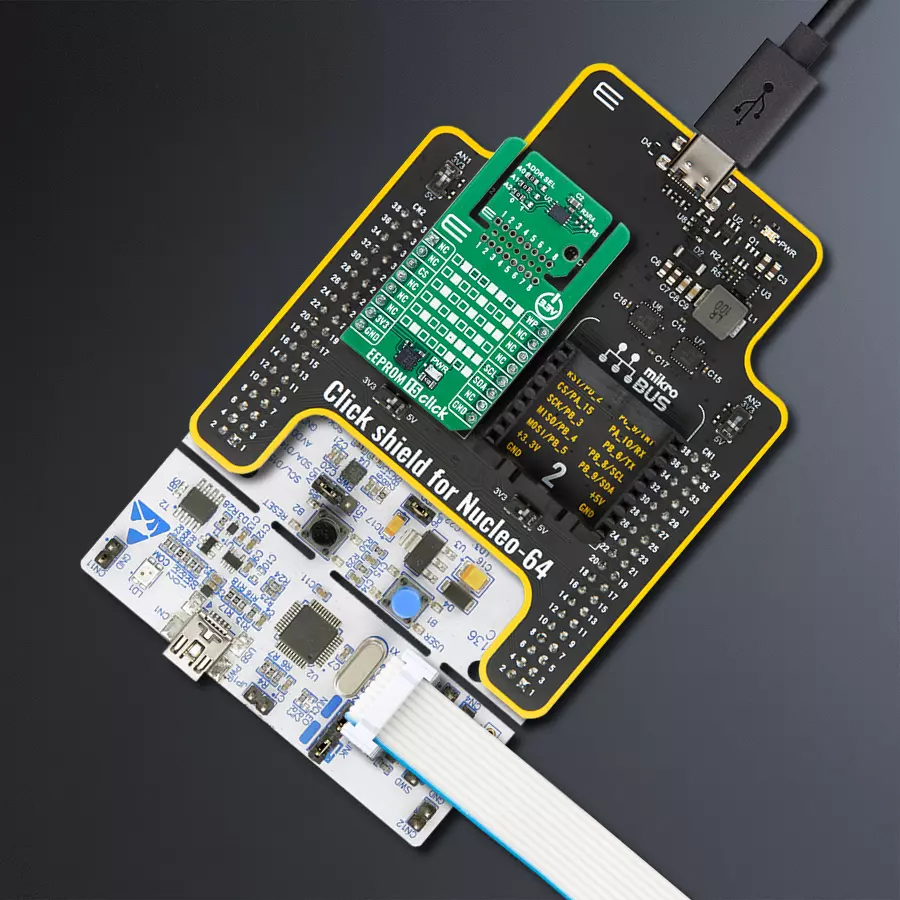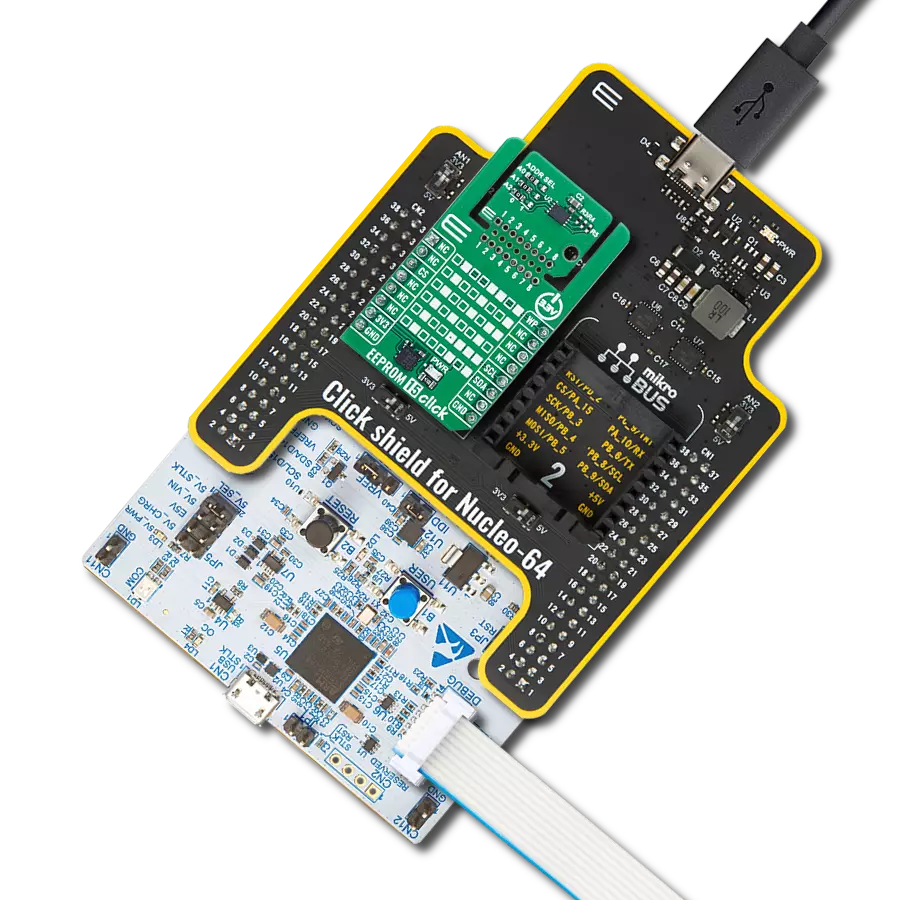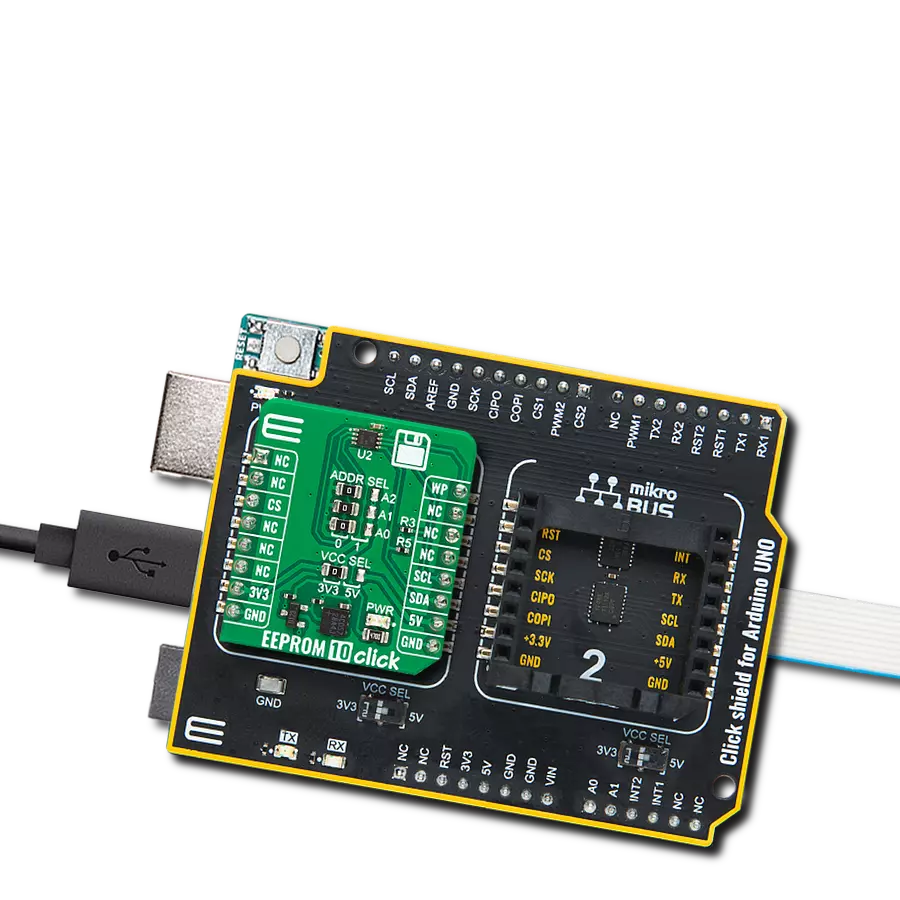Ensure reliable, long-term EEPROM storage with JEDEC-compliant performance and low power consumption
A
A
Hardware Overview
How does it work?
EEPROM 15 Click is based on the N34C04MU3ETG, a 4Kb serial EEPROM from onsemi, designed for reliable and efficient data storage in computing systems. It is specifically designed to meet the JEDEC JC42.4 (EE1004−v) Serial Presence Detect (SPD) specification for DDR4 DIMMs. This EEPROM supports multiple I2C communication modes, including Standard mode at 100kHz, Fast mode at 400kHz, and Fast Plus mode at up to 1MHz, making it versatile for various speed requirements in embedded applications. The N34C04MU3ETG version integrated on this board includes a unique response behavior where it issues a NoACK signal after receiving a dummy data byte, ensuring compatibility with SPD protocols. Additionally, it features a 16-byte page write buffer that enhances writing efficiency and minimizes the time needed for data programming. Based on a low-power CMOS technology, it offers an impressive endurance of up to one million write
cycles and guarantees data retention for a minimum of 100 years, making it highly reliable for long-term applications, like use in computing environments that demand robust non-volatile memory with excellent performance and durability. This Click board™ is designed in a unique format supporting the newly introduced MIKROE feature called "Click Snap." Unlike the standardized version of Click boards, this feature allows the main IC area to become movable by breaking the PCB, opening up many new possibilities for implementation. Thanks to the Snap feature, the N34C04MU3ETG can operate autonomously by accessing its signals directly on the pins marked 1-8. Additionally, the Snap part includes a specified and fixed screw hole position, enabling users to secure the Snap board in their desired location. As mentioned, this Click board™ uses an I2C interface with clock speeds of up to 1MHz, ensuring fast communication with the host MCU. The I2C
address of the N34C04MU3ETG can be easily configured via onboard jumpers marked ADDR SEL in the Snap area, allowing multiple devices to coexist on the same bus. In addition to the I2C interface pins, EEPROM 15 Click features an WP pin used to inhibits all write operations, when pulled HIGH. One of the two available 2Kb EEPROM banks (referred to as SPD pages in the EE1004−v specification) is activated for access at power−up. After power−up, banks can be switched via software command. Each of the four 1Kb EEPROM blocks can be Write Protected by software command. This Click board™ can be operated only with a 3.3V logic voltage level. The board must perform appropriate logic voltage level conversion before using MCUs with different logic levels. It also comes equipped with a library containing functions and example code that can be used as a reference for further development.
Features overview
Development board
Nucleo-64 with STM32F103RB MCU offers a cost-effective and adaptable platform for developers to explore new ideas and prototype their designs. This board harnesses the versatility of the STM32 microcontroller, enabling users to select the optimal balance of performance and power consumption for their projects. It accommodates the STM32 microcontroller in the LQFP64 package and includes essential components such as a user LED, which doubles as an ARDUINO® signal, alongside user and reset push-buttons, and a 32.768kHz crystal oscillator for precise timing operations. Designed with expansion and flexibility in mind, the Nucleo-64 board features an ARDUINO® Uno V3 expansion connector and ST morpho extension pin
headers, granting complete access to the STM32's I/Os for comprehensive project integration. Power supply options are adaptable, supporting ST-LINK USB VBUS or external power sources, ensuring adaptability in various development environments. The board also has an on-board ST-LINK debugger/programmer with USB re-enumeration capability, simplifying the programming and debugging process. Moreover, the board is designed to simplify advanced development with its external SMPS for efficient Vcore logic supply, support for USB Device full speed or USB SNK/UFP full speed, and built-in cryptographic features, enhancing both the power efficiency and security of projects. Additional connectivity is
provided through dedicated connectors for external SMPS experimentation, a USB connector for the ST-LINK, and a MIPI® debug connector, expanding the possibilities for hardware interfacing and experimentation. Developers will find extensive support through comprehensive free software libraries and examples, courtesy of the STM32Cube MCU Package. This, combined with compatibility with a wide array of Integrated Development Environments (IDEs), including IAR Embedded Workbench®, MDK-ARM, and STM32CubeIDE, ensures a smooth and efficient development experience, allowing users to fully leverage the capabilities of the Nucleo-64 board in their projects.
Microcontroller Overview
MCU Card / MCU

Architecture
ARM Cortex-M3
MCU Memory (KB)
128
Silicon Vendor
STMicroelectronics
Pin count
64
RAM (Bytes)
20480
You complete me!
Accessories
Click Shield for Nucleo-64 comes equipped with two proprietary mikroBUS™ sockets, allowing all the Click board™ devices to be interfaced with the STM32 Nucleo-64 board with no effort. This way, Mikroe allows its users to add any functionality from our ever-growing range of Click boards™, such as WiFi, GSM, GPS, Bluetooth, ZigBee, environmental sensors, LEDs, speech recognition, motor control, movement sensors, and many more. More than 1537 Click boards™, which can be stacked and integrated, are at your disposal. The STM32 Nucleo-64 boards are based on the microcontrollers in 64-pin packages, a 32-bit MCU with an ARM Cortex M4 processor operating at 84MHz, 512Kb Flash, and 96KB SRAM, divided into two regions where the top section represents the ST-Link/V2 debugger and programmer while the bottom section of the board is an actual development board. These boards are controlled and powered conveniently through a USB connection to program and efficiently debug the Nucleo-64 board out of the box, with an additional USB cable connected to the USB mini port on the board. Most of the STM32 microcontroller pins are brought to the IO pins on the left and right edge of the board, which are then connected to two existing mikroBUS™ sockets. This Click Shield also has several switches that perform functions such as selecting the logic levels of analog signals on mikroBUS™ sockets and selecting logic voltage levels of the mikroBUS™ sockets themselves. Besides, the user is offered the possibility of using any Click board™ with the help of existing bidirectional level-shifting voltage translators, regardless of whether the Click board™ operates at a 3.3V or 5V logic voltage level. Once you connect the STM32 Nucleo-64 board with our Click Shield for Nucleo-64, you can access hundreds of Click boards™, working with 3.3V or 5V logic voltage levels.
Used MCU Pins
mikroBUS™ mapper
Take a closer look
Click board™ Schematic

Step by step
Project assembly
Track your results in real time
Application Output
1. Application Output - In Debug mode, the 'Application Output' window enables real-time data monitoring, offering direct insight into execution results. Ensure proper data display by configuring the environment correctly using the provided tutorial.

2. UART Terminal - Use the UART Terminal to monitor data transmission via a USB to UART converter, allowing direct communication between the Click board™ and your development system. Configure the baud rate and other serial settings according to your project's requirements to ensure proper functionality. For step-by-step setup instructions, refer to the provided tutorial.

3. Plot Output - The Plot feature offers a powerful way to visualize real-time sensor data, enabling trend analysis, debugging, and comparison of multiple data points. To set it up correctly, follow the provided tutorial, which includes a step-by-step example of using the Plot feature to display Click board™ readings. To use the Plot feature in your code, use the function: plot(*insert_graph_name*, variable_name);. This is a general format, and it is up to the user to replace 'insert_graph_name' with the actual graph name and 'variable_name' with the parameter to be displayed.

Software Support
Library Description
EEPROM 15 Click demo application is developed using the NECTO Studio, ensuring compatibility with mikroSDK's open-source libraries and tools. Designed for plug-and-play implementation and testing, the demo is fully compatible with all development, starter, and mikromedia boards featuring a mikroBUS™ socket.
Example Description
This example demonstrates the use of EEPROM 15 Click board by writing specified data to the memory and reading it back.
Key functions:
eeprom15_cfg_setup- This function initializes Click configuration structure to initial values.eeprom15_init- This function initializes all necessary pins and peripherals used for this Click board.eeprom15_select_bank- This function selects the active memory bank in the EEPROM.eeprom15_write_memory- This function writes data to the EEPROM memory starting from the specified address.eeprom15_read_memory- This function reads data from the EEPROM memory starting from the specified address.
Application Init
Initializes the driver and logger.
Application Task
Writes a desired number of bytes to the memory and then verifies if it is written correctly by reading from the same memory location and displaying the memory content on the USB UART.
Open Source
Code example
The complete application code and a ready-to-use project are available through the NECTO Studio Package Manager for direct installation in the NECTO Studio. The application code can also be found on the MIKROE GitHub account.
/*!
* @file main.c
* @brief EEPROM 15 Click example
*
* # Description
* This example demonstrates the use of EEPROM 15 Click board by writing specified data to
* the memory and reading it back.
*
* The demo application is composed of two sections :
*
* ## Application Init
* Initializes the driver and logger.
*
* ## Application Task
* Writes a desired number of bytes to the memory and then verifies if it is written correctly
* by reading from the same memory location and displaying the memory content on the USB UART.
*
* @author Stefan Filipovic
*
*/
#include "board.h"
#include "log.h"
#include "eeprom15.h"
#define DEMO_TEXT_MESSAGE_1 "MIKROE"
#define DEMO_TEXT_MESSAGE_2 "EEPROM 15 Click"
#define STARTING_ADDRESS 0x10
static eeprom15_t eeprom15;
static log_t logger;
void application_init ( void )
{
log_cfg_t log_cfg; /**< Logger config object. */
eeprom15_cfg_t eeprom15_cfg; /**< Click config object. */
/**
* Logger initialization.
* Default baud rate: 115200
* Default log level: LOG_LEVEL_DEBUG
* @note If USB_UART_RX and USB_UART_TX
* are defined as HAL_PIN_NC, you will
* need to define them manually for log to work.
* See @b LOG_MAP_USB_UART macro definition for detailed explanation.
*/
LOG_MAP_USB_UART( log_cfg );
log_init( &logger, &log_cfg );
log_info( &logger, " Application Init " );
// Click initialization.
eeprom15_cfg_setup( &eeprom15_cfg );
EEPROM15_MAP_MIKROBUS( eeprom15_cfg, MIKROBUS_1 );
if ( I2C_MASTER_ERROR == eeprom15_init( &eeprom15, &eeprom15_cfg ) )
{
log_error( &logger, " Communication init." );
for ( ; ; );
}
log_info( &logger, " Application Task " );
}
void application_task ( void )
{
static uint8_t bank_sel = EEPROM15_BANK_SEL_0;
uint8_t data_buf[ EEPROM15_MEM_PAGE_SIZE + 1 ] = { 0 };
// Selecting memory bank
if ( EEPROM15_ERROR == eeprom15_select_bank ( &eeprom15, bank_sel ) )
{
log_error( &logger, " No communication with EEPROM." );
for ( ; ; );
}
log_printf ( &logger, "\r\n Memory bank: %u\r\n", ( uint16_t ) bank_sel );
log_printf ( &logger, " Memory address: 0x%.2X\r\n", ( uint16_t ) STARTING_ADDRESS );
bank_sel ^= EEPROM15_BANK_SEL_1;
// Write/Read first iterration
if ( strlen ( DEMO_TEXT_MESSAGE_1 ) > EEPROM15_MEM_PAGE_SIZE )
{
memcpy ( data_buf, DEMO_TEXT_MESSAGE_1, EEPROM15_MEM_PAGE_SIZE );
}
else
{
memcpy ( data_buf, DEMO_TEXT_MESSAGE_1, strlen ( DEMO_TEXT_MESSAGE_1 ) );
}
if ( EEPROM15_OK == eeprom15_write_memory ( &eeprom15, STARTING_ADDRESS, data_buf, EEPROM15_MEM_PAGE_SIZE ) )
{
log_printf ( &logger, " Write data: %s\r\n", data_buf );
}
Delay_ms ( 100 );
memset ( data_buf, 0, sizeof ( data_buf ) );
if ( EEPROM15_OK == eeprom15_read_memory ( &eeprom15, STARTING_ADDRESS, data_buf, EEPROM15_MEM_PAGE_SIZE ) )
{
log_printf ( &logger, " Read data: %s\r\n", data_buf );
}
Delay_ms ( 100 );
// Write/Read second iterration
if ( strlen ( DEMO_TEXT_MESSAGE_2 ) > EEPROM15_MEM_PAGE_SIZE )
{
memcpy ( data_buf, DEMO_TEXT_MESSAGE_2, EEPROM15_MEM_PAGE_SIZE );
}
else
{
memcpy ( data_buf, DEMO_TEXT_MESSAGE_2, strlen ( DEMO_TEXT_MESSAGE_2 ) );
}
if ( EEPROM15_OK == eeprom15_write_memory ( &eeprom15, STARTING_ADDRESS, data_buf, EEPROM15_MEM_PAGE_SIZE ) )
{
log_printf ( &logger, " Write data: %s\r\n", data_buf );
}
Delay_ms ( 100 );
memset ( data_buf, 0, sizeof ( data_buf ) );
if ( EEPROM15_OK == eeprom15_read_memory ( &eeprom15, STARTING_ADDRESS, data_buf, EEPROM15_MEM_PAGE_SIZE ) )
{
log_printf ( &logger, " Read data: %s\r\n", data_buf );
}
Delay_ms ( 1000 );
Delay_ms ( 1000 );
}
int main ( void )
{
/* Do not remove this line or clock might not be set correctly. */
#ifdef PREINIT_SUPPORTED
preinit();
#endif
application_init( );
for ( ; ; )
{
application_task( );
}
return 0;
}
// ------------------------------------------------------------------------ END
Additional Support
Resources
Category:EEPROM