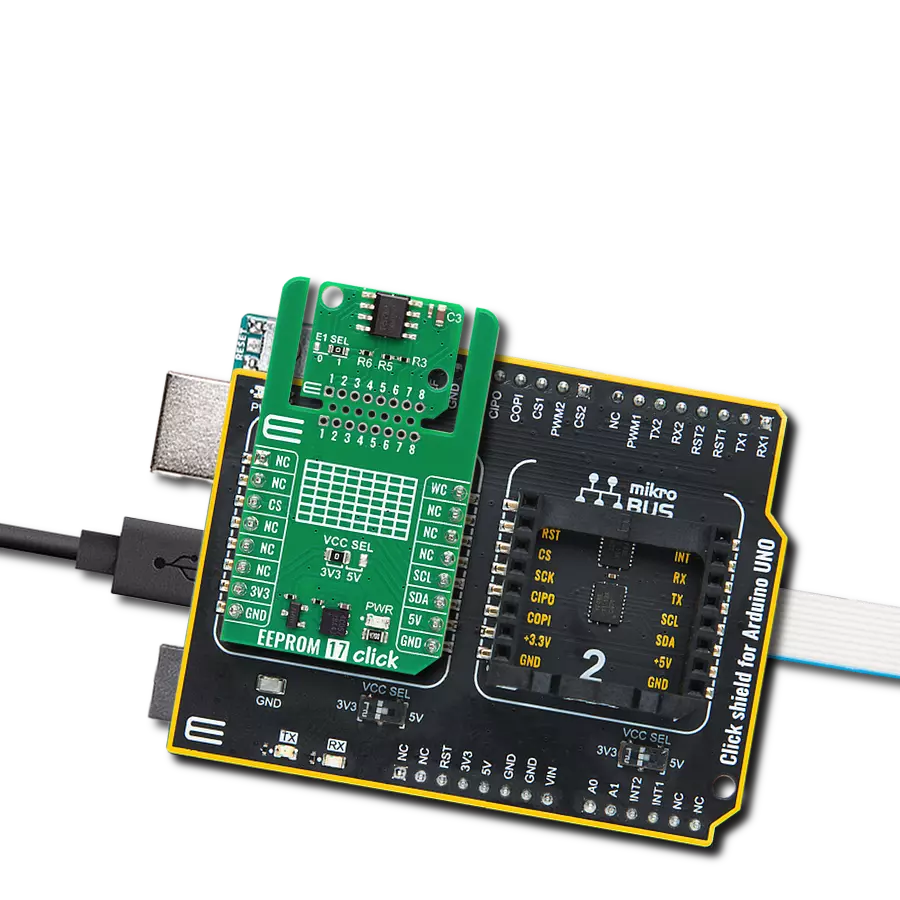Ensure that your critical data remains intact even during power outages or system shutdowns, and provide seamless continuity for your applications
A
A
Hardware Overview
How does it work?
EEPROM 5 Click is based on the M95M04, the electrically erasable programmable memory organized as 524288 x 8 bits accessed through the SPI interface from STMicroelectronics. The M95M04 benefit from a wide power supply range of 1.8V to 5.5V and 40 years of data retention, combining their unprecedented data storage with excellent energy efficiency. It is characterized by high reliability, lasting one billion full-memory read-write cycles capable of writing 512 Bytes in 5ms. With a 4Mbit capacity, it allows the capture and storage of more data through the serial SPI bus. It enables equipment such as smart meters to intensify data logging to manage grids more effectively and provide more user-friendly billing. This Click board™ also provides high-density non-volatile storage for persistent data such as
application code, calibration tables, and user parameters and for intensive data logging. EEPROM 5 Click communicates with MCU using the SPI serial interface that supports the two most common modes, SPI Mode 0 and 3, with a maximum SPI frequency of 10 MHz. In addition to the SPI communication, the EEPROM 5 Click has two additional pins for the Write Protection and HOLD function routed to the PWM and RST pins of the mikroBUS™ socket. The HOLD pin, labeled as HLD routed to the RST pin of the mikroBUS™ socket, can pause the serial communication with the M95M04 without deselecting the device. In Normal operation, the M95M04 is kept selected for the whole duration of the Hold condition. Deselecting the device while it is in the HOLD condition has the effect of resetting the device
state. On the other side, the configurable Write Protection function, labeled as WP routed to the PWM pin of the mikroBUS™ socket, allows the user to freeze the size of the area of memory that is protected against Write instructions (as specified by the values in the BP1 and BP0 bits of the STATUS register). This Click board™ can operate with either 3.3V or 5V logic voltage levels selected via the PWR SEL jumper. This way, both 3.3V and 5V capable MCUs can use the communication lines properly. Also, this Click board™ comes equipped with a library containing easy-to-use functions and an example code that can be used, as a reference, for further development.
Features overview
Development board
Nucleo 32 with STM32F031K6 MCU board provides an affordable and flexible platform for experimenting with STM32 microcontrollers in 32-pin packages. Featuring Arduino™ Nano connectivity, it allows easy expansion with specialized shields, while being mbed-enabled for seamless integration with online resources. The
board includes an on-board ST-LINK/V2-1 debugger/programmer, supporting USB reenumeration with three interfaces: Virtual Com port, mass storage, and debug port. It offers a flexible power supply through either USB VBUS or an external source. Additionally, it includes three LEDs (LD1 for USB communication, LD2 for power,
and LD3 as a user LED) and a reset push button. The STM32 Nucleo-32 board is supported by various Integrated Development Environments (IDEs) such as IAR™, Keil®, and GCC-based IDEs like AC6 SW4STM32, making it a versatile tool for developers.
Microcontroller Overview
MCU Card / MCU

Architecture
ARM Cortex-M0
MCU Memory (KB)
32
Silicon Vendor
STMicroelectronics
Pin count
32
RAM (Bytes)
4096
You complete me!
Accessories
Click Shield for Nucleo-32 is the perfect way to expand your development board's functionalities with STM32 Nucleo-32 pinout. The Click Shield for Nucleo-32 provides two mikroBUS™ sockets to add any functionality from our ever-growing range of Click boards™. We are fully stocked with everything, from sensors and WiFi transceivers to motor control and audio amplifiers. The Click Shield for Nucleo-32 is compatible with the STM32 Nucleo-32 board, providing an affordable and flexible way for users to try out new ideas and quickly create prototypes with any STM32 microcontrollers, choosing from the various combinations of performance, power consumption, and features. The STM32 Nucleo-32 boards do not require any separate probe as they integrate the ST-LINK/V2-1 debugger/programmer and come with the STM32 comprehensive software HAL library and various packaged software examples. This development platform provides users with an effortless and common way to combine the STM32 Nucleo-32 footprint compatible board with their favorite Click boards™ in their upcoming projects.
Used MCU Pins
mikroBUS™ mapper
Take a closer look
Click board™ Schematic
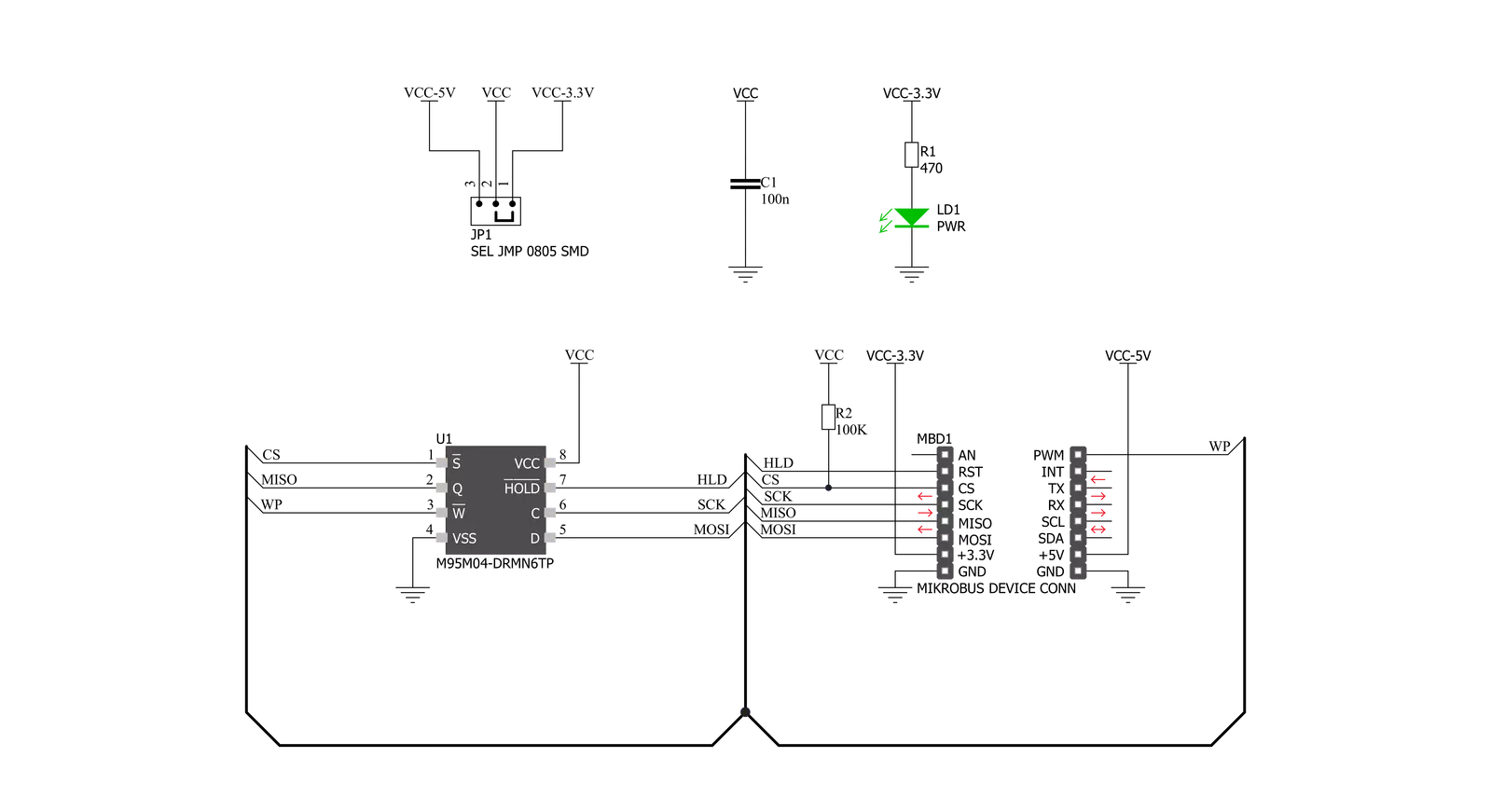
Step by step
Project assembly
Software Support
Library Description
This library contains API for EEPROM 5 Click driver.
Key functions:
eeprom5_set_hold- Enable hold operation functioneeprom5_read_memory- Read EEPROM memory functioneeprom5_write_memory- Write EEPROM memory function
Open Source
Code example
The complete application code and a ready-to-use project are available through the NECTO Studio Package Manager for direct installation in the NECTO Studio. The application code can also be found on the MIKROE GitHub account.
/*!
* @file main.c
* @brief EEPROM5 Click example
*
* # Description
* This is an example that demonstrates the use of the EEPROM 5 Click board.
*
* The demo application is composed of two sections :
*
* ## Application Init
* Initialization driver enables SPI, also write log.
*
* ## Application Task
* In this example, we write and then read data from EEPROM memory.
* Results are being sent to the Usart Terminal where you can track their changes.
* All data logs write on USB uart changes approximately for every 3 sec.
*
* @author Stefan Ilic
*
*/
#include "board.h"
#include "log.h"
#include "eeprom5.h"
static eeprom5_t eeprom5;
static log_t logger;
static uint8_t demo_data[ 9 ] = { 'M', 'i', 'k', 'r', 'o', 'E', 13 ,10 , 0 };
static uint8_t read_data[ 9 ] = { 0 };
void application_init ( void )
{
log_cfg_t log_cfg; /**< Logger config object. */
eeprom5_cfg_t eeprom5_cfg; /**< Click config object. */
/**
* Logger initialization.
* Default baud rate: 115200
* Default log level: LOG_LEVEL_DEBUG
* @note If USB_UART_RX and USB_UART_TX
* are defined as HAL_PIN_NC, you will
* need to define them manually for log to work.
* See @b LOG_MAP_USB_UART macro definition for detailed explanation.
*/
LOG_MAP_USB_UART( log_cfg );
log_init( &logger, &log_cfg );
log_info( &logger, " Application Init " );
// Click initialization.
eeprom5_cfg_setup( &eeprom5_cfg );
EEPROM5_MAP_MIKROBUS( eeprom5_cfg, MIKROBUS_1 );
err_t init_flag = eeprom5_init( &eeprom5, &eeprom5_cfg );
if ( SPI_MASTER_ERROR == init_flag )
{
log_error( &logger, " Application Init Error. " );
log_info( &logger, " Please, run program again... " );
for ( ; ; );
}
log_printf( &logger, " - - - - - - - - - - - \r\n" );
log_printf( &logger, " Disabling HOLD \r\n" );
log_printf( &logger, " - - - - - - - - - - - \r\n" );
eeprom5_set_hold( &eeprom5, EEPROM5_HOLD_DISABLE );
Delay_ms ( 100 );
log_printf( &logger, " Disabling Write Protection \r\n" );
log_printf( &logger, " - - - - - - - - - - - \r\n" );
eeprom5_set_write_protect( &eeprom5, EEPROM5_WRITE_PROTECT_DISABLE );
Delay_ms ( 100 );
log_info( &logger, " Application Task " );
log_printf( &logger, " - - - - - - - - - - - \r\n" );
}
void application_task ( void )
{
eeprom5_enable_memory_write( &eeprom5, EEPROM5_WRITE_MEMORY_ENABLE );
Delay_ms ( 10 );
eeprom5_write_memory( &eeprom5, 14, demo_data, 9 );
log_printf( &logger, " Write data : %s ", demo_data );
log_printf( &logger, " - - - - - - - - - - - \r\n" );
Delay_ms ( 100 );
eeprom5_read_memory( &eeprom5, 14, read_data, 9 );
log_printf( &logger, " Read data : %s ", read_data );
log_printf( &logger, " - - - - - - - - - - - \r\n" );
Delay_ms ( 1000 );
Delay_ms ( 1000 );
Delay_ms ( 1000 );
}
int main ( void )
{
/* Do not remove this line or clock might not be set correctly. */
#ifdef PREINIT_SUPPORTED
preinit();
#endif
application_init( );
for ( ; ; )
{
application_task( );
}
return 0;
}
// ------------------------------------------------------------------------ END
Additional Support
Resources
Category:EEPROM