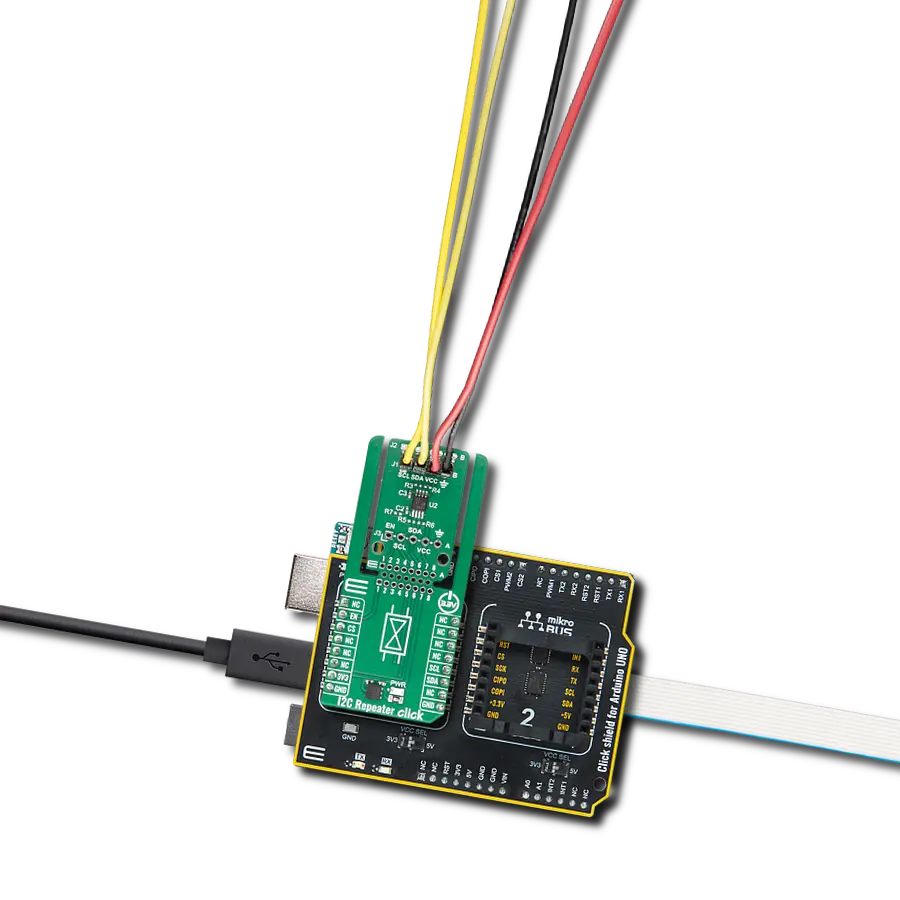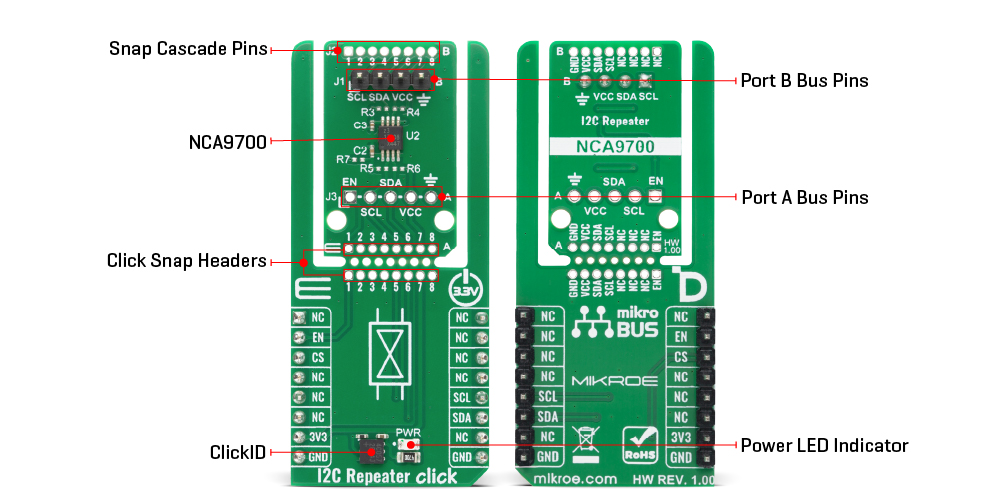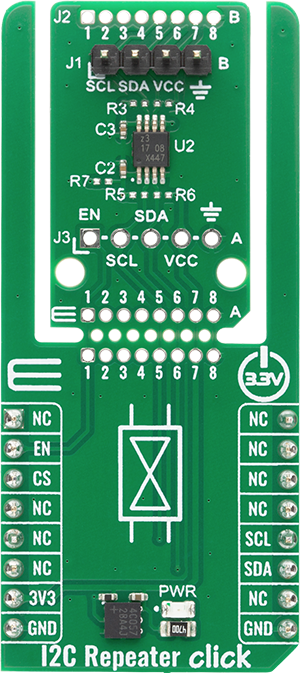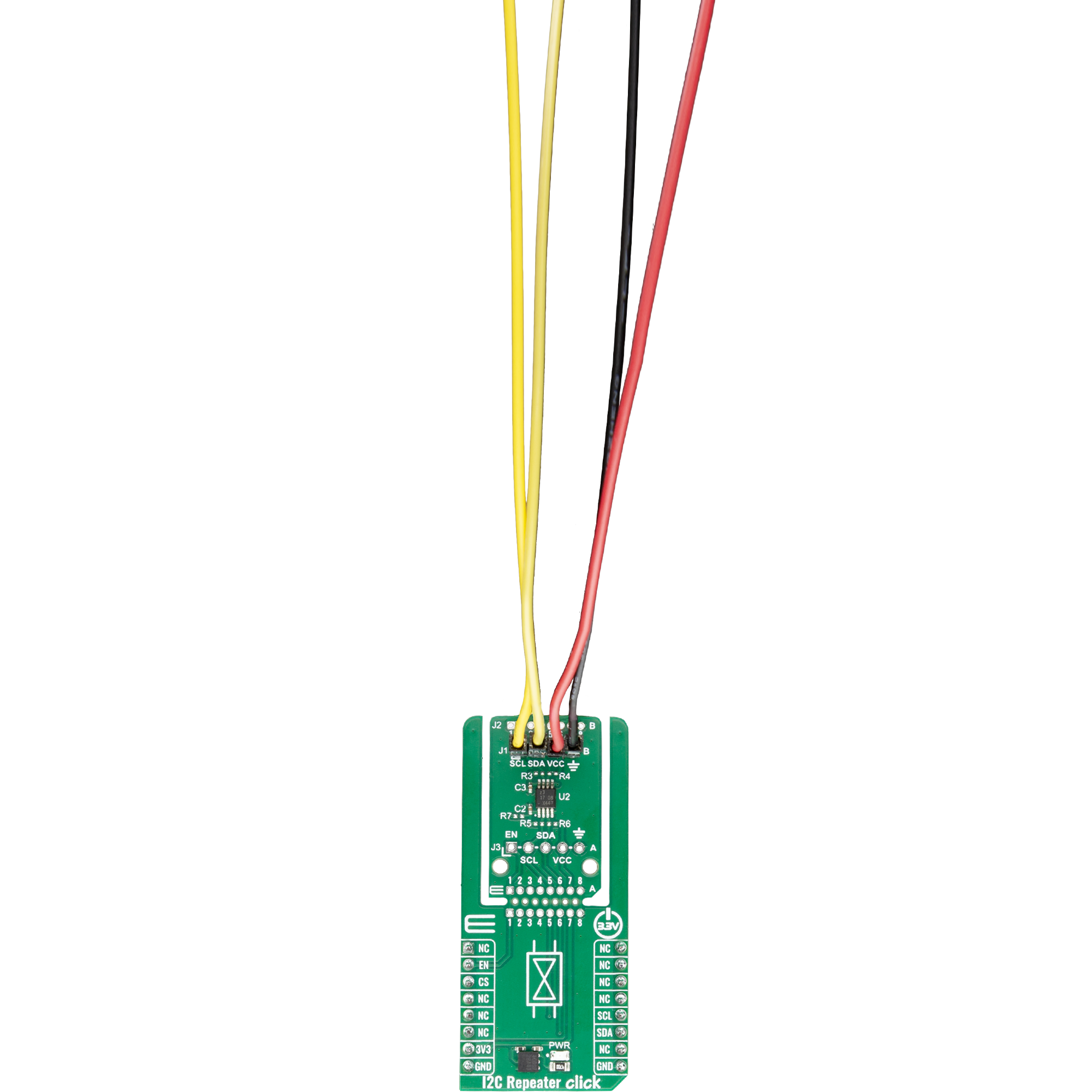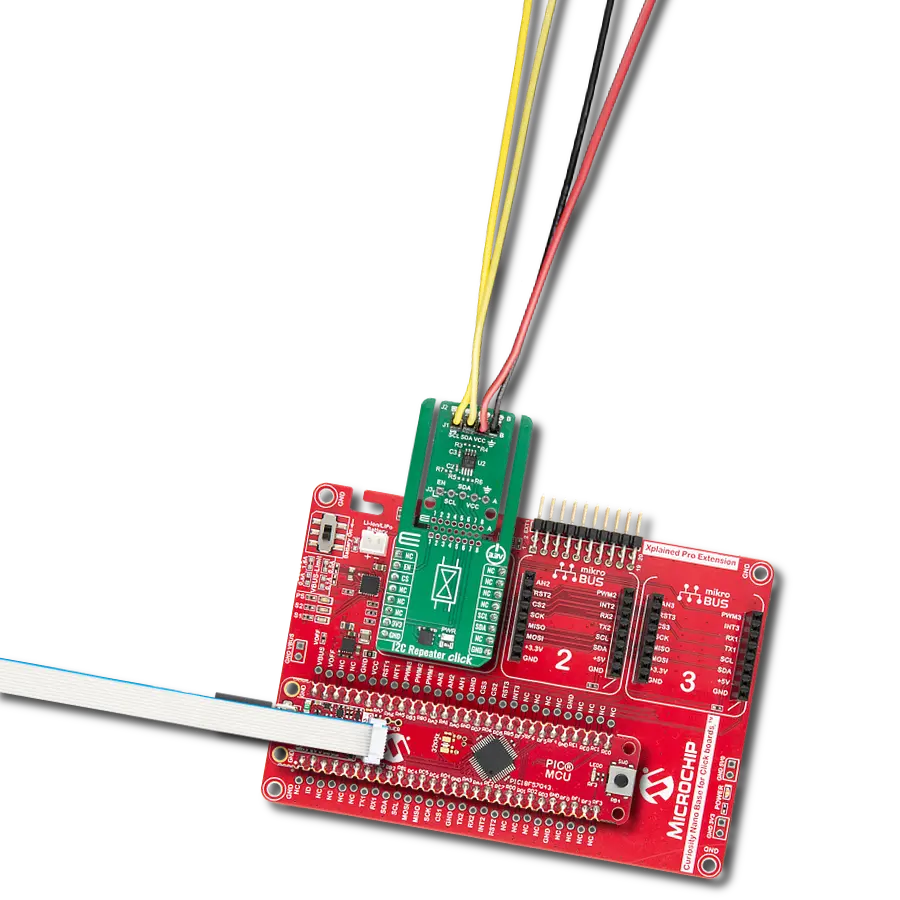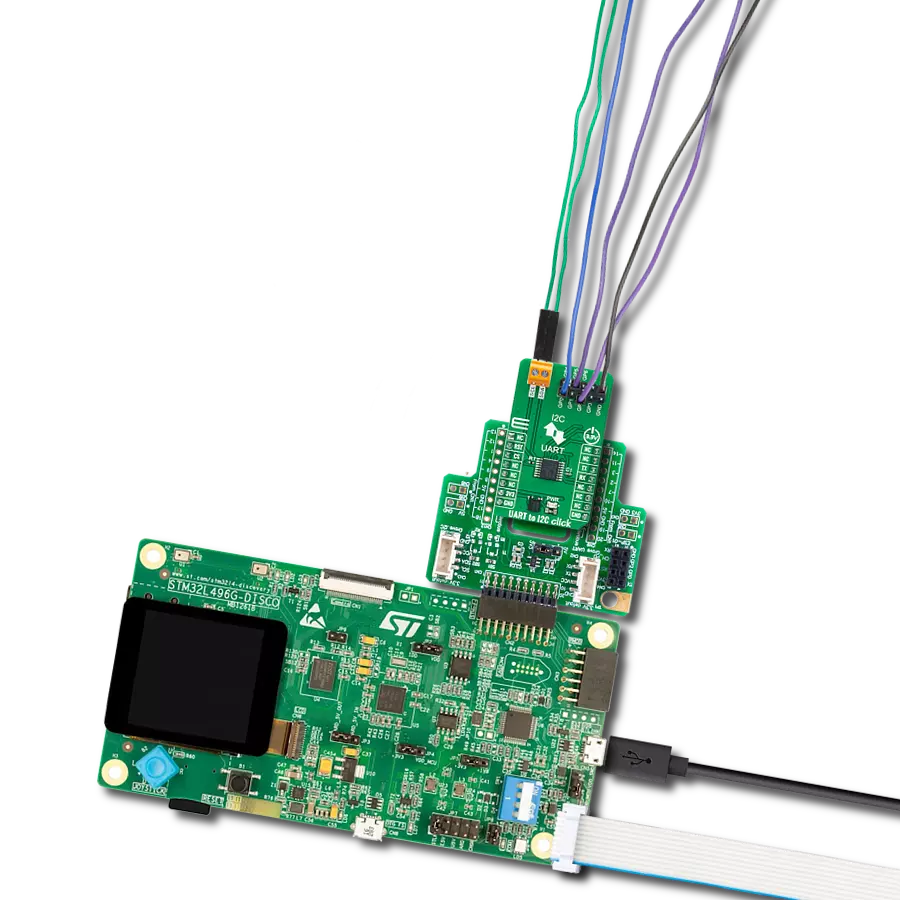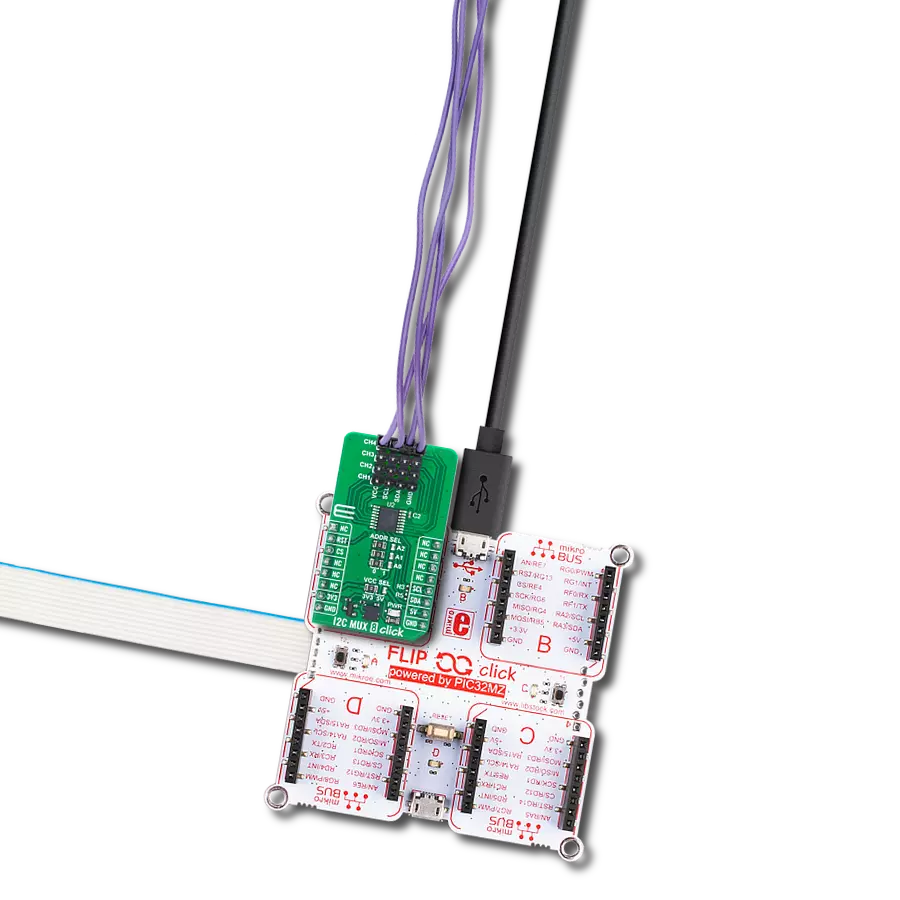Extend and accelerate I2C communication with built-in voltage translation and signal buffering for high-speed embedded applications
A
A
Hardware Overview
How does it work?
I2C Repeater Click is based on the NCA9700, a dual-channel bidirectional level translating I2C bus repeater/accelerator from NXP. This board is designed to extend and accelerate I2C communication between two buses while providing reliable voltage-level translation, buffering, and improved signal integrity for high-speed applications up to 1MHz (Fast-mode Plus operation). This makes I2C Repeater Click ideal for high-performance, low-power systems such as smartphones, tablets, portable medical devices, instrumentation and test equipment, IoT devices, and other power-sensitive applications where accelerated I2C communication is required. The high performance of the NCA9700 is achieved through integrated edge accelerators on all ports that speed up LOW-to-HIGH transitions of SCL and SDA signals. The NCA9700 buffers both clock and data lines while enabling up or down voltage translation between port A and port B, each independently operating from 1.08V to 3.6V to offer
flexibility for mixed-voltage systems. Each I/O pin features integrated 4.3kΩ pull-up resistors, eliminating the need for external resistors while allowing additional ones to be added to further improve rise times. Unlike devices based on pass-FET topology, the NCA9700 provides true signal buffering with no static or incremental offsets and guarantees lock-free operation thanks to its innovative buffer implementation. This Click board™ is designed in a unique format supporting the newly introduced MIKROE feature called "Click Snap." Unlike the standardized version of Click boards, this feature allows the main sensor/IC/module area to become movable by breaking the PCB, opening up many new possibilities for implementation. Thanks to the Snap feature, the NCA9700 can operate autonomously by accessing its signals directly on the pins marked 1-8. Additionally, the Snap part includes a specified and fixed screw hole position, enabling users to secure the Snap board in their desired location. In
addition to the I2C communication pins, the I2C Repeater Click also uses the EN pin that serves as the device enable input, allowing the user or system controller to activate or disable the repeater/accelerator. Besides, there is also an unpopulated J2 header at the top of the board, allowing for daisy-chaining and control of multiple Snap units in a series or in star, and their ports A and B can be exchanged. Only when the I2C clock stretching needs to be supported, the NCA9700 port A must be connected to the I2C host side and the NCA9700 port B to the I2C peripheral side. This Click board™ can be operated only with a 3.3V logic voltage level. The board must perform appropriate logic voltage level conversion before using MCUs with different logic levels. It also comes equipped with a library containing functions and example code that can be used as a reference for further development.
Features overview
Development board
Arduino UNO is a versatile microcontroller board built around the ATmega328P chip. It offers extensive connectivity options for various projects, featuring 14 digital input/output pins, six of which are PWM-capable, along with six analog inputs. Its core components include a 16MHz ceramic resonator, a USB connection, a power jack, an
ICSP header, and a reset button, providing everything necessary to power and program the board. The Uno is ready to go, whether connected to a computer via USB or powered by an AC-to-DC adapter or battery. As the first USB Arduino board, it serves as the benchmark for the Arduino platform, with "Uno" symbolizing its status as the
first in a series. This name choice, meaning "one" in Italian, commemorates the launch of Arduino Software (IDE) 1.0. Initially introduced alongside version 1.0 of the Arduino Software (IDE), the Uno has since become the foundational model for subsequent Arduino releases, embodying the platform's evolution.
Microcontroller Overview
MCU Card / MCU

Architecture
AVR
MCU Memory (KB)
32
Silicon Vendor
Microchip
Pin count
32
RAM (Bytes)
2048
You complete me!
Accessories
Click Shield for Arduino UNO has two proprietary mikroBUS™ sockets, allowing all the Click board™ devices to be interfaced with the Arduino UNO board without effort. The Arduino Uno, a microcontroller board based on the ATmega328P, provides an affordable and flexible way for users to try out new concepts and build prototypes with the ATmega328P microcontroller from various combinations of performance, power consumption, and features. The Arduino Uno has 14 digital input/output pins (of which six can be used as PWM outputs), six analog inputs, a 16 MHz ceramic resonator (CSTCE16M0V53-R0), a USB connection, a power jack, an ICSP header, and reset button. Most of the ATmega328P microcontroller pins are brought to the IO pins on the left and right edge of the board, which are then connected to two existing mikroBUS™ sockets. This Click Shield also has several switches that perform functions such as selecting the logic levels of analog signals on mikroBUS™ sockets and selecting logic voltage levels of the mikroBUS™ sockets themselves. Besides, the user is offered the possibility of using any Click board™ with the help of existing bidirectional level-shifting voltage translators, regardless of whether the Click board™ operates at a 3.3V or 5V logic voltage level. Once you connect the Arduino UNO board with our Click Shield for Arduino UNO, you can access hundreds of Click boards™, working with 3.3V or 5V logic voltage levels.
Used MCU Pins
mikroBUS™ mapper
Take a closer look
Click board™ Schematic
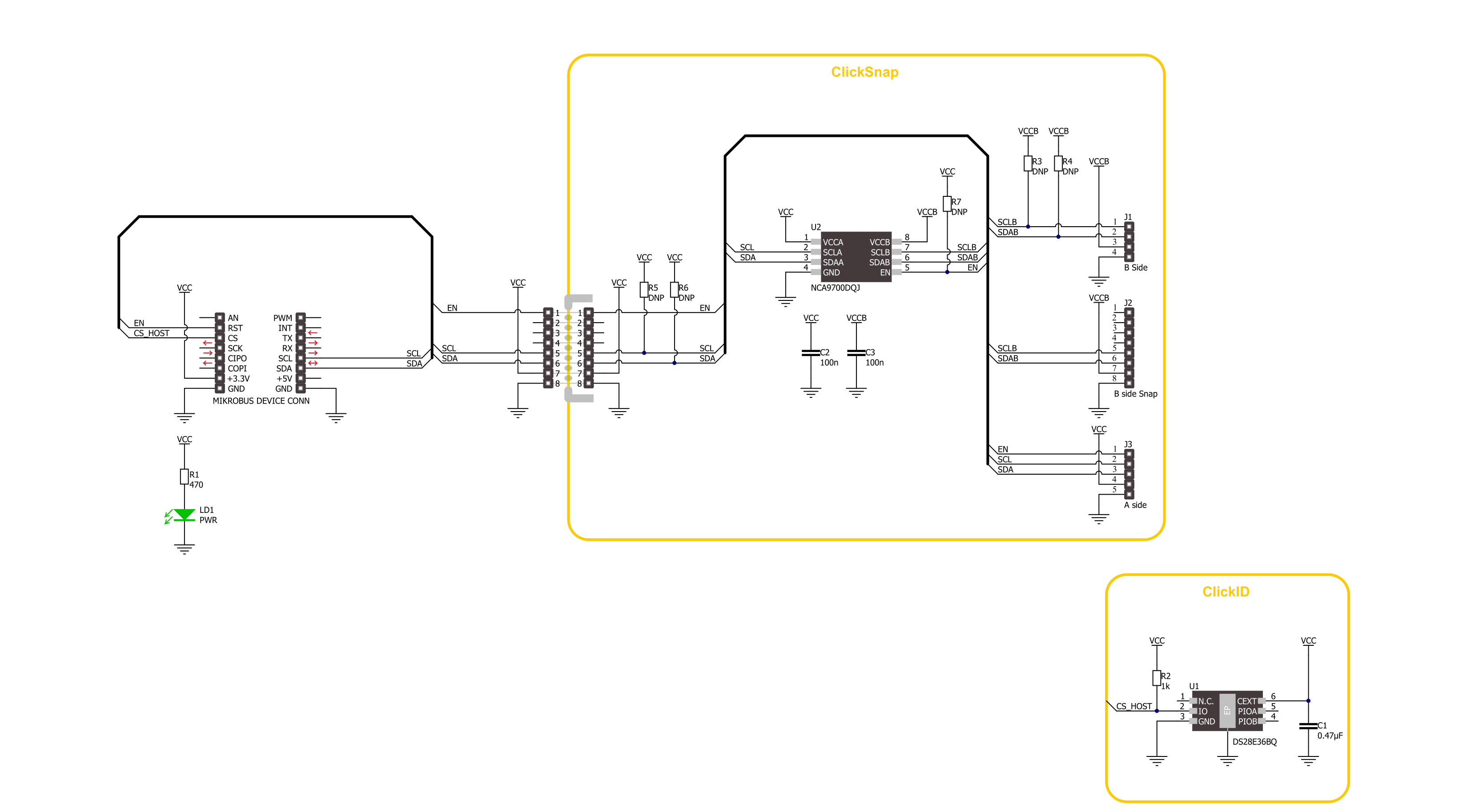
Step by step
Project assembly
Track your results in real time
Application Output
1. Application Output - In Debug mode, the 'Application Output' window enables real-time data monitoring, offering direct insight into execution results. Ensure proper data display by configuring the environment correctly using the provided tutorial.

2. UART Terminal - Use the UART Terminal to monitor data transmission via a USB to UART converter, allowing direct communication between the Click board™ and your development system. Configure the baud rate and other serial settings according to your project's requirements to ensure proper functionality. For step-by-step setup instructions, refer to the provided tutorial.

3. Plot Output - The Plot feature offers a powerful way to visualize real-time sensor data, enabling trend analysis, debugging, and comparison of multiple data points. To set it up correctly, follow the provided tutorial, which includes a step-by-step example of using the Plot feature to display Click board™ readings. To use the Plot feature in your code, use the function: plot(*insert_graph_name*, variable_name);. This is a general format, and it is up to the user to replace 'insert_graph_name' with the actual graph name and 'variable_name' with the parameter to be displayed.

Software Support
Library Description
I2C Repeater Click demo application is developed using the NECTO Studio, ensuring compatibility with mikroSDK's open-source libraries and tools. Designed for plug-and-play implementation and testing, the demo is fully compatible with all development, starter, and mikromedia boards featuring a mikroBUS™ socket.
Example Description
This example demonstrates the communication through the I2C Repeater Click board. It initializes the device, sets the slave I2C address of an external I2C sensor (e.g. 6DOF IMU 11 Click), and reads its device ID register, verifying if the expected ID is returned.
Key functions:
i2crepeater_cfg_setup- This function initializes Click configuration structure to initial values.i2crepeater_init- This function initializes all necessary pins and peripherals used for this Click board.i2crepeater_enable_device- This function enables the device by setting the EN pin to high logic state.i2crepeater_set_i2c_address- This function sets the slave address for I2C communication.i2crepeater_i2c_read_reg- This function reads data from a specific register of the I2C slave.
Application Init
Initializes the logger and the I2C Repeater Click, then enables the device.
Application Task
Sets the I2C address of a connected I2C sensor and reads its device ID, then logs whether the returned ID matches the expected value.
Open Source
Code example
The complete application code and a ready-to-use project are available through the NECTO Studio Package Manager for direct installation in the NECTO Studio. The application code can also be found on the MIKROE GitHub account.
/*!
* @file main.c
* @brief I2C Repeater Click example
*
* # Description
* This example demonstrates the communication through the I2C Repeater Click board.
* It initializes the device, sets the slave I2C address of an external I2C sensor (e.g. 6DOF IMU 11 Click),
* and reads its device ID register, verifying if the expected ID is returned.
*
* The demo application is composed of two sections :
*
* ## Application Init
* Initializes the logger and the I2C Repeater Click, then enables the device.
*
* ## Application Task
* Sets the I2C address of a connected I2C sensor and reads its device ID,
* then logs whether the returned ID matches the expected value.
*
* @note
* Make sure to provide the power supply to VCCB side for the connected I2C sensor.
*
* @author Stefan Filipovic
*
*/
#include "board.h"
#include "log.h"
#include "i2crepeater.h"
#define DEVICE_NAME "6DOF IMU 11 Click"
#define DEVICE_SLAVE_ADDRESS 0x0E
#define DEVICE_REG_ID 0x00
#define DEVICE_ID 0x2D
static i2crepeater_t i2crepeater;
static log_t logger;
void application_init ( void )
{
log_cfg_t log_cfg; /**< Logger config object. */
i2crepeater_cfg_t i2crepeater_cfg; /**< Click config object. */
/**
* Logger initialization.
* Default baud rate: 115200
* Default log level: LOG_LEVEL_DEBUG
* @note If USB_UART_RX and USB_UART_TX
* are defined as HAL_PIN_NC, you will
* need to define them manually for log to work.
* See @b LOG_MAP_USB_UART macro definition for detailed explanation.
*/
LOG_MAP_USB_UART( log_cfg );
log_init( &logger, &log_cfg );
log_info( &logger, " Application Init " );
// Click initialization.
i2crepeater_cfg_setup( &i2crepeater_cfg );
I2CREPEATER_MAP_MIKROBUS( i2crepeater_cfg, MIKROBUS_1 );
if ( I2C_MASTER_ERROR == i2crepeater_init( &i2crepeater, &i2crepeater_cfg ) )
{
log_error( &logger, " Communication init." );
for ( ; ; );
}
i2crepeater_enable_device ( &i2crepeater );
log_info( &logger, " Application Task " );
}
void application_task ( void )
{
uint8_t device_id = 0;
if ( I2CREPEATER_OK == i2crepeater_set_i2c_address ( &i2crepeater, DEVICE_SLAVE_ADDRESS ) )
{
if ( I2CREPEATER_OK == i2crepeater_i2c_read_reg ( &i2crepeater, DEVICE_REG_ID, &device_id, 1 ) )
{
log_printf( &logger, " %s - Device ID: 0x%.2X - %s\r\n\n",
( char * ) DEVICE_NAME, ( uint16_t ) device_id,
( char * ) ( ( DEVICE_ID == device_id ) ? "OK" : "NOK" ) );
}
Delay_ms ( 1000 );
}
}
int main ( void )
{
/* Do not remove this line or clock might not be set correctly. */
#ifdef PREINIT_SUPPORTED
preinit();
#endif
application_init( );
for ( ; ; )
{
application_task( );
}
return 0;
}
// ------------------------------------------------------------------------ END
Additional Support
Resources
Category:I2C