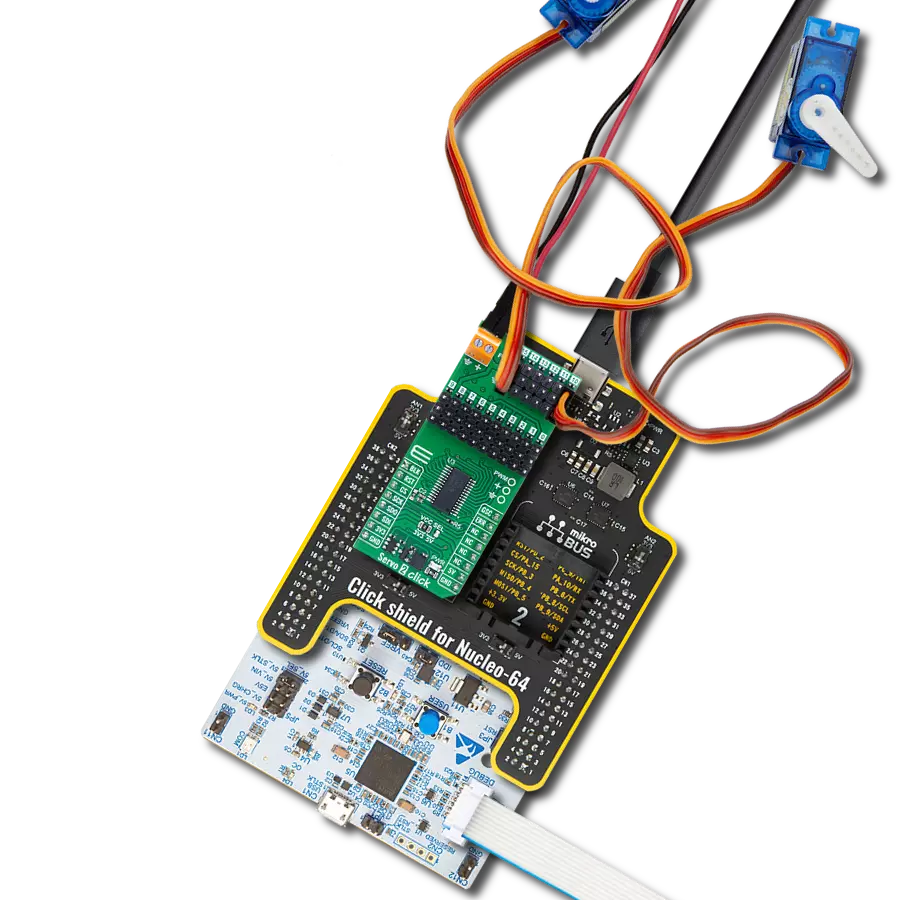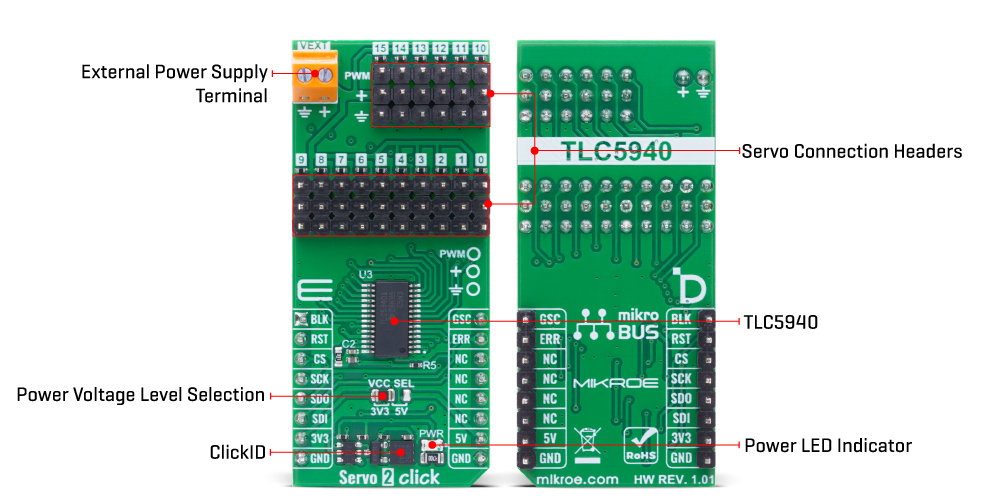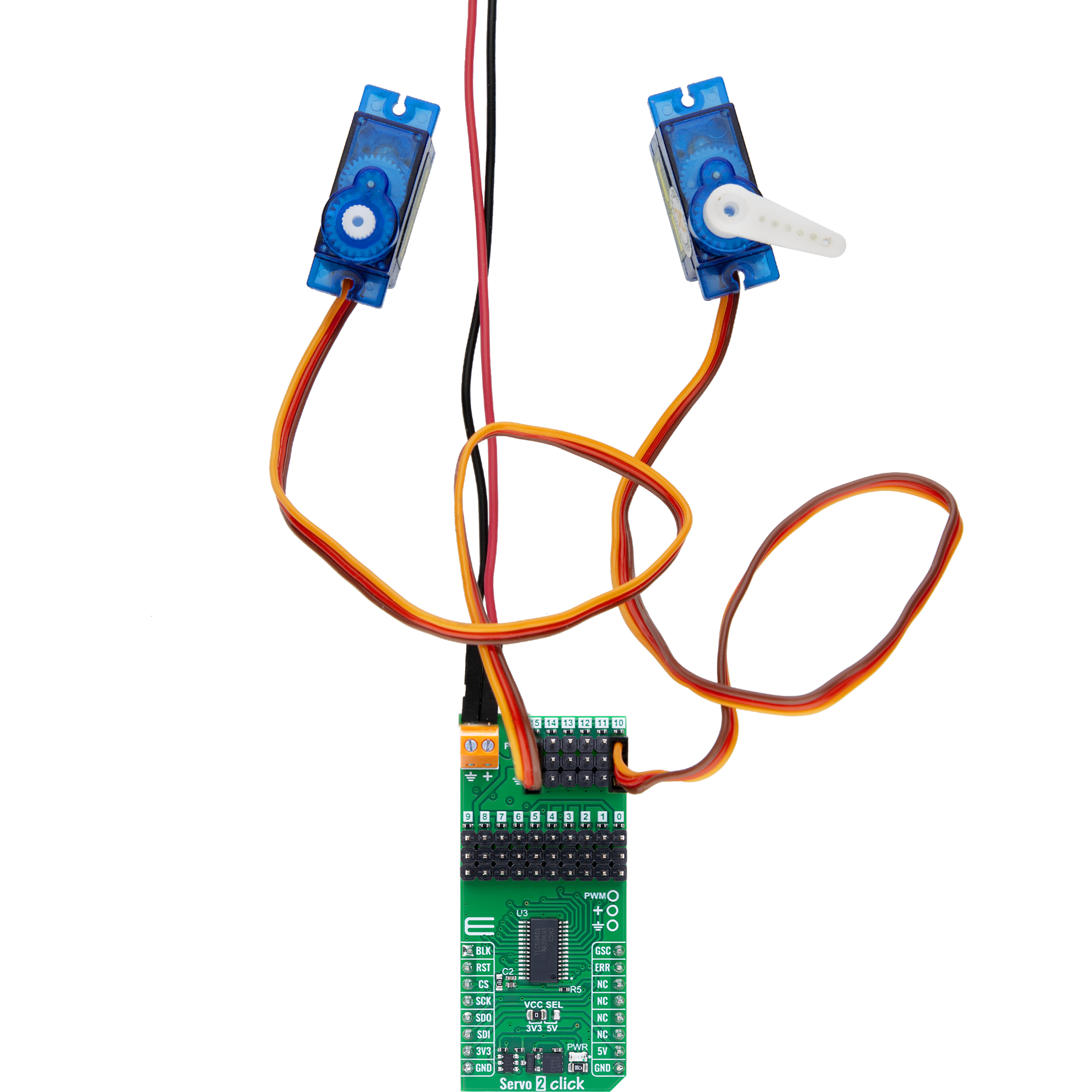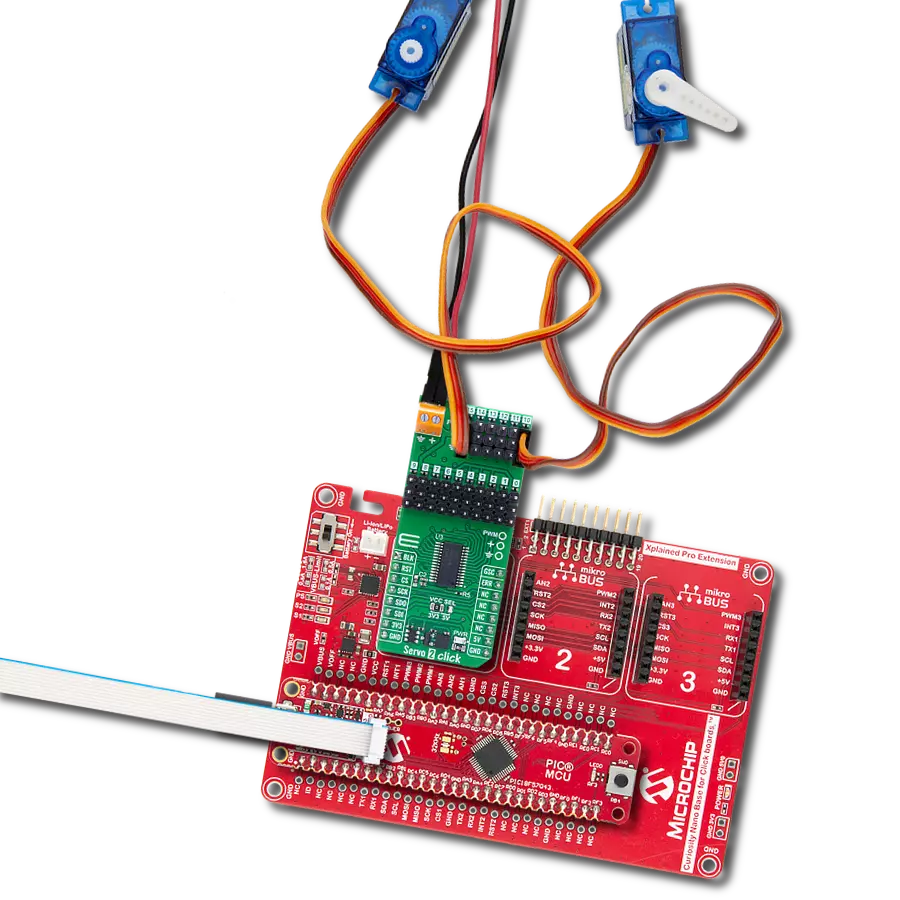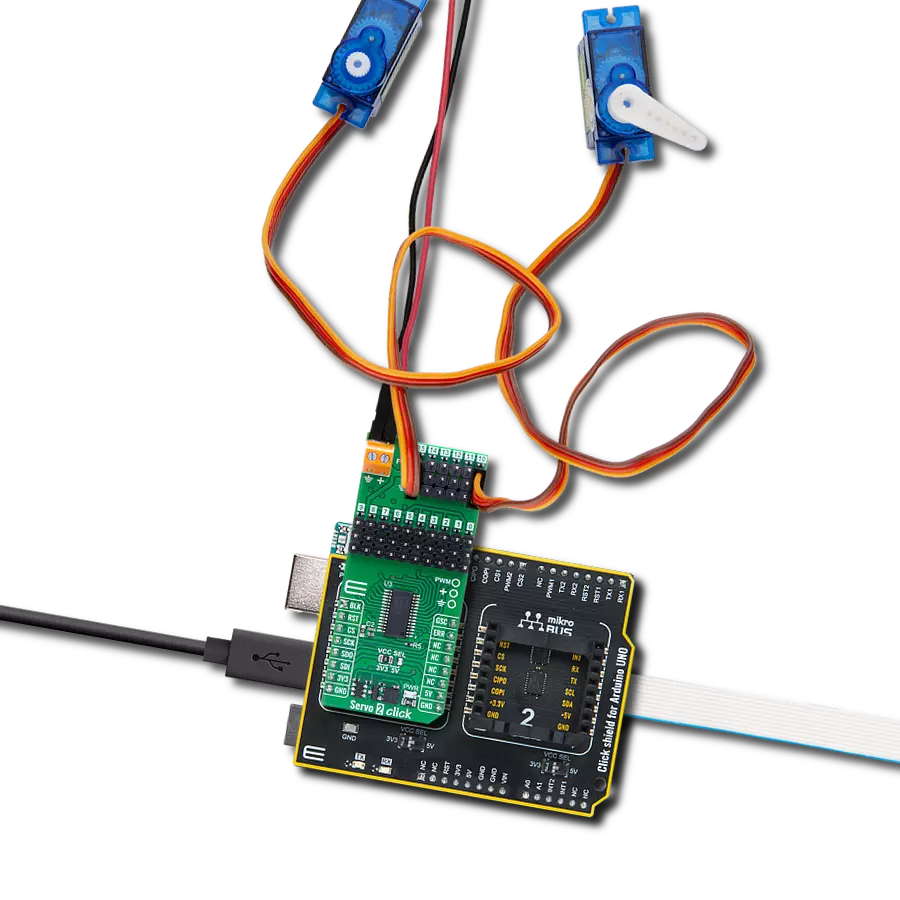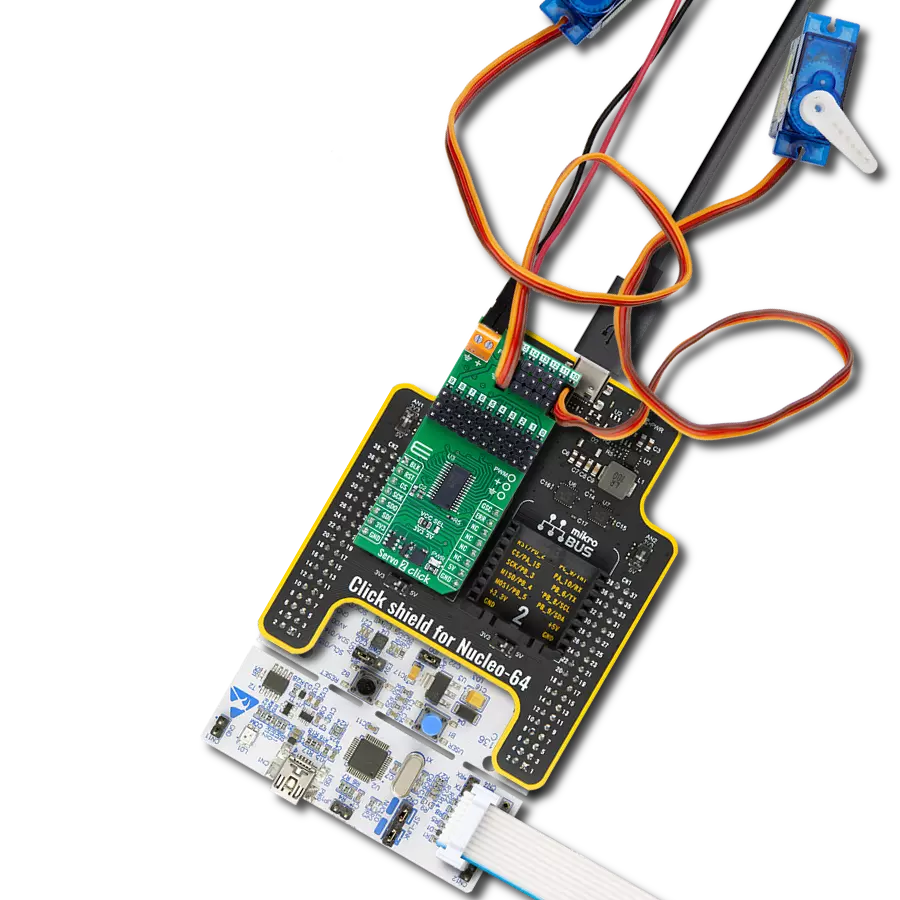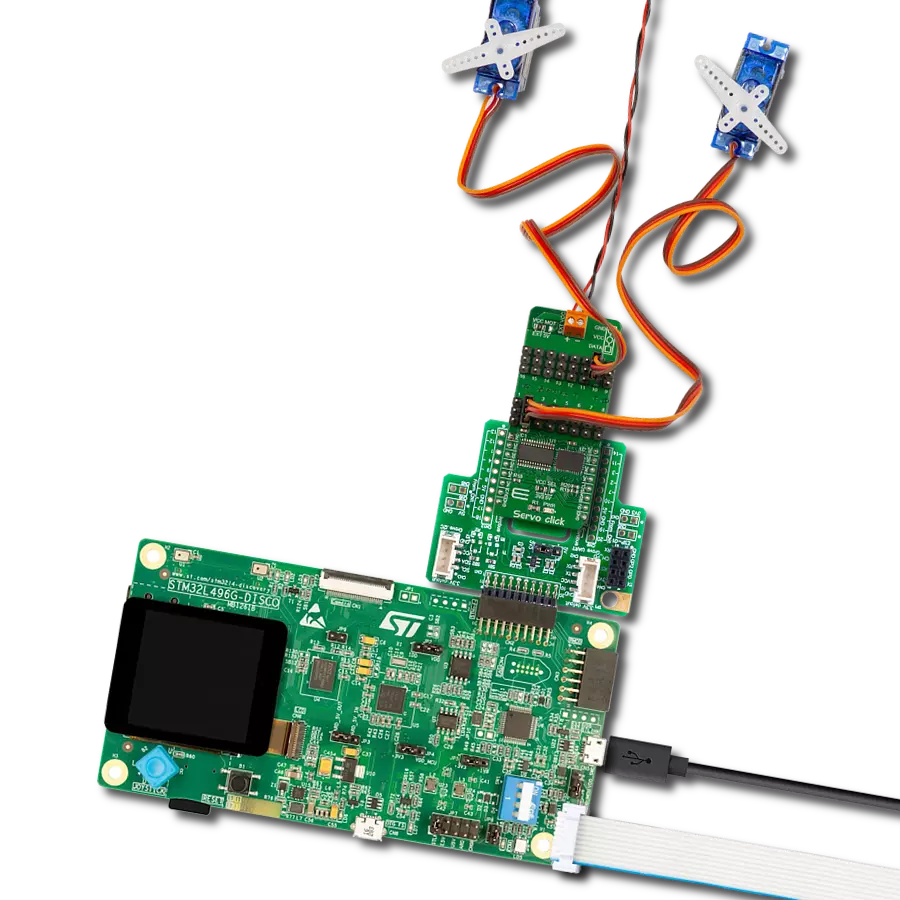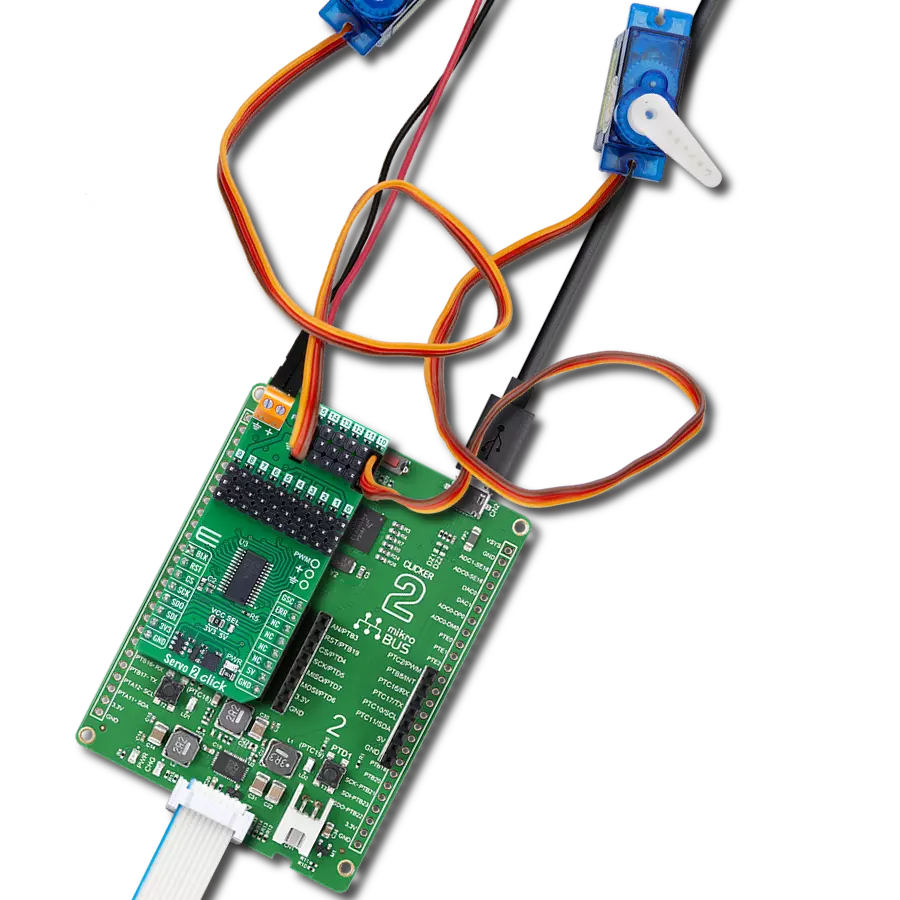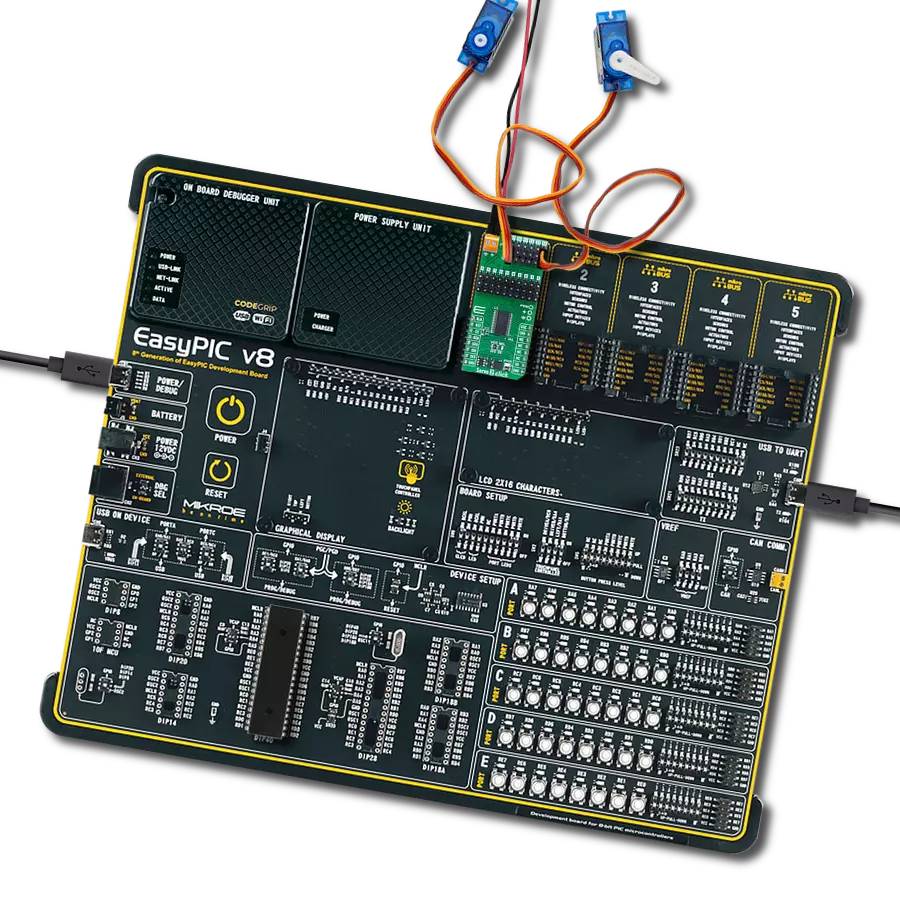Control up to 16 servo motors with high-resolution PWM and robust safety features perfect for robotics and automation systems
A
A
Hardware Overview
How does it work?
Servo 2 Click is based on the TLC59401, a 16-channel LED driver from Texas Instruments designed to control multiple outputs using a high-precision constant-current sink architecture. Each of the 16 channels features an individually programmable 12-bit grayscale PWM control, allowing for 4096 levels of pulse width adjustment per output. This level of control is accessible via a serial interface, ensuring flexible and accurate operation across all channels. The maximum output current for each channel is defined by a single external resistor, which simplifies configuration. On the Servo 2 Click, this resistor is set to 330Ω (R7), resulting in a maximum current of approximately 120mA per channel. This makes the board well-suited not only for precise servo motor control but also for driving high-current LEDs in secondary applications, including monocolor, multicolor, and
full-color LED displays, signboards, and back lighting systems where accurate brightness control and current regulation are essential. This Click board™ establishes communication with the host MCU via a 4-wire SPI interface with a maximum clock frequency of 30MHz, ensuring reliable and high-speed data transfer. Beyond the SPI pins, the board includes additional control and status lines that enhance its functionality. The BLK pin is used to blank all outputs simultaneously - when set HIGH, all output channels are disabled and the internal grayscale counter is reset. When driven LOW, the outputs resume operation under the control of the internal PWM grayscale engine. The design also supports the parallel configuration of multiple output channels to increase total current-driving capability. The supply voltage for the connected loads is provided through the VEXT
terminal, which distributes the same voltage to all output channels. This voltage can go up to a maximum of 17V, making the board compatible with a wide range of connected devices, including servo motors and LEDs. Additionally, the ERR pin provides essential fault indication through two integrated monitoring features: LED open detection (LOD), which flags disconnected or broken LEDs, and the thermal error flag (TEF), which signals an over-temperature condition. This Click board™ can operate with either 3.3V or 5V logic voltage levels selected via the VCC SEL jumper. This way, both 3.3V and 5V capable MCUs can use the communication lines properly. Also, this Click board™ comes equipped with a library containing easy-to-use functions and an example code that can be used as a reference for further development.
Features overview
Development board
Nucleo-64 with STM32G474R MCU offers a cost-effective and adaptable platform for developers to explore new ideas and prototype their designs. This board harnesses the versatility of the STM32 microcontroller, enabling users to select the optimal balance of performance and power consumption for their projects. It accommodates the STM32 microcontroller in the LQFP64 package and includes essential components such as a user LED, which doubles as an ARDUINO® signal, alongside user and reset push-buttons, and a 32.768kHz crystal oscillator for precise timing operations. Designed with expansion and flexibility in mind, the Nucleo-64 board features an ARDUINO® Uno V3 expansion connector and ST morpho extension pin
headers, granting complete access to the STM32's I/Os for comprehensive project integration. Power supply options are adaptable, supporting ST-LINK USB VBUS or external power sources, ensuring adaptability in various development environments. The board also has an on-board ST-LINK debugger/programmer with USB re-enumeration capability, simplifying the programming and debugging process. Moreover, the board is designed to simplify advanced development with its external SMPS for efficient Vcore logic supply, support for USB Device full speed or USB SNK/UFP full speed, and built-in cryptographic features, enhancing both the power efficiency and security of projects. Additional connectivity is
provided through dedicated connectors for external SMPS experimentation, a USB connector for the ST-LINK, and a MIPI® debug connector, expanding the possibilities for hardware interfacing and experimentation. Developers will find extensive support through comprehensive free software libraries and examples, courtesy of the STM32Cube MCU Package. This, combined with compatibility with a wide array of Integrated Development Environments (IDEs), including IAR Embedded Workbench®, MDK-ARM, and STM32CubeIDE, ensures a smooth and efficient development experience, allowing users to fully leverage the capabilities of the Nucleo-64 board in their projects.
Microcontroller Overview
MCU Card / MCU

Architecture
ARM Cortex-M4
MCU Memory (KB)
512
Silicon Vendor
STMicroelectronics
Pin count
64
RAM (Bytes)
128k
You complete me!
Accessories
Click Shield for Nucleo-64 comes equipped with two proprietary mikroBUS™ sockets, allowing all the Click board™ devices to be interfaced with the STM32 Nucleo-64 board with no effort. This way, Mikroe allows its users to add any functionality from our ever-growing range of Click boards™, such as WiFi, GSM, GPS, Bluetooth, ZigBee, environmental sensors, LEDs, speech recognition, motor control, movement sensors, and many more. More than 1537 Click boards™, which can be stacked and integrated, are at your disposal. The STM32 Nucleo-64 boards are based on the microcontrollers in 64-pin packages, a 32-bit MCU with an ARM Cortex M4 processor operating at 84MHz, 512Kb Flash, and 96KB SRAM, divided into two regions where the top section represents the ST-Link/V2 debugger and programmer while the bottom section of the board is an actual development board. These boards are controlled and powered conveniently through a USB connection to program and efficiently debug the Nucleo-64 board out of the box, with an additional USB cable connected to the USB mini port on the board. Most of the STM32 microcontroller pins are brought to the IO pins on the left and right edge of the board, which are then connected to two existing mikroBUS™ sockets. This Click Shield also has several switches that perform functions such as selecting the logic levels of analog signals on mikroBUS™ sockets and selecting logic voltage levels of the mikroBUS™ sockets themselves. Besides, the user is offered the possibility of using any Click board™ with the help of existing bidirectional level-shifting voltage translators, regardless of whether the Click board™ operates at a 3.3V or 5V logic voltage level. Once you connect the STM32 Nucleo-64 board with our Click Shield for Nucleo-64, you can access hundreds of Click boards™, working with 3.3V or 5V logic voltage levels.
SG90 Digital Servo Motor from TowerPro is a compact and lightweight 9g servo, widely recognized for its balance of performance, reliability, and affordability. As an enhanced digital version of the original analog SG90, this servo offers improved precision and response, making it a popular choice for hobbyists and professionals alike. With a stall torque of 1.8kg/cm at 4.8V and an impressive operating speed of 0.1 seconds per 60 degrees, the SG90 is well-suited for applications requiring fast and accurate motion control. It features a durable POM (polyoxymethylene) gear set that ensures smooth operation and extended lifespan under moderate loads. Operating at 4.8V, the SG90 covers a temperature range from 0°C to 55°C, allowing reliable performance in various indoor and semi-controlled environments. Its tight dead band width of just 1μs ensures high positional accuracy, which is essential for robotics, RC models, and small automation systems. The servo comes with a 25cm cable and a JR-type connector, making it compatible with most popular RC receivers and microcontroller platforms, including JR and Futaba systems. Its compact dimensions (23 × 12.2 × 29mm) make it easy to integrate into space-constrained designs.

Used MCU Pins
mikroBUS™ mapper
Take a closer look
Click board™ Schematic
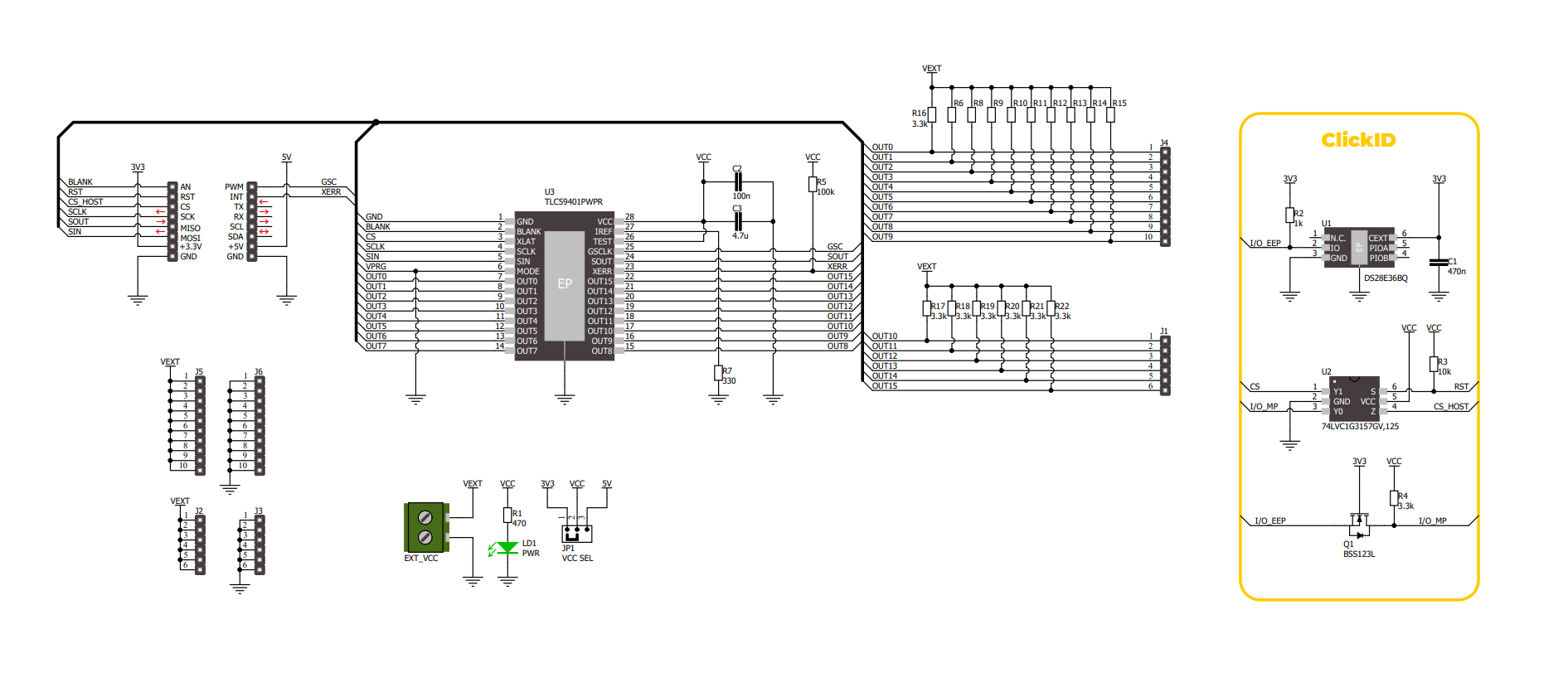
Step by step
Project assembly
Software Support
Library Description
Servo 2 Click demo application is developed using the NECTO Studio, ensuring compatibility with mikroSDK's open-source libraries and tools. Designed for plug-and-play implementation and testing, the demo is fully compatible with all development, starter, and mikromedia boards featuring a mikroBUS™ socket.
Example Description
This example demonstrates the use of the Servo 2 Click board for controlling the angle of servo motors. The board is capable of driving multiple servos, and the example illustrates how to change the angle of all connected servos simultaneously within a defined range.
Key functions:
servo2_cfg_setup- Config Object Initialization function.servo2_init- Initialization function.servo2_set_angle- This function sets the servo angle for a specific channel or all channels.servo2_update_output- This function updates the PWM output values for all channels by writing them to the device.servo2_set_channel_pwm- This function sets the PWM output for a specific channel or all channels.
Application Init
Initializes the logger module and configures the Servo 2 Click board. The PWM communication is established, and the device is prepared for controlling the servos.
Application Task
Gradually changes the angle of all connected servo motors from a minimum to a maximum value, and then back to the minimum, creating a sweeping motion. The current angle is logged during each update.
Open Source
Code example
The complete application code and a ready-to-use project are available through the NECTO Studio Package Manager for direct installation in the NECTO Studio. The application code can also be found on the MIKROE GitHub account.
/*!
* @file main.c
* @brief Servo 2 Click example
*
* # Description
* This example demonstrates the use of the Servo 2 Click board for controlling the angle of servo motors.
* The board is capable of driving multiple servos, and the example illustrates how to change the angle
* of all connected servos simultaneously within a defined range.
*
* The demo application is composed of two sections:
*
* ## Application Init
* Initializes the logger module and configures the Servo 2 Click board. The PWM communication is
* established, and the device is prepared for controlling the servos.
*
* ## Application Task
* Gradually changes the angle of all connected servo motors from a minimum to a maximum value, and
* then back to the minimum, creating a sweeping motion. The current angle is logged during each update.
*
* @note
* Ensure that the servo motors are properly connected to the Servo 2 Click board and are compatible
* with the specified angle range such as the SG90 Micro Servo motors.
*
* @author Stefan Filipovic
*
*/
#include "board.h"
#include "log.h"
#include "servo2.h"
static servo2_t servo2;
static log_t logger;
void application_init ( void )
{
log_cfg_t log_cfg; /**< Logger config object. */
servo2_cfg_t servo2_cfg; /**< Click config object. */
/**
* Logger initialization.
* Default baud rate: 115200
* Default log level: LOG_LEVEL_DEBUG
* @note If USB_UART_RX and USB_UART_TX
* are defined as HAL_PIN_NC, you will
* need to define them manually for log to work.
* See @b LOG_MAP_USB_UART macro definition for detailed explanation.
*/
LOG_MAP_USB_UART( log_cfg );
log_init( &logger, &log_cfg );
log_info( &logger, " Application Init " );
// Click initialization.
servo2_cfg_setup( &servo2_cfg );
SERVO2_MAP_MIKROBUS( servo2_cfg, MIKROBUS_1 );
if ( PWM_ERROR == servo2_init( &servo2, &servo2_cfg ) )
{
log_error( &logger, " Communication init." );
for ( ; ; );
}
log_info( &logger, " Application Task " );
}
void application_task ( void )
{
static uint8_t angle = SERVO2_ANGLE_MIN;
static int8_t step = 1;
log_printf( &logger, "All channels angle: %u\r\n\n", angle );
servo2_set_angle ( &servo2, SERVO2_CHANNEL_ALL, angle );
servo2_update_output ( &servo2 );
angle += step;
if ( angle > SERVO2_ANGLE_MAX )
{
step = -step;
angle += step;
}
else if ( angle < SERVO2_ANGLE_MIN )
{
step = -step;
angle += step;
}
}
int main ( void )
{
/* Do not remove this line or clock might not be set correctly. */
#ifdef PREINIT_SUPPORTED
preinit();
#endif
application_init( );
for ( ; ; )
{
application_task( );
}
return 0;
}
// ------------------------------------------------------------------------ END
Additional Support
Resources
Category:Servo