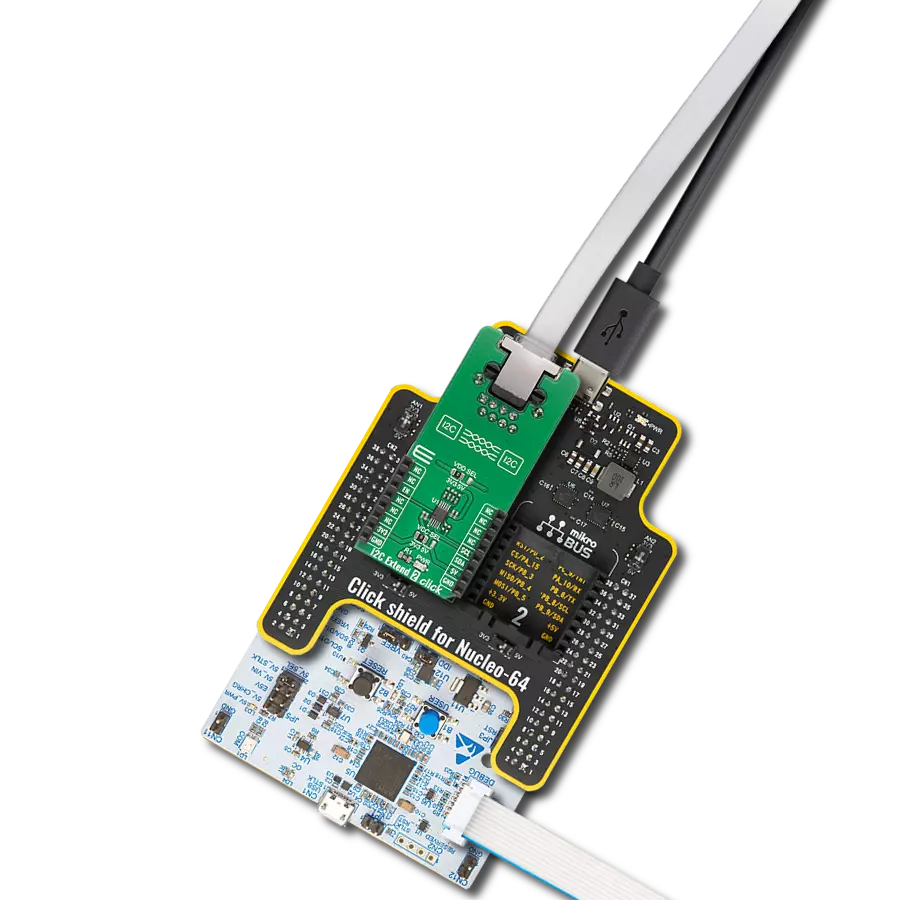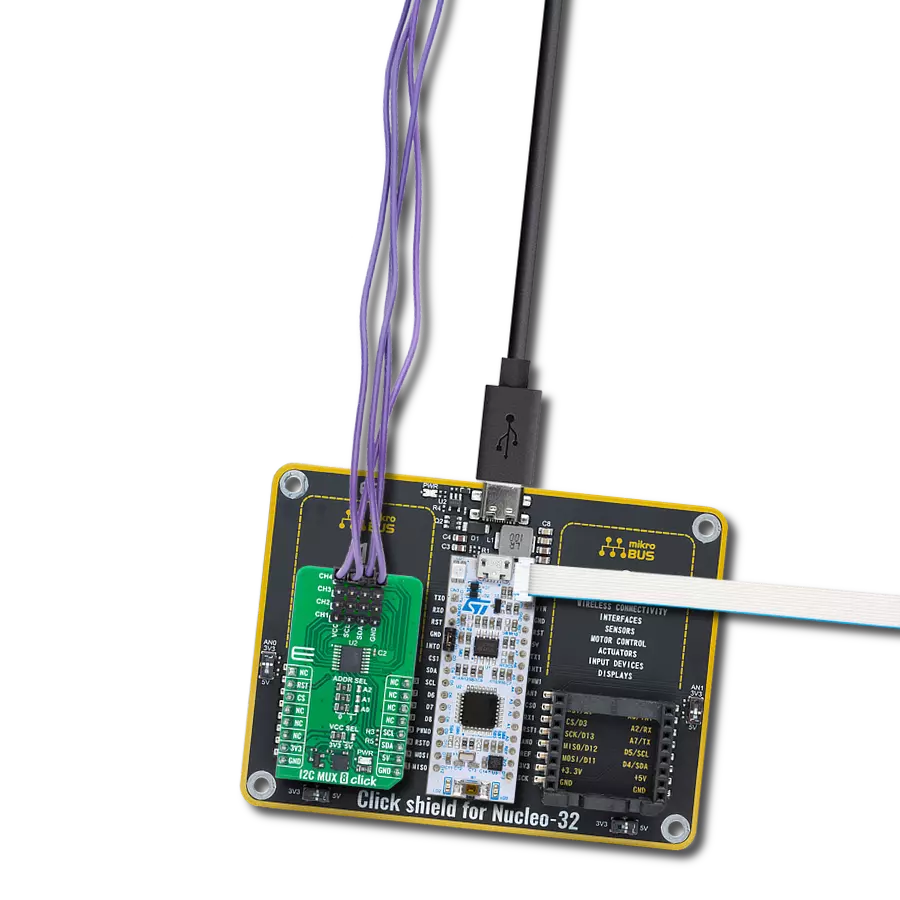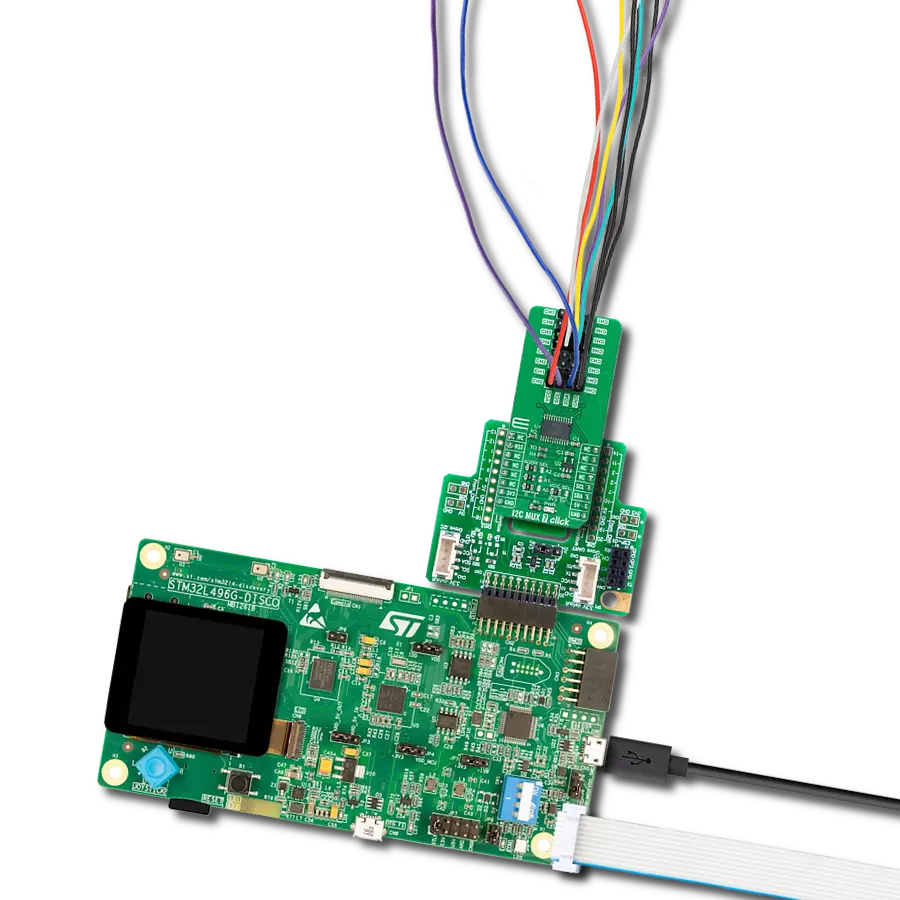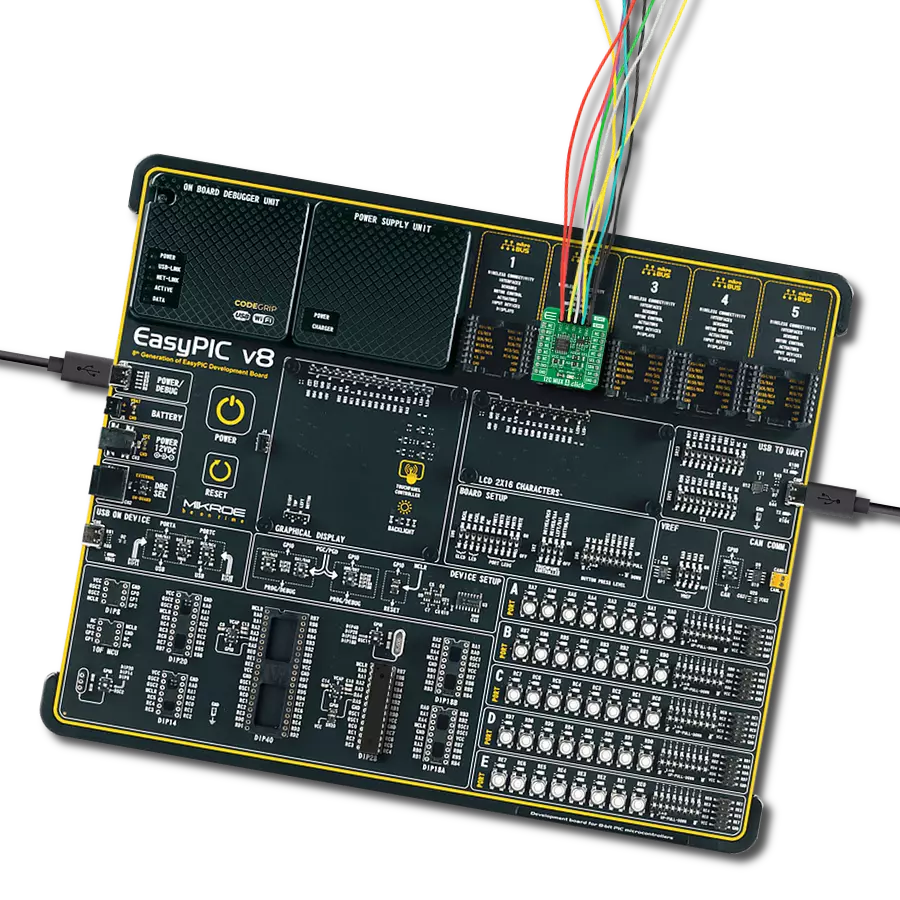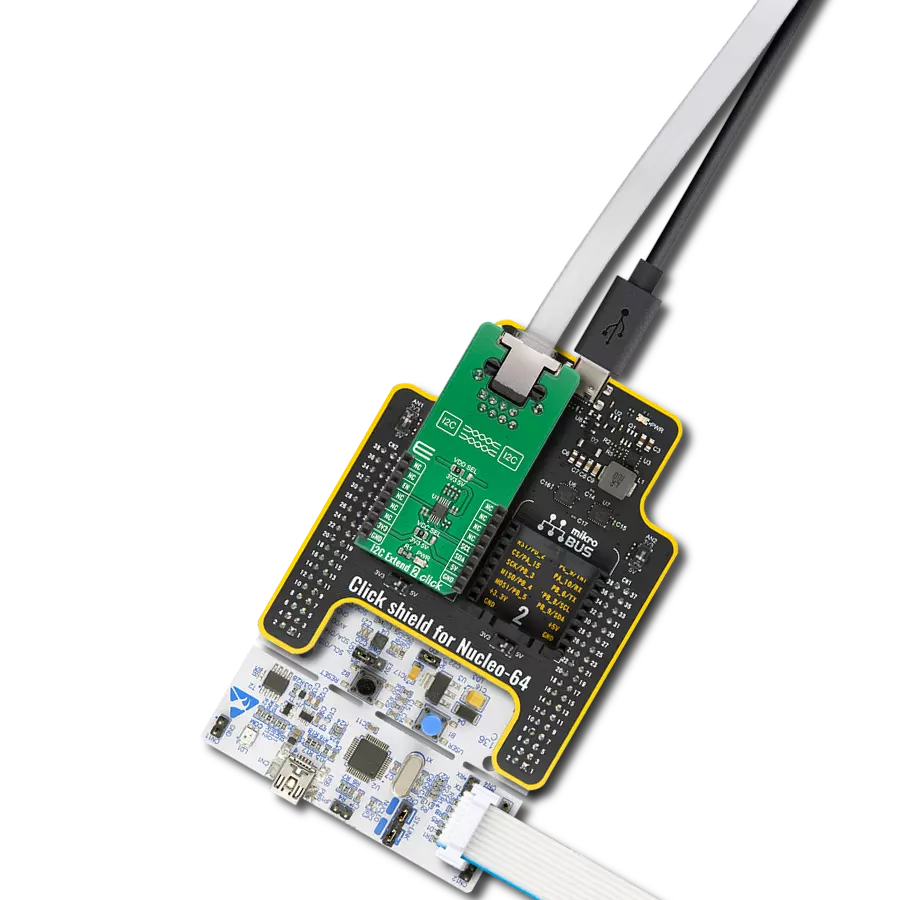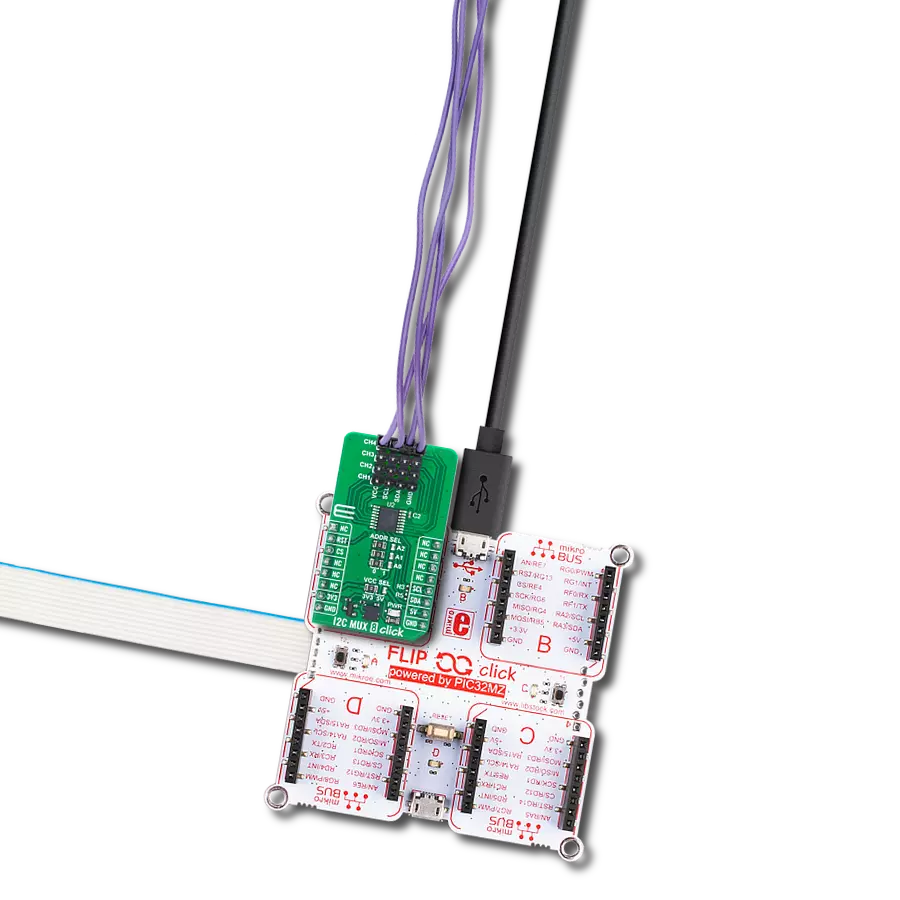Expand I2C communication with four independent channels for industrial automation, telecom routers, and multi-device system
A
A
Hardware Overview
How does it work?
I2C MUX 8 Click is based on the TPT29546A, a four-channel I2C switch with a reset function from 3PEAK. This bidirectional translating switch allows a single upstream I2C bus (SCL/SDA pair) to be expanded into four independent downstream channels. The selection of active channels is controlled via a programmable register, making it highly flexible for applications that require multiple I2C devices to operate simultaneously without interference. I2C MUX 8 Click is a solution particularly valuable in systems where multiple I2C devices need to coexist without address conflicts. It is commonly used in servers and storage solutions, telecom switching equipment such as routers, and industrial automation. Additionally, it is an ideal choice for products that require multiple identical
I2C devices, such as temperature sensors, ensuring efficient and conflict-free operation in complex embedded systems. I2C MUX 8 Click communicates with MCU using the standard I2C 2-Wire interface that supports Standard-Mode (100 kHz) and Fast-Mode (400 kHz) operation. The TPT29546A has a 7-bit I2C address with the first five MSBs fixed to 1110. The address pins A0, A1, and A2, are programmed by the user and determine the value of the last three LSBs of the I2C address, which can be selected by onboard SMD jumpers labeled as ADDR SEL, allowing selection of the I2C address LSBs. A notable feature of the TPT29546A is its built-in recovery mechanism. If any of the downstream I2C buses become stuck in a LOW state, the active-low reset function (RST pin) can
be used to restore normal operation. By pulling the RST pin LOW, the internal I2C state machine is reset, and all channels are deselected. Additionally, the device includes an internal power-on reset feature, ensuring a stable startup by resetting all channels to their default state. This Click board™ can operate with either 3.3V or 5V logic voltage levels selected via the VCC SEL jumper. This way, both 3.3V and 5V capable MCUs can use the communication lines properly. Also, this Click board™ comes equipped with a library containing easy-to-use functions and an example code that can be used as a reference for further development.
Features overview
Development board
6LoWPAN Clicker is a compact starter development board that brings the flexibility of add-on Click boards™ to your favorite microcontroller, making it a perfect starter kit for implementing your ideas. It comes with an onboard 32-bit PIC microcontroller, the PIC32MX470F512H from Microchip, a USB connector, LED indicators, buttons, a mikroProg connector, and a header for interfacing with external electronics. Along with this microcontroller, the board also contains a 2.4GHz ISM band transceiver, allowing you to add wireless communication to your target application. Its compact design provides a fluid and immersive working experience, allowing access anywhere
and under any circumstances. Each part of the 6LoWPAN Clicker development kit contains the components necessary for the most efficient operation of the same board. In addition to the possibility of choosing the 6LoWPAN Clicker programming method, using USB HID mikroBootloader, or through an external mikroProg connector for PIC, dsPIC, or PIC32 programmer, the Clicker board also includes a clean and regulated power supply module for the development kit. The USB Micro-B connection can provide up to 500mA of current for the Clicker board, which is more than enough to operate all onboard and additional modules, or it can power
over two standard AA batteries. All communication methods that mikroBUS™ itself supports are on this board, including the well-established mikroBUS™ socket, reset button, and several buttons and LED indicators. 6LoWPAN Clicker is an integral part of the Mikroe ecosystem, allowing you to create a new application in minutes. Natively supported by Mikroe software tools, it covers many aspects of prototyping thanks to a considerable number of different Click boards™ (over a thousand boards), the number of which is growing every day.
Microcontroller Overview
MCU Card / MCU

Architecture
PIC32
MCU Memory (KB)
512
Silicon Vendor
Microchip
Pin count
64
RAM (Bytes)
131072
Used MCU Pins
mikroBUS™ mapper
Take a closer look
Click board™ Schematic
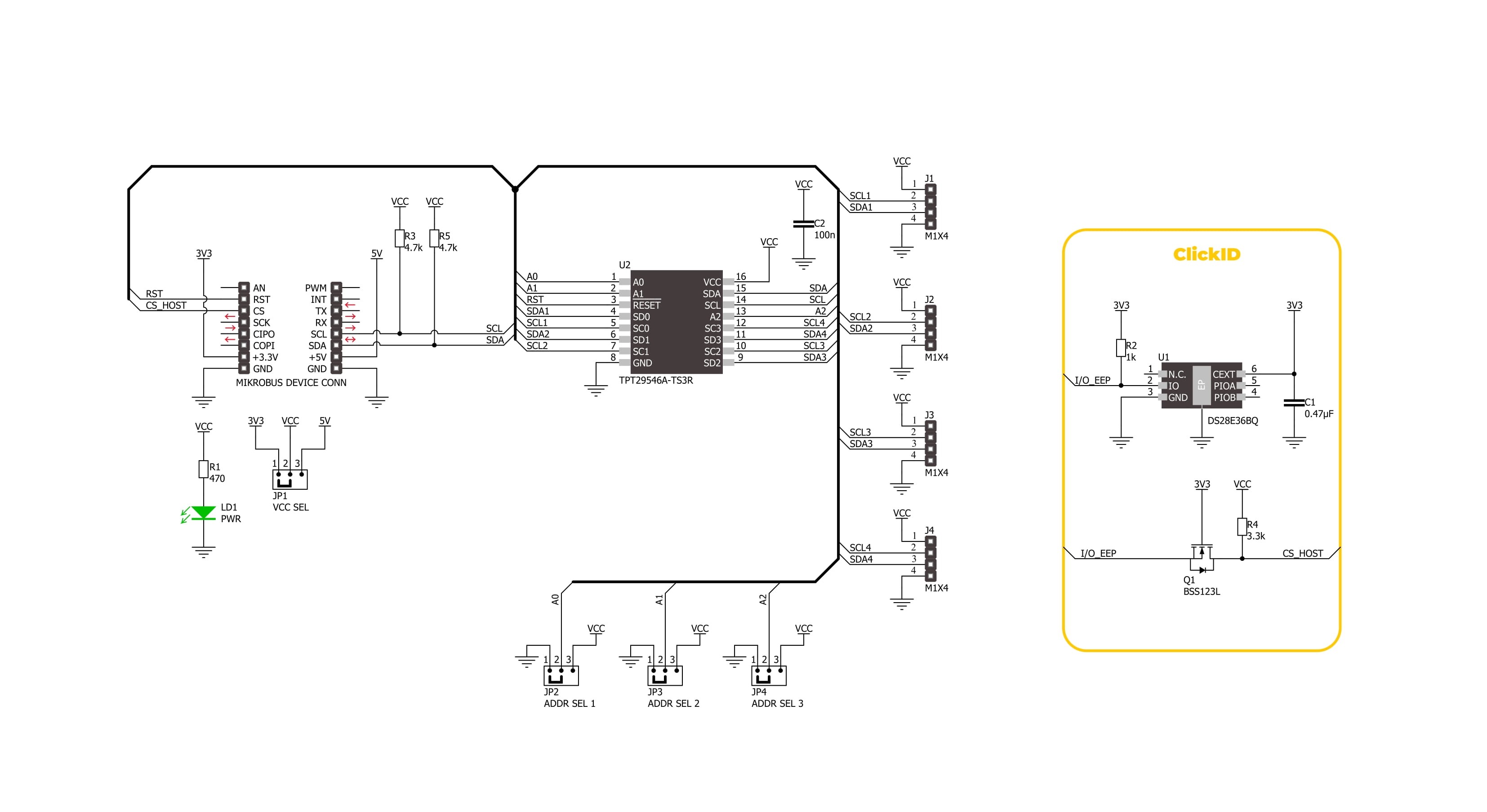
Step by step
Project assembly
Software Support
Library Description
I2C MUX 8 Click demo application is developed using the NECTO Studio, ensuring compatibility with mikroSDK's open-source libraries and tools. Designed for plug-and-play implementation and testing, the demo is fully compatible with all development, starter, and mikromedia boards featuring a mikroBUS™ socket.
Example Description
This example demonstrates the use of I2C MUX 8 Click board by reading the device ID of a 6DOF IMU 11 and Compass 3 Click boards connected to the channels 1 and 4 respectfully.
Key functions:
i2cmux8_cfg_setup- This function initializes Click configuration structure to initial values.i2cmux8_init- This function initializes all necessary pins and peripherals used for this Click board.i2cmux8_set_channel- This function sets the active channel and updates the slave address for communication.i2cmux8_read_channel- This function reads the currently selected channel.i2cmux8_i2c_read_reg- This function reads data from a specific register of the currently active I2C slave.
Application Init
Initializes the driver and resets the device.
Application Task
Reads the device ID of the connected Click boards. Channel 1 : 6DOF IMU 11 Click [slave address: 0x0E; reg: 0x00; id: 0x2D], Channel 4 : Compass 3 Click [slave address: 0x30; reg: 0x2F; id: 0x0C]. All data is being logged on the USB UART where you can check the device ID.
Open Source
Code example
The complete application code and a ready-to-use project are available through the NECTO Studio Package Manager for direct installation in the NECTO Studio. The application code can also be found on the MIKROE GitHub account.
/*!
* @file main.c
* @brief I2C MUX 8 Click example
*
* # Description
* This example demonstrates the use of I2C MUX 8 Click board by reading the
* device ID of a 6DOF IMU 11 and Compass 3 Click boards connected to
* the channels 1 and 4 respectfully.
*
* The demo application is composed of two sections :
*
* ## Application Init
* Initializes the driver and resets the device.
*
* ## Application Task
* Reads the device ID of the connected Click boards.
* Channel 1 : 6DOF IMU 11 Click [slave address: 0x0E; reg: 0x00; id: 0x2D],
* Channel 4 : Compass 3 Click [slave address: 0x30; reg: 0x2F; id: 0x0C].
* All data is being logged on the USB UART where you can check the device ID.
*
* @author Stefan Filipovic
*
*/
#include "board.h"
#include "log.h"
#include "i2cmux8.h"
#define DEVICE0_NAME "6DOF IMU 11 Click"
#define DEVICE0_POSITION I2CMUX8_CHANNEL_1
#define DEVICE0_SLAVE_ADDRESS 0x0E
#define DEVICE0_REG_ID 0x00
#define DEVICE0_ID 0x2D
#define DEVICE1_NAME "Compass 3 Click"
#define DEVICE1_POSITION I2CMUX8_CHANNEL_4
#define DEVICE1_SLAVE_ADDRESS 0x30
#define DEVICE1_REG_ID 0x2F
#define DEVICE1_ID 0x0C
static i2cmux8_t i2cmux8;
static log_t logger;
void application_init ( void )
{
log_cfg_t log_cfg; /**< Logger config object. */
i2cmux8_cfg_t i2cmux8_cfg; /**< Click config object. */
/**
* Logger initialization.
* Default baud rate: 115200
* Default log level: LOG_LEVEL_DEBUG
* @note If USB_UART_RX and USB_UART_TX
* are defined as HAL_PIN_NC, you will
* need to define them manually for log to work.
* See @b LOG_MAP_USB_UART macro definition for detailed explanation.
*/
LOG_MAP_USB_UART( log_cfg );
log_init( &logger, &log_cfg );
log_info( &logger, " Application Init " );
// Click initialization.
i2cmux8_cfg_setup( &i2cmux8_cfg );
I2CMUX8_MAP_MIKROBUS( i2cmux8_cfg, MIKROBUS_1 );
if ( I2C_MASTER_ERROR == i2cmux8_init( &i2cmux8, &i2cmux8_cfg ) )
{
log_error( &logger, " Communication init." );
for ( ; ; );
}
i2cmux8_reset_device ( &i2cmux8 );
log_info( &logger, " Application Task " );
}
void application_task ( void )
{
uint8_t channel = 0, device_id = 0;
if ( I2CMUX8_OK == i2cmux8_set_channel ( &i2cmux8, DEVICE0_POSITION, DEVICE0_SLAVE_ADDRESS ) )
{
if ( I2CMUX8_OK == i2cmux8_read_channel ( &i2cmux8, &channel ) )
{
log_printf( &logger, " --- Channel %u --- \r\n", ( uint16_t ) channel );
}
if ( I2CMUX8_OK == i2cmux8_i2c_read_reg ( &i2cmux8, DEVICE0_REG_ID, &device_id, 1 ) )
{
log_printf( &logger, " %s - Device ID: 0x%.2X \r\n\n", ( char * ) DEVICE0_NAME, ( uint16_t ) device_id );
}
Delay_ms ( 1000 );
}
if ( I2CMUX8_OK == i2cmux8_set_channel ( &i2cmux8, DEVICE1_POSITION, DEVICE1_SLAVE_ADDRESS ) )
{
if ( I2CMUX8_OK == i2cmux8_read_channel ( &i2cmux8, &channel ) )
{
log_printf( &logger, " --- Channel %u --- \r\n", ( uint16_t ) channel );
}
if ( I2CMUX8_OK == i2cmux8_i2c_read_reg ( &i2cmux8, DEVICE1_REG_ID, &device_id, 1 ) )
{
log_printf( &logger, " %s - Device ID: 0x%.2X \r\n\n", ( char * ) DEVICE1_NAME, ( uint16_t ) device_id );
}
Delay_ms ( 1000 );
}
}
int main ( void )
{
/* Do not remove this line or clock might not be set correctly. */
#ifdef PREINIT_SUPPORTED
preinit();
#endif
application_init( );
for ( ; ; )
{
application_task( );
}
return 0;
}
// ------------------------------------------------------------------------ END
Additional Support
Resources
Category:I2C