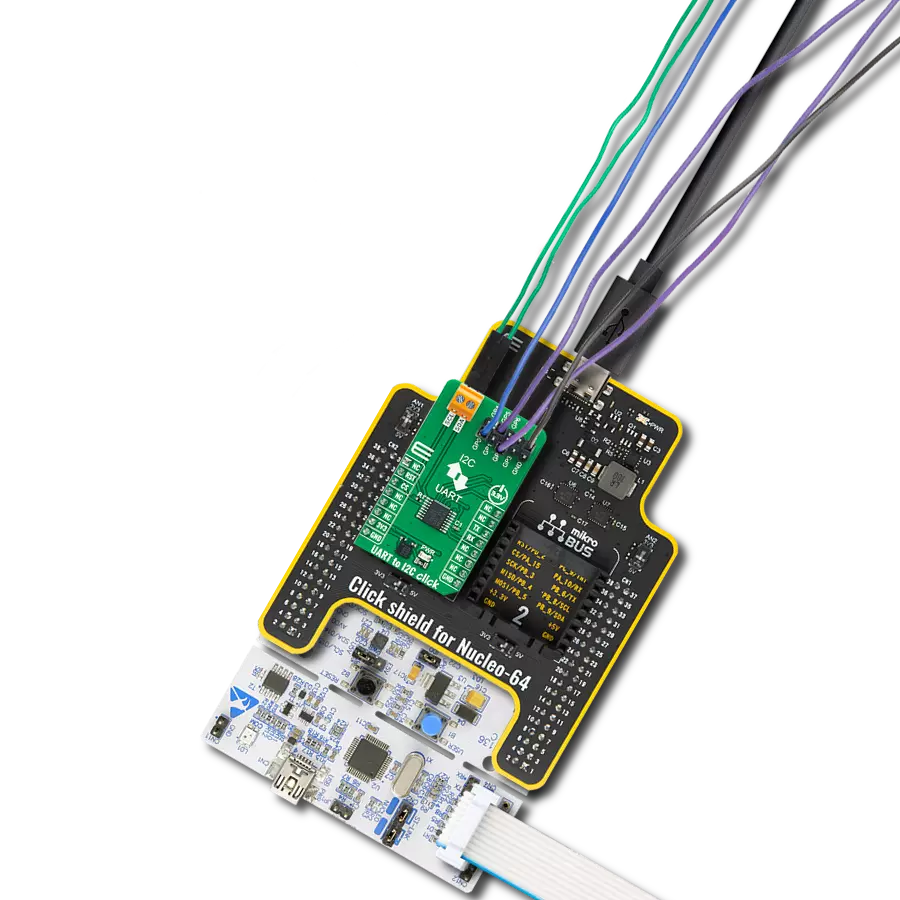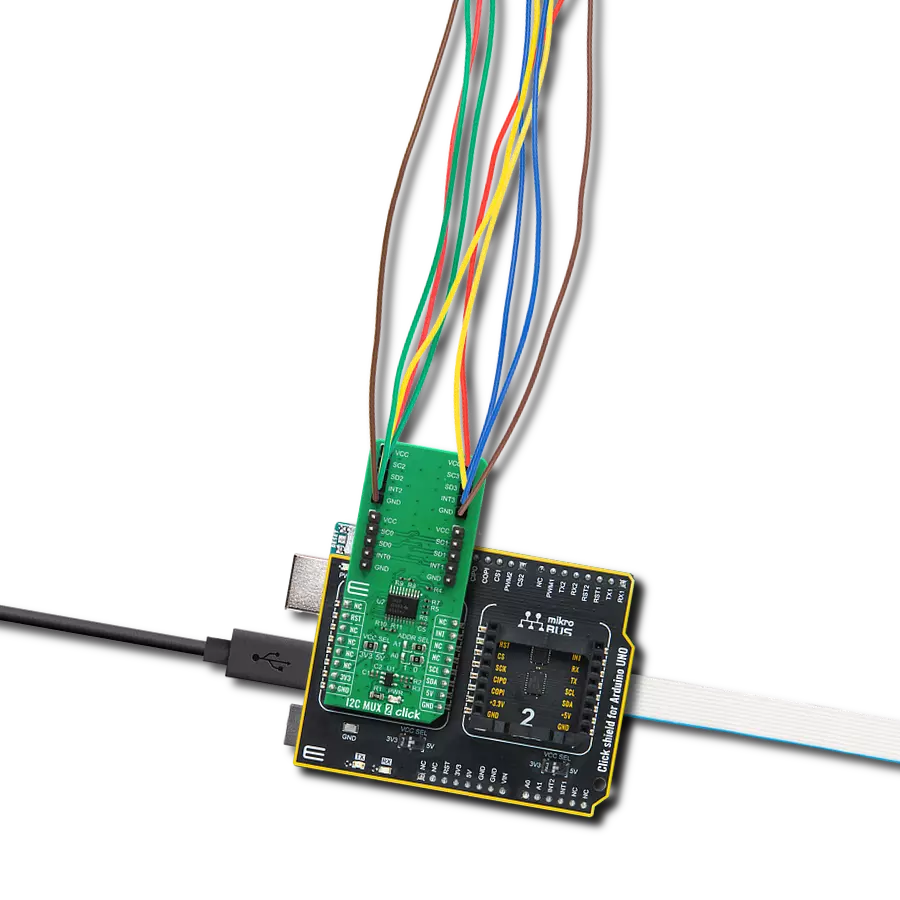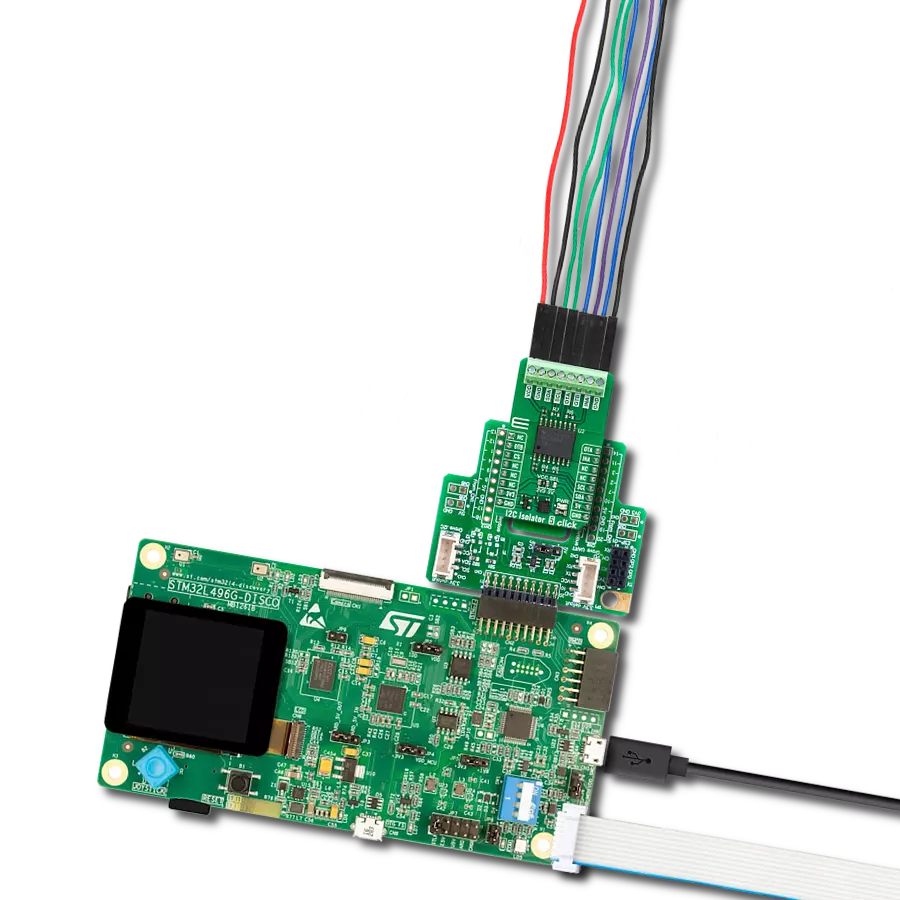Expand I2C communication with four independent channels for industrial automation, telecom routers, and multi-device system
A
A
Hardware Overview
How does it work?
I2C MUX 8 Click is based on the TPT29546A, a four-channel I2C switch with a reset function from 3PEAK. This bidirectional translating switch allows a single upstream I2C bus (SCL/SDA pair) to be expanded into four independent downstream channels. The selection of active channels is controlled via a programmable register, making it highly flexible for applications that require multiple I2C devices to operate simultaneously without interference. I2C MUX 8 Click is a solution particularly valuable in systems where multiple I2C devices need to coexist without address conflicts. It is commonly used in servers and storage solutions, telecom switching equipment such as routers, and industrial automation. Additionally, it is an ideal choice for products that require multiple identical
I2C devices, such as temperature sensors, ensuring efficient and conflict-free operation in complex embedded systems. I2C MUX 8 Click communicates with MCU using the standard I2C 2-Wire interface that supports Standard-Mode (100 kHz) and Fast-Mode (400 kHz) operation. The TPT29546A has a 7-bit I2C address with the first five MSBs fixed to 1110. The address pins A0, A1, and A2, are programmed by the user and determine the value of the last three LSBs of the I2C address, which can be selected by onboard SMD jumpers labeled as ADDR SEL, allowing selection of the I2C address LSBs. A notable feature of the TPT29546A is its built-in recovery mechanism. If any of the downstream I2C buses become stuck in a LOW state, the active-low reset function (RST pin) can
be used to restore normal operation. By pulling the RST pin LOW, the internal I2C state machine is reset, and all channels are deselected. Additionally, the device includes an internal power-on reset feature, ensuring a stable startup by resetting all channels to their default state. This Click board™ can operate with either 3.3V or 5V logic voltage levels selected via the VCC SEL jumper. This way, both 3.3V and 5V capable MCUs can use the communication lines properly. Also, this Click board™ comes equipped with a library containing easy-to-use functions and an example code that can be used as a reference for further development.
Features overview
Development board
PIC18F57Q43 Curiosity Nano evaluation kit is a cutting-edge hardware platform designed to evaluate microcontrollers within the PIC18-Q43 family. Central to its design is the inclusion of the powerful PIC18F57Q43 microcontroller (MCU), offering advanced functionalities and robust performance. Key features of this evaluation kit include a yellow user LED and a responsive
mechanical user switch, providing seamless interaction and testing. The provision for a 32.768kHz crystal footprint ensures precision timing capabilities. With an onboard debugger boasting a green power and status LED, programming and debugging become intuitive and efficient. Further enhancing its utility is the Virtual serial port (CDC) and a debug GPIO channel (DGI
GPIO), offering extensive connectivity options. Powered via USB, this kit boasts an adjustable target voltage feature facilitated by the MIC5353 LDO regulator, ensuring stable operation with an output voltage ranging from 1.8V to 5.1V, with a maximum output current of 500mA, subject to ambient temperature and voltage constraints.
Microcontroller Overview
MCU Card / MCU

Architecture
PIC
MCU Memory (KB)
128
Silicon Vendor
Microchip
Pin count
48
RAM (Bytes)
8196
You complete me!
Accessories
Curiosity Nano Base for Click boards is a versatile hardware extension platform created to streamline the integration between Curiosity Nano kits and extension boards, tailored explicitly for the mikroBUS™-standardized Click boards and Xplained Pro extension boards. This innovative base board (shield) offers seamless connectivity and expansion possibilities, simplifying experimentation and development. Key features include USB power compatibility from the Curiosity Nano kit, alongside an alternative external power input option for enhanced flexibility. The onboard Li-Ion/LiPo charger and management circuit ensure smooth operation for battery-powered applications, simplifying usage and management. Moreover, the base incorporates a fixed 3.3V PSU dedicated to target and mikroBUS™ power rails, alongside a fixed 5.0V boost converter catering to 5V power rails of mikroBUS™ sockets, providing stable power delivery for various connected devices.
Used MCU Pins
mikroBUS™ mapper
Take a closer look
Click board™ Schematic
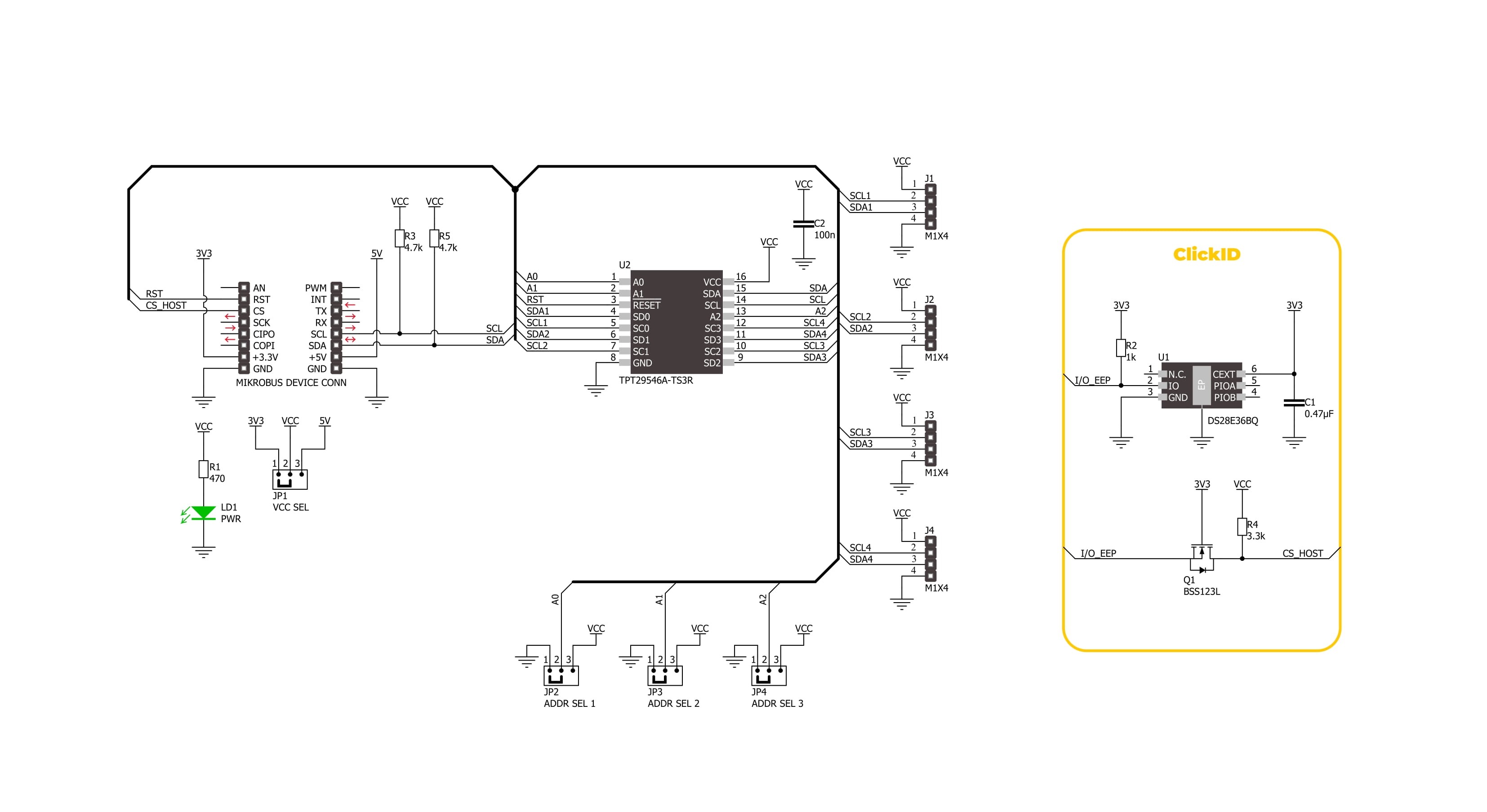
Step by step
Project assembly
Track your results in real time
Application Output
1. Application Output - In Debug mode, the 'Application Output' window enables real-time data monitoring, offering direct insight into execution results. Ensure proper data display by configuring the environment correctly using the provided tutorial.

2. UART Terminal - Use the UART Terminal to monitor data transmission via a USB to UART converter, allowing direct communication between the Click board™ and your development system. Configure the baud rate and other serial settings according to your project's requirements to ensure proper functionality. For step-by-step setup instructions, refer to the provided tutorial.

3. Plot Output - The Plot feature offers a powerful way to visualize real-time sensor data, enabling trend analysis, debugging, and comparison of multiple data points. To set it up correctly, follow the provided tutorial, which includes a step-by-step example of using the Plot feature to display Click board™ readings. To use the Plot feature in your code, use the function: plot(*insert_graph_name*, variable_name);. This is a general format, and it is up to the user to replace 'insert_graph_name' with the actual graph name and 'variable_name' with the parameter to be displayed.

Software Support
Library Description
I2C MUX 8 Click demo application is developed using the NECTO Studio, ensuring compatibility with mikroSDK's open-source libraries and tools. Designed for plug-and-play implementation and testing, the demo is fully compatible with all development, starter, and mikromedia boards featuring a mikroBUS™ socket.
Example Description
This example demonstrates the use of I2C MUX 8 Click board by reading the device ID of a 6DOF IMU 11 and Compass 3 Click boards connected to the channels 1 and 4 respectfully.
Key functions:
i2cmux8_cfg_setup- This function initializes Click configuration structure to initial values.i2cmux8_init- This function initializes all necessary pins and peripherals used for this Click board.i2cmux8_set_channel- This function sets the active channel and updates the slave address for communication.i2cmux8_read_channel- This function reads the currently selected channel.i2cmux8_i2c_read_reg- This function reads data from a specific register of the currently active I2C slave.
Application Init
Initializes the driver and resets the device.
Application Task
Reads the device ID of the connected Click boards. Channel 1 : 6DOF IMU 11 Click [slave address: 0x0E; reg: 0x00; id: 0x2D], Channel 4 : Compass 3 Click [slave address: 0x30; reg: 0x2F; id: 0x0C]. All data is being logged on the USB UART where you can check the device ID.
Open Source
Code example
The complete application code and a ready-to-use project are available through the NECTO Studio Package Manager for direct installation in the NECTO Studio. The application code can also be found on the MIKROE GitHub account.
/*!
* @file main.c
* @brief I2C MUX 8 Click example
*
* # Description
* This example demonstrates the use of I2C MUX 8 Click board by reading the
* device ID of a 6DOF IMU 11 and Compass 3 Click boards connected to
* the channels 1 and 4 respectfully.
*
* The demo application is composed of two sections :
*
* ## Application Init
* Initializes the driver and resets the device.
*
* ## Application Task
* Reads the device ID of the connected Click boards.
* Channel 1 : 6DOF IMU 11 Click [slave address: 0x0E; reg: 0x00; id: 0x2D],
* Channel 4 : Compass 3 Click [slave address: 0x30; reg: 0x2F; id: 0x0C].
* All data is being logged on the USB UART where you can check the device ID.
*
* @author Stefan Filipovic
*
*/
#include "board.h"
#include "log.h"
#include "i2cmux8.h"
#define DEVICE0_NAME "6DOF IMU 11 Click"
#define DEVICE0_POSITION I2CMUX8_CHANNEL_1
#define DEVICE0_SLAVE_ADDRESS 0x0E
#define DEVICE0_REG_ID 0x00
#define DEVICE0_ID 0x2D
#define DEVICE1_NAME "Compass 3 Click"
#define DEVICE1_POSITION I2CMUX8_CHANNEL_4
#define DEVICE1_SLAVE_ADDRESS 0x30
#define DEVICE1_REG_ID 0x2F
#define DEVICE1_ID 0x0C
static i2cmux8_t i2cmux8;
static log_t logger;
void application_init ( void )
{
log_cfg_t log_cfg; /**< Logger config object. */
i2cmux8_cfg_t i2cmux8_cfg; /**< Click config object. */
/**
* Logger initialization.
* Default baud rate: 115200
* Default log level: LOG_LEVEL_DEBUG
* @note If USB_UART_RX and USB_UART_TX
* are defined as HAL_PIN_NC, you will
* need to define them manually for log to work.
* See @b LOG_MAP_USB_UART macro definition for detailed explanation.
*/
LOG_MAP_USB_UART( log_cfg );
log_init( &logger, &log_cfg );
log_info( &logger, " Application Init " );
// Click initialization.
i2cmux8_cfg_setup( &i2cmux8_cfg );
I2CMUX8_MAP_MIKROBUS( i2cmux8_cfg, MIKROBUS_1 );
if ( I2C_MASTER_ERROR == i2cmux8_init( &i2cmux8, &i2cmux8_cfg ) )
{
log_error( &logger, " Communication init." );
for ( ; ; );
}
i2cmux8_reset_device ( &i2cmux8 );
log_info( &logger, " Application Task " );
}
void application_task ( void )
{
uint8_t channel = 0, device_id = 0;
if ( I2CMUX8_OK == i2cmux8_set_channel ( &i2cmux8, DEVICE0_POSITION, DEVICE0_SLAVE_ADDRESS ) )
{
if ( I2CMUX8_OK == i2cmux8_read_channel ( &i2cmux8, &channel ) )
{
log_printf( &logger, " --- Channel %u --- \r\n", ( uint16_t ) channel );
}
if ( I2CMUX8_OK == i2cmux8_i2c_read_reg ( &i2cmux8, DEVICE0_REG_ID, &device_id, 1 ) )
{
log_printf( &logger, " %s - Device ID: 0x%.2X \r\n\n", ( char * ) DEVICE0_NAME, ( uint16_t ) device_id );
}
Delay_ms ( 1000 );
}
if ( I2CMUX8_OK == i2cmux8_set_channel ( &i2cmux8, DEVICE1_POSITION, DEVICE1_SLAVE_ADDRESS ) )
{
if ( I2CMUX8_OK == i2cmux8_read_channel ( &i2cmux8, &channel ) )
{
log_printf( &logger, " --- Channel %u --- \r\n", ( uint16_t ) channel );
}
if ( I2CMUX8_OK == i2cmux8_i2c_read_reg ( &i2cmux8, DEVICE1_REG_ID, &device_id, 1 ) )
{
log_printf( &logger, " %s - Device ID: 0x%.2X \r\n\n", ( char * ) DEVICE1_NAME, ( uint16_t ) device_id );
}
Delay_ms ( 1000 );
}
}
int main ( void )
{
/* Do not remove this line or clock might not be set correctly. */
#ifdef PREINIT_SUPPORTED
preinit();
#endif
application_init( );
for ( ; ; )
{
application_task( );
}
return 0;
}
// ------------------------------------------------------------------------ END
Additional Support
Resources
Category:I2C