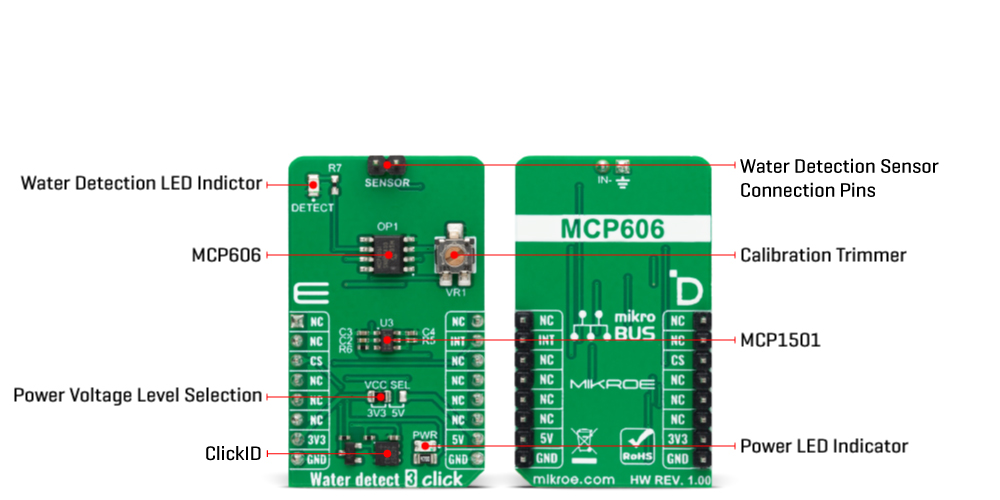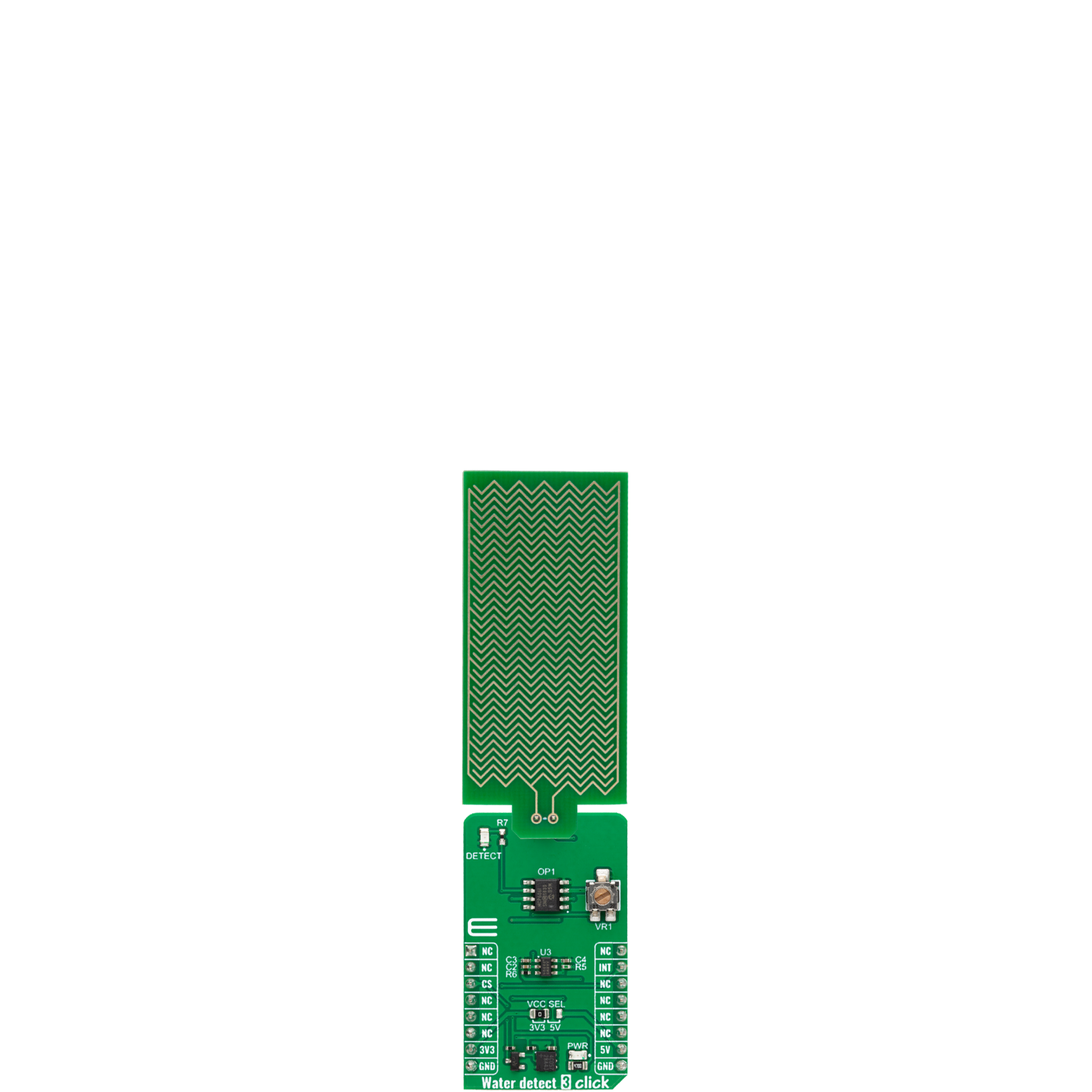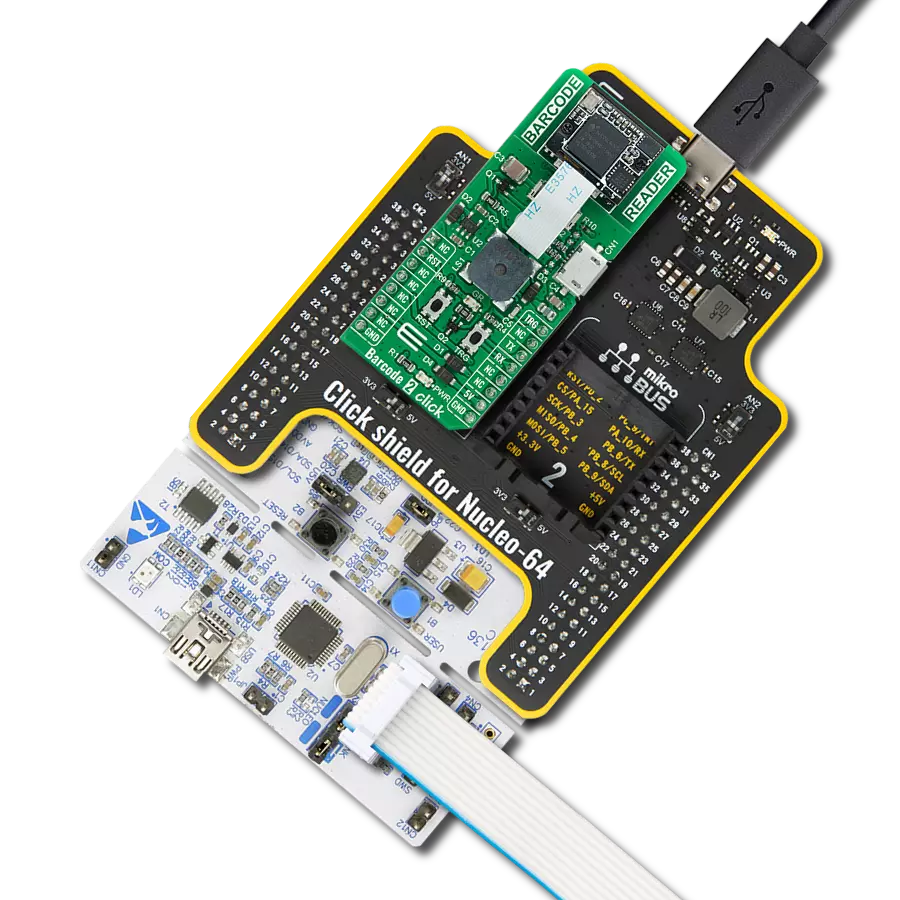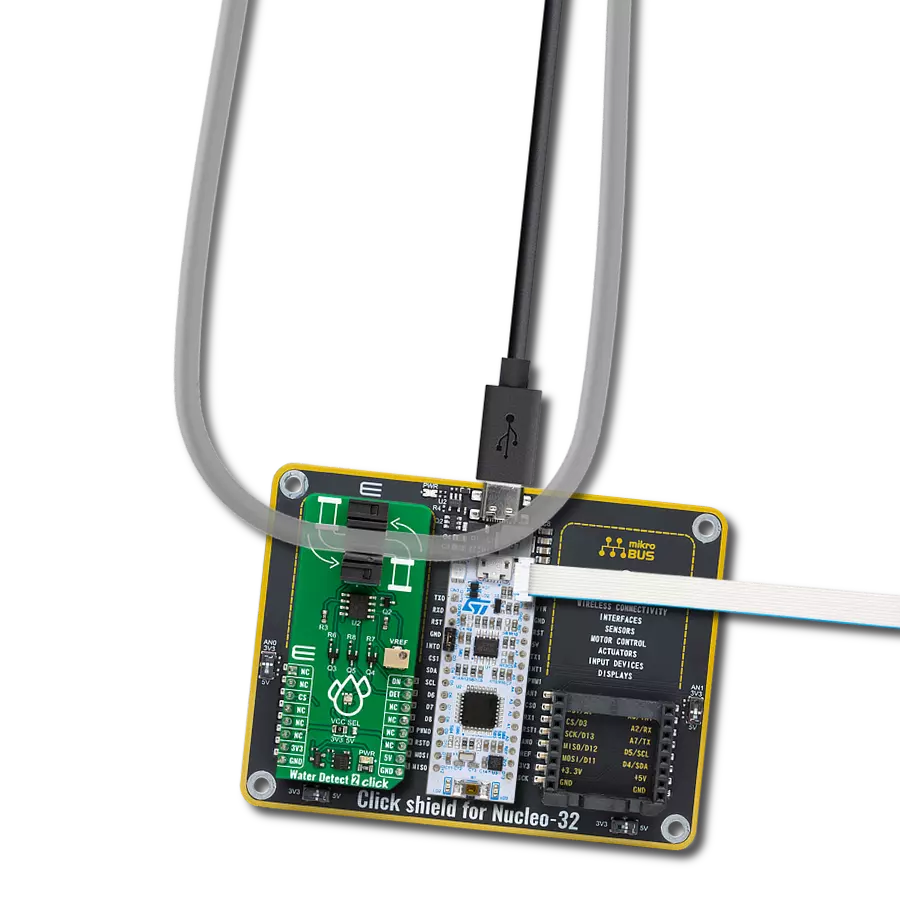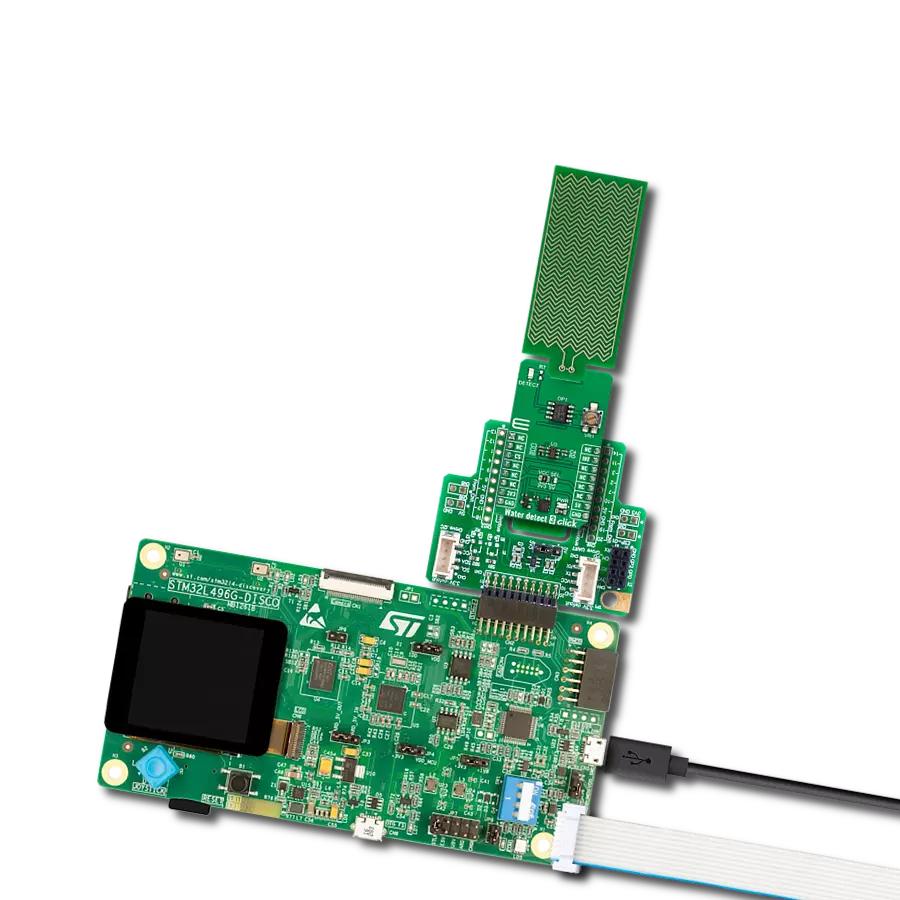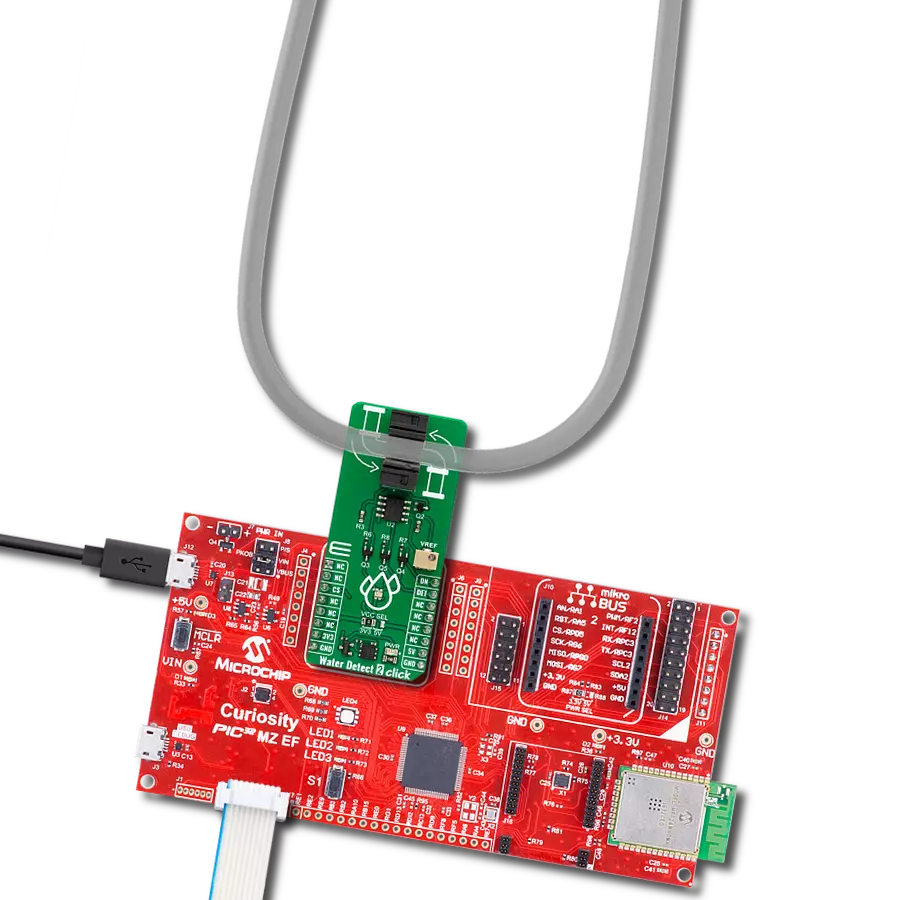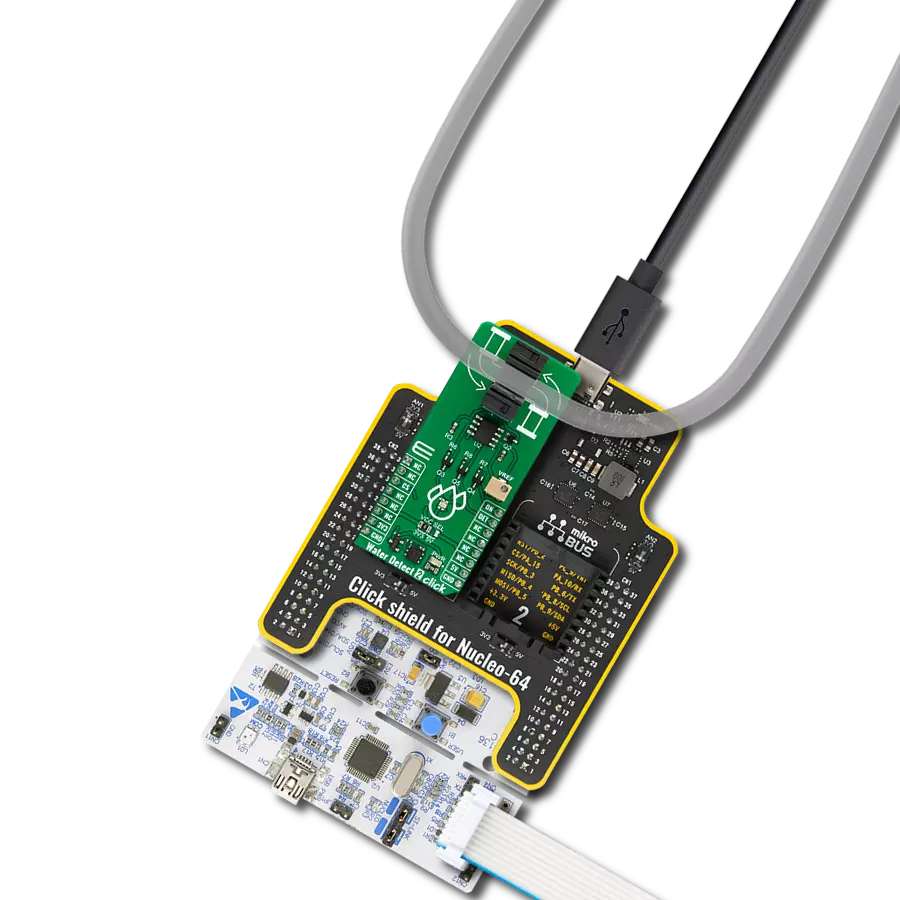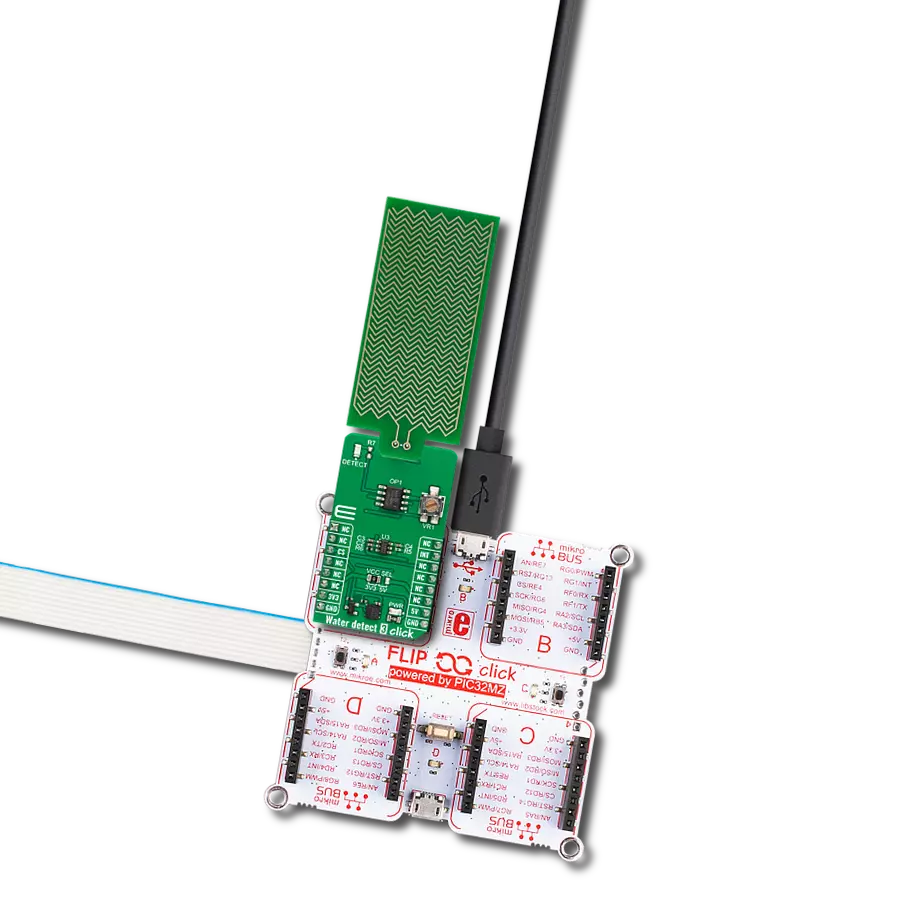Detect the presence of water and initiate protective measures for a dry and secure environment.
A
A
Hardware Overview
How does it work?
Water Detect 3 Click is based on the MCP606, a micropower CMOS operational amplifier from Microchip. The way it works is very simple. If the electroconductive water detection area (additional board that comes in the same package as this Click board™) gets wet, it feeds the inverting input of the MCP606 operational amplifier. The MCP606 then compares this voltage to the reference voltage made as a voltage divider, of which one part is a 10K trimmer potentiometer, and the other is MCP1501, a high-precision buffered voltage reference from Microchip.
By trimming this potentiometer, you can set the threshold for an MCP606, thus alarming the host MCU when there is enough water conductivity in an electroconductive water detection area. The MCP606 on this Click board™ functions as a comparator. When the sensory area is dry, its resistance is near infinite, and the voltage applied to the inverting terminal of the comparator equals VCC. The water detection area is actually made of exposed conducting wires - simple but effective technology. Water Detect 3 Click uses an interrupt INT pin to alarm the
host MCU of the water presence. Besides the interrupt, Water Detect 3 Click will also notify you with a DETECT red LED, as it is connected to the INT pin. This Click board™ can operate with either 3.3V or 5V logic voltage levels selected via the VCC SEL jumper. This way, both 3.3V and 5V capable MCUs can use the communication lines properly. Also, this Click board™ comes equipped with a library containing easy-to-use functions and an example code that can be used as a reference for further development.
Features overview
Development board
Fusion for TIVA v8 is a development board specially designed for the needs of rapid development of embedded applications. It supports a wide range of microcontrollers, such as different 32-bit ARM® Cortex®-M based MCUs from Texas Instruments, regardless of their number of pins, and a broad set of unique functions, such as the first-ever embedded debugger/programmer over a WiFi network. The development board is well organized and designed so that the end-user has all the necessary elements, such as switches, buttons, indicators, connectors, and others, in one place. Thanks to innovative manufacturing technology, Fusion for TIVA v8 provides a fluid and immersive working experience, allowing access
anywhere and under any circumstances at any time. Each part of the Fusion for TIVA v8 development board contains the components necessary for the most efficient operation of the same board. An advanced integrated CODEGRIP programmer/debugger module offers many valuable programming/debugging options, including support for JTAG, SWD, and SWO Trace (Single Wire Output)), and seamless integration with the Mikroe software environment. Besides, it also includes a clean and regulated power supply module for the development board. It can use a wide range of external power sources, including a battery, an external 12V power supply, and a power source via the USB Type-C (USB-C) connector.
Communication options such as USB-UART, USB HOST/DEVICE, CAN (on the MCU card, if supported), and Ethernet is also included. In addition, it also has the well-established mikroBUS™ standard, a standardized socket for the MCU card (SiBRAIN standard), and two display options for the TFT board line of products and character-based LCD. Fusion for TIVA v8 is an integral part of the Mikroe ecosystem for rapid development. Natively supported by Mikroe software tools, it covers many aspects of prototyping and development thanks to a considerable number of different Click boards™ (over a thousand boards), the number of which is growing every day.
Microcontroller Overview
MCU Card / MCU

Type
8th Generation
Architecture
ARM Cortex-M4
MCU Memory (KB)
1024
Silicon Vendor
Texas Instruments
Pin count
128
RAM (Bytes)
262144
Used MCU Pins
mikroBUS™ mapper
Take a closer look
Click board™ Schematic
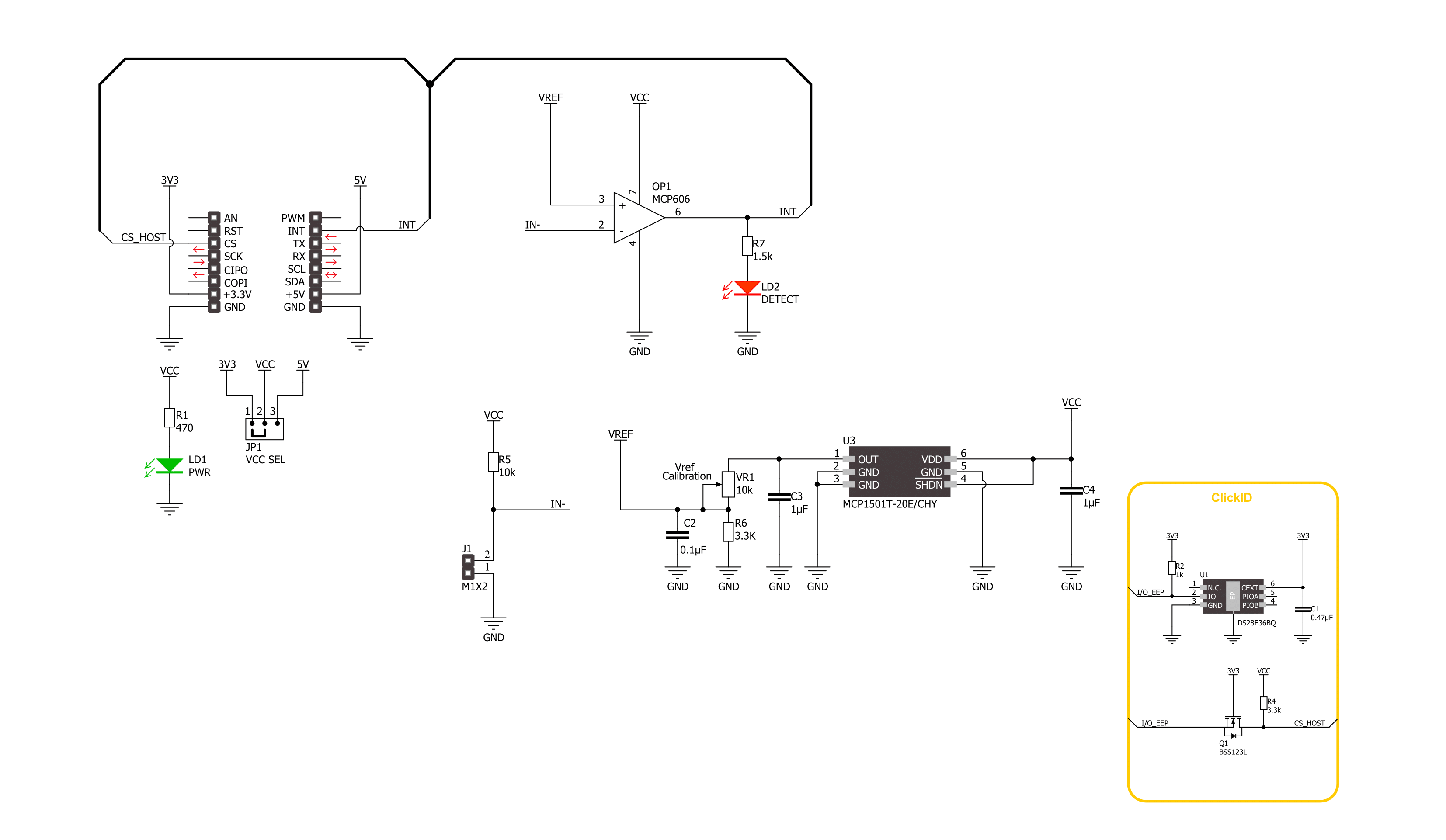
Step by step
Project assembly
Track your results in real time
Application Output
1. Application Output - In Debug mode, the 'Application Output' window enables real-time data monitoring, offering direct insight into execution results. Ensure proper data display by configuring the environment correctly using the provided tutorial.

2. UART Terminal - Use the UART Terminal to monitor data transmission via a USB to UART converter, allowing direct communication between the Click board™ and your development system. Configure the baud rate and other serial settings according to your project's requirements to ensure proper functionality. For step-by-step setup instructions, refer to the provided tutorial.

3. Plot Output - The Plot feature offers a powerful way to visualize real-time sensor data, enabling trend analysis, debugging, and comparison of multiple data points. To set it up correctly, follow the provided tutorial, which includes a step-by-step example of using the Plot feature to display Click board™ readings. To use the Plot feature in your code, use the function: plot(*insert_graph_name*, variable_name);. This is a general format, and it is up to the user to replace 'insert_graph_name' with the actual graph name and 'variable_name' with the parameter to be displayed.

Software Support
Library Description
This library contains API for Water Detect 3 Click driver.
Key functions:
waterdetect3_get_int- Water Detect 3 interrupt pin reading function.
Open Source
Code example
The complete application code and a ready-to-use project are available through the NECTO Studio Package Manager for direct installation in the NECTO Studio. The application code can also be found on the MIKROE GitHub account.
/*!
* @file main.c
* @brief Water Detect 3 Click Example.
*
* # Description
* This example demonstrates the use of the Water Detect 3 Click board by
* detecting if water is present on the sensor part of the Click.
*
* The demo application is composed of two sections :
*
* ## Application Init
* Initializes the driver and configures hardware for the detection.
*
* ## Application Task
* Detects if any water is present on the sensor part.
*
* @author Stefan Ilic
*
*/
#include "board.h"
#include "log.h"
#include "waterdetect3.h"
static waterdetect3_t waterdetect3; /**< Water Detect 3 Click driver object. */
static log_t logger; /**< Logger object. */
void application_init ( void )
{
log_cfg_t log_cfg; /**< Logger config object. */
waterdetect3_cfg_t waterdetect3_cfg; /**< Click config object. */
/**
* Logger initialization.
* Default baud rate: 115200
* Default log level: LOG_LEVEL_DEBUG
* @note If USB_UART_RX and USB_UART_TX
* are defined as HAL_PIN_NC, you will
* need to define them manually for log to work.
* See @b LOG_MAP_USB_UART macro definition for detailed explanation.
*/
LOG_MAP_USB_UART( log_cfg );
log_init( &logger, &log_cfg );
log_info( &logger, " Application Init " );
// Click initialization.
waterdetect3_cfg_setup( &waterdetect3_cfg );
WATERDETECT3_MAP_MIKROBUS( waterdetect3_cfg, MIKROBUS_1 );
if ( DIGITAL_OUT_UNSUPPORTED_PIN == waterdetect3_init( &waterdetect3, &waterdetect3_cfg ) )
{
log_error( &logger, " Communication init." );
for ( ; ; );
}
log_printf( &logger, " Turn potentiometer VR1 all the way to the right.\r\n" );
Delay_ms ( 1000 );
Delay_ms ( 1000 );
Delay_ms ( 1000 );
Delay_ms ( 1000 );
Delay_ms ( 1000 );
log_printf( &logger, " Place a few drops of water onto the sensor.\r\n" );
Delay_ms ( 1000 );
Delay_ms ( 1000 );
Delay_ms ( 1000 );
Delay_ms ( 1000 );
Delay_ms ( 1000 );
log_printf( &logger, " Turn potentiometer VR1 to the left until the detect LED turns off.\r\n" );
Delay_ms ( 1000 );
Delay_ms ( 1000 );
Delay_ms ( 1000 );
Delay_ms ( 1000 );
Delay_ms ( 1000 );
while ( WATERDETECT3_PIN_STATE_HIGH == waterdetect3_get_int( &waterdetect3 ) );
log_printf( &logger, " Device is ready.\r\n" );
log_info( &logger, " Application Task " );
}
void application_task ( void )
{
if ( WATERDETECT3_PIN_STATE_HIGH == waterdetect3_get_int( &waterdetect3 ) )
{
log_printf( &logger, " Water detected.\r\n" );
Delay_ms ( 1000 );
}
}
int main ( void )
{
/* Do not remove this line or clock might not be set correctly. */
#ifdef PREINIT_SUPPORTED
preinit();
#endif
application_init( );
for ( ; ; )
{
application_task( );
}
return 0;
}
// ------------------------------------------------------------------------ END