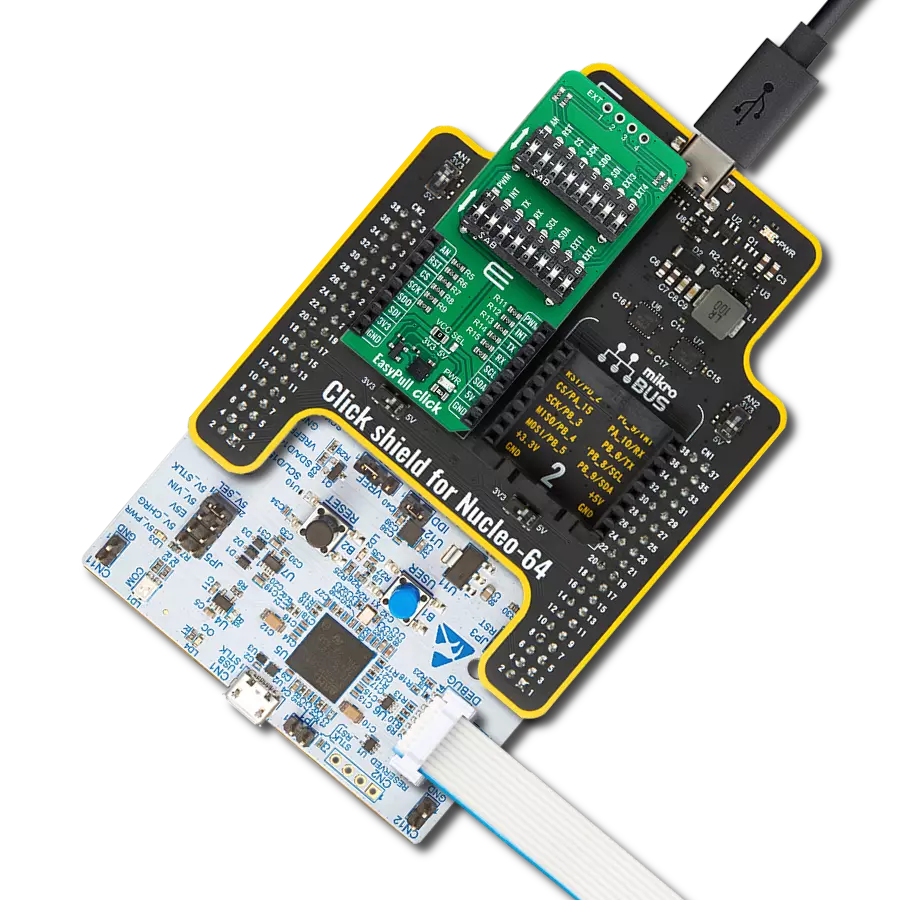Our mission is to empower developers with a convenient and user-friendly diagnostic tool that simplifies the hardware testing process, ensuring a smoother development journey
A
A
Hardware Overview
How does it work?
Tester Click is a Click board™ used as a diagnostic tool on the mikroBUS™ socket. It contains an array of 2x6 LEDs, which signalize the presence of the HIGH/LOW logic level on each pin, providing a visual feedback to the developer. Two additional LEDs indicate the presence of +3.3V and +5V on the mikroBUS™ power rails. This simple diagnostic tool can save hours of troubleshooting, saving the
application developer from having to connect various complicated measurement instruments, only to test logic states on the specific mikroBUS™ pins. Each pin of the mikroBUS™ is routed to a red colored LED, which is protected by 1K resistor. This allows voltages up to VCC to be handled with no issues, providing a simple and clean solution for pin state testing. Once placed on the mikroBUS™
socket, no additional settings are required. There are no ICs or other active elements besides the LEDs. Its simplicity makes it very simple to use: as soon as it is connected, red and green power indication LEDs will signalize the presence of +3.3V and +5V on both the mikroBUS™ power rails. The rest of the LED array will be lit according to the state on the respective pin.
Features overview
Development board
Fusion for TIVA v8 is a development board specially designed for the needs of rapid development of embedded applications. It supports a wide range of microcontrollers, such as different 32-bit ARM® Cortex®-M based MCUs from Texas Instruments, regardless of their number of pins, and a broad set of unique functions, such as the first-ever embedded debugger/programmer over a WiFi network. The development board is well organized and designed so that the end-user has all the necessary elements, such as switches, buttons, indicators, connectors, and others, in one place. Thanks to innovative manufacturing technology, Fusion for TIVA v8 provides a fluid and immersive working experience, allowing access
anywhere and under any circumstances at any time. Each part of the Fusion for TIVA v8 development board contains the components necessary for the most efficient operation of the same board. An advanced integrated CODEGRIP programmer/debugger module offers many valuable programming/debugging options, including support for JTAG, SWD, and SWO Trace (Single Wire Output)), and seamless integration with the Mikroe software environment. Besides, it also includes a clean and regulated power supply module for the development board. It can use a wide range of external power sources, including a battery, an external 12V power supply, and a power source via the USB Type-C (USB-C) connector.
Communication options such as USB-UART, USB HOST/DEVICE, CAN (on the MCU card, if supported), and Ethernet is also included. In addition, it also has the well-established mikroBUS™ standard, a standardized socket for the MCU card (SiBRAIN standard), and two display options for the TFT board line of products and character-based LCD. Fusion for TIVA v8 is an integral part of the Mikroe ecosystem for rapid development. Natively supported by Mikroe software tools, it covers many aspects of prototyping and development thanks to a considerable number of different Click boards™ (over a thousand boards), the number of which is growing every day.
Microcontroller Overview
MCU Card / MCU

Type
8th Generation
Architecture
ARM Cortex-M4
MCU Memory (KB)
1024
Silicon Vendor
Texas Instruments
Pin count
128
RAM (Bytes)
262144
Used MCU Pins
mikroBUS™ mapper
Take a closer look
Click board™ Schematic
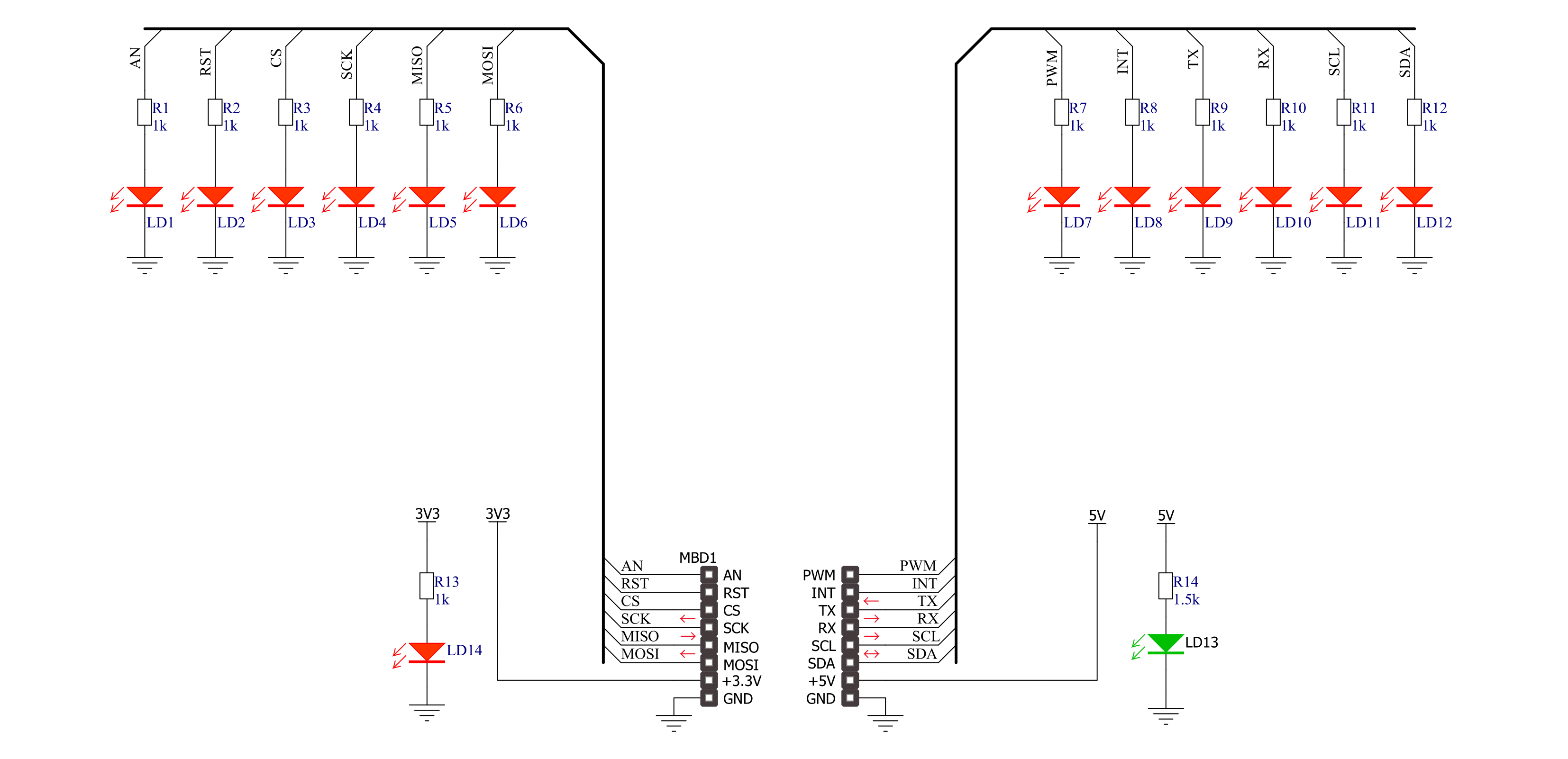
Step by step
Project assembly
Software Support
Library Description
This library contains API for Tester Click driver.
Key functions:
tester_set_pin_high- This function sets the output voltage on the specified pin to hightester_set_pin_low- This function sets the output voltage on the specified pin to low
Open Source
Code example
The complete application code and a ready-to-use project are available through the NECTO Studio Package Manager for direct installation in the NECTO Studio. The application code can also be found on the MIKROE GitHub account.
/*!
* \file
* \brief Tester Click example
*
* # Description
* This example showcases how to initialize, configure and use the Tester Click. It is a simple
* GPIO Click which is used to test if all the pins on a MikroBUS are working correctly.
*
* The demo application is composed of two sections :
*
* ## Application Init
* This function initializes and configures the Click and logger modules.
*
* ## Application Task
* This function sets the output on all the pins (one by one) on the left side to high, going
* from top to bottom and then does the same with the ones on the right side, after which it
* sets all pins to high and after one second sets them back to low.
*
* \author MikroE Team
*
*/
// ------------------------------------------------------------------- INCLUDES
#include "board.h"
#include "log.h"
#include "tester.h"
// ------------------------------------------------------------------ VARIABLES
static tester_t tester;
static log_t logger;
static digital_out_t *pin_addr[ 12 ] =
{
&tester.mosi, // 0 MOSI
&tester.miso, // 1 MISO
&tester.sck, // 2 SCK
&tester.cs, // 3 CS
&tester.rst, // 4 RST
&tester.an, // 5 AN
&tester.pwm, // 6 PWM
&tester.int_pin, // 7 INT
&tester.tx_pin, // 8 TX
&tester.rx_pin, // 9 RX
&tester.scl, // 10 SCL
&tester.sda // 11 SDA
};
// ------------------------------------------------------- ADDITIONAL FUNCTIONS
static void blink ( digital_out_t *pin )
{
tester_set_pin_high( pin );
Delay_100ms( );
tester_set_pin_low( pin );
}
static void all_on ( )
{
int i;
for( i = 0; i < 12; i++ )
{
tester_set_pin_high( pin_addr[ i ] );
}
}
static void all_off ( )
{
int i;
for( i = 0; i < 12; i++ )
{
tester_set_pin_low( pin_addr[ i ] );
}
}
// ------------------------------------------------------ APPLICATION FUNCTIONS
void application_init ( )
{
log_cfg_t log_cfg;
tester_cfg_t cfg;
/**
* Logger initialization.
* Default baud rate: 115200
* Default log level: LOG_LEVEL_DEBUG
* @note If USB_UART_RX and USB_UART_TX
* are defined as HAL_PIN_NC, you will
* need to define them manually for log to work.
* See @b LOG_MAP_USB_UART macro definition for detailed explanation.
*/
LOG_MAP_USB_UART( log_cfg );
log_init( &logger, &log_cfg );
log_info(&logger, "---- Application Init ----");
// Click initialization.
tester_cfg_setup( &cfg );
TESTER_MAP_MIKROBUS( cfg, MIKROBUS_1 );
tester_init( &tester, &cfg );
}
void application_task ( )
{
int i;
for( i = 0; i < 12; i++ )
{
blink( pin_addr[ i ] );
}
all_on( );
Delay_1sec( );
all_off( );
}
int main ( void )
{
/* Do not remove this line or clock might not be set correctly. */
#ifdef PREINIT_SUPPORTED
preinit();
#endif
application_init( );
for ( ; ; )
{
application_task( );
}
return 0;
}
// ------------------------------------------------------------------------ END