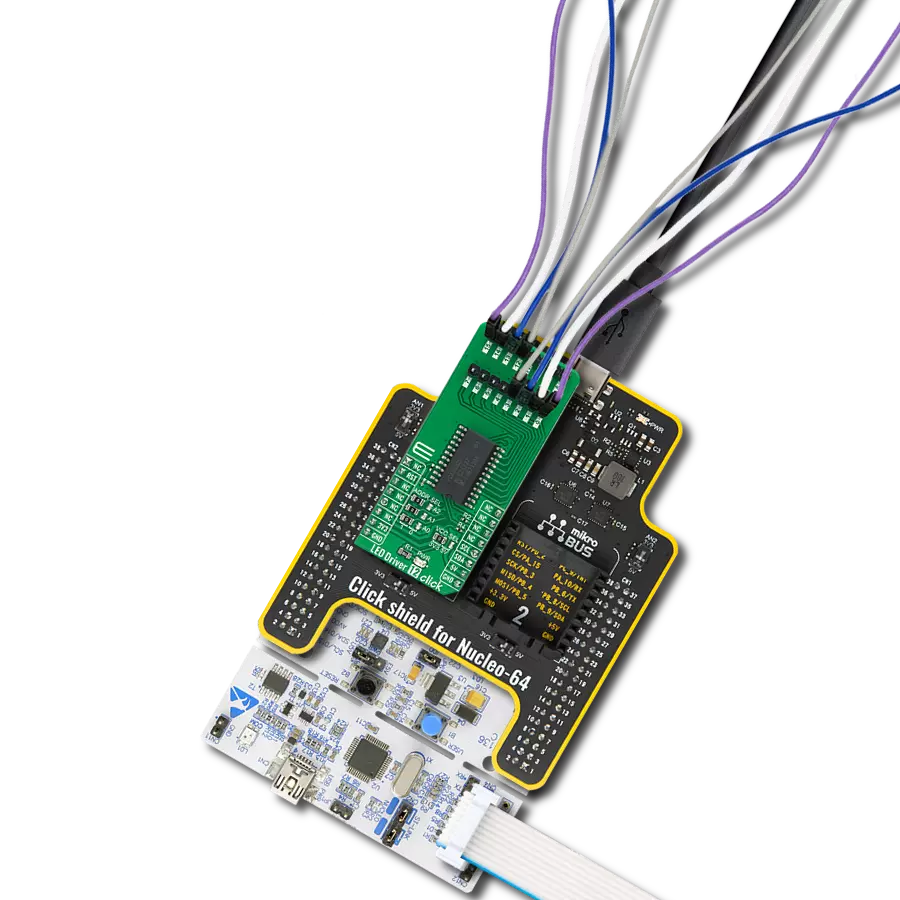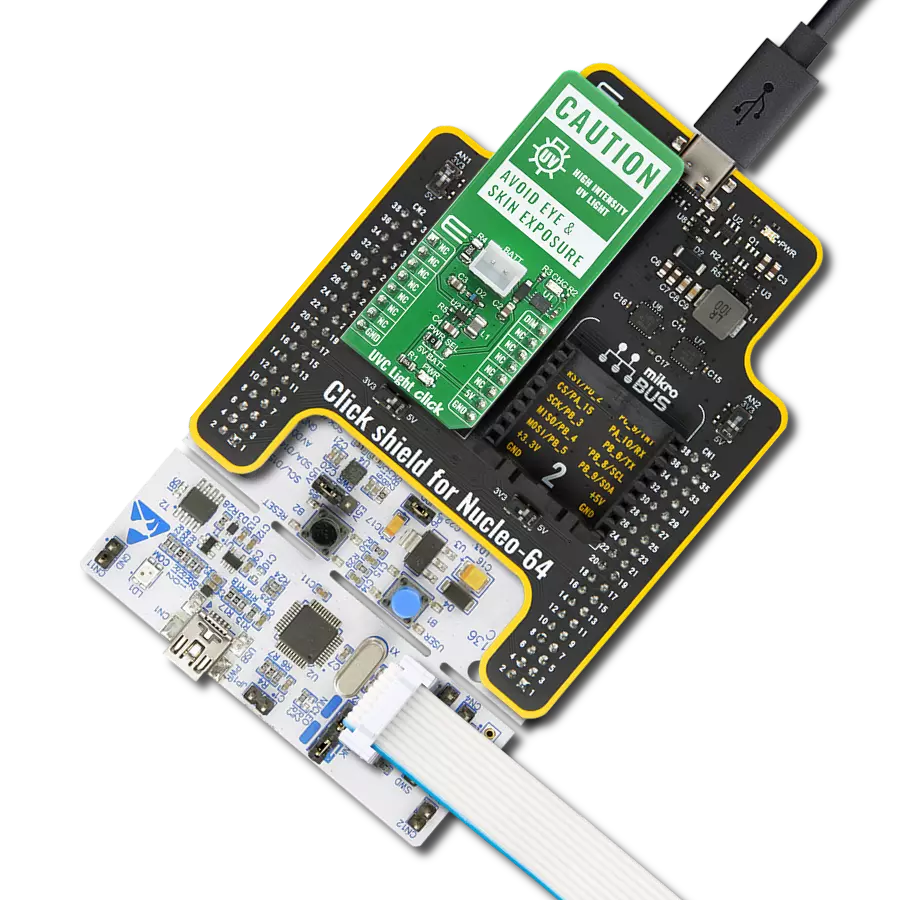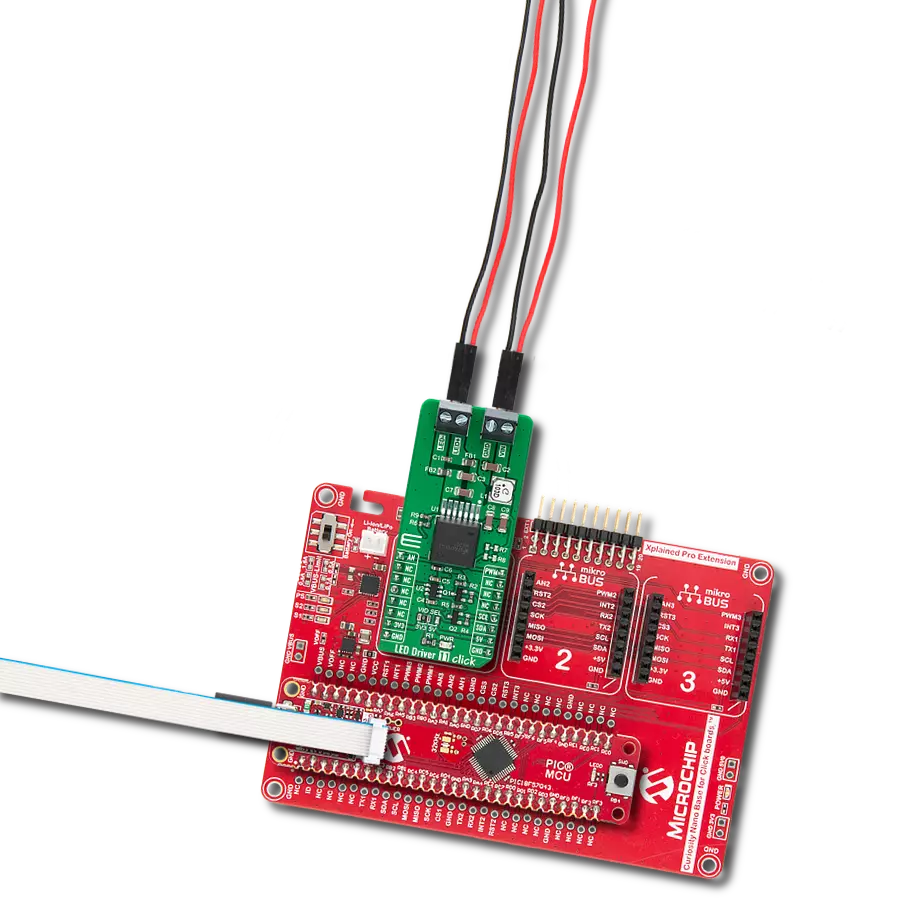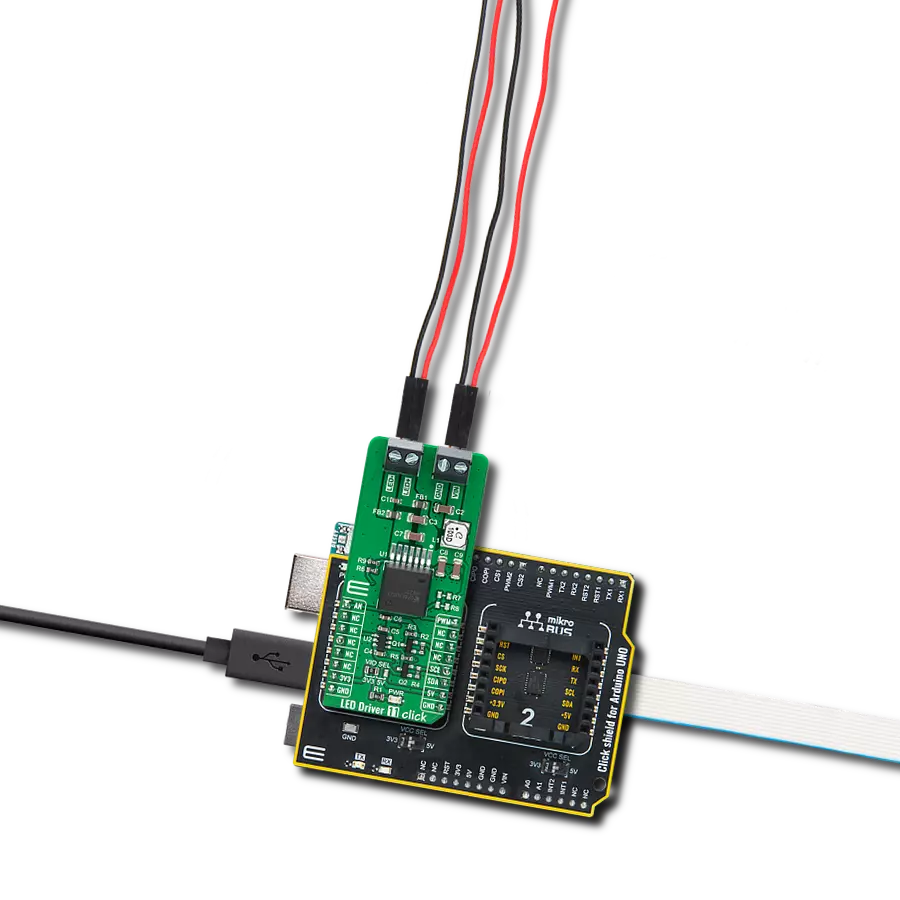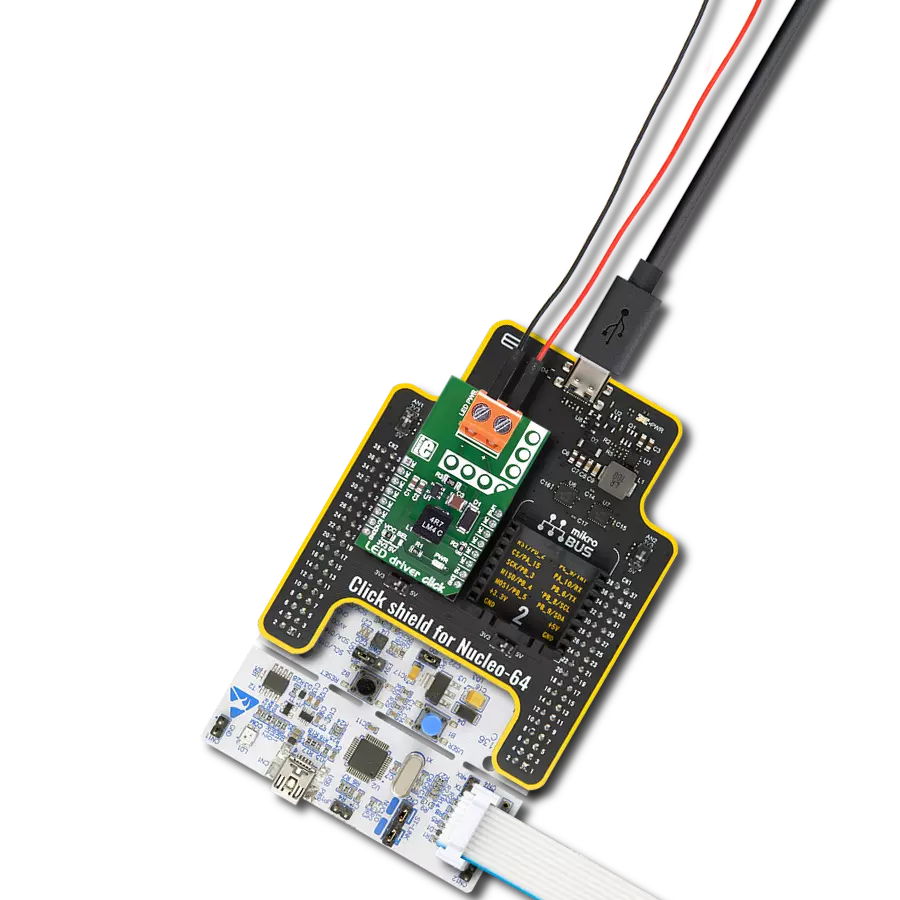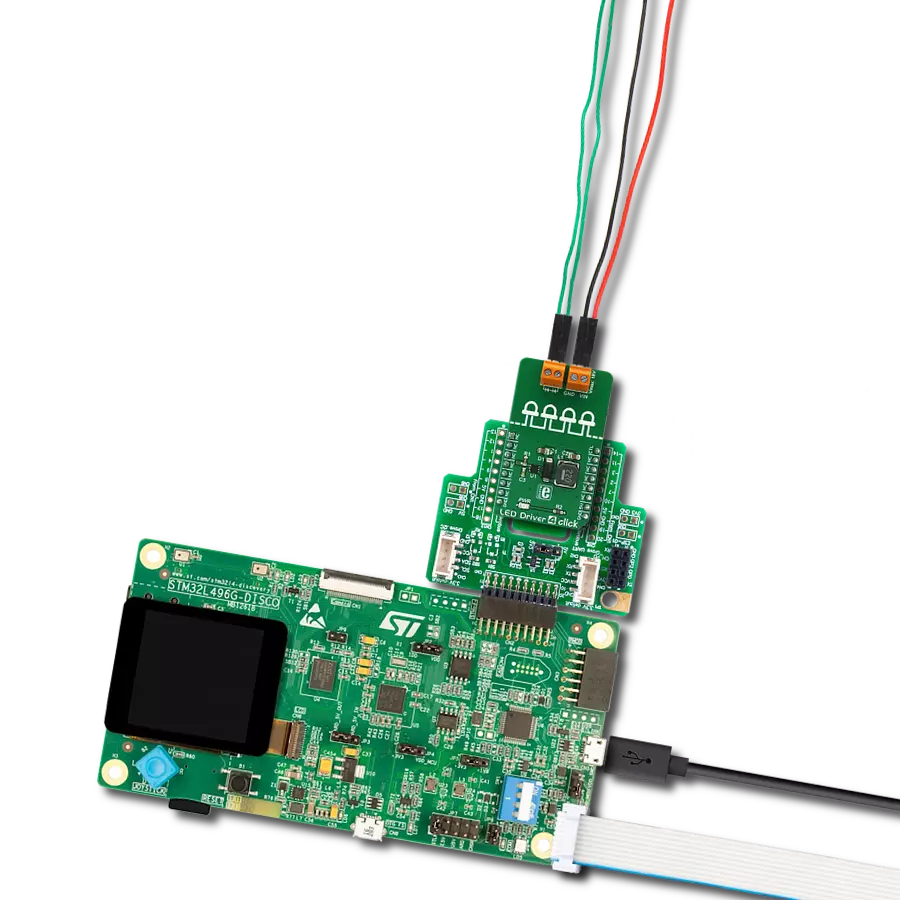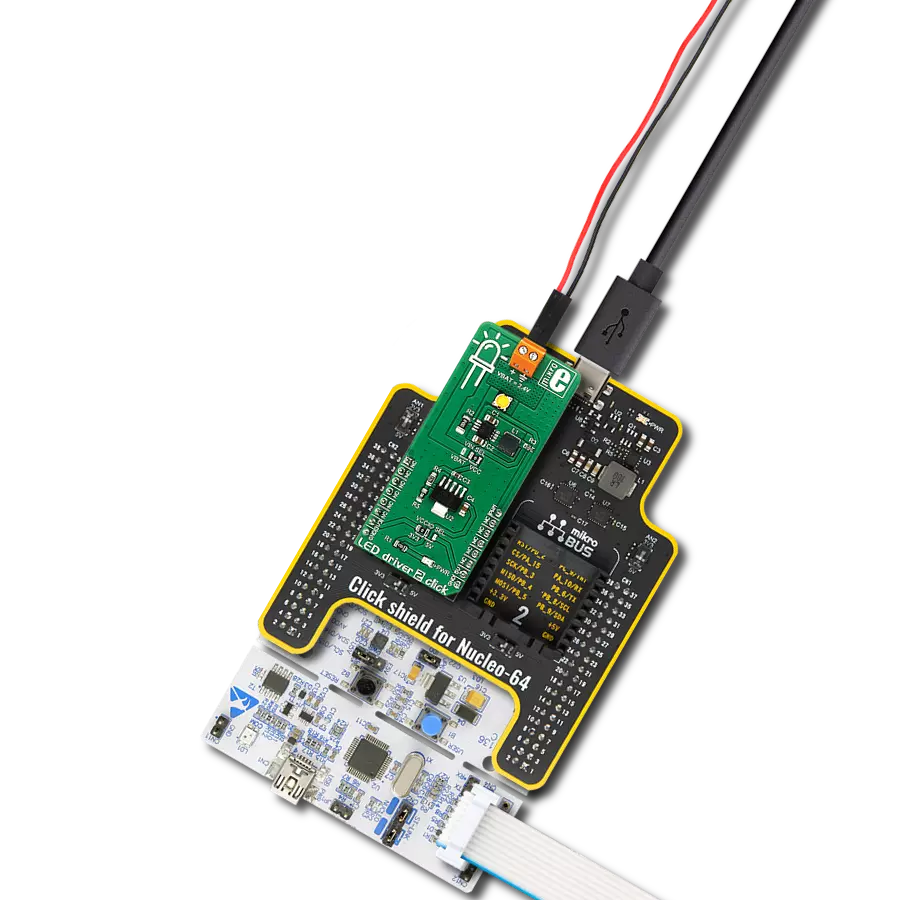Our innovative solution combines two 275nm UV-C LEDs with a green LED to provide a visual indicator, helping users identify and avoid direct exposure to potentially harmful UV-C light
A
A
Hardware Overview
How does it work?
UVC Light Click uses two 0.7W, 275nm LEDs and one green LED that allow users to see the approximate area where UVC light is shining since these UV wavelengths are not visible to the human eye and should avoid direct exposure to the eye. UVC Light Click can be used as a disinfection tool because DNA, RNA, and proteins absorb UV light in the range of 200 nm to 300 nm. Absorption by proteins can lead to the rupture of cell walls and the organism's death. Absorption by DNA or RNA (specifically by thymine bases) is
known to cause inactivation of the DNA or RNA double helix strands by forming thymine dimers. If enough of these dimers are created in DNA, the DNA replication process is disrupted, and the cell cannot replicate. It is widely accepted that it is not necessary to kill pathogens with UV light but rather apply enough UV light to prevent the organism from replicating. The UV doses required to prevent replication are orders of magnitude lower than required to kill, making the cost of UV treatment to prevent infection commercially
viable. UVC Light Click is implementing a TPS61169 LED driver with PWM brightness control to drive LEDs in series and an MC34671 battery charger to allow charging of battery when Click board™ is inserted in the mikroBUS™ socket; CHG LED will indicate the charging in progress and will turn off once the battery charging is finished. When the PWR SEL jumper is repositioned to the right position, you can use UVC Light and click standalone if no dimming is necessary or high mobility is needed.
Features overview
Development board
UNI-DS v8 is a development board specially designed for the needs of rapid development of embedded applications. It supports a wide range of microcontrollers, such as different STM32, Kinetis, TIVA, CEC, MSP, PIC, dsPIC, PIC32, and AVR MCUs regardless of their number of pins, and a broad set of unique functions, such as the first-ever embedded debugger/programmer over WiFi. The development board is well organized and designed so that the end-user has all the necessary elements, such as switches, buttons, indicators, connectors, and others, in one place. Thanks to innovative manufacturing technology, UNI-DS v8 provides a fluid and immersive working experience, allowing access anywhere and under any
circumstances at any time. Each part of the UNI-DS v8 development board contains the components necessary for the most efficient operation of the same board. An advanced integrated CODEGRIP programmer/debugger module offers many valuable programming/debugging options, including support for JTAG, SWD, and SWO Trace (Single Wire Output)), and seamless integration with the Mikroe software environment. Besides, it also includes a clean and regulated power supply module for the development board. It can use a wide range of external power sources, including a battery, an external 12V power supply, and a power source via the USB Type-C (USB-C) connector. Communication options such as USB-UART, USB
HOST/DEVICE, CAN (on the MCU card, if supported), and Ethernet is also included. In addition, it also has the well-established mikroBUS™ standard, a standardized socket for the MCU card (SiBRAIN standard), and two display options for the TFT board line of products and character-based LCD. UNI-DS v8 is an integral part of the Mikroe ecosystem for rapid development. Natively supported by Mikroe software tools, it covers many aspects of prototyping and development thanks to a considerable number of different Click boards™ (over a thousand boards), the number of which is growing every day.
Microcontroller Overview
MCU Card / MCU
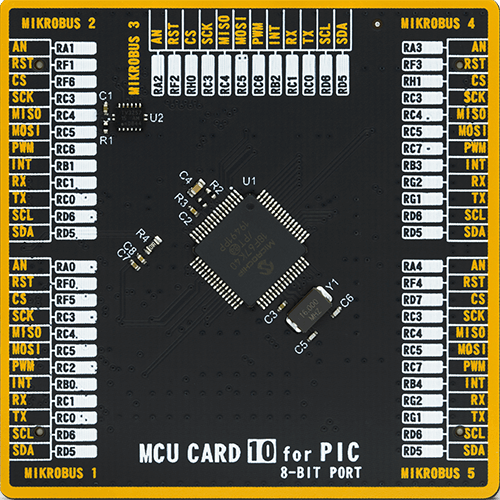
Type
8th Generation
Architecture
PIC
MCU Memory (KB)
128
Silicon Vendor
Microchip
Pin count
64
RAM (Bytes)
3562
Used MCU Pins
mikroBUS™ mapper
Take a closer look
Click board™ Schematic
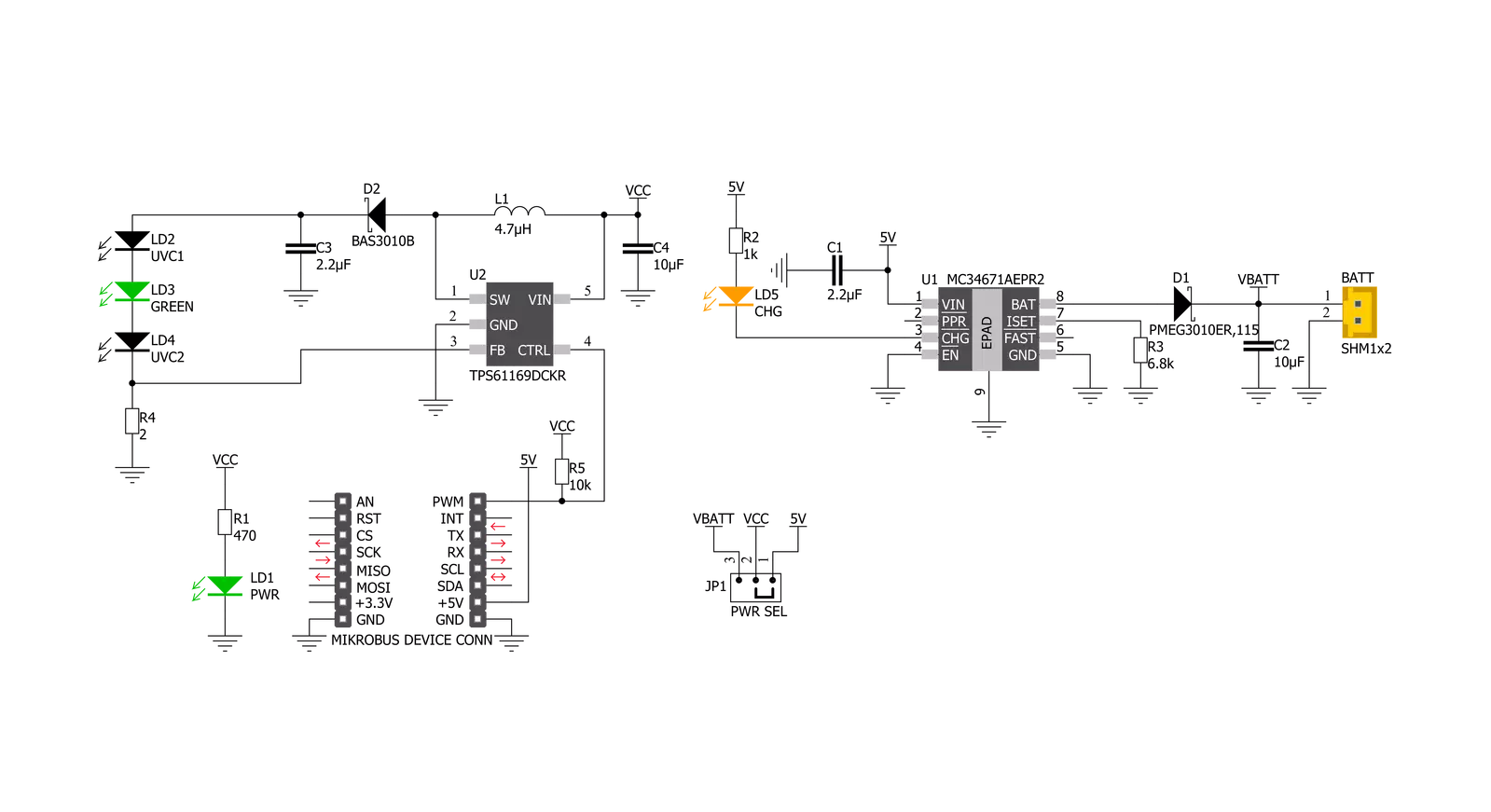
Step by step
Project assembly
Track your results in real time
Application Output
1. Application Output - In Debug mode, the 'Application Output' window enables real-time data monitoring, offering direct insight into execution results. Ensure proper data display by configuring the environment correctly using the provided tutorial.

2. UART Terminal - Use the UART Terminal to monitor data transmission via a USB to UART converter, allowing direct communication between the Click board™ and your development system. Configure the baud rate and other serial settings according to your project's requirements to ensure proper functionality. For step-by-step setup instructions, refer to the provided tutorial.

3. Plot Output - The Plot feature offers a powerful way to visualize real-time sensor data, enabling trend analysis, debugging, and comparison of multiple data points. To set it up correctly, follow the provided tutorial, which includes a step-by-step example of using the Plot feature to display Click board™ readings. To use the Plot feature in your code, use the function: plot(*insert_graph_name*, variable_name);. This is a general format, and it is up to the user to replace 'insert_graph_name' with the actual graph name and 'variable_name' with the parameter to be displayed.

Software Support
Library Description
This library contains API for UVC Light Click driver.
Key functions:
uvclight_pwm_start- This function starts PWM moduleuvclight_set_duty_cycle- This function sets the PWM duty cycleuvclight_pwm_stop- This function stops PWM module.
Open Source
Code example
The complete application code and a ready-to-use project are available through the NECTO Studio Package Manager for direct installation in the NECTO Studio. The application code can also be found on the MIKROE GitHub account.
/*!
* @file
* @brief UvcLight Click example
*
* # Description
* This Click has ultraviolet LEDs with 275nm wavelength. UVC radiation refers to wavelengths
* shorter than 280 nm. Because of the spectral sensitivity of DNA, only the UVC region
* demonstrates significant germicidal properties.
*
* The demo application is composed of two sections :
*
* ## Application Init
* Initializes the driver.
*
* ## Application Task
* Increases and decreases the pwm duty cycle.
* Results are being sent to the Usart Terminal where you can track their changes.
*
* CAUTION! High intensity UV Light - avoid eye and skin exposure. Avoid looking direclty at light!
*
* @author Nikola Peric
*
*/
// ------------------------------------------------------------------- INCLUDES
#include "board.h"
#include "log.h"
#include "uvclight.h"
// ------------------------------------------------------------------ VARIABLES
static uvclight_t uvclight;
static log_t logger;
// ------------------------------------------------------ APPLICATION FUNCTIONS
void application_init ( void )
{
log_cfg_t log_cfg;
uvclight_cfg_t cfg;
/**
* Logger initialization.
* Default baud rate: 115200
* Default log level: LOG_LEVEL_DEBUG
* @note If USB_UART_RX and USB_UART_TX
* are defined as HAL_PIN_NC, you will
* need to define them manually for log to work.
* See @b LOG_MAP_USB_UART macro definition for detailed explanation.
*/
LOG_MAP_USB_UART( log_cfg );
log_init( &logger, &log_cfg );
log_info( &logger, "---- Application Init ----" );
// Click initialization.
uvclight_cfg_setup( &cfg );
UVCLIGHT_MAP_MIKROBUS( cfg, MIKROBUS_1 );
uvclight_init( &uvclight, &cfg );
uvclight_set_duty_cycle ( &uvclight, 0.0 );
uvclight_pwm_start( &uvclight );
Delay_ms ( 100 );
log_info( &logger, "---- Application Task ----" );
}
void application_task ( void )
{
static int8_t duty_cnt = 1;
static int8_t duty_inc = 1;
float duty = duty_cnt / 10.0;
uvclight_set_duty_cycle ( &uvclight, duty );
log_printf( &logger, "Duty: %d%%\r\n", ( uint16_t )( duty_cnt * 10 ) );
Delay_ms ( 500 );
if ( 10 == duty_cnt )
{
duty_inc = -1;
}
else if ( 0 == duty_cnt )
{
log_printf( &logger, "Cooldown 2 SEC\r\n");
Delay_ms ( 1000 );
Delay_ms ( 1000 );
duty_inc = 1;
}
duty_cnt += duty_inc;
}
int main ( void )
{
/* Do not remove this line or clock might not be set correctly. */
#ifdef PREINIT_SUPPORTED
preinit();
#endif
application_init( );
for ( ; ; )
{
application_task( );
}
return 0;
}
// ------------------------------------------------------------------------ END