Don't settle for less than the best – choose our ADC for your next project!
A
A
Hardware Overview
How does it work?
ADC 5 Click is based on the ADC121S021, a 12-bit CMOS ADC device from Texas Instruments. This AD converter uses a reference voltage obtained from the LP2985 LDO regulator from the same company. It provides a clean and accurate regulated voltage on its output, perfectly suited to this converter's reference voltage. Since the reference voltage is set to 3.3V, the maximum value of the input voltage is also 3.3V. The device uses SPI communication. The MOSI pin does not exist since no communication from the MCU to the click board™ is going on. The reading speed, also known as the sample rate, directly depends on the clock rate of the SCK line. The sample rate over which the specified electrical performance is ensured is 50 Ks/s to 200 Ks/s. The ADC121S021 can use any clock signal frequency up to the rated maximum frequency, with
no significant deviations from the specifications stated in the datasheet: it is specified over a wide range of sample rates, maintaining good linearity and high signal-to-noise ratio (SNR). ADC (analog to digital converters) are the most commonly used devices for converting voltage signals into information, which can then be processed in the digital domain. There are many types of ADC converters commercially available. They can vary in bit depth, sample rate, approximation algorithm (SAR or delta-sigma), and more. Those attributes affect how accurately the sampled voltage will be translated into the digital world. The sample rate is usually the determining factor when the maximum frequency of the input signal is considered. The aliasing of the input signal can occur as the input signal frequency is nearing half the sample rate
of the converter. This frequency limits the bandwidth of the input signal, also called the Nyquist frequency, so using input frequencies near or above the Nyquist frequency results in an inaccurate conversion. The ADC121S021 converter uses the SAR, or the successive approximation method, for the conversion, which compares the input voltage with a series of internally generated voltage values. The approximation is stored in a successive approximation register at each step in this process. The comparing steps are continued until the desired resolution is reached. The ADC click board is also equipped with a screw terminal, which can be used for easy and secure connection of the input voltage rail. Although the reference voltage is 3.3V, it is powered only by the 5V rail from the mikroBUS™, used as the input for the LDO regulator.
Features overview
Development board
Fusion for TIVA v8 is a development board specially designed for the needs of rapid development of embedded applications. It supports a wide range of microcontrollers, such as different 32-bit ARM® Cortex®-M based MCUs from Texas Instruments, regardless of their number of pins, and a broad set of unique functions, such as the first-ever embedded debugger/programmer over a WiFi network. The development board is well organized and designed so that the end-user has all the necessary elements, such as switches, buttons, indicators, connectors, and others, in one place. Thanks to innovative manufacturing technology, Fusion for TIVA v8 provides a fluid and immersive working experience, allowing access
anywhere and under any circumstances at any time. Each part of the Fusion for TIVA v8 development board contains the components necessary for the most efficient operation of the same board. An advanced integrated CODEGRIP programmer/debugger module offers many valuable programming/debugging options, including support for JTAG, SWD, and SWO Trace (Single Wire Output)), and seamless integration with the Mikroe software environment. Besides, it also includes a clean and regulated power supply module for the development board. It can use a wide range of external power sources, including a battery, an external 12V power supply, and a power source via the USB Type-C (USB-C) connector.
Communication options such as USB-UART, USB HOST/DEVICE, CAN (on the MCU card, if supported), and Ethernet is also included. In addition, it also has the well-established mikroBUS™ standard, a standardized socket for the MCU card (SiBRAIN standard), and two display options for the TFT board line of products and character-based LCD. Fusion for TIVA v8 is an integral part of the Mikroe ecosystem for rapid development. Natively supported by Mikroe software tools, it covers many aspects of prototyping and development thanks to a considerable number of different Click boards™ (over a thousand boards), the number of which is growing every day.
Microcontroller Overview
MCU Card / MCU
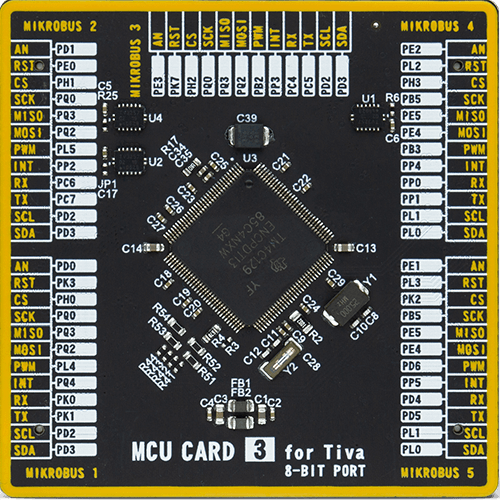
Type
8th Generation
Architecture
ARM Cortex-M4
MCU Memory (KB)
512
Silicon Vendor
Texas Instruments
Pin count
128
RAM (Bytes)
262144
Used MCU Pins
mikroBUS™ mapper
Take a closer look
Click board™ Schematic
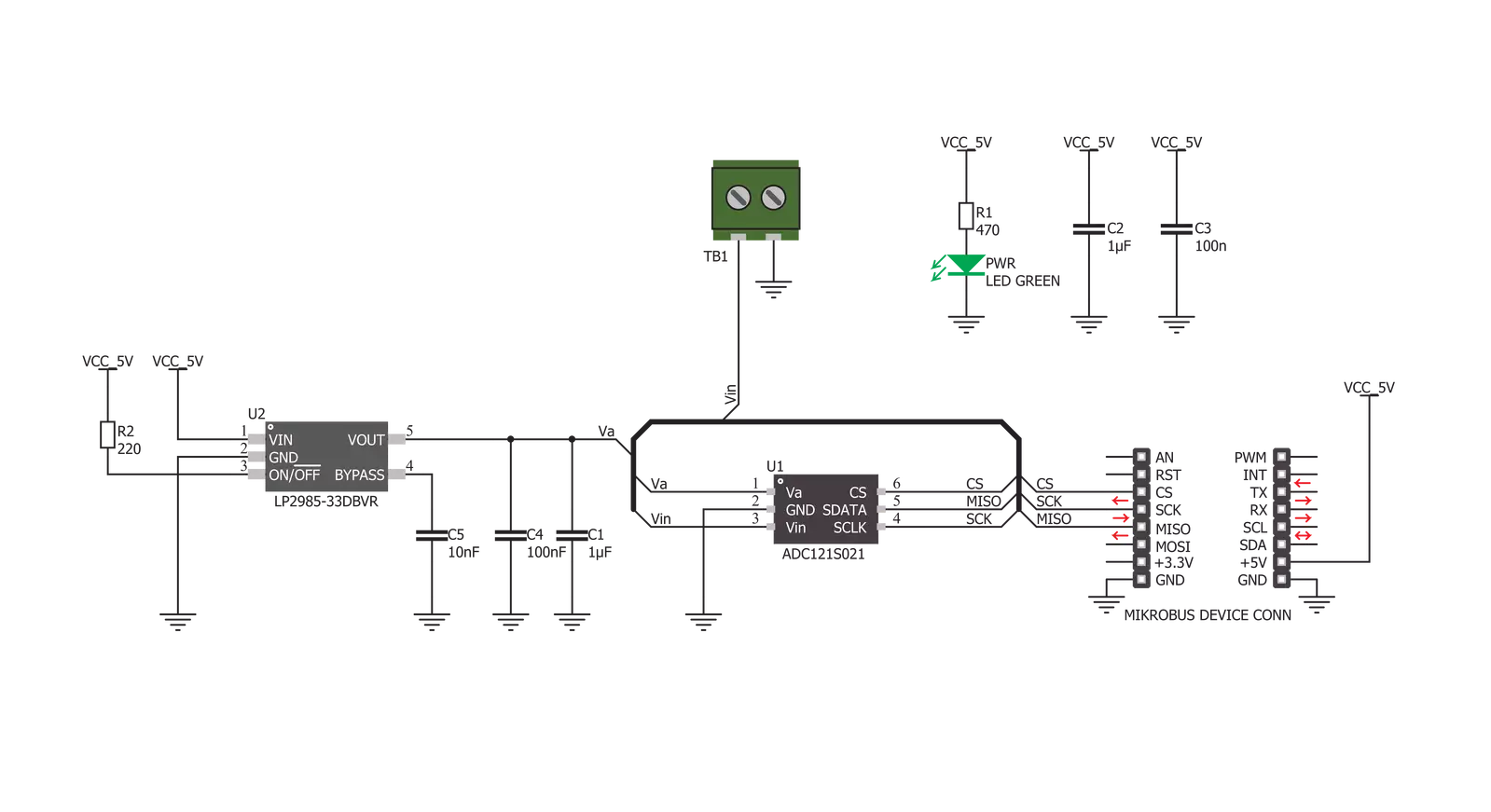
Step by step
Project assembly
Software Support
Library Description
This library contains API for ADC 5 Click driver.
Key functions:
adc5_getData - This function returns raw 10-bit data
adc5_getVoltage - This function returns measured voltage in millivolts
Open Source
Code example
The complete application code and a ready-to-use project are available through the NECTO Studio Package Manager for direct installation in the NECTO Studio. The application code can also be found on the MIKROE GitHub account.
/*!
* \file
* \brief ADC5 Click example
*
* # Description
* This example showcases how to initialize and configure the logger and Click modules and
* how to read and display ADC voltage data from the Click.
*
* The demo application is composed of two sections :
*
* ## Application Init
* This function initializes and configures the logger and Click modules.
*
* ## Application Task
* This function reads and displays ADC voltage data every second.
*
* \author MikroE Team
*
*/
// ------------------------------------------------------------------- INCLUDES
#include "board.h"
#include "log.h"
#include "adc5.h"
// ------------------------------------------------------------------ VARIABLES
static adc5_t adc5;
static log_t logger;
// ------------------------------------------------------ APPLICATION FUNCTIONS
void application_init ( )
{
log_cfg_t log_cfg;
adc5_cfg_t cfg;
/**
* Logger initialization.
* Default baud rate: 115200
* Default log level: LOG_LEVEL_DEBUG
* @note If USB_UART_RX and USB_UART_TX
* are defined as HAL_PIN_NC, you will
* need to define them manually for log to work.
* See @b LOG_MAP_USB_UART macro definition for detailed explanation.
*/
LOG_MAP_USB_UART( log_cfg );
log_init( &logger, &log_cfg );
log_info( &logger, "---- Application Init ----" );
Delay_ms ( 100 );
// Click initialization.
adc5_cfg_setup( &cfg );
ADC5_MAP_MIKROBUS( cfg, MIKROBUS_1 );
adc5_init( &adc5, &cfg );
}
void application_task ( )
{
uint16_t adc_value;
adc_value = adc5_get_voltage( &adc5 );
log_printf( &logger, " * Voltage: %d mV * \r\n", adc_value );
Delay_1sec( );
}
int main ( void )
{
/* Do not remove this line or clock might not be set correctly. */
#ifdef PREINIT_SUPPORTED
preinit();
#endif
application_init( );
for ( ; ; )
{
application_task( );
}
return 0;
}
// ------------------------------------------------------------------------ END

































