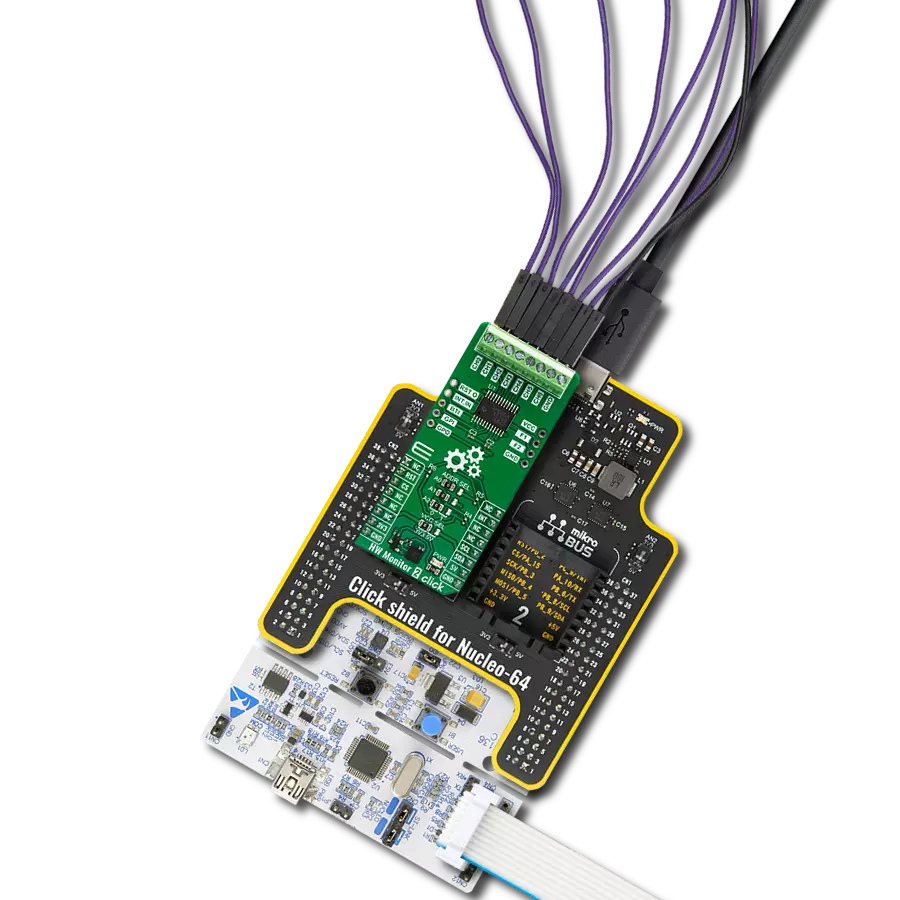Achieve greater efficiency and accuracy in your designs with our top-of-the-line ADC
A
A
Hardware Overview
How does it work?
ADC 19 Click is based on the ADC122S101, a high-performance two-channel CMOS analog-to-digital converter (ADC) from Texas Instruments. The ADC122S101 has an integrated 12-bit SAR-ADC, input multiplexer, and control logic block, allowing ADC to communicate with MCU through a high-speed serial interface. Unlike the conventional practice of specifying performance at a single sample rate, this ADC is fully specified over a sample rate range of 500ksps to 1Msps.
The converter is based on a successive approximation register architecture with an internal track-and-hold circuit configurable to accept one or two input signals at its input channels. This ADC 19 Click communicates with MCU through a standard SPI interface and operates at clock rates up to 16MHz, providing data in a digital format of 12 bits. The output serial data is straight binary and is compatible with several standards, such as SPI, QSPI, MICROWIRE, and many
standard DSP serial interfaces. This Click board™ can operate with either 3.3V or 5V logic voltage levels selected via the VCC SEL jumper. This way, both 3.3V and 5V capable MCUs can use the communication lines properly. However, the Click board™ comes equipped with a library containing easy-to-use functions and an example code that can be used, as a reference, for further development.
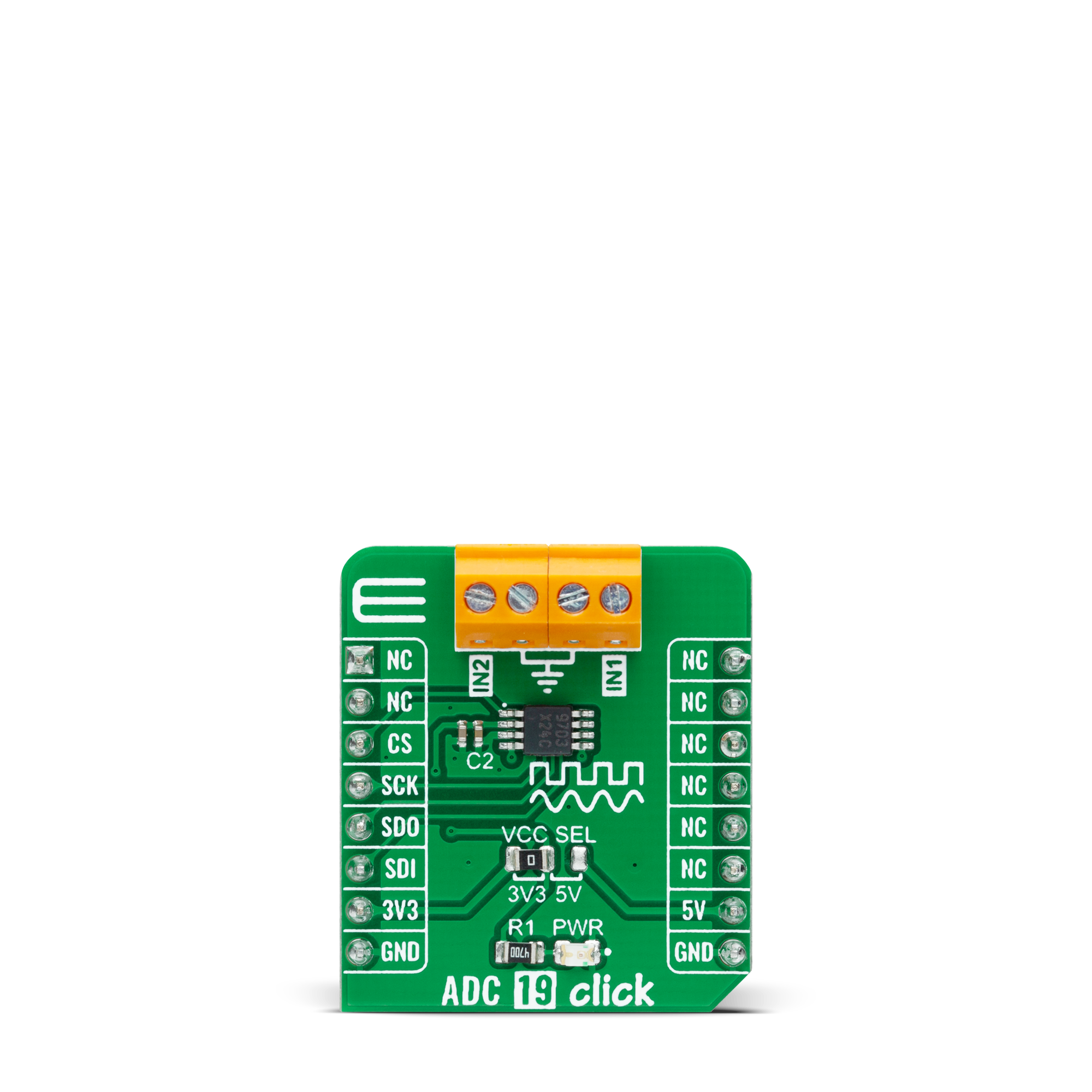
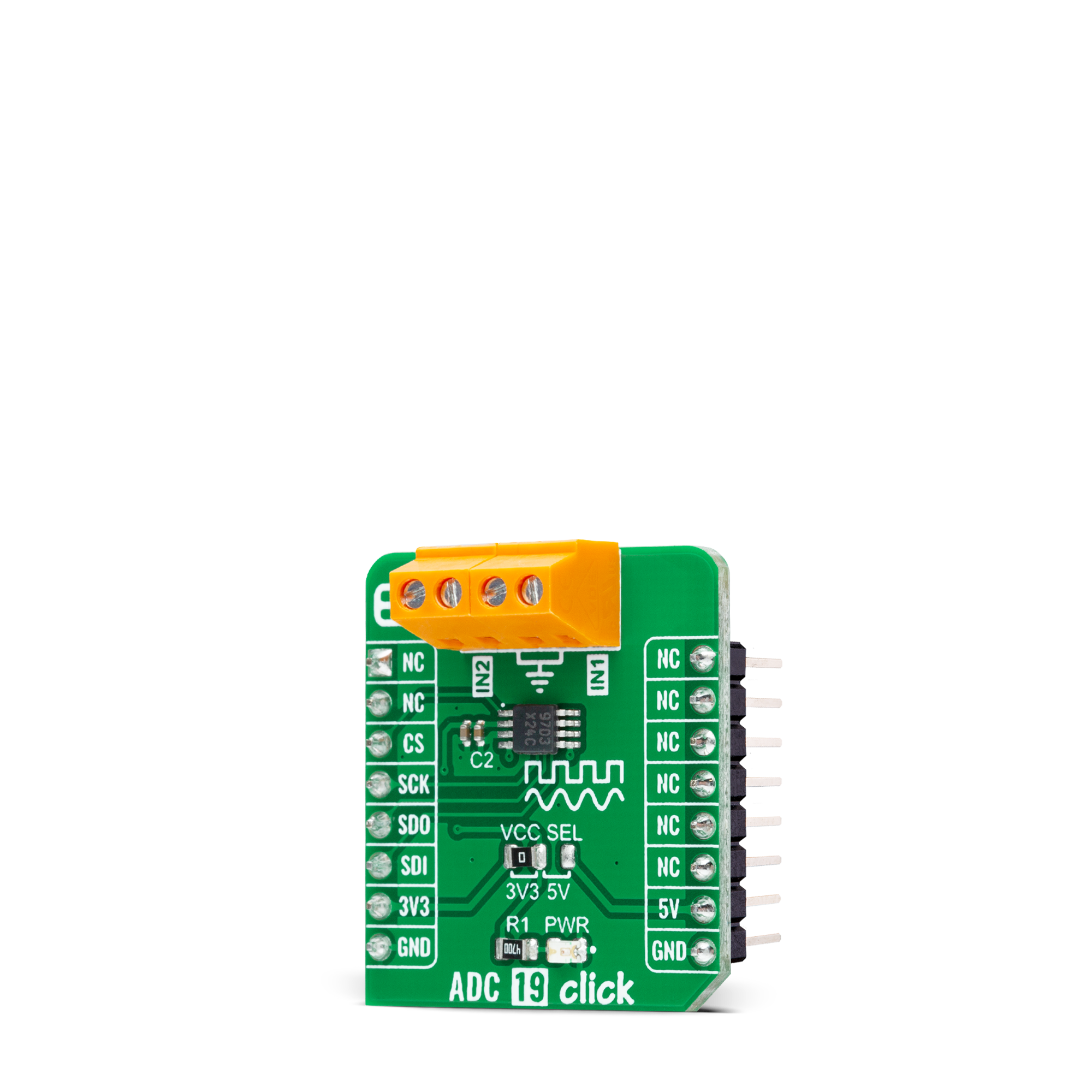

Features overview
Development board
UNI-DS v8 is a development board specially designed for the needs of rapid development of embedded applications. It supports a wide range of microcontrollers, such as different STM32, Kinetis, TIVA, CEC, MSP, PIC, dsPIC, PIC32, and AVR MCUs regardless of their number of pins, and a broad set of unique functions, such as the first-ever embedded debugger/programmer over WiFi. The development board is well organized and designed so that the end-user has all the necessary elements, such as switches, buttons, indicators, connectors, and others, in one place. Thanks to innovative manufacturing technology, UNI-DS v8 provides a fluid and immersive working experience, allowing access anywhere and under any
circumstances at any time. Each part of the UNI-DS v8 development board contains the components necessary for the most efficient operation of the same board. An advanced integrated CODEGRIP programmer/debugger module offers many valuable programming/debugging options, including support for JTAG, SWD, and SWO Trace (Single Wire Output)), and seamless integration with the Mikroe software environment. Besides, it also includes a clean and regulated power supply module for the development board. It can use a wide range of external power sources, including a battery, an external 12V power supply, and a power source via the USB Type-C (USB-C) connector. Communication options such as USB-UART, USB
HOST/DEVICE, CAN (on the MCU card, if supported), and Ethernet is also included. In addition, it also has the well-established mikroBUS™ standard, a standardized socket for the MCU card (SiBRAIN standard), and two display options for the TFT board line of products and character-based LCD. UNI-DS v8 is an integral part of the Mikroe ecosystem for rapid development. Natively supported by Mikroe software tools, it covers many aspects of prototyping and development thanks to a considerable number of different Click boards™ (over a thousand boards), the number of which is growing every day.
Microcontroller Overview
MCU Card / MCU

Type
8th Generation
Architecture
dsPIC
MCU Memory (KB)
512
Silicon Vendor
Microchip
Pin count
144
RAM (Bytes)
53248
Used MCU Pins
mikroBUS™ mapper
Take a closer look
Click board™ Schematic
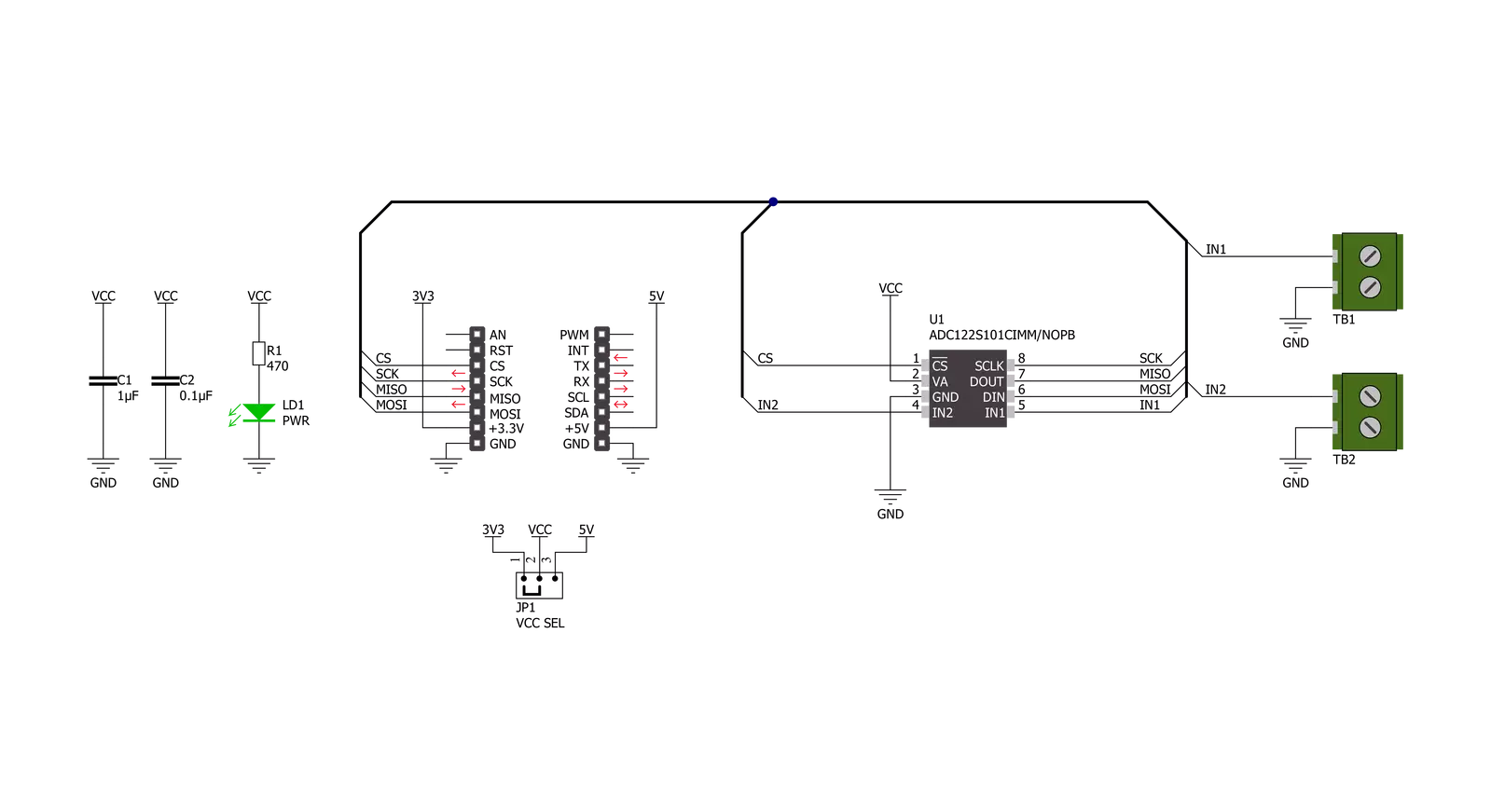
Step by step
Project assembly
Track your results in real time
Application Output
1. Application Output - In Debug mode, the 'Application Output' window enables real-time data monitoring, offering direct insight into execution results. Ensure proper data display by configuring the environment correctly using the provided tutorial.

2. UART Terminal - Use the UART Terminal to monitor data transmission via a USB to UART converter, allowing direct communication between the Click board™ and your development system. Configure the baud rate and other serial settings according to your project's requirements to ensure proper functionality. For step-by-step setup instructions, refer to the provided tutorial.

3. Plot Output - The Plot feature offers a powerful way to visualize real-time sensor data, enabling trend analysis, debugging, and comparison of multiple data points. To set it up correctly, follow the provided tutorial, which includes a step-by-step example of using the Plot feature to display Click board™ readings. To use the Plot feature in your code, use the function: plot(*insert_graph_name*, variable_name);. This is a general format, and it is up to the user to replace 'insert_graph_name' with the actual graph name and 'variable_name' with the parameter to be displayed.

Software Support
Library Description
This library contains API for ADC 19 Click driver.
Key functions:
adc19_set_vrefThis function sets the voltage reference value that will be used for voltage calculation.adc19_set_input_channelThis function sets the selected input channel active by modifying the control register.adc19_get_voltageThis function reads the voltage from the previously selected channel by using SPI serial interface.
Open Source
Code example
The complete application code and a ready-to-use project are available through the NECTO Studio Package Manager for direct installation in the NECTO Studio. The application code can also be found on the MIKROE GitHub account.
/*!
* @file main.c
* @brief ADC19 Click example
*
* # Description
* This example demonstrates the use of ADC 19 Click board by reading
* the voltage from the two analog input channels.
*
* The demo application is composed of two sections :
*
* ## Application Init
* Initializes the driver and logger and sets the ADC voltage reference.
*
* ## Application Task
* Reads and displays the voltage from the two analog input channels
* on the USB UART approximately every 500ms.
*
* @author Stefan Filipovic
*
*/
#include "board.h"
#include "log.h"
#include "adc19.h"
static adc19_t adc19;
static log_t logger;
void application_init ( void )
{
log_cfg_t log_cfg; /**< Logger config object. */
adc19_cfg_t adc19_cfg; /**< Click config object. */
/**
* Logger initialization.
* Default baud rate: 115200
* Default log level: LOG_LEVEL_DEBUG
* @note If USB_UART_RX and USB_UART_TX
* are defined as HAL_PIN_NC, you will
* need to define them manually for log to work.
* See @b LOG_MAP_USB_UART macro definition for detailed explanation.
*/
LOG_MAP_USB_UART( log_cfg );
log_init( &logger, &log_cfg );
log_info( &logger, " Application Init " );
// Click initialization.
adc19_cfg_setup( &adc19_cfg );
ADC19_MAP_MIKROBUS( adc19_cfg, MIKROBUS_1 );
if ( SPI_MASTER_ERROR == adc19_init( &adc19, &adc19_cfg ) )
{
log_error( &logger, " Communication init." );
for ( ; ; );
}
adc19_set_vref ( &adc19, ADC19_VREF_3V3 );
log_info( &logger, " Application Task " );
}
void application_task ( void )
{
float voltage;
if ( ADC19_OK == adc19_set_input_channel ( &adc19, ADC19_INPUT_CHANNEL_1 ) )
{
if ( ADC19_OK == adc19_get_voltage ( &adc19, &voltage ) )
{
log_printf ( &logger, " IN1 : %.3f V \r\n", voltage );
}
}
if ( ADC19_OK == adc19_set_input_channel ( &adc19, ADC19_INPUT_CHANNEL_2 ) )
{
if ( ADC19_OK == adc19_get_voltage ( &adc19, &voltage ) )
{
log_printf ( &logger, " IN2 : %.3f V \r\n\n", voltage );
}
}
Delay_ms ( 500 );
}
int main ( void )
{
/* Do not remove this line or clock might not be set correctly. */
#ifdef PREINIT_SUPPORTED
preinit();
#endif
application_init( );
for ( ; ; )
{
application_task( );
}
return 0;
}
// ------------------------------------------------------------------------ END