Say goodbye to physical contact and embrace wireless precision with our state-of-the-art infrared array sensor, unlocking the secrets of temperature through non-contact measurements
A
A
Hardware Overview
How does it work?
Grid-EYE Click is based on the AMG8853, an infrared array sensor from Panasonic Semi. It can detect the absolute surface temperature of an object without any contact, even a moving object such as a moving hand. The sensor senses the heat, so you don’t need light to form a picture. The temperature measuring range is from -20°C up to +100°C with a viewing angle of 60 degrees and a 5m detecting distance. It can be used in various applications. The AMG8853 has a built-in thermistor for suppressing ambient temperature noise. Infrared waves are outside the visible spectrum of the human eye, just like radio waves.
Even though people can’t see infrared waves, they can certainly feel them in the form of heat. Our bodies emit heat or infrared radiation, and the AMG8853 thermal array sensor can detect it. Grid-EYE Click uses a standard 2-Wire I2C interface to communicate with the host MCU, supporting fast mode. The I2C address can be selected over the ADDR SEL jumper with 0 selected by default. The AMG8853 works at 5V, and to work with a 3.3V logic level, this Click board™ features the PCA9306, a dual bidirectional I2C bus, and an SMBus voltage-level translator from Texas Instruments. The sensor features an interrupt
function over the INT pin. For logic level translation of the interrupt pin, this Click board™ uses the SN74LVC1T45, a single-bit dual-supply bus transceiver with configurable voltage translation and 3-state outputs from Texas Instruments. This Click board™ can operate with either 3.3V or 5V logic voltage levels selected via the VCC SEL jumper. This way, both 3.3V and 5V capable MCUs can use the communication lines properly. Also, this Click board™ comes equipped with a library containing easy-to-use functions and an example code that can be used as a reference for further development.
Features overview
Development board
Fusion for TIVA v8 is a development board specially designed for the needs of rapid development of embedded applications. It supports a wide range of microcontrollers, such as different 32-bit ARM® Cortex®-M based MCUs from Texas Instruments, regardless of their number of pins, and a broad set of unique functions, such as the first-ever embedded debugger/programmer over a WiFi network. The development board is well organized and designed so that the end-user has all the necessary elements, such as switches, buttons, indicators, connectors, and others, in one place. Thanks to innovative manufacturing technology, Fusion for TIVA v8 provides a fluid and immersive working experience, allowing access
anywhere and under any circumstances at any time. Each part of the Fusion for TIVA v8 development board contains the components necessary for the most efficient operation of the same board. An advanced integrated CODEGRIP programmer/debugger module offers many valuable programming/debugging options, including support for JTAG, SWD, and SWO Trace (Single Wire Output)), and seamless integration with the Mikroe software environment. Besides, it also includes a clean and regulated power supply module for the development board. It can use a wide range of external power sources, including a battery, an external 12V power supply, and a power source via the USB Type-C (USB-C) connector.
Communication options such as USB-UART, USB HOST/DEVICE, CAN (on the MCU card, if supported), and Ethernet is also included. In addition, it also has the well-established mikroBUS™ standard, a standardized socket for the MCU card (SiBRAIN standard), and two display options for the TFT board line of products and character-based LCD. Fusion for TIVA v8 is an integral part of the Mikroe ecosystem for rapid development. Natively supported by Mikroe software tools, it covers many aspects of prototyping and development thanks to a considerable number of different Click boards™ (over a thousand boards), the number of which is growing every day.
Microcontroller Overview
MCU Card / MCU

Type
8th Generation
Architecture
ARM Cortex-M4
MCU Memory (KB)
1024
Silicon Vendor
Texas Instruments
Pin count
128
RAM (Bytes)
262144
Used MCU Pins
mikroBUS™ mapper
Take a closer look
Click board™ Schematic
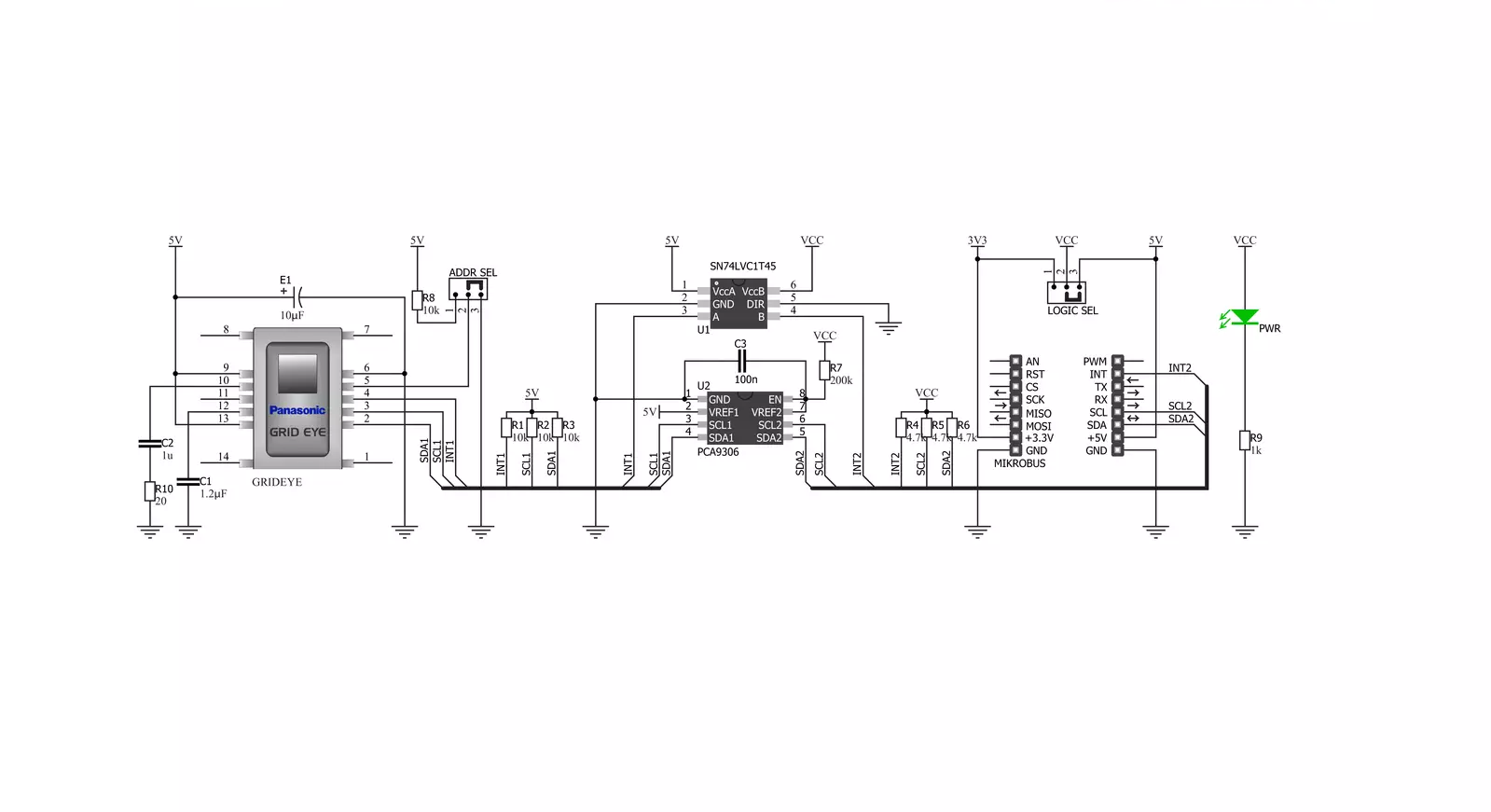
Step by step
Project assembly
Track your results in real time
Application Output
1. Application Output - In Debug mode, the 'Application Output' window enables real-time data monitoring, offering direct insight into execution results. Ensure proper data display by configuring the environment correctly using the provided tutorial.

2. UART Terminal - Use the UART Terminal to monitor data transmission via a USB to UART converter, allowing direct communication between the Click board™ and your development system. Configure the baud rate and other serial settings according to your project's requirements to ensure proper functionality. For step-by-step setup instructions, refer to the provided tutorial.

3. Plot Output - The Plot feature offers a powerful way to visualize real-time sensor data, enabling trend analysis, debugging, and comparison of multiple data points. To set it up correctly, follow the provided tutorial, which includes a step-by-step example of using the Plot feature to display Click board™ readings. To use the Plot feature in your code, use the function: plot(*insert_graph_name*, variable_name);. This is a general format, and it is up to the user to replace 'insert_graph_name' with the actual graph name and 'variable_name' with the parameter to be displayed.

Software Support
Library Description
This library contains API for Grid-EYE Click driver.
Key functions:
grideye_generic_write- Generic write function.grideye_generic_read- Generic read function.grideye_write_data- Write data function.
Open Source
Code example
The complete application code and a ready-to-use project are available through the NECTO Studio Package Manager for direct installation in the NECTO Studio. The application code can also be found on the MIKROE GitHub account.
/*!
* \file
* \brief Grideye Click example
*
* # Description
* 64 individual thermal sensors build an image on a display. The detecting distance is 5m.
*
* The demo application is composed of two sections :
*
* ## Application Init
* Initalizes I2C driver, applies default settings, and makes an initial log.
*
* ## Application Task
* This example demonstrates the use of Grid-EYE Click board by reading full grid and displaying values via USART terminal
*
*
* \author MikroE Team
*
*/
// ------------------------------------------------------------------- INCLUDES
#include "board.h"
#include "log.h"
#include "grideye.h"
#define GRIDEYE_TEMP_COEF 0.25
// ------------------------------------------------------------------ VARIABLES
static grideye_t grideye;
static log_t logger;
// ------------------------------------------------------ APPLICATION FUNCTIONS
void application_init ( void )
{
log_cfg_t log_cfg;
grideye_cfg_t cfg;
/**
* Logger initialization.
* Default baud rate: 115200
* Default log level: LOG_LEVEL_DEBUG
* @note If USB_UART_RX and USB_UART_TX
* are defined as HAL_PIN_NC, you will
* need to define them manually for log to work.
* See @b LOG_MAP_USB_UART macro definition for detailed explanation.
*/
LOG_MAP_USB_UART( log_cfg );
log_init( &logger, &log_cfg );
log_info( &logger, "---- Application Init... ----" );
// Click initialization.
grideye_cfg_setup( &cfg );
GRIDEYE_MAP_MIKROBUS( cfg, MIKROBUS_1 );
if ( grideye_init( &grideye, &cfg ) == GRIDEYE_INIT_ERROR )
{
log_info( &logger, "---- Application Init Error. ----" );
log_info( &logger, "---- Please, run program again... ----" );
for ( ; ; );
}
log_info( &logger, "---- Application Init Done. ----" );
grideye_default_cfg ( &grideye );
log_info( &logger, "---- Application Running... ----\n" );
}
void application_task ( void )
{
uint8_t i;
uint8_t j;
int16_t grid_array[ 64 ];
int16_t grid_array_tmp;
grideye_read_grid( &grideye, grid_array );
for( i = 1; i < 9; i++ )
{
for( j = 1; j < 9; j++ )
{
log_printf( &logger, "| " );
grid_array_tmp = grid_array[ i * j - 1 ];
log_printf( &logger, "%d ", (int16_t)( grid_array_tmp * GRIDEYE_TEMP_COEF ) );
}
log_printf( &logger, " \r\n" );
log_printf( &logger, "-------------------------------------- \r\n" );
}
Delay_ms ( 1000 );
}
int main ( void )
{
/* Do not remove this line or clock might not be set correctly. */
#ifdef PREINIT_SUPPORTED
preinit();
#endif
application_init( );
for ( ; ; )
{
application_task( );
}
return 0;
}
// ------------------------------------------------------------------------ END
Additional Support
Resources
Category:Temperature & humidity

































