Our temperature measurement solution plays a crucial role in HVAC systems, allowing users to maintain comfortable indoor environments while optimizing energy efficiency
A
A
Hardware Overview
How does it work?
Thermo 2 Click is based on the DS1825, a digital thermometer that provides 9 to 12-bit temperature measurements and communicates over a 1-Wire interface from Analog Devices. The sensor has an extended operating temperature range of -55°C to +125°C, with an accuracy of ±0.5°C over a standard range of -10°C to +85°C, and an alarm function with NV user-programmable upper and lower trigger points. Temperature measurements are sent to the MCU using the 1-Wire interface requiring only one data line that can power the sensor parasitically. A wide span of good qualities makes it ideal for various applications, including HVAC environmental controls, temperature monitoring systems inside buildings,
equipment/machinery, and process monitoring and control systems. This Click board™ communicates with MCU using the 1-Wire interface that, by definition, requires only one data line (and ground) for communication with MCU. The 1-Wire communication line is routed to the GP jumper allowing the 1-Wire communication signal to the PWM pin or the AN pin of the mikroBUS™ socket. These pins are labeled GP0 and GP1, respectively, the same as the SMD jumper positions, making selecting the desired pin straightforward. The DS1825 also features four address select jumpers for setting a unique ID for the sensor allowing up to 16 sensors to operate on a single 1-Wire bus. These address pins, ADR0-
ADR3, are programmed by the user and determine the value of the last four LSBs of the I2C address, which can be selected by positioning onboard SMD jumpers labeled as ADR SEL to an appropriate position marked as 1 or 0. This way, the DS1825 provides the opportunity of the 64 possible different location addresses by positioning the SMD jumper to an appropriate position. This Click board™ can be operated only with a 3.3V logic voltage level. The board must perform appropriate logic voltage level conversion before using MCUs with different logic levels. However, the Click board™ comes equipped with a library containing functions and an example code that can be used as a reference for further development.
Features overview
Development board
EasyPIC v8 is a development board specially designed for the needs of rapid development of embedded applications. It supports many high pin count 8-bit PIC microcontrollers from Microchip, regardless of their number of pins, and a broad set of unique functions, such as the first-ever embedded debugger/programmer. The development board is well organized and designed so that the end-user has all the necessary elements, such as switches, buttons, indicators, connectors, and others, in one place. Thanks to innovative manufacturing technology, EasyPIC v8 provides a fluid and immersive working experience, allowing access anywhere and under any
circumstances at any time. Each part of the EasyPIC v8 development board contains the components necessary for the most efficient operation of the same board. In addition to the advanced integrated CODEGRIP programmer/debugger module, which offers many valuable programming/debugging options and seamless integration with the Mikroe software environment, the board also includes a clean and regulated power supply module for the development board. It can use a wide range of external power sources, including a battery, an external 12V power supply, and a power source via the USB Type-C (USB-C) connector.
Communication options such as USB-UART, USB DEVICE, and CAN are also included, including the well-established mikroBUS™ standard, two display options (graphical and character-based LCD), and several different DIP sockets. These sockets cover a wide range of 8-bit PIC MCUs, from the smallest PIC MCU devices with only eight up to forty pins. EasyPIC v8 is an integral part of the Mikroe ecosystem for rapid development. Natively supported by Mikroe software tools, it covers many aspects of prototyping and development thanks to a considerable number of different Click boards™ (over a thousand boards), the number of which is growing every day.
Microcontroller Overview
MCU Card / MCU

Architecture
PIC
MCU Memory (KB)
32
Silicon Vendor
Microchip
Pin count
40
RAM (Bytes)
2048
Used MCU Pins
mikroBUS™ mapper
Take a closer look
Click board™ Schematic
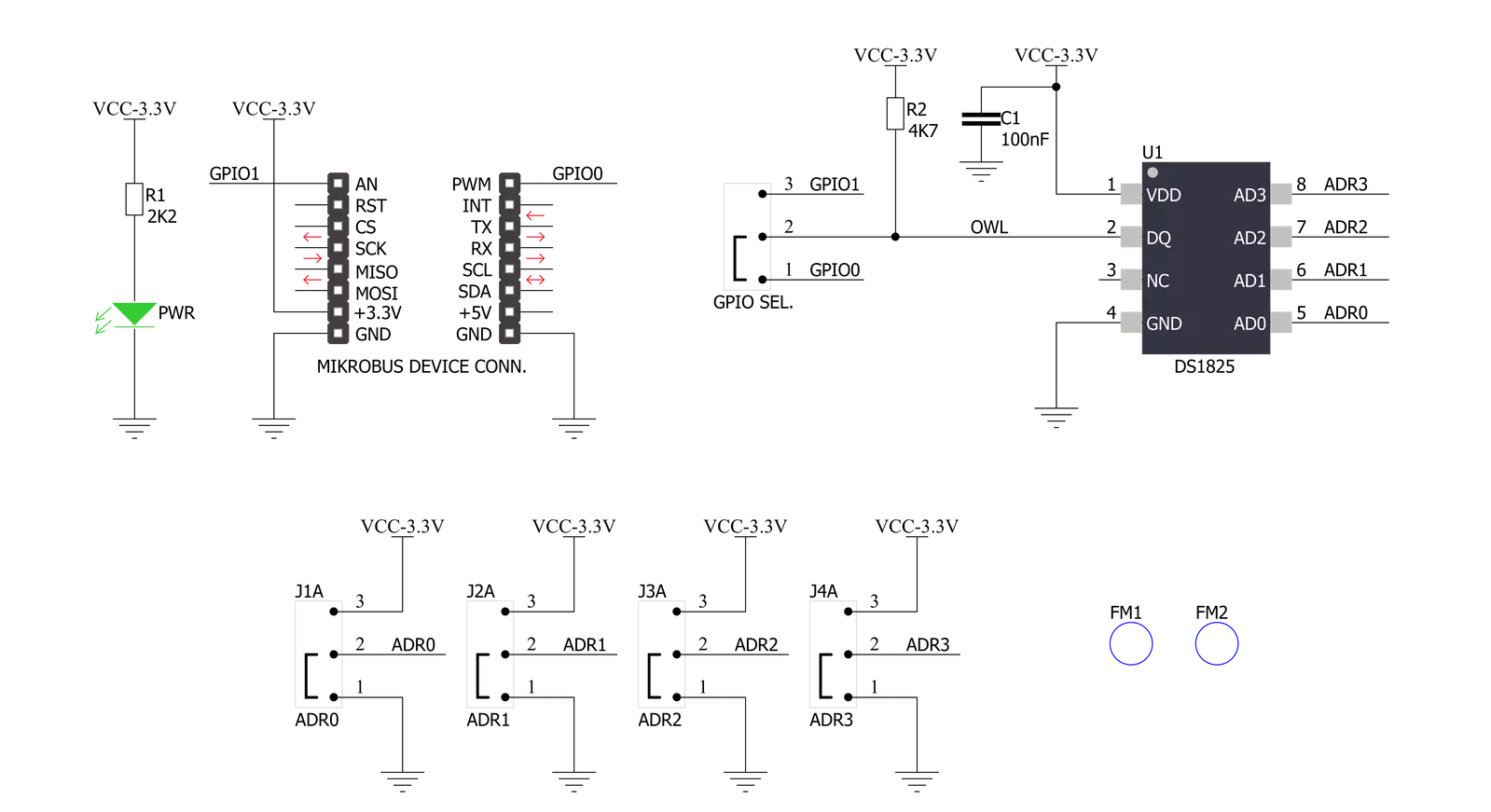
Step by step
Project assembly
Track your results in real time
Application Output
1. Application Output - In Debug mode, the 'Application Output' window enables real-time data monitoring, offering direct insight into execution results. Ensure proper data display by configuring the environment correctly using the provided tutorial.

2. UART Terminal - Use the UART Terminal to monitor data transmission via a USB to UART converter, allowing direct communication between the Click board™ and your development system. Configure the baud rate and other serial settings according to your project's requirements to ensure proper functionality. For step-by-step setup instructions, refer to the provided tutorial.

3. Plot Output - The Plot feature offers a powerful way to visualize real-time sensor data, enabling trend analysis, debugging, and comparison of multiple data points. To set it up correctly, follow the provided tutorial, which includes a step-by-step example of using the Plot feature to display Click board™ readings. To use the Plot feature in your code, use the function: plot(*insert_graph_name*, variable_name);. This is a general format, and it is up to the user to replace 'insert_graph_name' with the actual graph name and 'variable_name' with the parameter to be displayed.

Software Support
Library Description
This library contains API for Thermo 2 Click driver.
Key functions:
thermo2_write_scratchpad- This function writes the temperature thresholds and configuration byte to the scratchpad.thermo2_read_scratchpad- This function reads the scratchpad bytes.thermo2_read_temperature- This function reads the temperature value in Celsius.
Open Source
Code example
The complete application code and a ready-to-use project are available through the NECTO Studio Package Manager for direct installation in the NECTO Studio. The application code can also be found on the MIKROE GitHub account.
/*!
* @file main.c
* @brief Thermo2 Click example
*
* # Description
* This example demonstrates the use of Thermo 2 Click board by reading
* and displaying the temperature in Celsius.
*
* The demo application is composed of two sections :
*
* ## Application Init
* Initializes the driver and performs the Click default configuration.
*
* ## Application Task
* Reads and displays the temperature measured by the Click board on the USB UART
* approximately every 800ms as this matches the required conversion time for 12-bit
* temperature resolution.
*
* @author Stefan Filipovic
*
*/
#include "board.h"
#include "log.h"
#include "thermo2.h"
static thermo2_t thermo2;
static log_t logger;
void application_init ( void )
{
log_cfg_t log_cfg; /**< Logger config object. */
thermo2_cfg_t thermo2_cfg; /**< Click config object. */
/**
* Logger initialization.
* Default baud rate: 115200
* Default log level: LOG_LEVEL_DEBUG
* @note If USB_UART_RX and USB_UART_TX
* are defined as HAL_PIN_NC, you will
* need to define them manually for log to work.
* See @b LOG_MAP_USB_UART macro definition for detailed explanation.
*/
LOG_MAP_USB_UART( log_cfg );
log_init( &logger, &log_cfg );
log_info( &logger, " Application Init " );
// Click initialization.
thermo2_cfg_setup( &thermo2_cfg );
THERMO2_MAP_MIKROBUS( thermo2_cfg, MIKROBUS_1 );
if ( ONE_WIRE_ERROR == thermo2_init( &thermo2, &thermo2_cfg ) )
{
log_error( &logger, " Communication init." );
for ( ; ; );
}
if ( THERMO2_ERROR == thermo2_default_cfg ( &thermo2 ) )
{
log_error( &logger, " Default configuration." );
for ( ; ; );
}
log_info( &logger, " Application Task " );
}
void application_task ( void )
{
float temperature;
if ( THERMO2_OK == thermo2_read_temperature ( &thermo2, &temperature ) )
{
log_printf( &logger, " Temperature: %.2f C\r\n\n", temperature );
}
}
int main ( void )
{
/* Do not remove this line or clock might not be set correctly. */
#ifdef PREINIT_SUPPORTED
preinit();
#endif
application_init( );
for ( ; ; )
{
application_task( );
}
return 0;
}
// ------------------------------------------------------------------------ END
Additional Support
Resources
Category:Temperature & humidity
































