Discover how ambient light sensing solutions are reshaping the way we interact with light, delivering a brighter, smarter, and more efficient future
A
A
Hardware Overview
How does it work?
Ambient 9 Click is based on the APDS-9160-003, digital proximity, and ambient light sensing sensor from Broadcom Limited. The ambient light sensor provides a photopic response to light intensity in low light conditions or behind a darkened glass. It approximates the human eye's response, providing a direct readout where the output count is proportional to the ambient light level. The proximity detection also operates well from bright sunlight to dark rooms. Additionally, the device can be put into a low-power standby mode, providing a low average power consumption. The included IR LED can be pulsed in a proximity sensing system with more than 100 mA of rapidly switching current. The number of LED pulses can be configured by using the pulse step, and the
LED modulation frequency can be set from 60kHz to 100kHz in 5 steps. Proximity sensing resolution can vary from 8 to 11 bits, and the measurement rate can vary from 6.25 ms to 400 ms. This Click board™ is easy to program and read data because it does not require an overly demanding configuration. To read ambient or proximity data, it is only necessary to enable certain registers, which can also be seen in an example code that contains easy-to-use functions that may be used as a reference for further development. Ambient 9 Click communicates with the MCU using the standard I2C 2-wire interface. Standard (100 kHz) and Fast (400 kHz) I2C communication modes are available with the device. The I2C bus lines are routed to the dual bidirectional PCA9306
voltage-level translator from Texas Instruments, allowing interfacing with 3.3V and 5V MCUs. It also generates flexible ambient and proximity programmable interrupt signals routed on the INT pin of the mikroBUS™, which are triggered if upper or lower threshold values are crossed. It is also possible to deactivate a sensor after a certain interrupt event occurs. This Click board™ can operate with either 3.3V or 5V logic voltage levels selected via the VCC SEL jumper. This way, both 3.3V and 5V capable MCUs can use the communication lines properly. Also, this Click board™ comes equipped with a library containing easy-to-use functions and an example code that can be used as a reference for further development.
Features overview
Development board
Clicker 4 for STM32F3 is a compact development board designed as a complete solution, you can use it to quickly build your own gadgets with unique functionalities. Featuring a STM32F302VCT6, four mikroBUS™ sockets for Click boards™ connectivity, power managment, and more, it represents a perfect solution for the rapid development of many different types of applications. At its core, there is a STM32F302VCT6 MCU, a powerful microcontroller by STMicroelectronics, based on the high-
performance Arm® Cortex®-M4 32-bit processor core operating at up to 168 MHz frequency. It provides sufficient processing power for the most demanding tasks, allowing Clicker 4 to adapt to any specific application requirements. Besides two 1x20 pin headers, four improved mikroBUS™ sockets represent the most distinctive connectivity feature, allowing access to a huge base of Click boards™, growing on a daily basis. Each section of Clicker 4 is clearly marked, offering an intuitive and clean interface. This makes working with the development
board much simpler and thus, faster. The usability of Clicker 4 doesn’t end with its ability to accelerate the prototyping and application development stages: it is designed as a complete solution which can be implemented directly into any project, with no additional hardware modifications required. Four mounting holes [4.2mm/0.165”] at all four corners allow simple installation by using mounting screws. For most applications, a nice stylish casing is all that is needed to turn the Clicker 4 development board into a fully functional, custom design.
Microcontroller Overview
MCU Card / MCU

Architecture
ARM Cortex-M4
MCU Memory (KB)
256
Silicon Vendor
STMicroelectronics
Pin count
100
RAM (Bytes)
40960
Used MCU Pins
mikroBUS™ mapper
Take a closer look
Click board™ Schematic
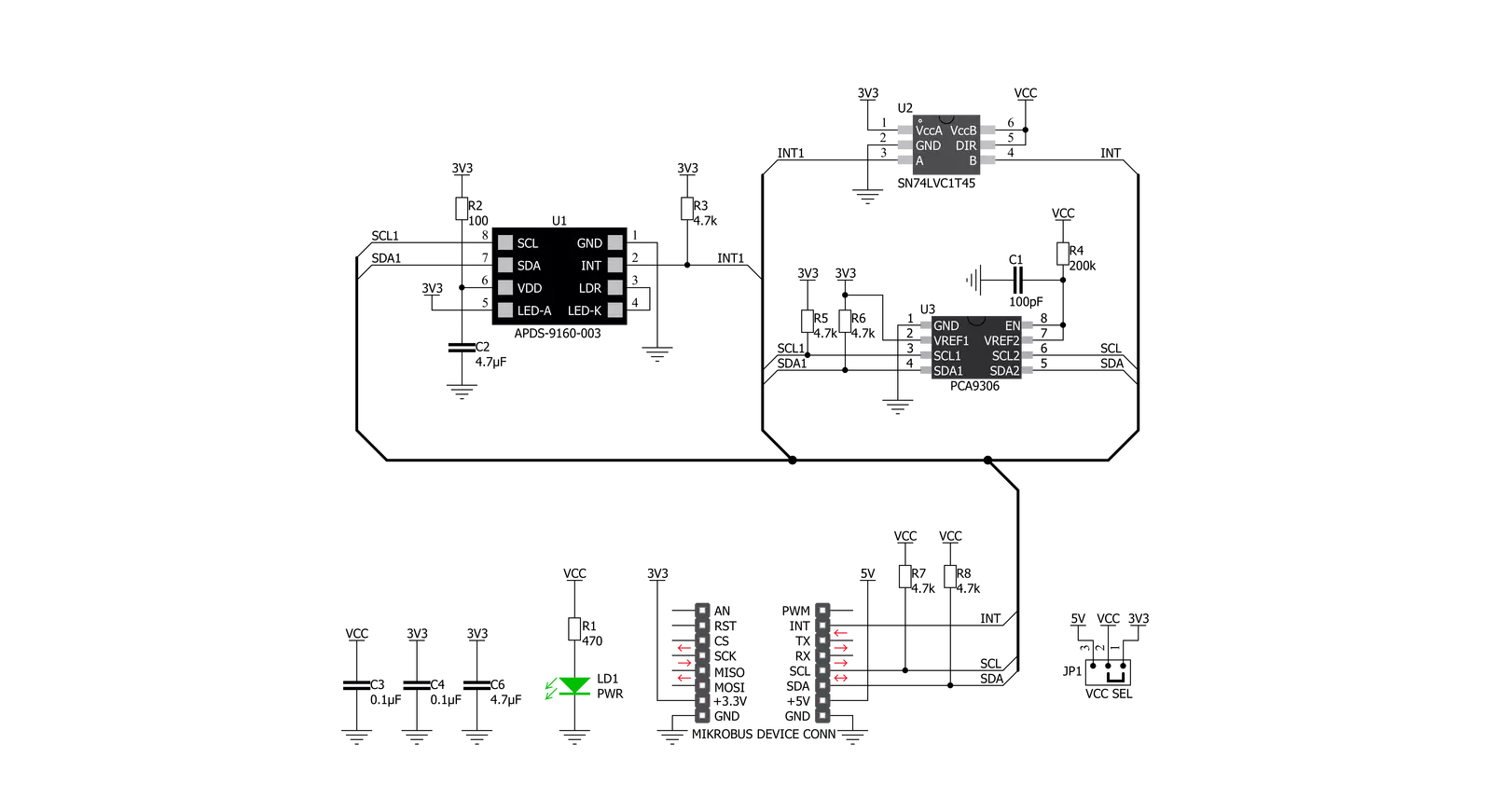
Step by step
Project assembly
Track your results in real time
Application Output
1. Application Output - In Debug mode, the 'Application Output' window enables real-time data monitoring, offering direct insight into execution results. Ensure proper data display by configuring the environment correctly using the provided tutorial.

2. UART Terminal - Use the UART Terminal to monitor data transmission via a USB to UART converter, allowing direct communication between the Click board™ and your development system. Configure the baud rate and other serial settings according to your project's requirements to ensure proper functionality. For step-by-step setup instructions, refer to the provided tutorial.

3. Plot Output - The Plot feature offers a powerful way to visualize real-time sensor data, enabling trend analysis, debugging, and comparison of multiple data points. To set it up correctly, follow the provided tutorial, which includes a step-by-step example of using the Plot feature to display Click board™ readings. To use the Plot feature in your code, use the function: plot(*insert_graph_name*, variable_name);. This is a general format, and it is up to the user to replace 'insert_graph_name' with the actual graph name and 'variable_name' with the parameter to be displayed.

Software Support
Library Description
This library contains API for Ambient 9 Click driver.
Key functions:
ambient9_als_data- Generic function for reading ALS data from sensorambient9_proxy_data- Generic function for reading proximity data from sensorambient9_enable_data- Function for enabeling sensor for ALS or proximity
Open Source
Code example
The complete application code and a ready-to-use project are available through the NECTO Studio Package Manager for direct installation in the NECTO Studio. The application code can also be found on the MIKROE GitHub account.
/*!
* \file
* \brief Ambient9 Click example
*
* # Description
* This example demonstrates the use of Ambient 9 Click board.
*
* The demo application is composed of two sections :
*
* ## Application Init
* Initializes the driver then reads the device status and part ID. If there's any error occured
* it displays an appropriate message on the USB UART. After that, it enables the device mode
* defined by the dev_mode variable. ALS mode is selected by default.
*
* ## Application Task
* Depending on the selected device mode, it reads an ambient light sensor or proximity data and
* displays the results on the USB UART every 100ms.
*
* \author MikroE Team
*
*/
// ------------------------------------------------------------------- INCLUDES
#include "board.h"
#include "log.h"
#include "ambient9.h"
// ------------------------------------------------------------------ VARIABLES
static ambient9_t ambient9;
static log_t logger;
static uint8_t dev_mode = 0;
// ------------------------------------------------------ APPLICATION FUNCTIONS
void application_init ( void )
{
log_cfg_t log_cfg;
ambient9_cfg_t cfg;
uint8_t status_data;
/**
* Logger initialization.
* Default baud rate: 115200
* Default log level: LOG_LEVEL_DEBUG
* @note If USB_UART_RX and USB_UART_TX
* are defined as HAL_PIN_NC, you will
* need to define them manually for log to work.
* See @b LOG_MAP_USB_UART macro definition for detailed explanation.
*/
LOG_MAP_USB_UART( log_cfg );
log_init( &logger, &log_cfg );
log_info( &logger, "---- Application Init ----" );
// Click initialization.
ambient9_cfg_setup( &cfg );
AMBIENT9_MAP_MIKROBUS( cfg, MIKROBUS_1 );
ambient9_init( &ambient9, &cfg );
ambient9_generic_read( &ambient9, AMBIENT9_REG_PART_ID, &status_data, 1 );
if ( AMBIENT9_PART_ID_VAL != status_data )
{
log_printf( &logger, " ***** ERROR ID! ***** \r\n" );
for( ; ; );
}
Delay_ms ( 500 );
ambient9_generic_read( &ambient9, AMBIENT9_REG_MAIN_STATUS, &status_data, 1 );
if ( AMBIENT9_POWER_ON == ( status_data & AMBIENT9_POWER_ON ) )
{
log_printf( &logger, " ***** ERROR POWER ON! ***** \r\n" );
for( ; ; );
}
dev_mode = AMBIENT9_ALS;
ambient9_enable_data( &ambient9, dev_mode );
log_printf( &logger, " ***** APP TASK ***** \r\n" );
Delay_ms ( 500 );
}
void application_task ( void )
{
uint16_t proxy_data;
uint32_t als_data;
if ( AMBIENT9_ALS == dev_mode )
{
als_data = ambient9_als_data( &ambient9 );
log_printf( &logger, " - ALS data: %lu \r\n", als_data );
}
else if ( AMBIENT9_PROXY == dev_mode )
{
proxy_data = ambient9_proxy_data( &ambient9 );
log_printf( &logger, " - Proximity data: %u \r\n", proxy_data );
}
Delay_ms ( 100 );
}
int main ( void )
{
/* Do not remove this line or clock might not be set correctly. */
#ifdef PREINIT_SUPPORTED
preinit();
#endif
application_init( );
for ( ; ; )
{
application_task( );
}
return 0;
}
// ------------------------------------------------------------------------ END
Additional Support
Resources
Category:Optical































