High-speed and highly sensitive photodiode specifically designed to detect light in both the visible and infrared spectrum
A
A
Hardware Overview
How does it work?
Light Click is based on the PD15-22C/TR8, a high-speed, high-sensitive PIN photodiode from Everlight Electronics, effectively measuring ambient light intensity. This Click board™ is composed of a spectrometric photodiode to a visible and infrared emitting diode with a spectral range from 400 to 1100nm, an amplifier circuit, and an ADC to process the output signal in analog or digital form. The PD15-22C/TR8 has a fast response time with excellent responsivity close to the human eyes' response. It has stable performance over a wide temperature and voltage range and high
photosensitivity (940nm peak sensitivity) across various light sources suitable to sense the amount of the present ambient light. As mentioned, the output of the PD15-22C/TR8, in addition to the signal amplification by the operational amplifier LM358, can be converted to a digital value using MCP3201, a successive approximation A/D converter with a 12-bit resolution from Microchip using a 3-wire SPI compatible interface and a reference voltage set by MAX6106. Apart from the digital signal processing, the output of the PD15-22C/TR8 can be sent directly to an analog pin of
the mikroBUS™ socket labeled as AN. Selection can be performed by onboard SMD jumper labeled as OUTPUT, placing it in an appropriate position marked as AN or ADC. This Click board™ can operate with either 3.3V or 5V logic voltage levels selected via the I/O level jumper. This way, both 3.3V and 5V capable MCUs can use the communication lines properly. However, the Click board™ comes equipped with a library containing easy-to-use functions and an example code that can be used, as a reference, for further development.
Features overview
Development board
Curiosity PIC32 MZ EF development board is a fully integrated 32-bit development platform featuring the high-performance PIC32MZ EF Series (PIC32MZ2048EFM) that has a 2MB Flash, 512KB RAM, integrated FPU, Crypto accelerator, and excellent connectivity options. It includes an integrated programmer and debugger, requiring no additional hardware. Users can expand
functionality through MIKROE mikroBUS™ Click™ adapter boards, add Ethernet connectivity with the Microchip PHY daughter board, add WiFi connectivity capability using the Microchip expansions boards, and add audio input and output capability with Microchip audio daughter boards. These boards are fully integrated into PIC32’s powerful software framework, MPLAB Harmony,
which provides a flexible and modular interface to application development a rich set of inter-operable software stacks (TCP-IP, USB), and easy-to-use features. The Curiosity PIC32 MZ EF development board offers expansion capabilities making it an excellent choice for a rapid prototyping board in Connectivity, IOT, and general-purpose applications.
Microcontroller Overview
MCU Card / MCU

Architecture
PIC32
MCU Memory (KB)
2048
Silicon Vendor
Microchip
Pin count
100
RAM (Bytes)
524288
Used MCU Pins
mikroBUS™ mapper
Take a closer look
Click board™ Schematic
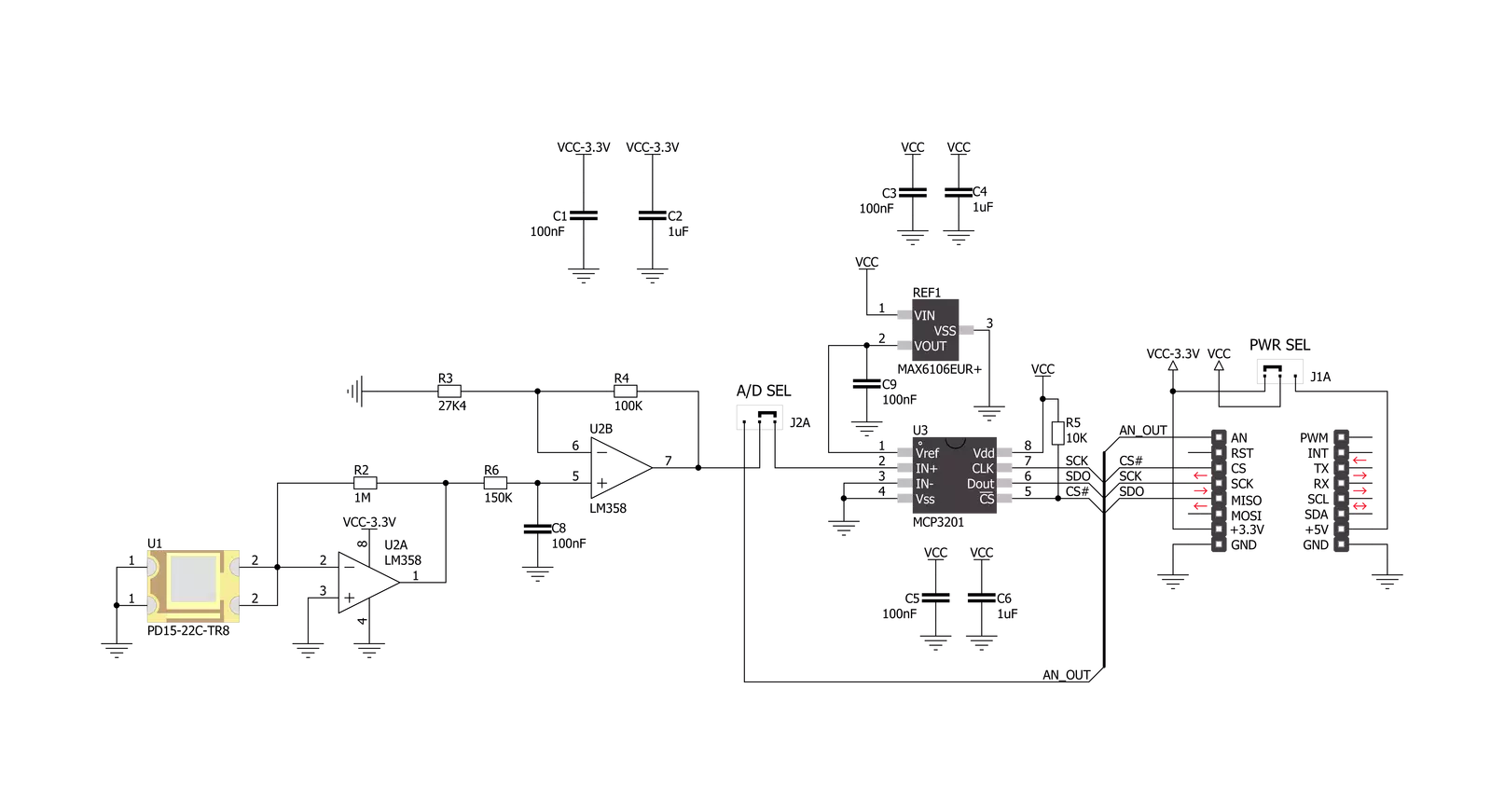
Step by step
Project assembly
Track your results in real time
Application Output
1. Application Output - In Debug mode, the 'Application Output' window enables real-time data monitoring, offering direct insight into execution results. Ensure proper data display by configuring the environment correctly using the provided tutorial.

2. UART Terminal - Use the UART Terminal to monitor data transmission via a USB to UART converter, allowing direct communication between the Click board™ and your development system. Configure the baud rate and other serial settings according to your project's requirements to ensure proper functionality. For step-by-step setup instructions, refer to the provided tutorial.

3. Plot Output - The Plot feature offers a powerful way to visualize real-time sensor data, enabling trend analysis, debugging, and comparison of multiple data points. To set it up correctly, follow the provided tutorial, which includes a step-by-step example of using the Plot feature to display Click board™ readings. To use the Plot feature in your code, use the function: plot(*insert_graph_name*, variable_name);. This is a general format, and it is up to the user to replace 'insert_graph_name' with the actual graph name and 'variable_name' with the parameter to be displayed.

Software Support
Library Description
This library contains API for Light Click driver.
Key functions:
light_write_data- Generic write data functionlight_read_data- Generic read data functionlight_calculate_percent- Function calculate percent
Open Source
Code example
The complete application code and a ready-to-use project are available through the NECTO Studio Package Manager for direct installation in the NECTO Studio. The application code can also be found on the MIKROE GitHub account.
/*!
* \file
* \brief Light Click example
*
* # Description
* This application return the ambient light intensity.
*
* The demo application is composed of two sections :
*
* ## Application Init
* Initialization driver enable's - SPI and start write log.
*
* ## Application Task
* This is a example which demonstrates the use of Light Click board.
* Measured light intensity and calculate light intensity percent from sensor,
* results are being sent to the Usart Terminal where you can track their changes.
* All data logs on usb uart for aproximetly every 100 ms when the data value changes.
*
*
*
* \author MikroE Team
*
*/
// ------------------------------------------------------------------- INCLUDES
#include "board.h"
#include "log.h"
#include "light.h"
// ------------------------------------------------------------------ VARIABLES
static light_t light;
static log_t logger;
void application_init ( void )
{
log_cfg_t log_cfg;
light_cfg_t cfg;
/**
* Logger initialization.
* Default baud rate: 115200
* Default log level: LOG_LEVEL_DEBUG
* @note If USB_UART_RX and USB_UART_TX
* are defined as HAL_PIN_NC, you will
* need to define them manually for log to work.
* See @b LOG_MAP_USB_UART macro definition for detailed explanation.
*/
LOG_MAP_USB_UART( log_cfg );
log_init( &logger, &log_cfg );
log_info( &logger, "---- Application Init ----" );
// Click initialization.
light_cfg_setup( &cfg );
LIGHT_MAP_MIKROBUS( cfg, MIKROBUS_1 );
light_init( &light, &cfg );
}
void application_task ( void )
{
uint16_t light_value;
uint8_t light_percent;
light_value = light_read_data( &light );
light_percent = light_calculate_percent( &light, light_value );
log_printf( &logger, " Light Intensity : %d \r\n", (uint16_t)light_percent );
log_printf( &logger, " Light Value : %d\r\n", light_value );
Delay_ms ( 1000 );
}
int main ( void )
{
/* Do not remove this line or clock might not be set correctly. */
#ifdef PREINIT_SUPPORTED
preinit();
#endif
application_init( );
for ( ; ; )
{
application_task( );
}
return 0;
}
// ------------------------------------------------------------------------ END
Additional Support
Resources
Category:Optical































