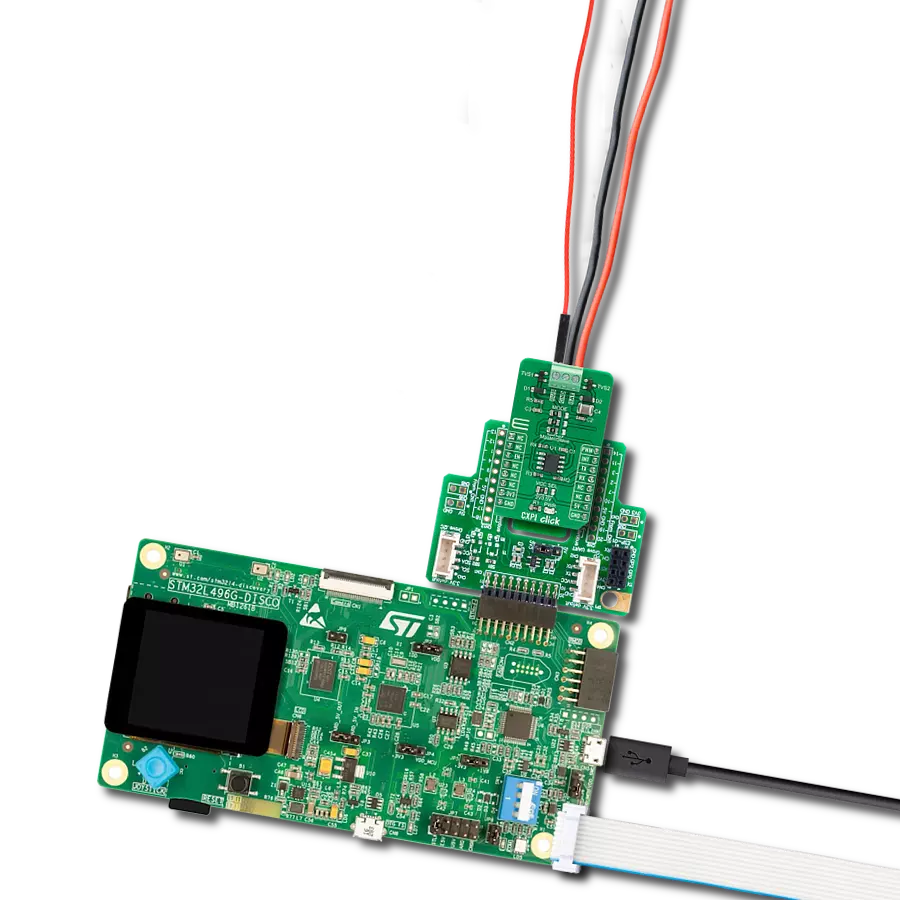Our advanced transceiver seamlessly integrates with CXPI networks, empowering efficient and reliable automotive communication for optimal data exchange in demanding environments
A
A
Hardware Overview
How does it work?
CXPI Click is based on the BD41000AFJ-C, a transceiver for the Clock Extension Peripheral Interface (CXPI) communication from Rohm Semiconductor. The BD41000FJ-C complies with the CXPI standard established by JSAE (Society of Automotive Engineers of Japan), enabling highly responsive, reliable multiplex communication even in HMI systems, reducing vehicle weight and increasing fuel efficiency. The BD41000AFJ-C operates from 7V to 18V external power supply labeled as BAT and has several operating modes, each controlled by the CS pin of the mikroBUS™, BUS pin, and UART TX pin. It has built-in Power-OFF, Through, and RX Through other than CODEC Mode for power-saving control. Power-OFF Mode reduces power consumption by not supplying power to circuits other than necessary for Wake-Up pulse detection (BUS) and Wake-Up input
detection (TX). Through Mode does not process Coding/Decoding. It only directly drives signals from UART TX to BUS and from BUS to UART RX. RX Through Mode reverses RX output at each rising edge of BUS. CODEC Mode is the mode of CXPI communication. CS pin of the mikroBUS™ socket labeled as EN should be set high for the chip to enter CODEC Mode. The BD41000AFJ-C can achieve a quiescent 3uA (typ.) current, ensuring suitability with automotive applications. As a result, the battery load is minimized during non-operation, contributing to higher energy savings. Also, high ESD resistance (±8kV) makes achieving low-power, high-reliability CXPI communication possible. Besides, it has built-in fail-safe functions that suspend the output data upon detecting under-voltage or temperature abnormality. CXPI Click communicates
with MCU using the UART interface with a transmission speed range from 5kbps to 20kbps and commonly used UART RX and TX pins for data transfer. Also, it has three jumpers that allow the selection of CXPI transmitter mode on the MS pin of the BD41000AFJ-C to its appropriate position marked as Master or Slave. This can be performed by using the SMD jumpers labeled as MODE. Note that all the jumpers must be placed on the same side, or the Click board™ may become unresponsive. This Click board™ can operate with either 3.3V or 5V logic voltage levels selected via the VCC SEL jumper. This way, both 3.3V and 5V capable MCUs can use the communication lines properly. Also, this Click board™ comes equipped with a library containing easy-to-use functions and an example code that can be used, as a reference, for further development.
Features overview
Development board
Fusion for STM32 v8 is a development board specially designed for the needs of rapid development of embedded applications. It supports a wide range of microcontrollers, such as different 32-bit ARM® Cortex®-M based MCUs from STMicroelectronics, regardless of their number of pins, and a broad set of unique functions, such as the first-ever embedded debugger/programmer over WiFi. The development board is well organized and designed so that the end-user has all the necessary elements, such as switches, buttons, indicators, connectors, and others, in one place. Thanks to innovative manufacturing technology, Fusion for STM32 v8 provides a fluid and immersive working experience, allowing
access anywhere and under any circumstances at any time. Each part of the Fusion for STM32 v8 development board contains the components necessary for the most efficient operation of the same board. An advanced integrated CODEGRIP programmer/debugger module offers many valuable programming/debugging options, including support for JTAG, SWD, and SWO Trace (Single Wire Output)), and seamless integration with the Mikroe software environment. Besides, it also includes a clean and regulated power supply module for the development board. It can use a wide range of external power sources, including a battery, an external 12V power supply, and a power source via the USB Type-C (USB-C) connector.
Communication options such as USB-UART, USB HOST/DEVICE, CAN (on the MCU card, if supported), and Ethernet is also included. In addition, it also has the well-established mikroBUS™ standard, a standardized socket for the MCU card (SiBRAIN standard), and two display options for the TFT board line of products and character-based LCD. Fusion for STM32 v8 is an integral part of the Mikroe ecosystem for rapid development. Natively supported by Mikroe software tools, it covers many aspects of prototyping and development thanks to a considerable number of different Click boards™ (over a thousand boards), the number of which is growing every day.
Microcontroller Overview
MCU Card / MCU
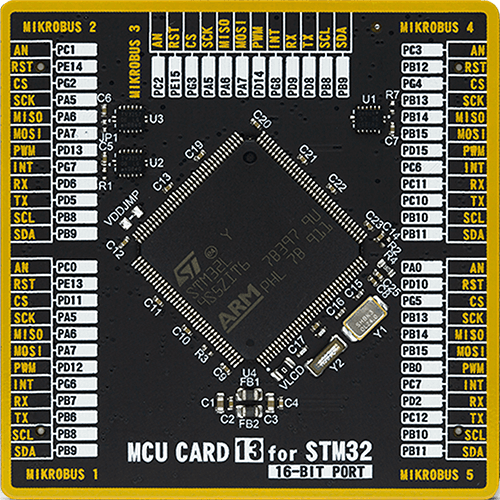
Type
8th Generation
Architecture
ARM Cortex-M3
MCU Memory (KB)
512
Silicon Vendor
STMicroelectronics
Pin count
144
RAM (Bytes)
81920
Used MCU Pins
mikroBUS™ mapper
Take a closer look
Click board™ Schematic
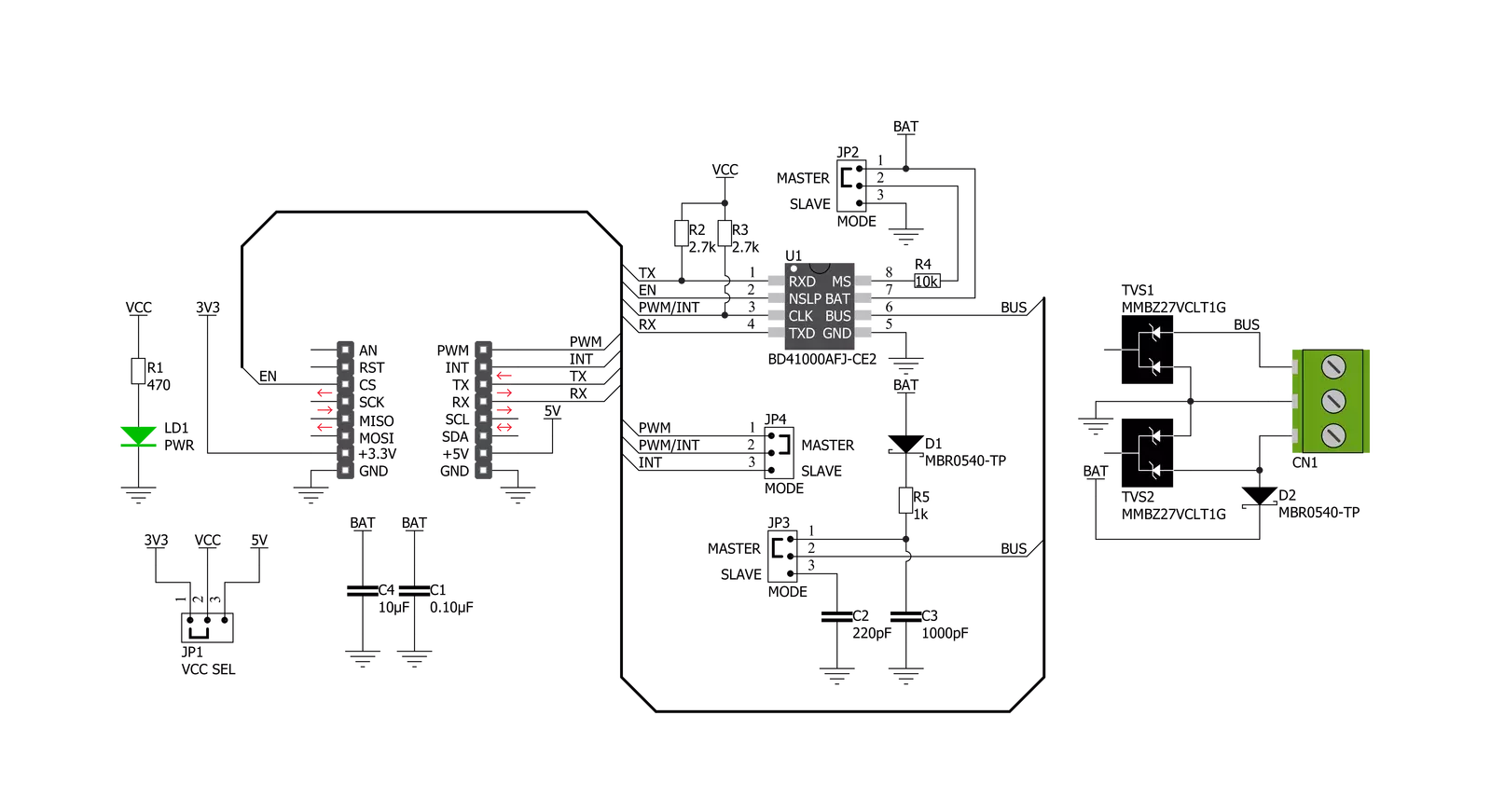
Step by step
Project assembly
Track your results in real time
Application Output
1. Application Output - In Debug mode, the 'Application Output' window enables real-time data monitoring, offering direct insight into execution results. Ensure proper data display by configuring the environment correctly using the provided tutorial.

2. UART Terminal - Use the UART Terminal to monitor data transmission via a USB to UART converter, allowing direct communication between the Click board™ and your development system. Configure the baud rate and other serial settings according to your project's requirements to ensure proper functionality. For step-by-step setup instructions, refer to the provided tutorial.

3. Plot Output - The Plot feature offers a powerful way to visualize real-time sensor data, enabling trend analysis, debugging, and comparison of multiple data points. To set it up correctly, follow the provided tutorial, which includes a step-by-step example of using the Plot feature to display Click board™ readings. To use the Plot feature in your code, use the function: plot(*insert_graph_name*, variable_name);. This is a general format, and it is up to the user to replace 'insert_graph_name' with the actual graph name and 'variable_name' with the parameter to be displayed.

Software Support
Library Description
This library contains API for CXPI Click driver.
Key functions:
cxpi_send_command- Send commandcxpi_set_pwm_pin_state- Set PWM pin state functioncxpi_set_through_mode- Set through mode function.
Open Source
Code example
The complete application code and a ready-to-use project are available through the NECTO Studio Package Manager for direct installation in the NECTO Studio. The application code can also be found on the MIKROE GitHub account.
/*!
* @file main.c
* @brief CXPI Click Example.
*
* # Description
* This is an example that demonstrates the use of the CXPI Click board.
*
* The demo application is composed of two sections :
*
* ## Application Init
* Initializes UART driver.
* In addition to this module is placed inside transmitter/receiver working mode
* cappable of transmission/receive the data.
*
* ## Application Task
* Transmitter/Receiver task depend on uncommented code
* Receiver logging each received byte to the UART for data logging,
* while transmitted send messages every 5 seconds.
*
* ## Additional Function
* - static void cxpi_clear_current_rsp_buf ( void )
* - static void cxpi_process ( void )
*
* @author Stefan Ilic
*
*/
#include "board.h"
#include "log.h"
#include "cxpi.h"
#define PROCESS_COUNTER 10
#define PROCESS_RX_BUFFER_SIZE 100
#define PROCESS_PARSER_BUFFER_SIZE 100
//#define DEMO_APP_RECEIVER
#define DEMO_APP_TRANSMITTER
static cxpi_t cxpi;
static log_t logger;
static char current_rsp_buf[ PROCESS_PARSER_BUFFER_SIZE ];
unsigned char demo_message[ 9 ] = { 'M', 'i', 'k', 'r', 'o', 'E', 13, 10, 0 };
/**
* @brief CXPI clearing application buffer.
* @details This function clears memory of application buffer and resets it's length and counter.
*/
static void cxpi_clear_current_rsp_buf ( void );
/**
* @brief CXPI data reading function.
* @details This function reads data from device and concatenates data to application buffer.
*/
static void cxpi_process ( void );
void application_init ( void ) {
log_cfg_t log_cfg; /**< Logger config object. */
cxpi_cfg_t cxpi_cfg; /**< Click config object. */
/**
* Logger initialization.
* Default baud rate: 115200
* Default log level: LOG_LEVEL_DEBUG
* @note If USB_UART_RX and USB_UART_TX
* are defined as HAL_PIN_NC, you will
* need to define them manually for log to work.
* See @b LOG_MAP_USB_UART macro definition for detailed explanation.
*/
LOG_MAP_USB_UART( log_cfg );
log_init( &logger, &log_cfg );
// Click initialization.
cxpi_cfg_setup( &cxpi_cfg );
CXPI_MAP_MIKROBUS( cxpi_cfg, MIKROBUS_1 );
err_t init_flag = cxpi_init( &cxpi, &cxpi_cfg );
if ( UART_ERROR == init_flag ) {
log_error( &logger, " Application Init Error. " );
log_info( &logger, " Please, run program again... " );
for ( ; ; );
}
log_info( &logger, " Application Task " );
cxpi_set_through_mode( &cxpi );
#ifdef DEMO_APP_TRANSMITTER
log_printf( &logger, "------------------\r\n" );
log_printf( &logger, " Send data: \r\n" );
log_printf( &logger, " MikroE \r\n" );
Delay_ms ( 1000 );
#elif defined DEMO_APP_RECEIVER
log_printf( &logger, "------------------\r\n" );
log_printf( &logger, " Receive data \r\n" );
Delay_ms ( 1000 );
Delay_ms ( 1000 );
#else
# error PLEASE SELECT TRANSMIT OR RECEIVE MODE!!!
#endif
log_printf( &logger, "------------------\r\n" );
}
void application_task ( void ) {
#ifdef DEMO_APP_TRANSMITTER
cxpi_send_command( &cxpi, &demo_message[ 0 ] );
log_printf( &logger, " Sent data : %s", &demo_message[ 0 ] );
log_printf( &logger, "------------------\r\n" );
Delay_ms ( 1000 );
Delay_ms ( 1000 );
Delay_ms ( 1000 );
Delay_ms ( 1000 );
Delay_ms ( 1000 );
#elif defined DEMO_APP_RECEIVER
cxpi_process( );
if ( current_rsp_buf > 0 ) {
log_printf( &logger, "%s", current_rsp_buf );
cxpi_clear_current_rsp_buf( );
}
#else
# error PLEASE SELECT TRANSMIT OR RECEIVE MODE!!!
#endif
}
int main ( void )
{
/* Do not remove this line or clock might not be set correctly. */
#ifdef PREINIT_SUPPORTED
preinit();
#endif
application_init( );
for ( ; ; )
{
application_task( );
}
return 0;
}
static void cxpi_clear_current_rsp_buf ( void ) {
memset( current_rsp_buf, 0, PROCESS_PARSER_BUFFER_SIZE );
}
static void cxpi_process ( void ) {
int16_t rsp_size;
uint16_t rsp_cnt = 0;
char uart_rx_buffer[ PROCESS_RX_BUFFER_SIZE ] = { 0 };
uint8_t check_buf_cnt;
uint8_t process_cnt = PROCESS_COUNTER;
// Clear parser buffer
memset( current_rsp_buf, 0 , PROCESS_PARSER_BUFFER_SIZE );
while( process_cnt != 0 ) {
rsp_size = cxpi_generic_read( &cxpi, &uart_rx_buffer, PROCESS_RX_BUFFER_SIZE );
if ( rsp_size > 0 ) {
// Validation of the received data
for ( check_buf_cnt = 0; check_buf_cnt < rsp_size; check_buf_cnt++ ) {
if ( uart_rx_buffer[ check_buf_cnt ] == 0 ) {
uart_rx_buffer[ check_buf_cnt ] = 13;
}
}
// Storages data in parser buffer
rsp_cnt += rsp_size;
if ( rsp_cnt < PROCESS_PARSER_BUFFER_SIZE ) {
strncat( current_rsp_buf, uart_rx_buffer, rsp_size );
}
// Clear RX buffer
memset( uart_rx_buffer, 0, PROCESS_RX_BUFFER_SIZE );
} else {
process_cnt--;
// Process delay
Delay_ms ( 100 );
}
}
}
// ------------------------------------------------------------------------ END