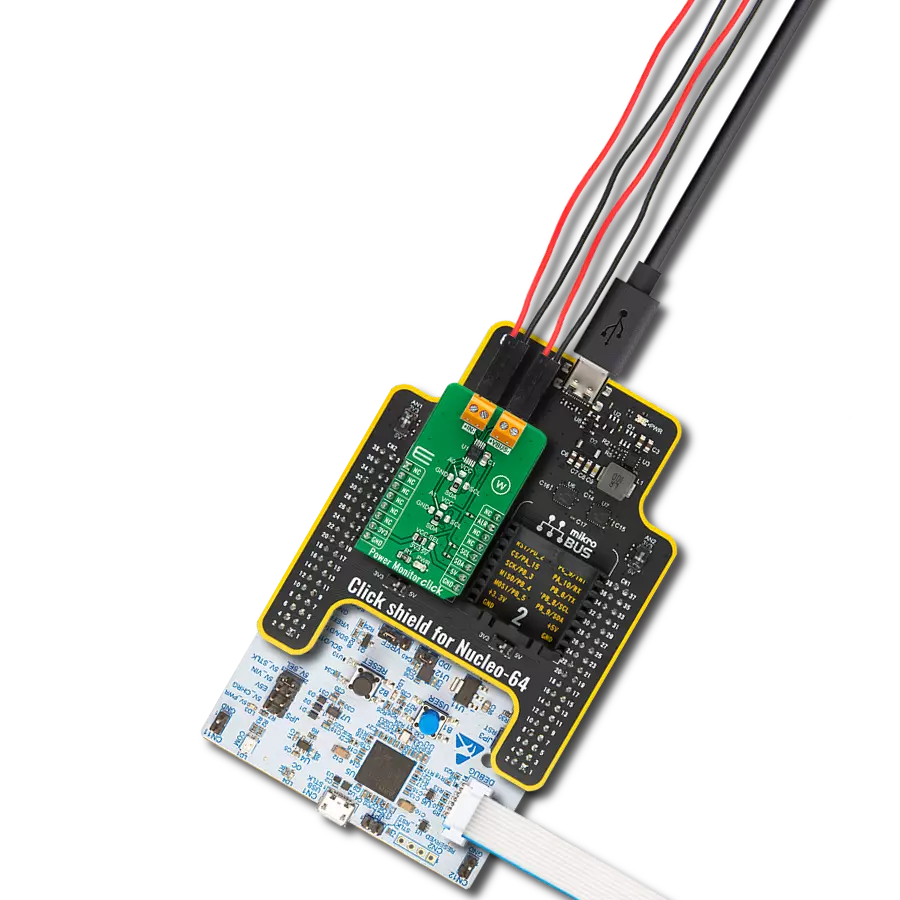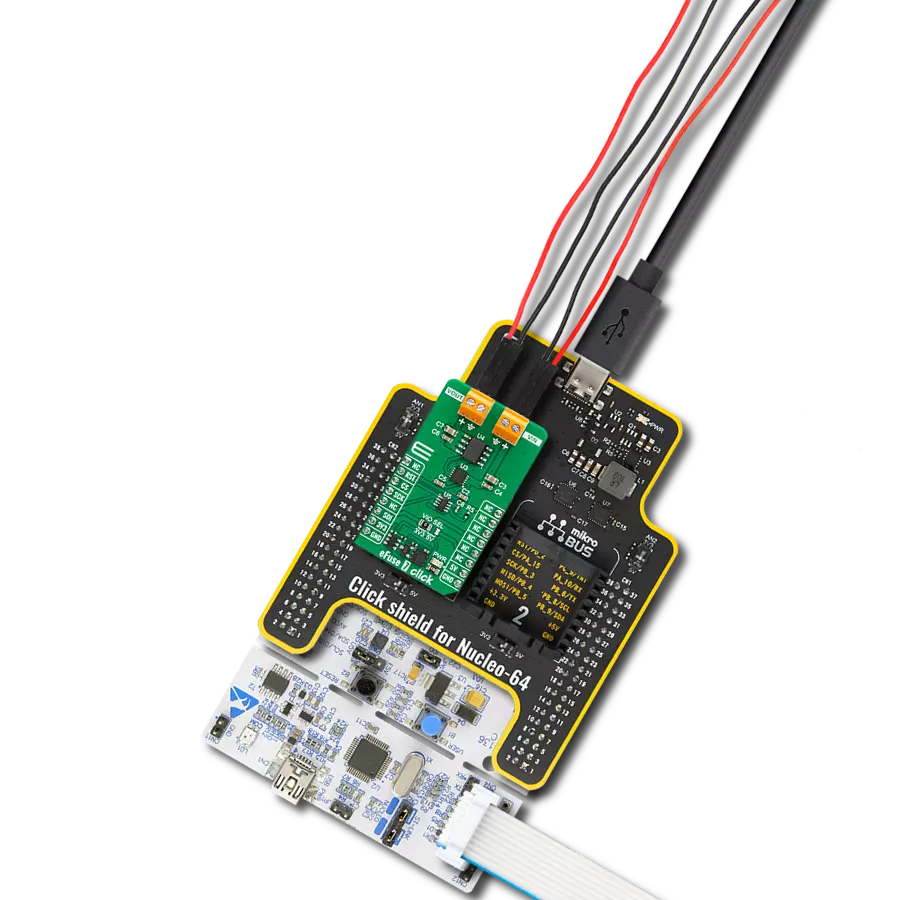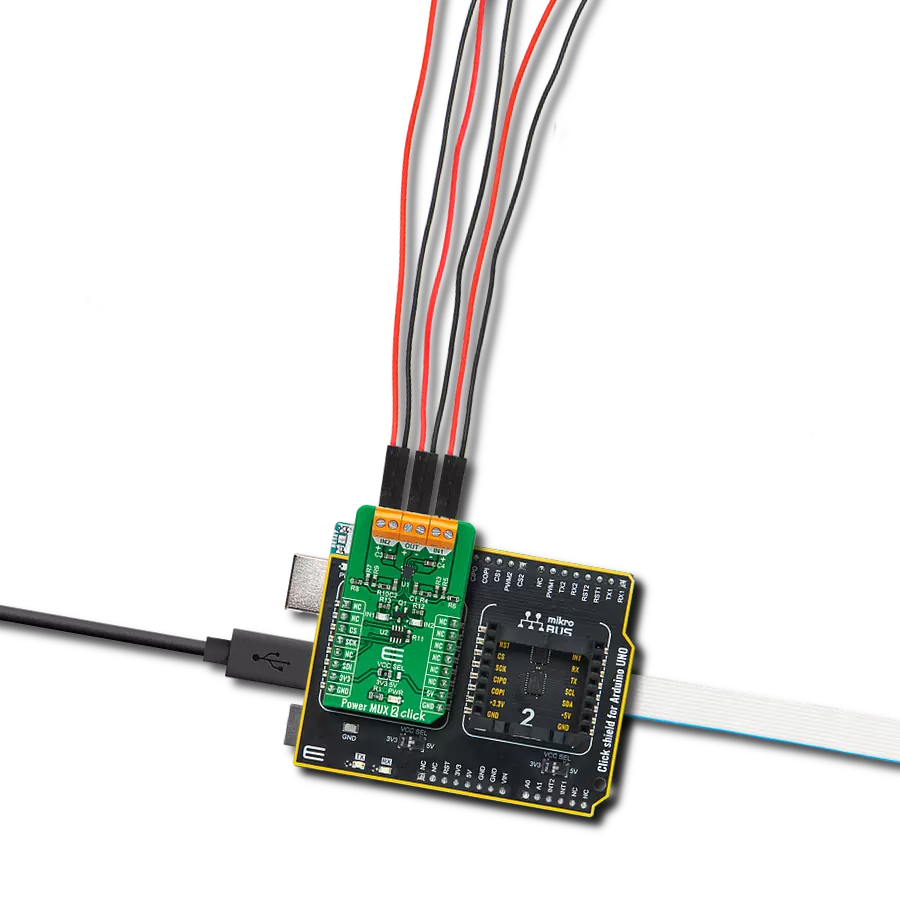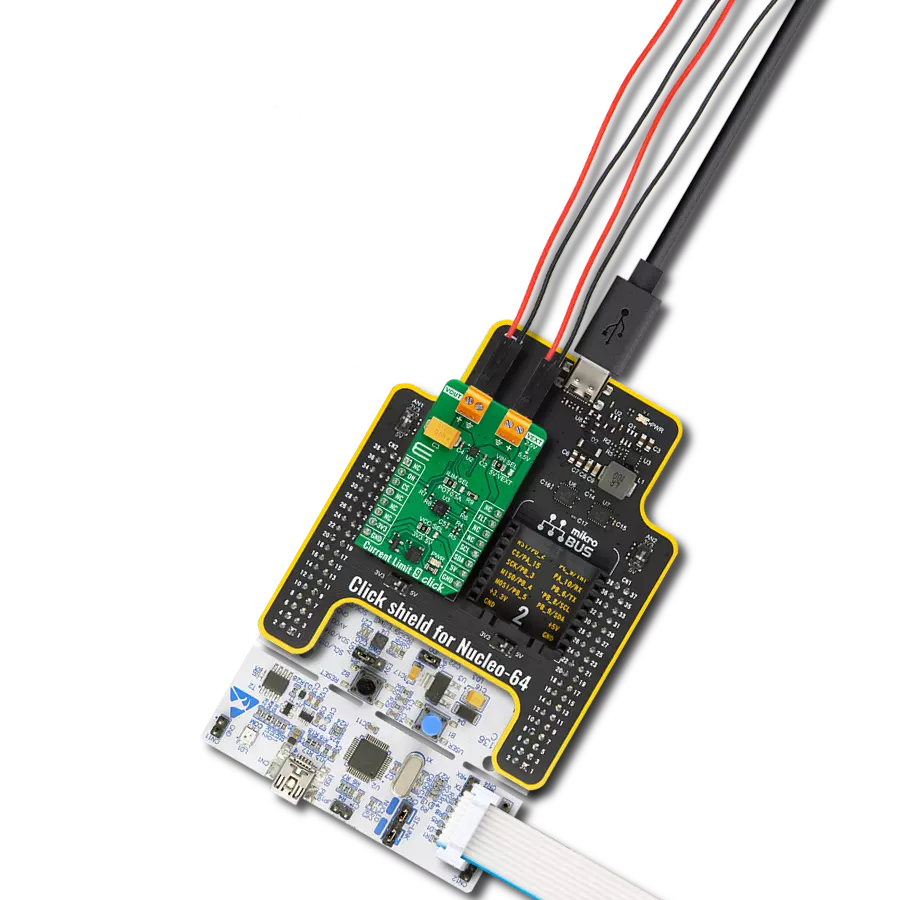Empower your projects with the efficiency, adaptability, and safety of our smart high-side switch, offering precise management for a wide range of applications with 15A loads and the added assurance of ReverSave™ in cases of reverse polarity.
A
A
Hardware Overview
How does it work?
PROFET Click - 15A is based on the BTS70041EPPXUMA1, a single-channel, smart high-side power switch with an Infineon Technologies embedded protection and diagnosis feature. The BTS70041EPPXUMA1 has a driving capability suitable for 15A loads and comes equipped with "ReverseON" functionality, which causes the power transistor to switch on in case of reverse polarity. It also offers outstanding energy efficiency with reduced current consumption, state-of-art current sense accuracy, and faster switching/slew rate with no impact on EMC, making it suitable for resistive, inductive, and capacitive loads, replacement of electromechanical relays, fuses, and discrete circuits, and many more. This Click board™ uses three digital pins for direct control. The input pin
marked as IN routed to the PWM pin of the mikroBUS™ socket activates the corresponding output channel labeled VOUT. Also, the Diagnosis Enable (DEN) pin routed to the CS pin of the mikroBUS™ socket controls the diagnosis and protection circuitry. Combined with IN pins, it enables the selection of appropriate operating states: Sleep, Stand-by, and Active Mode. The BTS70041EPPXUMA1 is protected against overtemperature, overload, reverse power supply (GND and VIN are reverse supplied), and overvoltage. Overtemperature and overload protection work when the device is not in Sleep mode, while overvoltage protection works in all operation modes. For diagnosis purposes, the BTS70041EPPXUMA1 provides a combination of digital and analog signals at the AN pin of the
mikroBUS™ socket. The PROFET Click supports an external power supply for the BTS70041EPPXUMA1, which can be connected to the input terminal labeled as VIN and should be within the range of 4.1V to 28V. VIN has an undervoltage detection circuit, which prevents the activation of the power output stages and diagnosis if the applied voltage is below the undervoltage threshold. A power supply indication, red LED labeled as VIN, indicates the presence of an external power supply. This Click board™ can be operated only with a 3.3V logic voltage level. The board must perform appropriate logic voltage level conversion before using MCUs with different logic levels. Also, it comes equipped with a library containing functions and an example code that can be used as a reference for further development.
Features overview
Development board
Clicker 4 for STM32F3 is a compact development board designed as a complete solution, you can use it to quickly build your own gadgets with unique functionalities. Featuring a STM32F302VCT6, four mikroBUS™ sockets for Click boards™ connectivity, power managment, and more, it represents a perfect solution for the rapid development of many different types of applications. At its core, there is a STM32F302VCT6 MCU, a powerful microcontroller by STMicroelectronics, based on the high-
performance Arm® Cortex®-M4 32-bit processor core operating at up to 168 MHz frequency. It provides sufficient processing power for the most demanding tasks, allowing Clicker 4 to adapt to any specific application requirements. Besides two 1x20 pin headers, four improved mikroBUS™ sockets represent the most distinctive connectivity feature, allowing access to a huge base of Click boards™, growing on a daily basis. Each section of Clicker 4 is clearly marked, offering an intuitive and clean interface. This makes working with the development
board much simpler and thus, faster. The usability of Clicker 4 doesn’t end with its ability to accelerate the prototyping and application development stages: it is designed as a complete solution which can be implemented directly into any project, with no additional hardware modifications required. Four mounting holes [4.2mm/0.165”] at all four corners allow simple installation by using mounting screws. For most applications, a nice stylish casing is all that is needed to turn the Clicker 4 development board into a fully functional, custom design.
Microcontroller Overview
MCU Card / MCU

Architecture
ARM Cortex-M4
MCU Memory (KB)
256
Silicon Vendor
STMicroelectronics
Pin count
100
RAM (Bytes)
40960
Used MCU Pins
mikroBUS™ mapper
Take a closer look
Click board™ Schematic
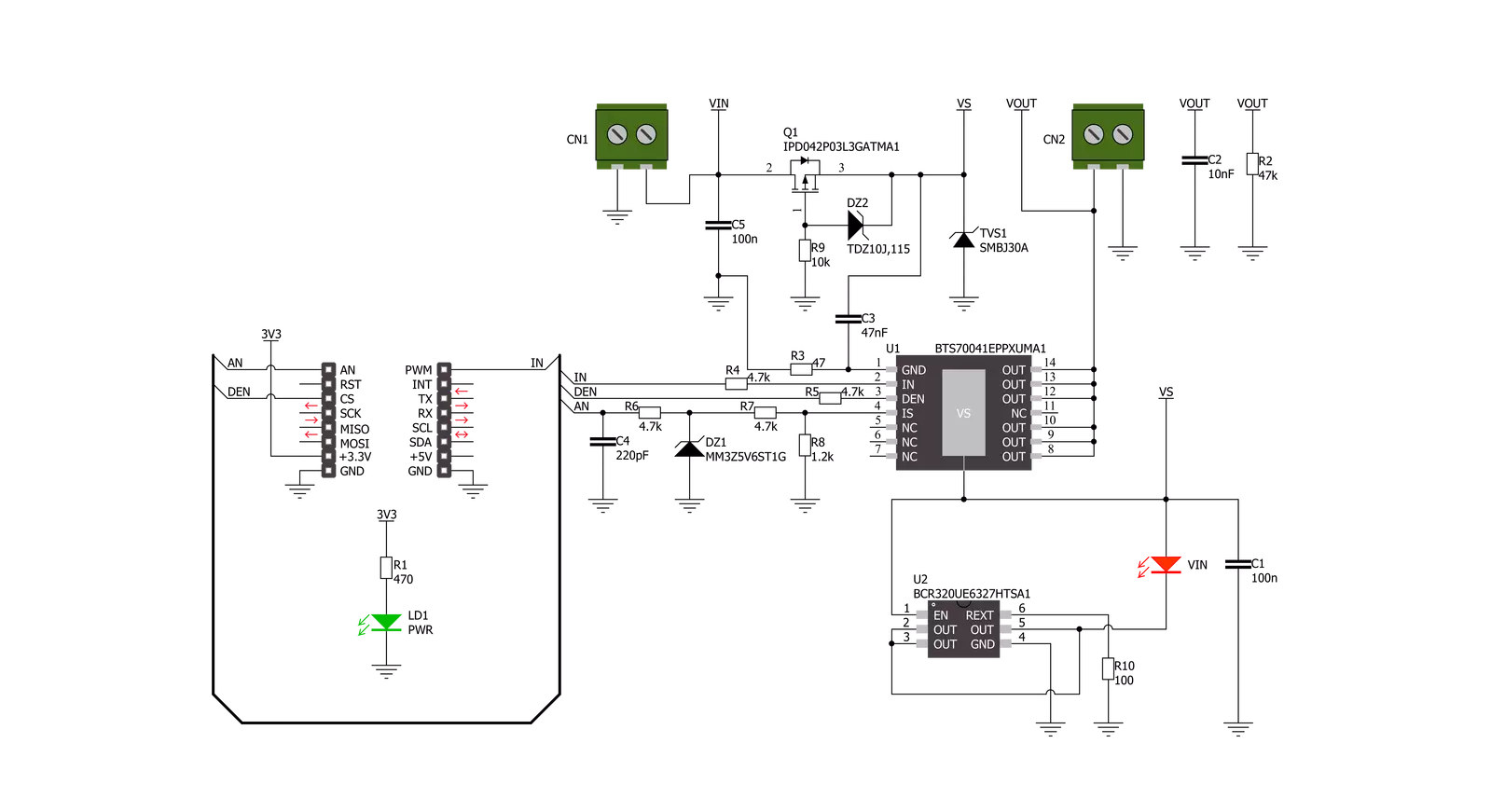
Step by step
Project assembly
Track your results in real time
Application Output
1. Application Output - In Debug mode, the 'Application Output' window enables real-time data monitoring, offering direct insight into execution results. Ensure proper data display by configuring the environment correctly using the provided tutorial.

2. UART Terminal - Use the UART Terminal to monitor data transmission via a USB to UART converter, allowing direct communication between the Click board™ and your development system. Configure the baud rate and other serial settings according to your project's requirements to ensure proper functionality. For step-by-step setup instructions, refer to the provided tutorial.

3. Plot Output - The Plot feature offers a powerful way to visualize real-time sensor data, enabling trend analysis, debugging, and comparison of multiple data points. To set it up correctly, follow the provided tutorial, which includes a step-by-step example of using the Plot feature to display Click board™ readings. To use the Plot feature in your code, use the function: plot(*insert_graph_name*, variable_name);. This is a general format, and it is up to the user to replace 'insert_graph_name' with the actual graph name and 'variable_name' with the parameter to be displayed.

Software Support
Library Description
This library contains API for PROFET Click - 15A driver.
Key functions:
profet_read_an_pin_voltage- PROFET read AN pin voltage level functionprofet_set_mode- PROFET set mode
Open Source
Code example
The complete application code and a ready-to-use project are available through the NECTO Studio Package Manager for direct installation in the NECTO Studio. The application code can also be found on the MIKROE GitHub account.
/*!
* @file main.c
* @brief PROFET 15A Click Example.
*
* # Description
* This example showcases the ability of the PROFET 15A Click board.
* It configures Host MCU for communication and then enables
* and disables output channel. Besides that, it reads the voltage
* of IS pin and calculates current on output.
*
* The demo application is composed of two sections :
*
* ## Application Init
* Initialization of the communication modules(ADC and UART)
* and additional pins for controlling the device.
*
* ## Application Task
* On every iteration of the task device switches between
* DIAGNOSTIC and OFF mode while it reads the voltage of IS pin
* and with that calculates current on output.
*
* @note
* Formula for calculating current on load:
* I_load = voltage(IS) x kILIS / 1.2 kΩ
*
* Click board won't work properly on the PIC18F97J94 MCU card.
*
* @author Luka FIlipovic
*
*/
#include "board.h"
#include "log.h"
#include "profet15a.h"
static profet15a_t profet15a; /**< PROFET 15A Click driver object. */
static log_t logger; /**< Logger object. */
void application_init ( void )
{
log_cfg_t log_cfg; /**< Logger config object. */
profet15a_cfg_t profet15a_cfg; /**< Click config object. */
/**
* Logger initialization.
* Default baud rate: 115200
* Default log level: LOG_LEVEL_DEBUG
* @note If USB_UART_RX and USB_UART_TX
* are defined as HAL_PIN_NC, you will
* need to define them manually for log to work.
* See @b LOG_MAP_USB_UART macro definition for detailed explanation.
*/
LOG_MAP_USB_UART( log_cfg );
log_init( &logger, &log_cfg );
log_info( &logger, " Application Init " );
// Click initialization.
profet15a_cfg_setup( &profet15a_cfg );
PROFET15A_MAP_MIKROBUS( profet15a_cfg, MIKROBUS_1 );
if ( profet15a_init( &profet15a, &profet15a_cfg ) == ADC_ERROR )
{
log_error( &logger, " Application Init Error. " );
log_info( &logger, " Please, run program again... " );
for ( ; ; );
}
log_info( &logger, " Application Task " );
profet15a_set_mode( &profet15a, PROFET15A_DIAGNOSTIC_ON );
Delay_ms ( 1000 );
}
void application_task ( void )
{
static uint8_t mode = PROFET15A_DIAGNOSTIC_ON;
float profet15a_an_voltage = 0;
profet15a_set_mode( &profet15a, mode );
if ( PROFET15A_DIAGNOSTIC_ON == profet15a.mode )
{
mode = PROFET15A_MODE_OFF;
log_printf( &logger, " > Output ON diagnostic mode\r\n" );
Delay_ms ( 1000 );
Delay_ms ( 1000 );
}
else
{
mode = PROFET15A_DIAGNOSTIC_ON;
log_printf( &logger, " > Output OFF\r\n" );
}
if ( profet15a_read_an_pin_voltage ( &profet15a, &profet15a_an_voltage ) != ADC_ERROR )
{
log_printf( &logger, " > IS Voltage \t~ %.3f[V]\r\n", profet15a_an_voltage );
float current = profet15a_an_voltage * profet15a.kilis / profet15a.rsens;
log_printf( &logger, " > OUT Current \t~ %.3f[A]\r\n", current );
}
log_printf( &logger, "*******************************************\r\n" );
Delay_ms ( 1000 );
Delay_ms ( 1000 );
}
int main ( void )
{
/* Do not remove this line or clock might not be set correctly. */
#ifdef PREINIT_SUPPORTED
preinit();
#endif
application_init( );
for ( ; ; )
{
application_task( );
}
return 0;
}
// ------------------------------------------------------------------------ END
Additional Support
Resources
Category:Power Switch