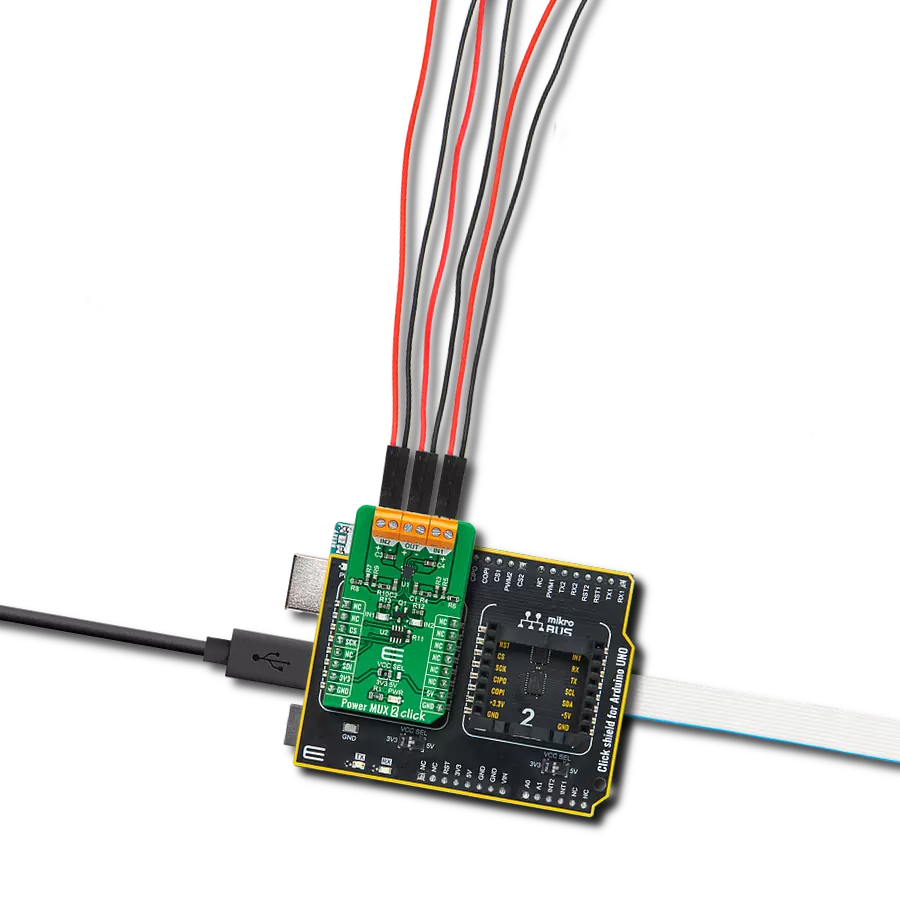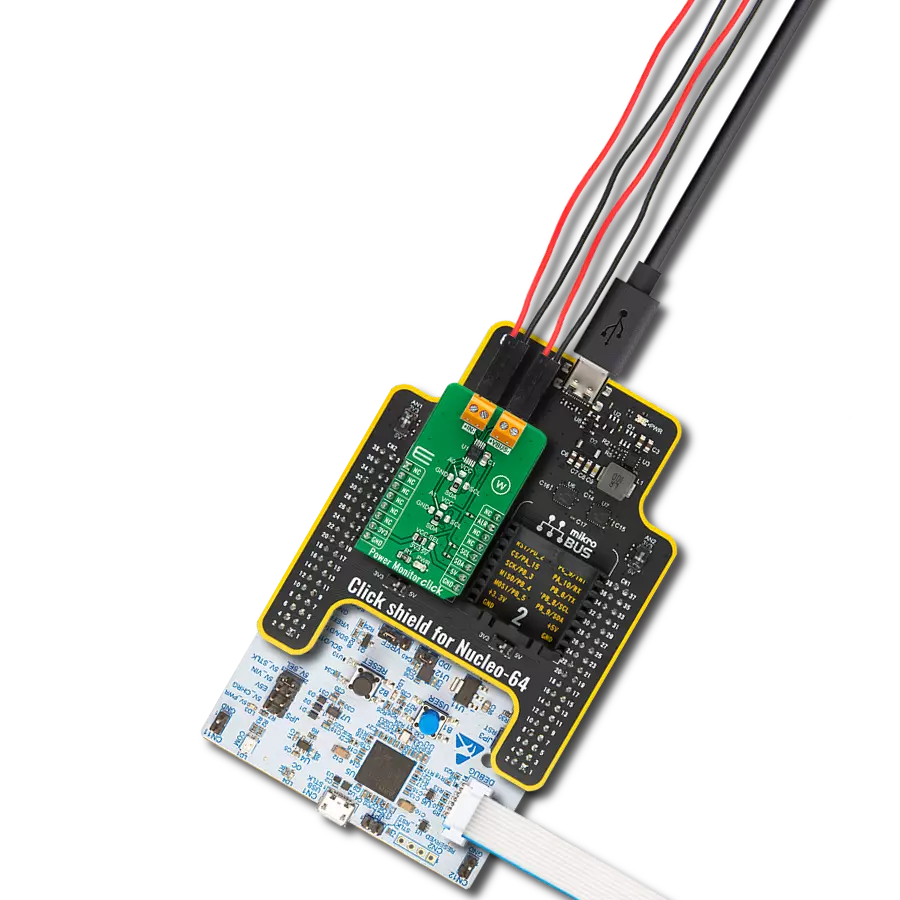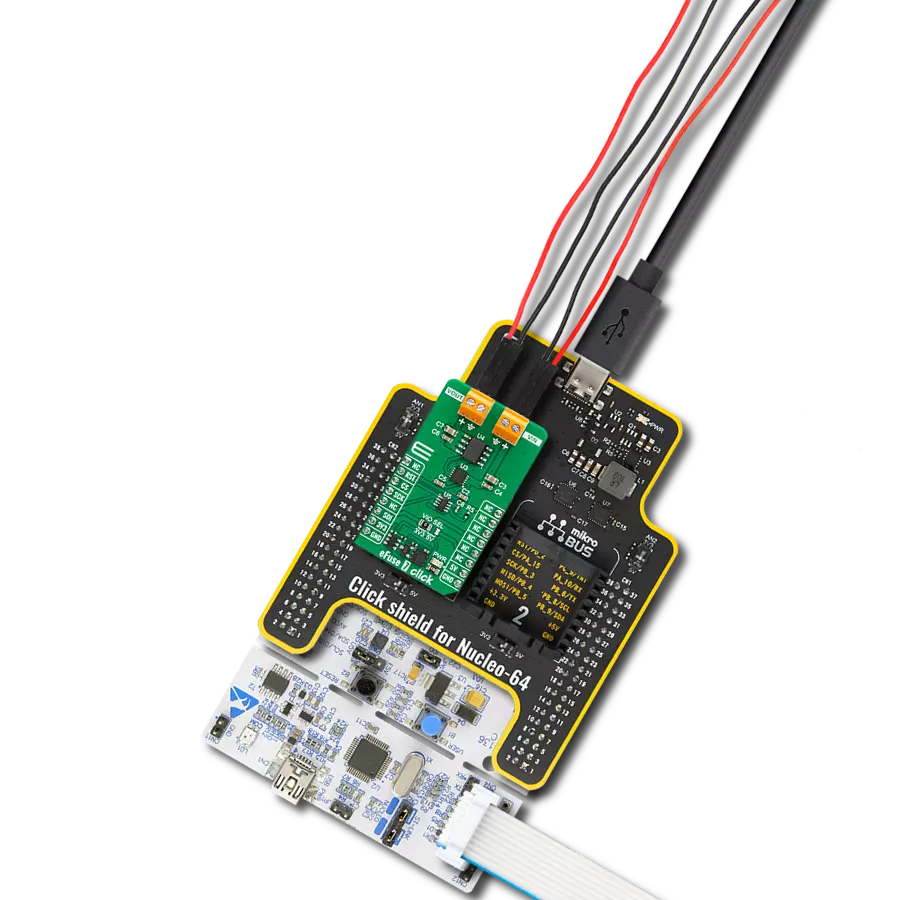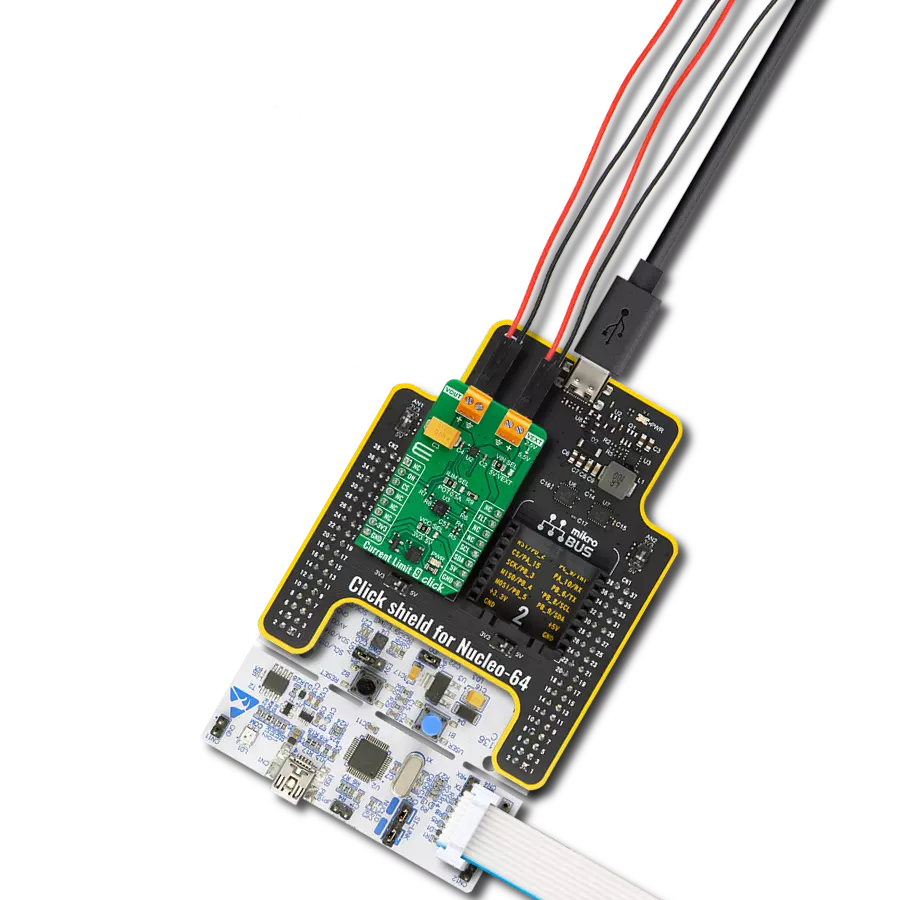Experience the future of uninterrupted power with our multiplexer, where each transition is executed seamlessly, keeping your systems running smoothly and eliminating downtime
A
A
Hardware Overview
How does it work?
Power MUX 2 Click is based on the TPS2120, a highly configurable power mux with an automatic switchover feature from Texas Instruments. This dual-input single-output power multiplexer prioritizes the main supply of 12V when present and quickly switches to an auxiliary supply of 5 V when the main supply drops. A priority voltage supervisor is used to select an input source. During switchover, the voltage drop is controlled to block reverse current before it happens and provide uninterrupted power to the load with minimal hold-up capacitance. If one of the input power supplies fails, the system must automatically switch to a backup power source without interrupting regular operation. When the
12V supply on IN1 drops below 7.6V, the device automatically switches to the 5V auxiliary supply on IN2. When the 12V supply returns, it will become the output supply again. Furthermore, the voltage drop on the output should be minimal, providing the output with uninterrupted redundant power. The Power MUX 2 Click communicates with MCU through the 3-Wire SPI serial interface using the TPL0501, an onboard 256-tap digital potentiometer from Texas Instruments. This way, the TPL0501 serves as a current limiter that adjusts the output current of the TPS2120 instead of an external resistor. Current limiting can be used during Startup and switchover to protect against overcurrent events and protect the device
during regular operation. As an additional feature, this Click board™ also has two red LED indicators labeled IN1 and IN2, which visually indicate to the user the fact which one of the two power supplies, IN1 or IN2, is located on the output more precisely on the output connector of the Click board, labeled as OUT. This Click board™ can operate with both 3.3V and 5V logic voltage levels selected via the VCC SEL jumper. This allowed both 3.3V and 5V capable MCUs to use the SPI communication lines properly. Also, this Click board™ comes equipped with a library containing easy-to-use functions and an example code that can be used as a reference for further development.
Features overview
Development board
Arduino UNO is a versatile microcontroller board built around the ATmega328P chip. It offers extensive connectivity options for various projects, featuring 14 digital input/output pins, six of which are PWM-capable, along with six analog inputs. Its core components include a 16MHz ceramic resonator, a USB connection, a power jack, an
ICSP header, and a reset button, providing everything necessary to power and program the board. The Uno is ready to go, whether connected to a computer via USB or powered by an AC-to-DC adapter or battery. As the first USB Arduino board, it serves as the benchmark for the Arduino platform, with "Uno" symbolizing its status as the
first in a series. This name choice, meaning "one" in Italian, commemorates the launch of Arduino Software (IDE) 1.0. Initially introduced alongside version 1.0 of the Arduino Software (IDE), the Uno has since become the foundational model for subsequent Arduino releases, embodying the platform's evolution.
Microcontroller Overview
MCU Card / MCU

Architecture
AVR
MCU Memory (KB)
32
Silicon Vendor
Microchip
Pin count
32
RAM (Bytes)
2048
You complete me!
Accessories
Click Shield for Arduino UNO has two proprietary mikroBUS™ sockets, allowing all the Click board™ devices to be interfaced with the Arduino UNO board without effort. The Arduino Uno, a microcontroller board based on the ATmega328P, provides an affordable and flexible way for users to try out new concepts and build prototypes with the ATmega328P microcontroller from various combinations of performance, power consumption, and features. The Arduino Uno has 14 digital input/output pins (of which six can be used as PWM outputs), six analog inputs, a 16 MHz ceramic resonator (CSTCE16M0V53-R0), a USB connection, a power jack, an ICSP header, and reset button. Most of the ATmega328P microcontroller pins are brought to the IO pins on the left and right edge of the board, which are then connected to two existing mikroBUS™ sockets. This Click Shield also has several switches that perform functions such as selecting the logic levels of analog signals on mikroBUS™ sockets and selecting logic voltage levels of the mikroBUS™ sockets themselves. Besides, the user is offered the possibility of using any Click board™ with the help of existing bidirectional level-shifting voltage translators, regardless of whether the Click board™ operates at a 3.3V or 5V logic voltage level. Once you connect the Arduino UNO board with our Click Shield for Arduino UNO, you can access hundreds of Click boards™, working with 3.3V or 5V logic voltage levels.
Used MCU Pins
mikroBUS™ mapper
Take a closer look
Click board™ Schematic
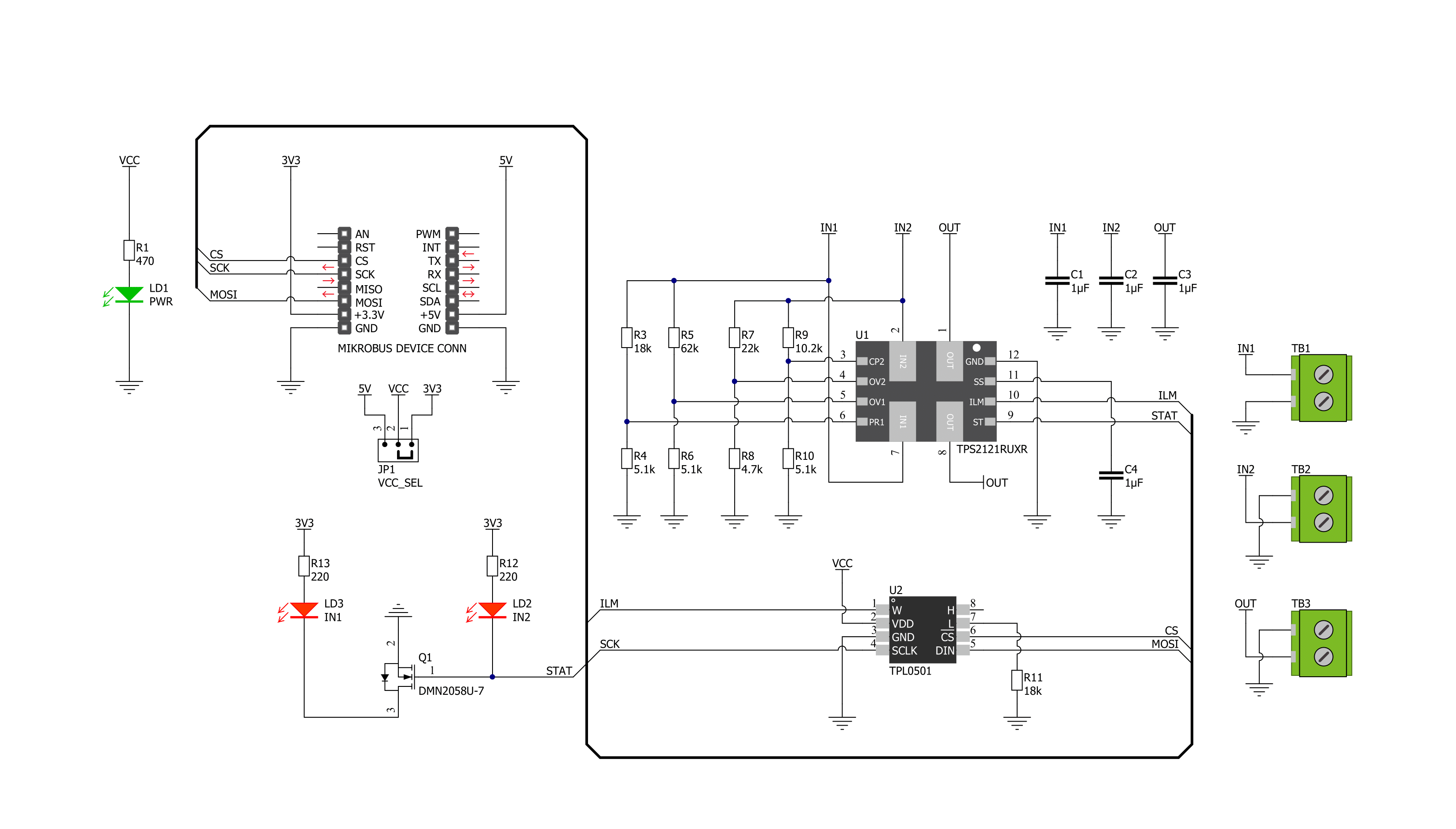
Step by step
Project assembly
Track your results in real time
Application Output
1. Application Output - In Debug mode, the 'Application Output' window enables real-time data monitoring, offering direct insight into execution results. Ensure proper data display by configuring the environment correctly using the provided tutorial.

2. UART Terminal - Use the UART Terminal to monitor data transmission via a USB to UART converter, allowing direct communication between the Click board™ and your development system. Configure the baud rate and other serial settings according to your project's requirements to ensure proper functionality. For step-by-step setup instructions, refer to the provided tutorial.

3. Plot Output - The Plot feature offers a powerful way to visualize real-time sensor data, enabling trend analysis, debugging, and comparison of multiple data points. To set it up correctly, follow the provided tutorial, which includes a step-by-step example of using the Plot feature to display Click board™ readings. To use the Plot feature in your code, use the function: plot(*insert_graph_name*, variable_name);. This is a general format, and it is up to the user to replace 'insert_graph_name' with the actual graph name and 'variable_name' with the parameter to be displayed.

Software Support
Library Description
This library contains API for Power MUX 2 Click driver.
Key functions:
powermux2_generic_write- Power MUX 2 data writing functionpowermux2_set_resistance- Power MUX 2 set resistance function
Open Source
Code example
The complete application code and a ready-to-use project are available through the NECTO Studio Package Manager for direct installation in the NECTO Studio. The application code can also be found on the MIKROE GitHub account.
/*!
* @file main.c
* @brief PowerMux2 Click example
*
* # Description
* This library contains API for the Power MUX 2 Click driver.
* The Power MUX 2 operates in automatic switchover mode with a priority prioritizing supply 1
* when present and quickly switches to supply 2 when supply 1 drops below approximately 6V.
*
* The demo application is composed of two sections :
*
* ## Application Init
* The application init consist of initialization of SPI driver and logger.
*
* ## Application Task
* This is an example that demonstrates the use of the Power MUX 2 Click board™.
* In this example, we set the resistance of the 100kΩ
* for the output current limit of approximately 1.23A
* and lower the resistance to 50kΩ, which fits the current limit of 2.25 A.
* Results are sent to the Usart Terminal where you can track their changes.
*
* @author Nenad Filipovic
*
*/
#include "board.h"
#include "log.h"
#include "powermux2.h"
static powermux2_t powermux2;
static log_t logger;
void application_init ( void ) {
log_cfg_t log_cfg; /**< Logger config object. */
powermux2_cfg_t powermux2_cfg; /**< Click config object. */
/**
* Logger initialization.
* Default baud rate: 115200
* Default log level: LOG_LEVEL_DEBUG
* @note If USB_UART_RX and USB_UART_TX
* are defined as HAL_PIN_NC, you will
* need to define them manually for log to work.
* See @b LOG_MAP_USB_UART macro definition for detailed explanation.
*/
LOG_MAP_USB_UART( log_cfg );
log_init( &logger, &log_cfg );
log_info( &logger, " Application Init " );
// Click initialization.
powermux2_cfg_setup( &powermux2_cfg );
POWERMUX2_MAP_MIKROBUS( powermux2_cfg, MIKROBUS_1 );
err_t init_flag = powermux2_init( &powermux2, &powermux2_cfg );
if ( init_flag == SPI_MASTER_ERROR ) {
log_error( &logger, " Application Init Error. " );
log_info( &logger, " Please, run program again... " );
for ( ; ; );
}
log_info( &logger, " Application Task " );
}
void application_task ( void ) {
log_printf( &logger, "--------------------------\r\n" );
log_printf( &logger, " Resistance ~ 100 kOhm \r\n" );
log_printf( &logger, " Current Limit ~ 1.23 A \r\n" );
powermux2_set_resistance( &powermux2, 100 );
Delay_ms ( 1000 );
Delay_ms ( 1000 );
Delay_ms ( 1000 );
Delay_ms ( 1000 );
Delay_ms ( 1000 );
log_printf( &logger, "--------------------------\r\n" );
log_printf( &logger, " Resistance ~ 50 kOhm \r\n" );
log_printf( &logger, " Current Limit ~ 2.25 A \r\n" );
powermux2_set_resistance( &powermux2, 50 );
Delay_ms ( 1000 );
Delay_ms ( 1000 );
Delay_ms ( 1000 );
Delay_ms ( 1000 );
Delay_ms ( 1000 );
}
int main ( void )
{
/* Do not remove this line or clock might not be set correctly. */
#ifdef PREINIT_SUPPORTED
preinit();
#endif
application_init( );
for ( ; ; )
{
application_task( );
}
return 0;
}
// ------------------------------------------------------------------------ END
Additional Support
Resources
Category:Power Switch