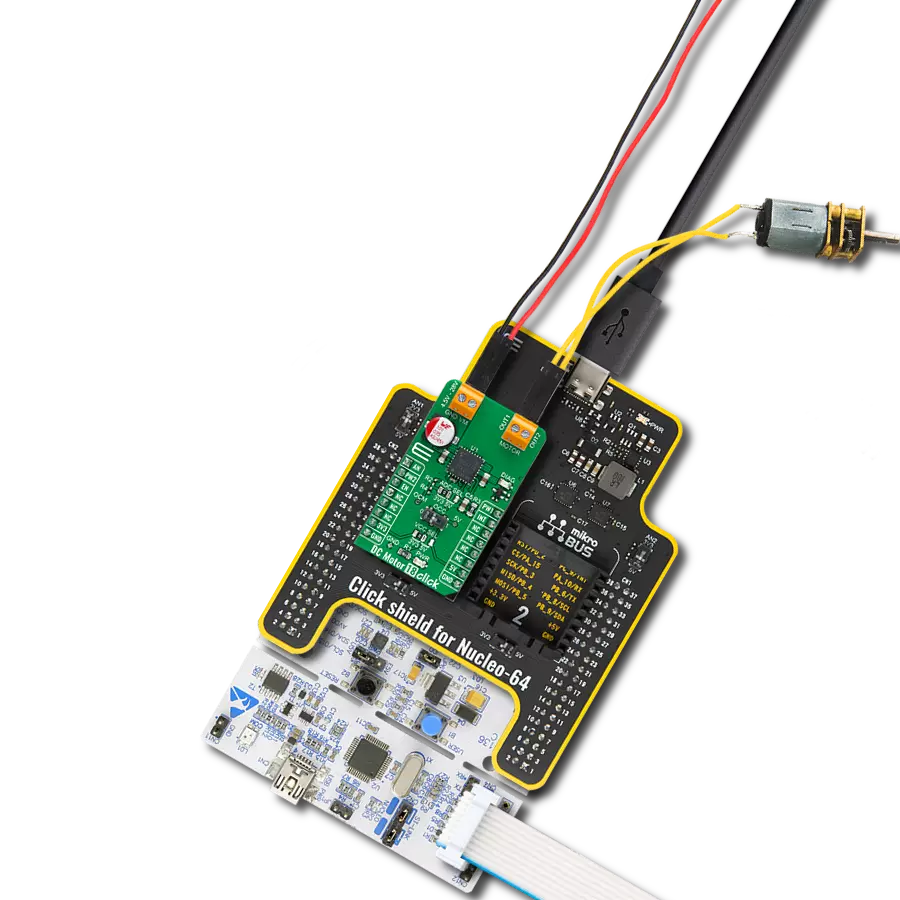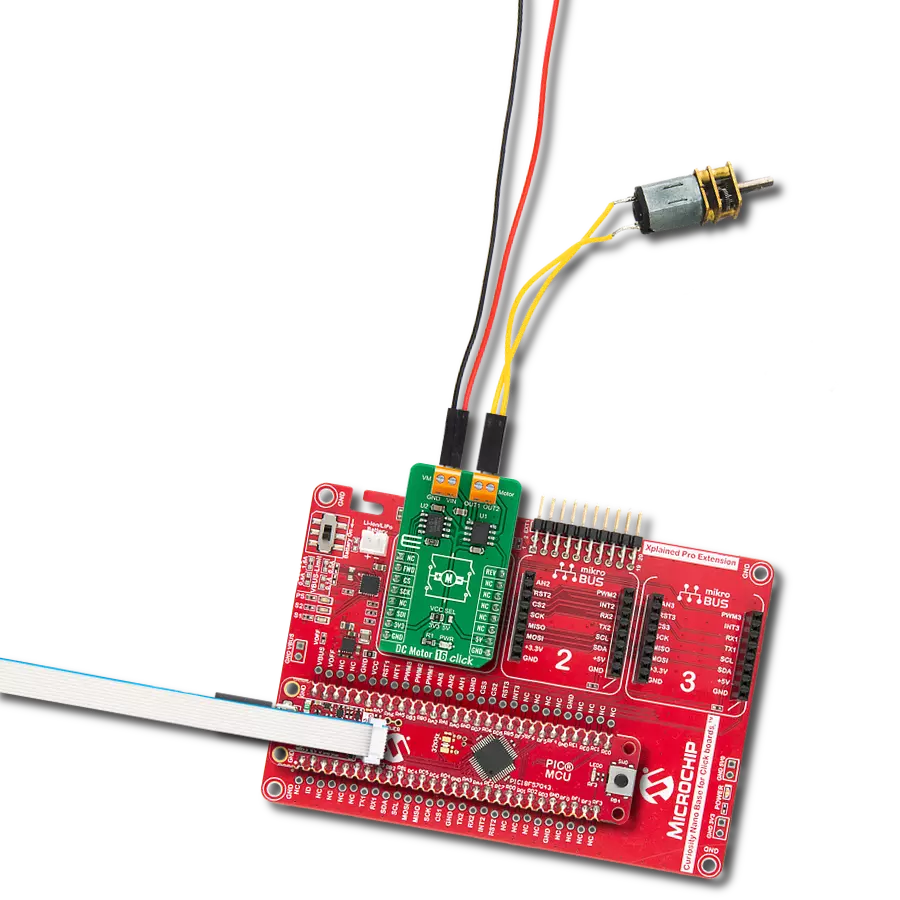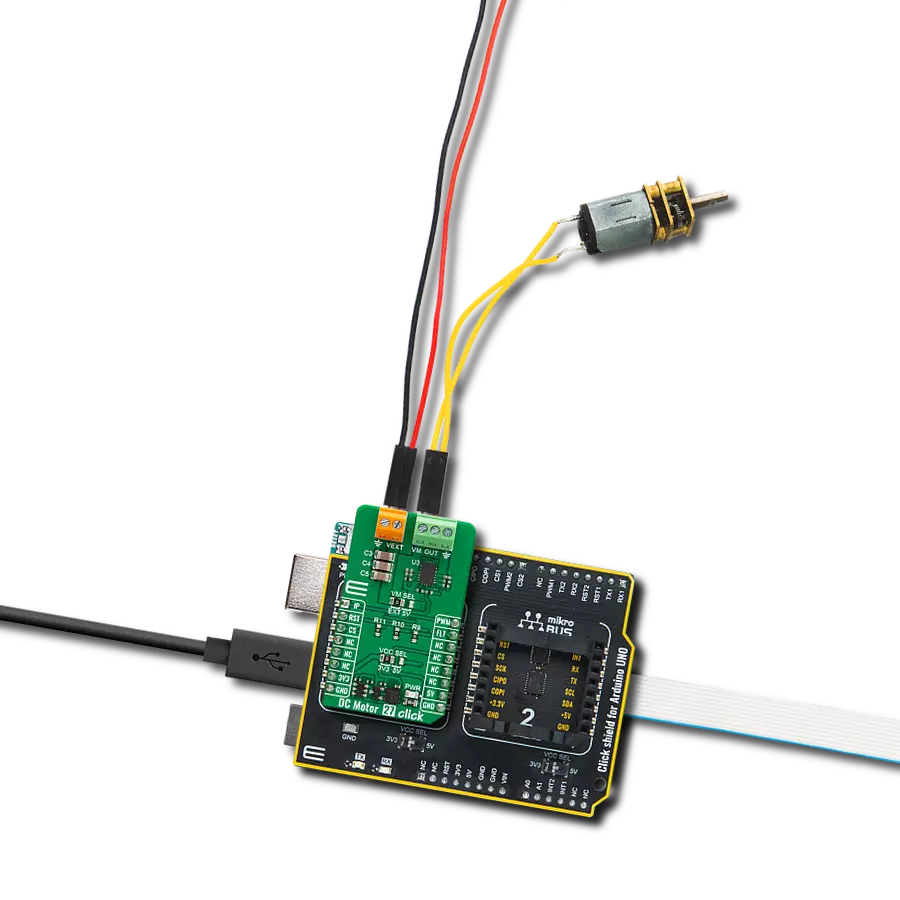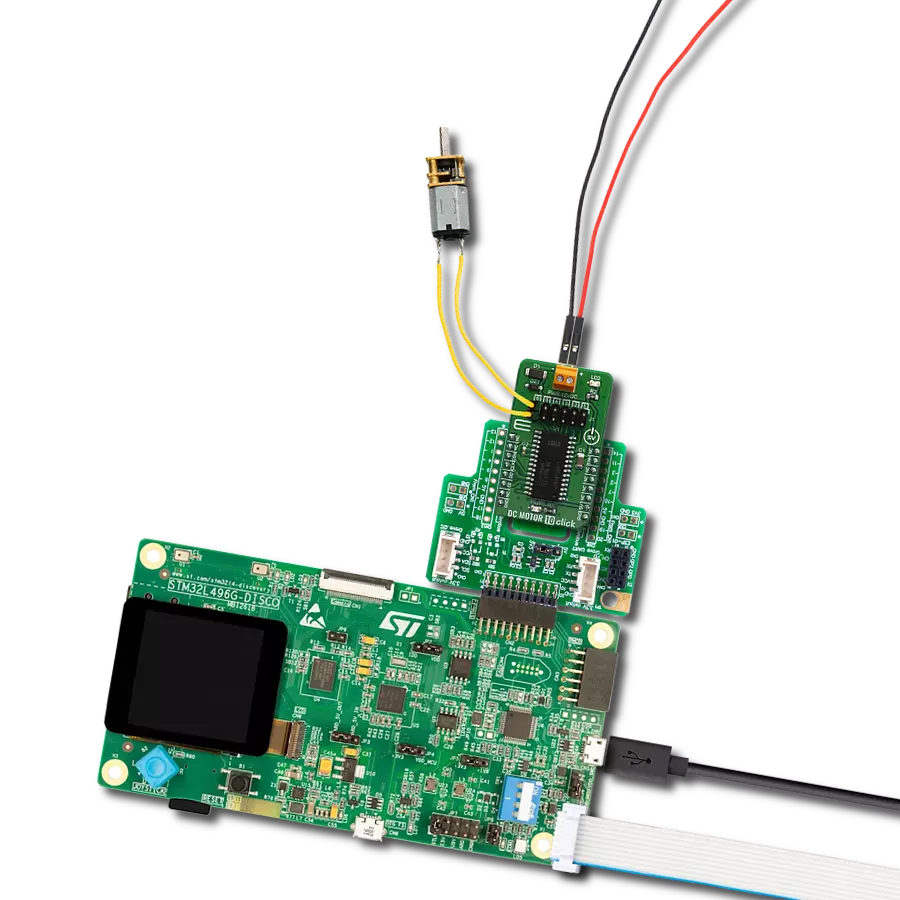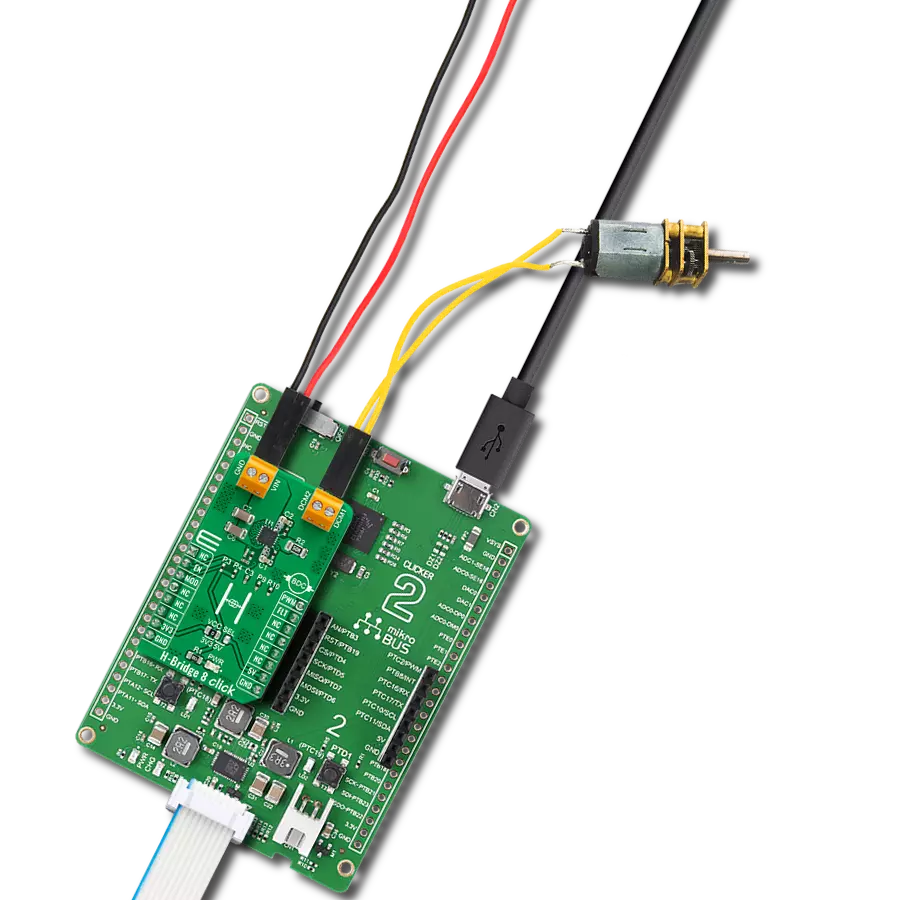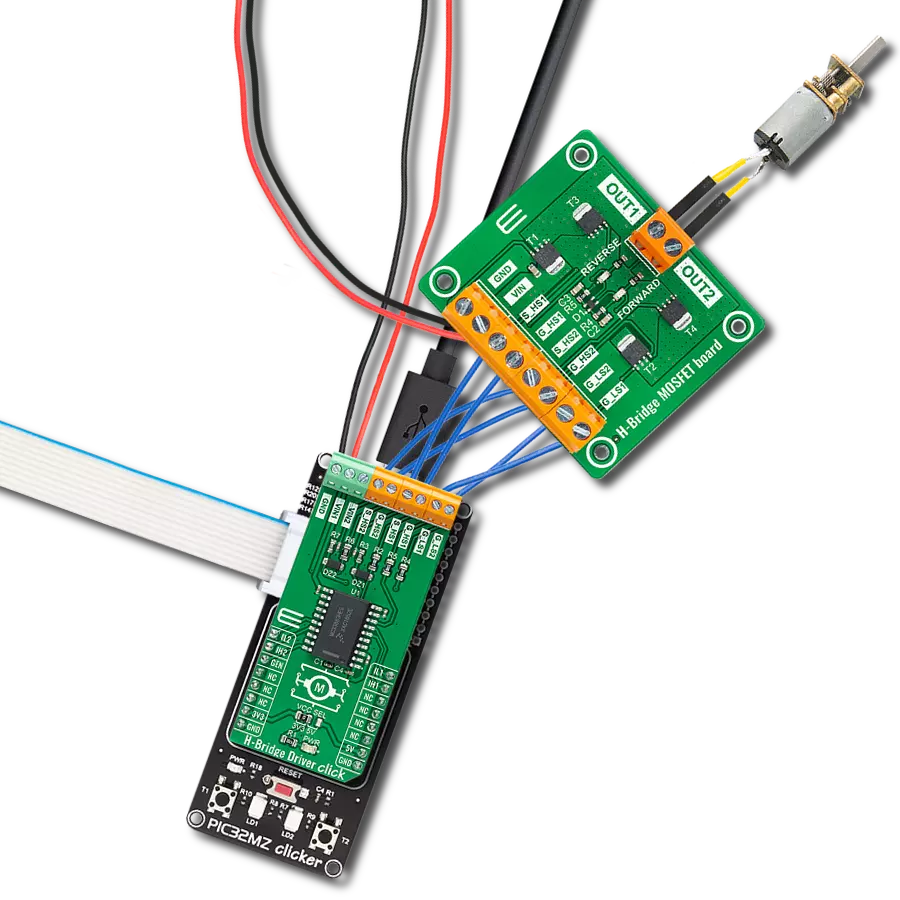Manage the movement of brushed DC motors in various devices like robots, medical equipment, and automated systems
A
A
Hardware Overview
How does it work?
H-Bridge 16 Click is based on the DRV8262, a dual H-Bridge motor driver from Texas Instruments. It has a high output current capability and supports up to 8A peak current as a dual H-Bridge driver. You can configure the interface of operation between PH/EN and PWM. The PH/EN mode allows the H-Bridge to be controlled with a speed and direction type of interface. The PWM interface allows the H-Bridge outputs to become Hi-Z. There are two potentiometers (REF2 and REF1), which are reference voltage inputs for bridges 2 and 1. They are used to set the current limit for bridges. The integrated sensing uses a current mirror to limit the output current. The H-Bridge 16 Click uses
the PCA9538A, a low-voltage 8-bit I/O port, to control the IO pins of the motor driver. Over this I/PO port, you can set all four PWM inputs for both bridges. The Decay mode can be set between the slow decay for brake or high-side re-circulation and smart tune dynamic Decay mode. By setting the logic states on Mode2 of the motor driver, you can choose between the phase/enable and PWM interfaces. You can also determine the fault recovery method between the latch-off and auto-recovery. Finally, using the PCA9538A, you can monitor the fault indication of the motor driver. H-Bridge 16 Click uses a standard 2-wire I2C interface of the PCA9538A to allow the host MCU
to control the motor driver. You can reset the PCA9538A over the RST pin and read the interrupts of the motor driver through the I/O port over the INT pin. The I2C address can be selected over the ADDR SEL jumper. The host MCU can control the sleep mode of the motor driver directly over the SLP pin. This Click board™ can operate with either 3.3V or 5V logic voltage levels selected via the VCC SEL jumper. This way, both 3.3V and 5V capable MCUs can use the communication lines properly. Also, this Click board™ comes equipped with a library containing easy-to-use functions and an example code that can be used as a reference for further development.
Features overview
Development board
UNI-DS v8 is a development board specially designed for the needs of rapid development of embedded applications. It supports a wide range of microcontrollers, such as different STM32, Kinetis, TIVA, CEC, MSP, PIC, dsPIC, PIC32, and AVR MCUs regardless of their number of pins, and a broad set of unique functions, such as the first-ever embedded debugger/programmer over WiFi. The development board is well organized and designed so that the end-user has all the necessary elements, such as switches, buttons, indicators, connectors, and others, in one place. Thanks to innovative manufacturing technology, UNI-DS v8 provides a fluid and immersive working experience, allowing access anywhere and under any
circumstances at any time. Each part of the UNI-DS v8 development board contains the components necessary for the most efficient operation of the same board. An advanced integrated CODEGRIP programmer/debugger module offers many valuable programming/debugging options, including support for JTAG, SWD, and SWO Trace (Single Wire Output)), and seamless integration with the Mikroe software environment. Besides, it also includes a clean and regulated power supply module for the development board. It can use a wide range of external power sources, including a battery, an external 12V power supply, and a power source via the USB Type-C (USB-C) connector. Communication options such as USB-UART, USB
HOST/DEVICE, CAN (on the MCU card, if supported), and Ethernet is also included. In addition, it also has the well-established mikroBUS™ standard, a standardized socket for the MCU card (SiBRAIN standard), and two display options for the TFT board line of products and character-based LCD. UNI-DS v8 is an integral part of the Mikroe ecosystem for rapid development. Natively supported by Mikroe software tools, it covers many aspects of prototyping and development thanks to a considerable number of different Click boards™ (over a thousand boards), the number of which is growing every day.
Microcontroller Overview
MCU Card / MCU
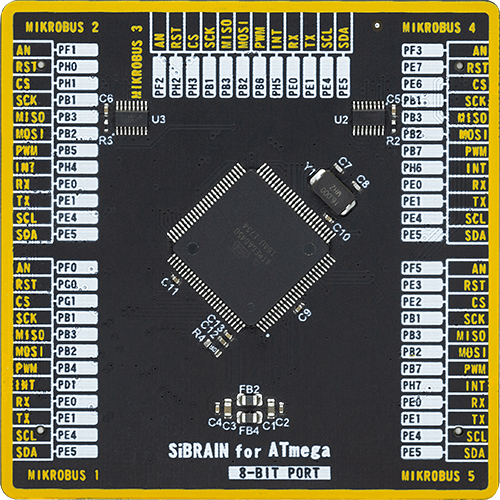
Type
8th Generation
Architecture
AVR
MCU Memory (KB)
64
Silicon Vendor
Microchip
Pin count
100
RAM (Bytes)
4096
You complete me!
Accessories
DC Gear Motor - 430RPM (3-6V) represents an all-in-one combination of a motor and gearbox, where the addition of gear leads to a reduction of motor speed while increasing the torque output. This gear motor has a spur gearbox, making it a highly reliable solution for applications with lower torque and speed requirements. The most critical parameters for gear motors are speed, torque, and efficiency, which are, in this case, 520RPM with no load and 430RPM at maximum efficiency, alongside a current of 60mA and a torque of 50g.cm. Rated for a 3-6V operational voltage range and clockwise/counterclockwise rotation direction, this motor represents an excellent solution for many functions initially performed by brushed DC motors in robotics, medical equipment, electric door locks, and much more.
Used MCU Pins
mikroBUS™ mapper
Take a closer look
Click board™ Schematic
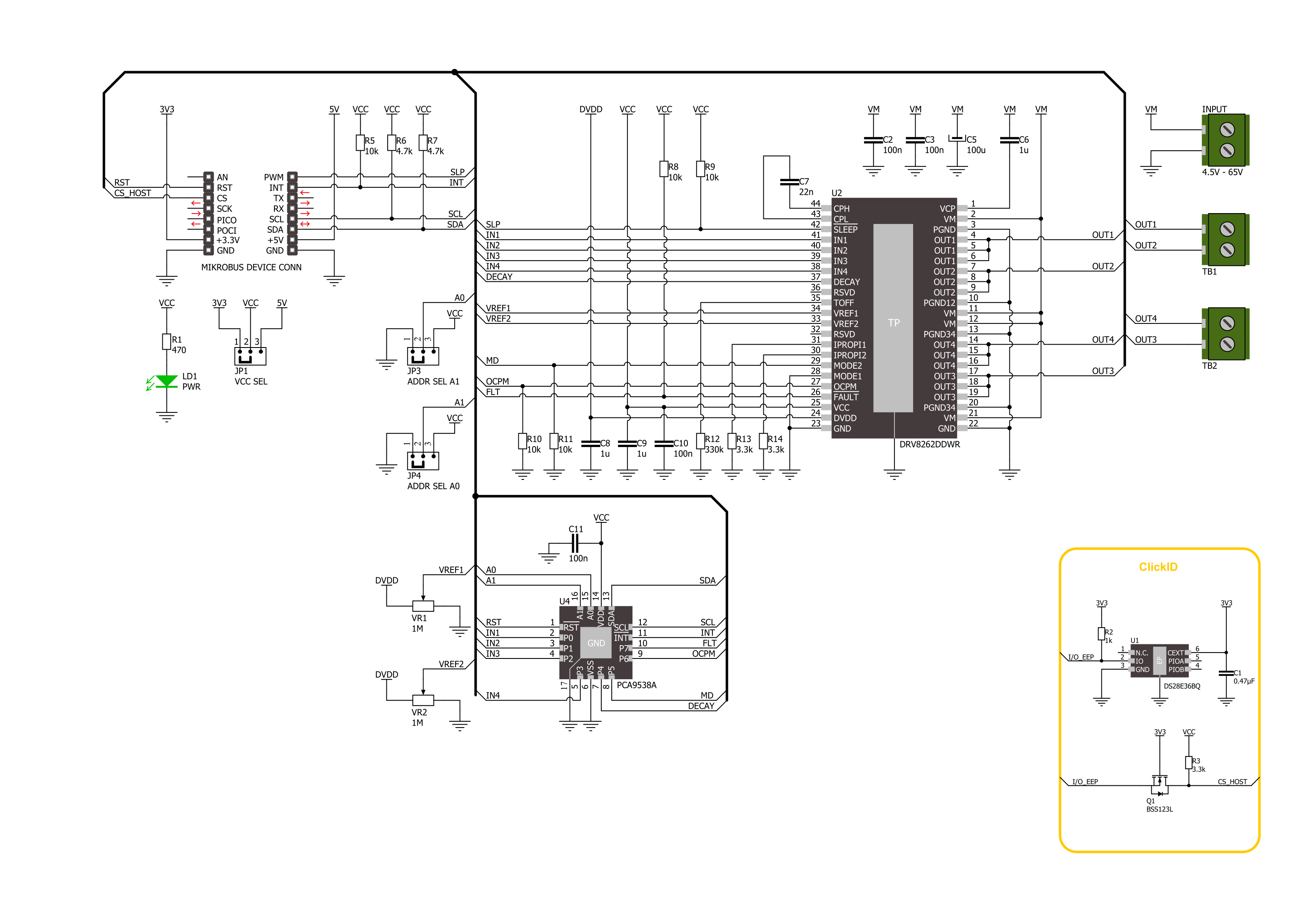
Step by step
Project assembly
Software Support
Library Description
This library contains API for H-Bridge 16 Click driver.
Key functions:
hbridge16_set_pins- H-Bridge 16 set pins function.hbridge16_set_mode- H-Bridge 16 set mode function.hbridge16_set_out_state- H-Bridge 16 set output function.
Open Source
Code example
The complete application code and a ready-to-use project are available through the NECTO Studio Package Manager for direct installation in the NECTO Studio. The application code can also be found on the MIKROE GitHub account.
/*!
* @file main.c
* @brief H-Bridge 16 Click example
*
* # Description
* This example demonstrates the use of the H-Bridge 16 Click board by
* driving the motor in both directions with braking and freewheeling.
*
* The demo application is composed of two sections :
*
* ## Application Init
* Initializes the driver and performs the Click default configuration.
*
* ## Application Task
* This example is driving a motor in both directions with
* motor braking and freewheeling in between.
*
* @author Stefan Ilic
*
*/
#include "board.h"
#include "log.h"
#include "hbridge16.h"
static hbridge16_t hbridge16;
static log_t logger;
void application_init ( void )
{
log_cfg_t log_cfg; /**< Logger config object. */
hbridge16_cfg_t hbridge16_cfg; /**< Click config object. */
/**
* Logger initialization.
* Default baud rate: 115200
* Default log level: LOG_LEVEL_DEBUG
* @note If USB_UART_RX and USB_UART_TX
* are defined as HAL_PIN_NC, you will
* need to define them manually for log to work.
* See @b LOG_MAP_USB_UART macro definition for detailed explanation.
*/
LOG_MAP_USB_UART( log_cfg );
log_init( &logger, &log_cfg );
log_info( &logger, " Application Init " );
// Click initialization.
hbridge16_cfg_setup( &hbridge16_cfg );
HBRIDGE16_MAP_MIKROBUS( hbridge16_cfg, MIKROBUS_1 );
if ( I2C_MASTER_ERROR == hbridge16_init( &hbridge16, &hbridge16_cfg ) )
{
log_error( &logger, " Communication init." );
for ( ; ; );
}
if ( HBRIDGE16_ERROR == hbridge16_default_cfg ( &hbridge16 ) )
{
log_error( &logger, " Default configuration." );
for ( ; ; );
}
log_info( &logger, " Application Task " );
}
void application_task ( void )
{
log_printf( &logger, " Motor in forward mode. \r\n" );
hbridge16_set_out_state( &hbridge16, HBRIDGE16_DRIVE_MOTOR_FORWARD );
Delay_ms ( 1000 );
Delay_ms ( 1000 );
Delay_ms ( 1000 );
Delay_ms ( 1000 );
Delay_ms ( 1000 );
log_printf( &logger, " Motor brake is on \r\n" );
hbridge16_set_out_state( &hbridge16, HBRIDGE16_DRIVE_MOTOR_BRAKE );
Delay_ms ( 1000 );
Delay_ms ( 1000 );
log_printf( &logger, " Motor in reverse mode. \r\n" );
hbridge16_set_out_state( &hbridge16, HBRIDGE16_DRIVE_MOTOR_REVERSE );
Delay_ms ( 1000 );
Delay_ms ( 1000 );
Delay_ms ( 1000 );
Delay_ms ( 1000 );
Delay_ms ( 1000 );
log_printf( &logger, " Motor is coasting \r\n" );
hbridge16_set_out_state( &hbridge16, HBRIDGE16_DRIVE_MOTOR_FREEWHEEL );
Delay_ms ( 1000 );
Delay_ms ( 1000 );
}
int main ( void )
{
/* Do not remove this line or clock might not be set correctly. */
#ifdef PREINIT_SUPPORTED
preinit();
#endif
application_init( );
for ( ; ; )
{
application_task( );
}
return 0;
}
// ------------------------------------------------------------------------ END