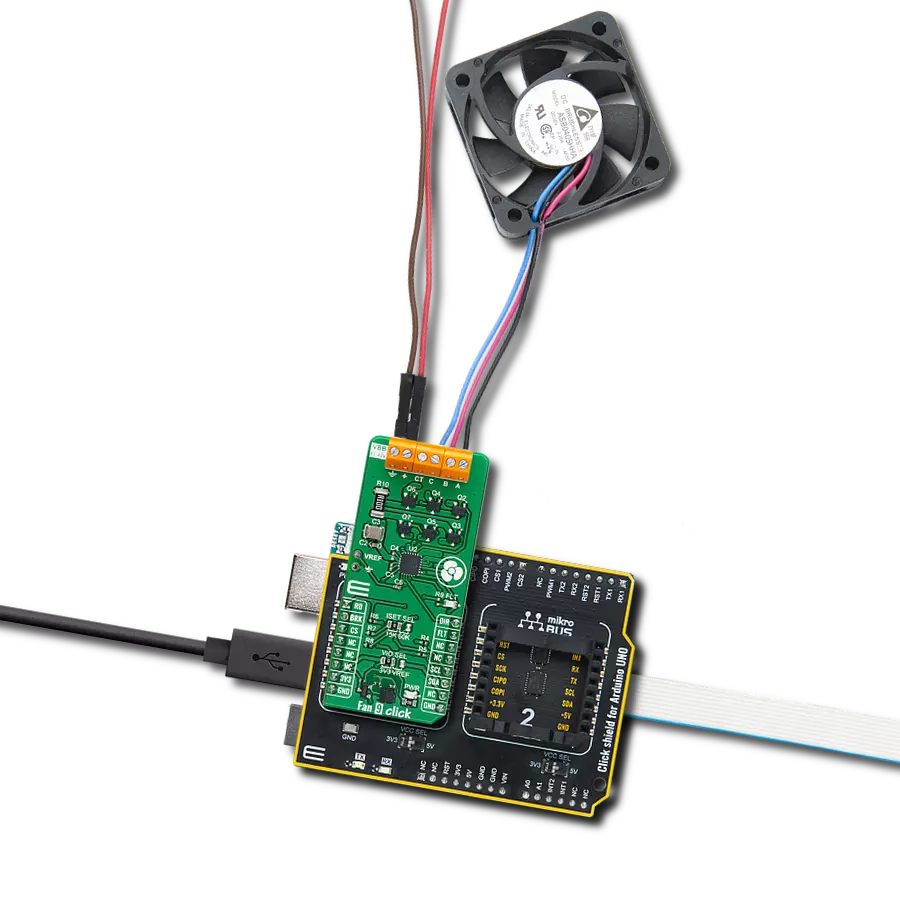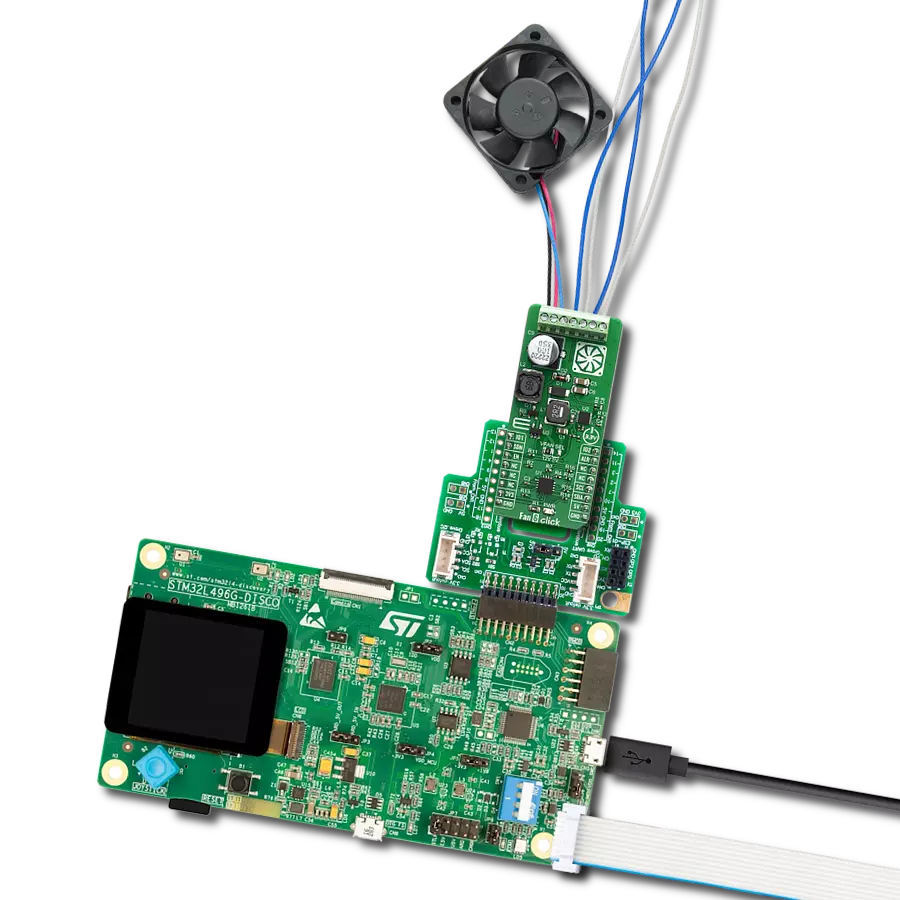Whether you're building drones or robotics, our brushless motor drivers offer the perfect blend of power and agility, ensuring your devices perform at their peak.
A
A
Hardware Overview
How does it work?
Brushless 26 Click is based on the DRV8317H, a three-phase PWM motor driver from Texas Instruments. Its integrated protection features include VM undervoltage lockout, VM overvoltage protection, charge pump undervoltage, overcurrent protection, overtemperature warning and shutdown, and fault condition indication pin. The motor driver provides two configurable schemes, a 6x or a 3x PWM, which can be used to implement sensor or sensor-less field-oriented control (FOC), sinusoidal control, or trapezoidal control using an external microcontroller. It is capable of driving a PWM frequency of up to 200KHz. To control all high and low side driver control inputs of the DRV8317H, Brushless 26 Click features the PCA9538A, a low-voltage 8-bit I2C I/O port with interrupt and reset from NXP. Besides driver control
inputs, this I/O port also controls the Sleep mode of the motor driver. The BLDC motor can be connected over the screw terminal, labeled U, V, and W. Additional screw terminal is just aside for connecting an external power supply in a range of 4.5V up to 20V. The DRV8317H is a hardware variant of this motor driver, so the Brushless 26 Click is equipped with jumper selections of the gain, slew, and mode; by default, all three are set to 0. This way, you can set the current sense amplifier gain (GA) and output slew rate (SW) through pin voltage levels. The mode jumper (MD) allows you to use a 6x or 3x PWM mode. The 6x PWM is set by default. Additionally, three current sense amplifiers are available over the 4-pin header labeled A1, A2, and A3. Brushless 26 Click uses a standard 2-wire I2C interface of the PCA9538A to
communicate with the host MCU, supporting clock frequencies up to 400kHz. The I2C address of the PCA9538A can be set over the ADDR SEL jumpers, where 0 is selected by default. If a fault condition occurs, the DRV8317H will pull the FLT pin to a low logic state. The RST pin resets the PCA9538A I/O port. This Click board™ can operate with either 3.3V or 5V logic voltage levels selected via the VCC SEL jumper. This way, both 3.3V and 5V capable MCUs can use the communication lines properly. Also, this Click board™ comes equipped with a library containing easy-to-use functions and an example code that can be used as a reference for further development.
Features overview
Development board
Fusion for KINETIS v8 is a development board specially designed for the needs of rapid development of embedded applications. It supports a wide range of microcontrollers, such as different 32-bit ARM® Cortex®-M based MCUs from NXP Semiconductor, regardless of their number of pins, and a broad set of unique functions, such as the first-ever embedded debugger/programmer over a WiFi network. The development board is well organized and designed so that the end-user has all the necessary elements, such as switches, buttons, indicators, connectors, and others, in one place. Thanks to innovative manufacturing technology, Fusion for KINETIS v8 provides a fluid and immersive working experience, allowing
access anywhere and under any circumstances at any time. Each part of the Fusion for KINETIS v8 development board contains the components necessary for the most efficient operation of the same board. An advanced integrated CODEGRIP programmer/debugger module offers many valuable programming/debugging options, including support for JTAG, SWD, and SWO Trace (Single Wire Output)), and seamless integration with the Mikroe software environment. Besides, it also includes a clean and regulated power supply module for the development board. It can use a wide range of external power sources, including a battery, an external 12V power supply, and a power source via the USB Type-C (USB-C) connector.
Communication options such as USB-UART, USB HOST/DEVICE, CAN (on the MCU card, if supported), and Ethernet is also included. In addition, it also has the well-established mikroBUS™ standard, a standardized socket for the MCU card (SiBRAIN standard), and two display options for the TFT board line of products and character-based LCD. Fusion for KINETIS v8 is an integral part of the Mikroe ecosystem for rapid development. Natively supported by Mikroe software tools, it covers many aspects of prototyping and development thanks to a considerable number of different Click boards™ (over a thousand boards), the number of which is growing every day.
Microcontroller Overview
MCU Card / MCU
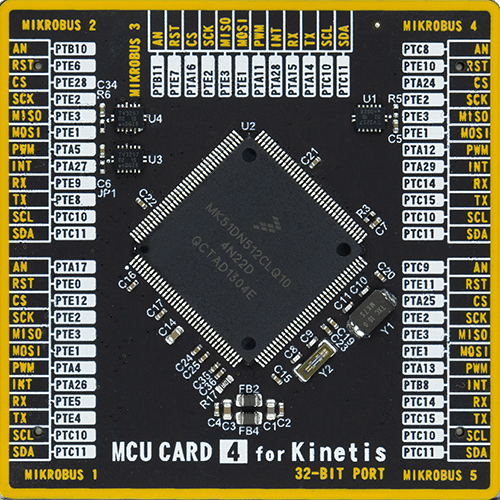
Type
8th Generation
Architecture
ARM Cortex-M4
MCU Memory (KB)
512
Silicon Vendor
NXP
Pin count
144
RAM (Bytes)
131072
You complete me!
Accessories
Brushless DC (BLDC) Motor with a Hall sensor represents a high-performance motor from the 42BLF motor series. This motor, wired in a star configuration, boasts a Hall Effect angle of 120°, ensuring precise and reliable performance. With a compact motor length of 47mm and a lightweight design tipping the scales at just 0.29kg, this BLDC motor is engineered to meet your needs. Operating flawlessly at a voltage rating of 24VDC and a speed range of 4000 ± 10% RPM, this motor offers consistent and dependable power. It excels in a normal operational temperature range from -20 to +50°C, maintaining efficiency with a rated current of 1.9A. Also, this product seamlessly integrates with all Brushless Click boards™ and those that require BLDC motors with Hall sensors.
Used MCU Pins
mikroBUS™ mapper
Take a closer look
Click board™ Schematic
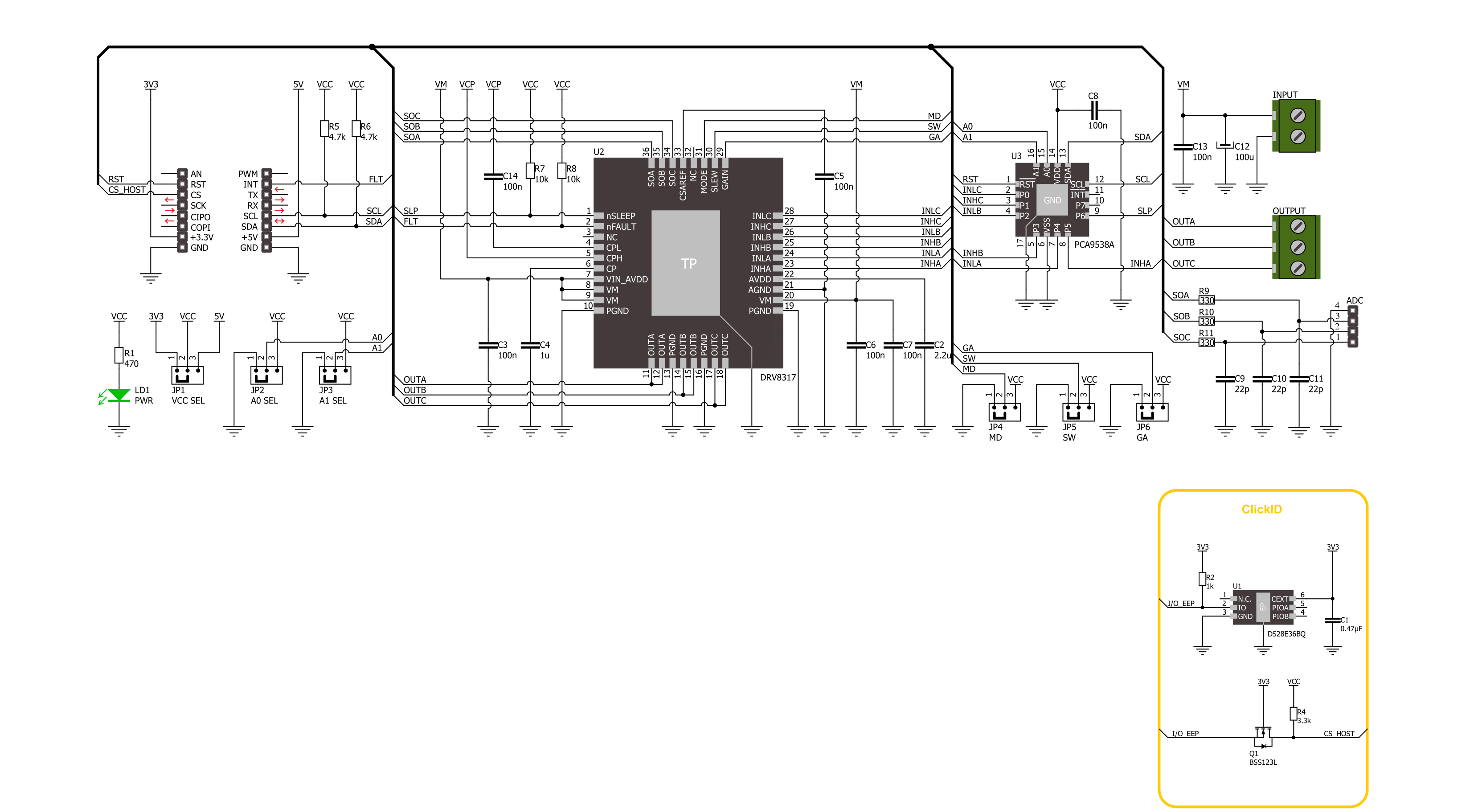
Step by step
Project assembly
Track your results in real time
Application Output
1. Application Output - In Debug mode, the 'Application Output' window enables real-time data monitoring, offering direct insight into execution results. Ensure proper data display by configuring the environment correctly using the provided tutorial.

2. UART Terminal - Use the UART Terminal to monitor data transmission via a USB to UART converter, allowing direct communication between the Click board™ and your development system. Configure the baud rate and other serial settings according to your project's requirements to ensure proper functionality. For step-by-step setup instructions, refer to the provided tutorial.

3. Plot Output - The Plot feature offers a powerful way to visualize real-time sensor data, enabling trend analysis, debugging, and comparison of multiple data points. To set it up correctly, follow the provided tutorial, which includes a step-by-step example of using the Plot feature to display Click board™ readings. To use the Plot feature in your code, use the function: plot(*insert_graph_name*, variable_name);. This is a general format, and it is up to the user to replace 'insert_graph_name' with the actual graph name and 'variable_name' with the parameter to be displayed.

Software Support
Library Description
This library contains API for Brushless 26 Click driver.
Key functions:
brushless26_reset_port_exp- Brushless 26 reset port expander function.brushless26_set_pins- Brushless 26 set pins function.brushless26_drive_motor- Brushless 26 drive motor function.
Open Source
Code example
The complete application code and a ready-to-use project are available through the NECTO Studio Package Manager for direct installation in the NECTO Studio. The application code can also be found on the MIKROE GitHub account.
/*!
* @file main.c
* @brief Brushless 26 Click example
*
* # Description
* This example demonstrates the use of the Brushless 26 Click board by driving the
* motor in both directions at different speeds.
*
* The demo application is composed of two sections :
*
* ## Application Init
* Initializes the driver and performs the Click default configuration.
*
* ## Application Task
* Drives the motor in both directions and changes the motor speed approximately every 2 seconds.
* The driving direction and speed will be displayed on the USB UART.
*
* @author Stefan Ilic
*
*/
#include "board.h"
#include "log.h"
#include "brushless26.h"
static brushless26_t brushless26;
static log_t logger;
void application_init ( void )
{
log_cfg_t log_cfg; /**< Logger config object. */
brushless26_cfg_t brushless26_cfg; /**< Click config object. */
/**
* Logger initialization.
* Default baud rate: 115200
* Default log level: LOG_LEVEL_DEBUG
* @note If USB_UART_RX and USB_UART_TX
* are defined as HAL_PIN_NC, you will
* need to define them manually for log to work.
* See @b LOG_MAP_USB_UART macro definition for detailed explanation.
*/
LOG_MAP_USB_UART( log_cfg );
log_init( &logger, &log_cfg );
log_info( &logger, " Application Init " );
// Click initialization.
brushless26_cfg_setup( &brushless26_cfg );
BRUSHLESS26_MAP_MIKROBUS( brushless26_cfg, MIKROBUS_1 );
if ( I2C_MASTER_ERROR == brushless26_init( &brushless26, &brushless26_cfg ) )
{
log_error( &logger, " Communication init." );
for ( ; ; );
}
if ( BRUSHLESS26_ERROR == brushless26_default_cfg ( &brushless26 ) )
{
log_error( &logger, " Default configuration." );
for ( ; ; );
}
log_info( &logger, " Application Task");
}
void application_task ( void )
{
log_printf ( &logger, "\r\n Driving motor clockwise \r\n" );
for ( uint8_t speed = BRUSHLESS26_SPEED_MIN; speed <= BRUSHLESS26_SPEED_MAX; speed += 20 )
{
log_printf ( &logger, " Speed gain: %u\r\n", ( uint16_t ) speed );
if ( BRUSHLESS26_OK != brushless26_drive_motor ( &brushless26, BRUSHLESS26_DIR_CW, speed, 2000 ) )
{
log_error ( &logger, " Drive motor " );
}
}
Delay_ms ( 1000 );
log_printf ( &logger, "\r\n Driving motor counter-clockwise \r\n" );
for ( uint8_t speed = BRUSHLESS26_SPEED_MIN; speed <= BRUSHLESS26_SPEED_MAX; speed += 20 )
{
log_printf ( &logger, " Speed gain: %u\r\n", ( uint16_t ) speed );
if ( BRUSHLESS26_OK != brushless26_drive_motor ( &brushless26, BRUSHLESS26_DIR_CCW, speed, 2000 ) )
{
log_error ( &logger, " Drive motor " );
}
}
Delay_ms ( 1000 );
}
int main ( void )
{
/* Do not remove this line or clock might not be set correctly. */
#ifdef PREINIT_SUPPORTED
preinit();
#endif
application_init( );
for ( ; ; )
{
application_task( );
}
return 0;
}
// ------------------------------------------------------------------------ END