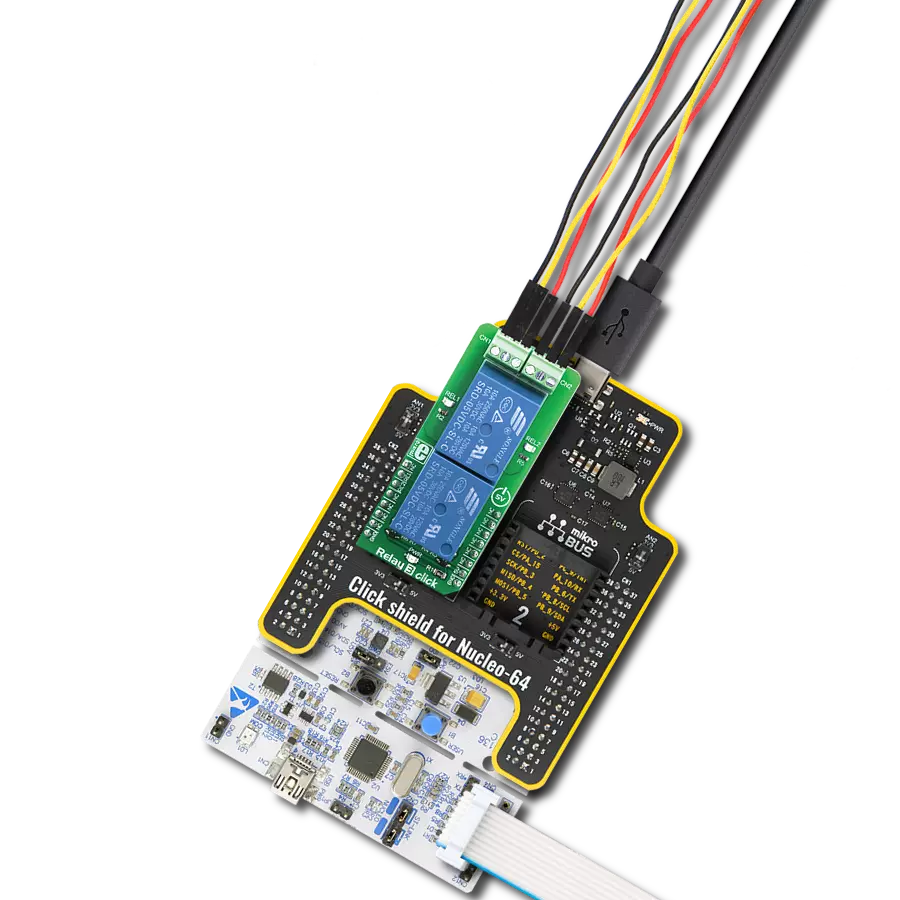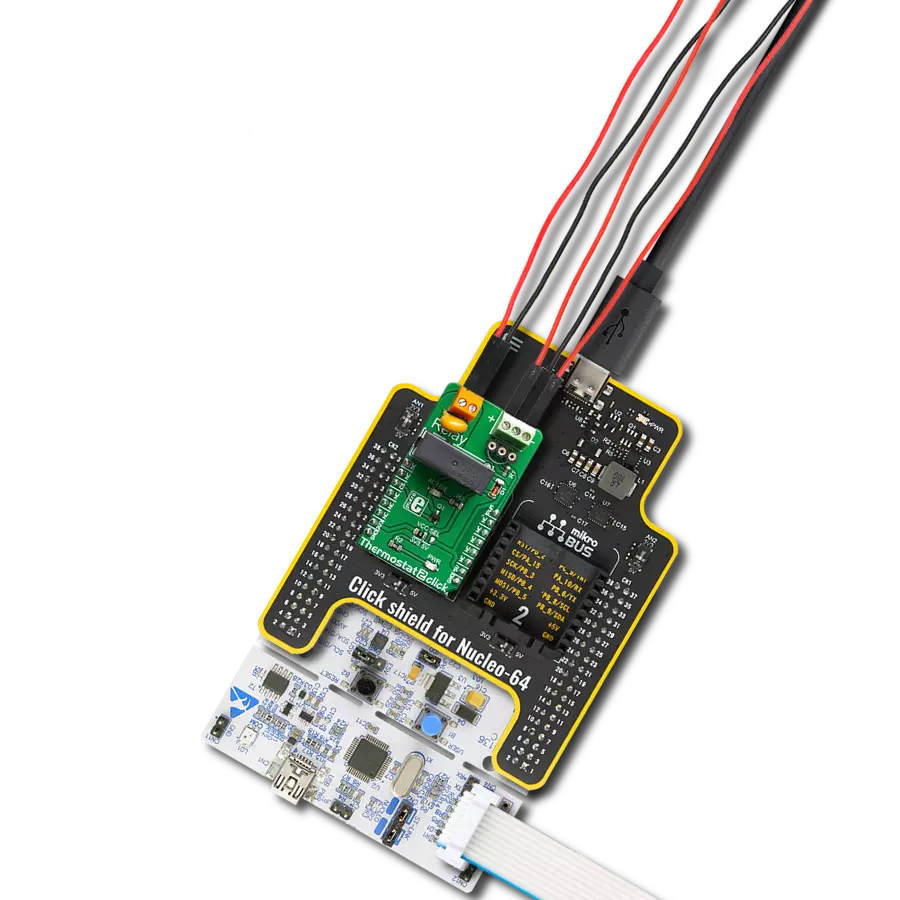Easily create a remote switch that can turn things ON and OFF, like lights or motors, in your projects
A
A
Hardware Overview
How does it work?
RELAY Click is based on two G6D1AASIDC5s, slim miniature relays from OMRON. Despite its size, the G6D-1A-ASI DC5 relay can withstand up to 5A and 220V AC/30V DC. It can endure up to 300,000 operations, with 30V DC and 2A. This relay has a single pole only - when the coil is energized, it will attract the internal switching elements and close the circuit, similarly to a switch. These relays are designed so relatively low currents and voltages
can easily activate their coils. For the G6D-1A-ASI DC5 relay operated at 5V, the coil current is 40mA. This makes them a perfect choice for activating them by an MCU. RELAY Click uses GPIO pins RL1 and RL2 to be controlled by the host MCU. Since RELAY Click uses an NPN RET and resistors, the host MCU is safe from the current spikes driving the relay's coils. In addition, there is an LED for every relay, each of a different color,
representing the relays' status. This Click board™ can be operated only with a 5V logic voltage level. The board must perform appropriate logic voltage level conversion before using MCUs with different logic levels. Also, it comes equipped with a library containing functions and an example code that can be used as a reference for further development.
Features overview
Development board
Clicker 4 for STM32F3 is a compact development board designed as a complete solution, you can use it to quickly build your own gadgets with unique functionalities. Featuring a STM32F302VCT6, four mikroBUS™ sockets for Click boards™ connectivity, power managment, and more, it represents a perfect solution for the rapid development of many different types of applications. At its core, there is a STM32F302VCT6 MCU, a powerful microcontroller by STMicroelectronics, based on the high-
performance Arm® Cortex®-M4 32-bit processor core operating at up to 168 MHz frequency. It provides sufficient processing power for the most demanding tasks, allowing Clicker 4 to adapt to any specific application requirements. Besides two 1x20 pin headers, four improved mikroBUS™ sockets represent the most distinctive connectivity feature, allowing access to a huge base of Click boards™, growing on a daily basis. Each section of Clicker 4 is clearly marked, offering an intuitive and clean interface. This makes working with the development
board much simpler and thus, faster. The usability of Clicker 4 doesn’t end with its ability to accelerate the prototyping and application development stages: it is designed as a complete solution which can be implemented directly into any project, with no additional hardware modifications required. Four mounting holes [4.2mm/0.165”] at all four corners allow simple installation by using mounting screws. For most applications, a nice stylish casing is all that is needed to turn the Clicker 4 development board into a fully functional, custom design.
Microcontroller Overview
MCU Card / MCU

Architecture
ARM Cortex-M4
MCU Memory (KB)
256
Silicon Vendor
STMicroelectronics
Pin count
100
RAM (Bytes)
40960
Used MCU Pins
mikroBUS™ mapper
Take a closer look
Click board™ Schematic
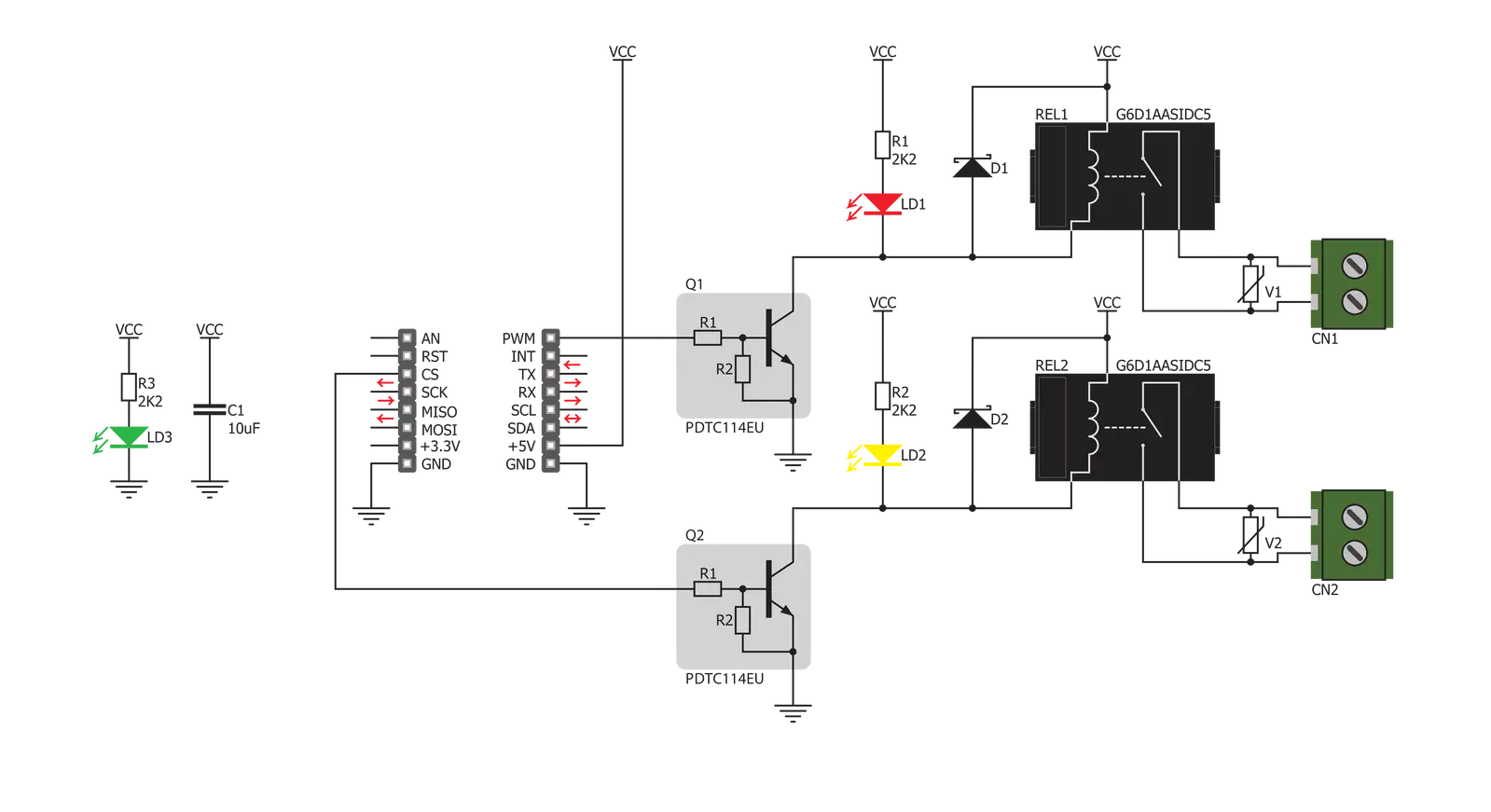
Step by step
Project assembly
Software Support
Library Description
This library contains API for RELAY Click driver.
Key functions:
relay_set_state- Relay set state
Open Source
Code example
The complete application code and a ready-to-use project are available through the NECTO Studio Package Manager for direct installation in the NECTO Studio. The application code can also be found on the MIKROE GitHub account.
/*!
* \file
* \brief Relay Click example
*
* # Description
* Demo application is used to shows basic controls Relay Click
*
* The demo application is composed of two sections :
*
* ## Application Init
* Configuring Clicks and log objects.
* Settings the Click in the default configuration.
*
* ## Application Task
* Alternately sets relays to ON-OFF state...
*
* \author Katarina Perendic
*
*/
// ------------------------------------------------------------------- INCLUDES
#include "board.h"
#include "log.h"
#include "relay.h"
// ------------------------------------------------------------------ VARIABLES
static relay_t relay;
static log_t logger;
// ------------------------------------------------------ APPLICATION FUNCTIONS
void application_init ( void )
{
log_cfg_t log_cfg;
relay_cfg_t cfg;
/**
* Logger initialization.
* Default baud rate: 115200
* Default log level: LOG_LEVEL_DEBUG
* @note If USB_UART_RX and USB_UART_TX
* are defined as HAL_PIN_NC, you will
* need to define them manually for log to work.
* See @b LOG_MAP_USB_UART macro definition for detailed explanation.
*/
LOG_MAP_USB_UART( log_cfg );
log_init( &logger, &log_cfg );
log_info(&logger, "---- Application Init ----");
// Click initialization.
relay_cfg_setup( &cfg );
RELAY_MAP_MIKROBUS( cfg, MIKROBUS_1 );
relay_init( &relay, &cfg );
relay_default_cfg ( &relay );
Delay_ms ( 1000 );
Delay_ms ( 500 );
}
void application_task ( void )
{
uint8_t cnt;
// Task implementation.
for ( cnt = 1; cnt <= 2; cnt++)
{
log_info( &logger, "*** Relay %d state is ON \r\n", (uint16_t)cnt);
relay_set_state( &relay, cnt, RELAY_STATE_ON );
Delay_ms ( 1000 );
log_info( &logger, "*** Relay %d state is OFF \r\n", (uint16_t)cnt);
relay_set_state( &relay, cnt, RELAY_STATE_OFF );
Delay_ms ( 200 );
}
}
int main ( void )
{
/* Do not remove this line or clock might not be set correctly. */
#ifdef PREINIT_SUPPORTED
preinit();
#endif
application_init( );
for ( ; ; )
{
application_task( );
}
return 0;
}
// ------------------------------------------------------------------------ END
Additional Support
Resources
Category:Relay