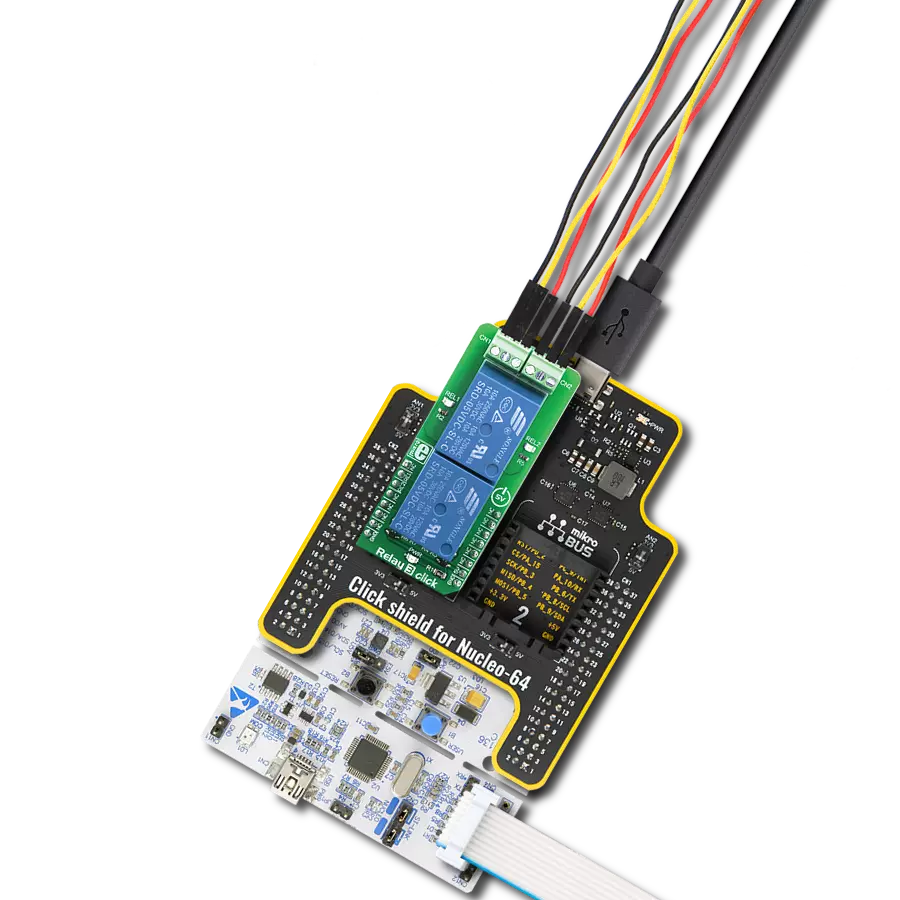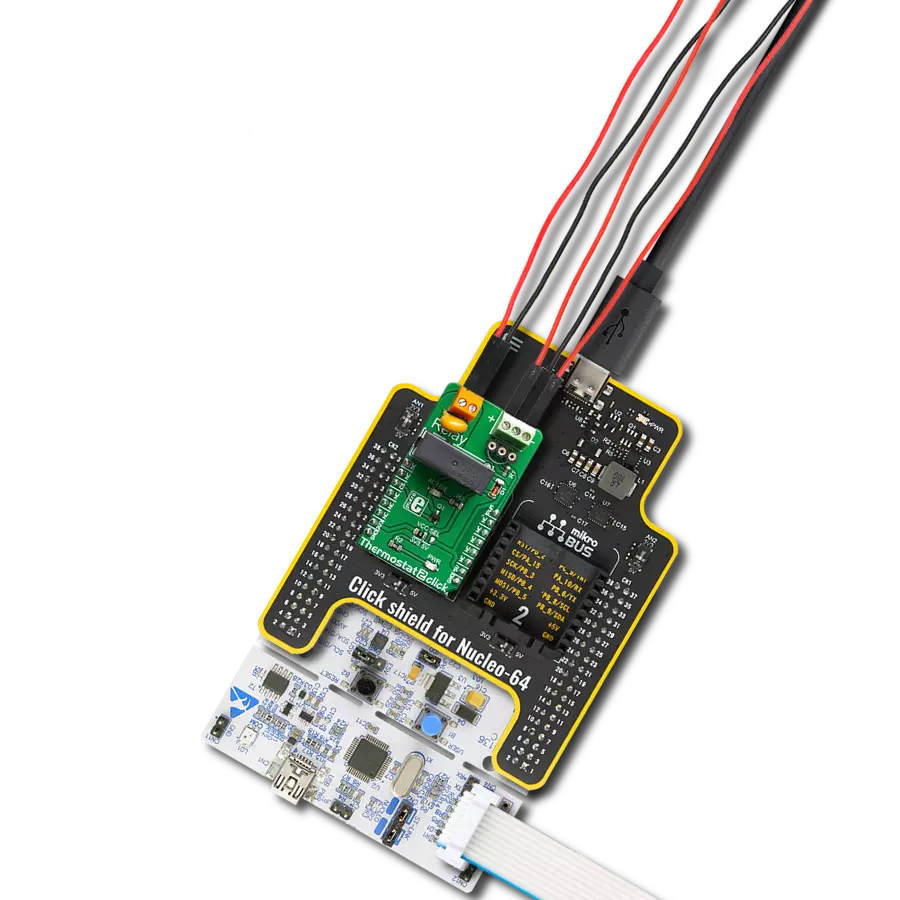Easily create a remote switch that can turn things ON and OFF, like lights or motors, in your projects
A
A
Hardware Overview
How does it work?
RELAY Click is based on two G6D1AASIDC5s, slim miniature relays from OMRON. Despite its size, the G6D-1A-ASI DC5 relay can withstand up to 5A and 220V AC/30V DC. It can endure up to 300,000 operations, with 30V DC and 2A. This relay has a single pole only - when the coil is energized, it will attract the internal switching elements and close the circuit, similarly to a switch. These relays are designed so relatively low currents and voltages
can easily activate their coils. For the G6D-1A-ASI DC5 relay operated at 5V, the coil current is 40mA. This makes them a perfect choice for activating them by an MCU. RELAY Click uses GPIO pins RL1 and RL2 to be controlled by the host MCU. Since RELAY Click uses an NPN RET and resistors, the host MCU is safe from the current spikes driving the relay's coils. In addition, there is an LED for every relay, each of a different color,
representing the relays' status. This Click board™ can be operated only with a 5V logic voltage level. The board must perform appropriate logic voltage level conversion before using MCUs with different logic levels. Also, it comes equipped with a library containing functions and an example code that can be used as a reference for further development.
Features overview
Development board
PIC18F57Q43 Curiosity Nano evaluation kit is a cutting-edge hardware platform designed to evaluate microcontrollers within the PIC18-Q43 family. Central to its design is the inclusion of the powerful PIC18F57Q43 microcontroller (MCU), offering advanced functionalities and robust performance. Key features of this evaluation kit include a yellow user LED and a responsive
mechanical user switch, providing seamless interaction and testing. The provision for a 32.768kHz crystal footprint ensures precision timing capabilities. With an onboard debugger boasting a green power and status LED, programming and debugging become intuitive and efficient. Further enhancing its utility is the Virtual serial port (CDC) and a debug GPIO channel (DGI
GPIO), offering extensive connectivity options. Powered via USB, this kit boasts an adjustable target voltage feature facilitated by the MIC5353 LDO regulator, ensuring stable operation with an output voltage ranging from 1.8V to 5.1V, with a maximum output current of 500mA, subject to ambient temperature and voltage constraints.
Microcontroller Overview
MCU Card / MCU

Architecture
PIC
MCU Memory (KB)
128
Silicon Vendor
Microchip
Pin count
48
RAM (Bytes)
8196
You complete me!
Accessories
Curiosity Nano Base for Click boards is a versatile hardware extension platform created to streamline the integration between Curiosity Nano kits and extension boards, tailored explicitly for the mikroBUS™-standardized Click boards and Xplained Pro extension boards. This innovative base board (shield) offers seamless connectivity and expansion possibilities, simplifying experimentation and development. Key features include USB power compatibility from the Curiosity Nano kit, alongside an alternative external power input option for enhanced flexibility. The onboard Li-Ion/LiPo charger and management circuit ensure smooth operation for battery-powered applications, simplifying usage and management. Moreover, the base incorporates a fixed 3.3V PSU dedicated to target and mikroBUS™ power rails, alongside a fixed 5.0V boost converter catering to 5V power rails of mikroBUS™ sockets, providing stable power delivery for various connected devices.
Used MCU Pins
mikroBUS™ mapper
Take a closer look
Click board™ Schematic
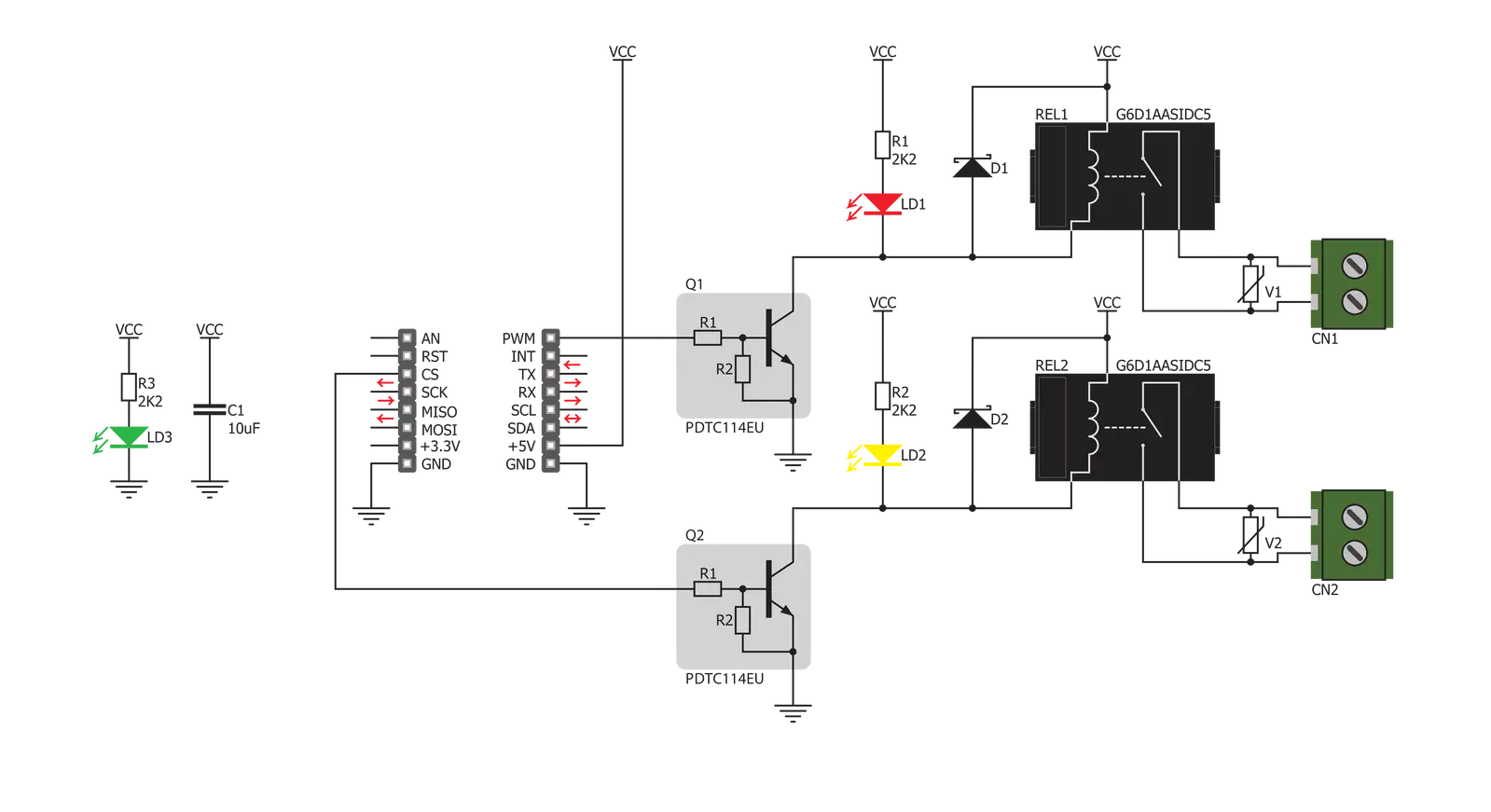
Step by step
Project assembly
Software Support
Library Description
This library contains API for RELAY Click driver.
Key functions:
relay_set_state- Relay set state
Open Source
Code example
The complete application code and a ready-to-use project are available through the NECTO Studio Package Manager for direct installation in the NECTO Studio. The application code can also be found on the MIKROE GitHub account.
/*!
* \file
* \brief Relay Click example
*
* # Description
* Demo application is used to shows basic controls Relay Click
*
* The demo application is composed of two sections :
*
* ## Application Init
* Configuring Clicks and log objects.
* Settings the Click in the default configuration.
*
* ## Application Task
* Alternately sets relays to ON-OFF state...
*
* \author Katarina Perendic
*
*/
// ------------------------------------------------------------------- INCLUDES
#include "board.h"
#include "log.h"
#include "relay.h"
// ------------------------------------------------------------------ VARIABLES
static relay_t relay;
static log_t logger;
// ------------------------------------------------------ APPLICATION FUNCTIONS
void application_init ( void )
{
log_cfg_t log_cfg;
relay_cfg_t cfg;
/**
* Logger initialization.
* Default baud rate: 115200
* Default log level: LOG_LEVEL_DEBUG
* @note If USB_UART_RX and USB_UART_TX
* are defined as HAL_PIN_NC, you will
* need to define them manually for log to work.
* See @b LOG_MAP_USB_UART macro definition for detailed explanation.
*/
LOG_MAP_USB_UART( log_cfg );
log_init( &logger, &log_cfg );
log_info(&logger, "---- Application Init ----");
// Click initialization.
relay_cfg_setup( &cfg );
RELAY_MAP_MIKROBUS( cfg, MIKROBUS_1 );
relay_init( &relay, &cfg );
relay_default_cfg ( &relay );
Delay_ms ( 1000 );
Delay_ms ( 500 );
}
void application_task ( void )
{
uint8_t cnt;
// Task implementation.
for ( cnt = 1; cnt <= 2; cnt++)
{
log_info( &logger, "*** Relay %d state is ON \r\n", (uint16_t)cnt);
relay_set_state( &relay, cnt, RELAY_STATE_ON );
Delay_ms ( 1000 );
log_info( &logger, "*** Relay %d state is OFF \r\n", (uint16_t)cnt);
relay_set_state( &relay, cnt, RELAY_STATE_OFF );
Delay_ms ( 200 );
}
}
int main ( void )
{
/* Do not remove this line or clock might not be set correctly. */
#ifdef PREINIT_SUPPORTED
preinit();
#endif
application_init( );
for ( ; ; )
{
application_task( );
}
return 0;
}
// ------------------------------------------------------------------------ END
Additional Support
Resources
Category:Relay