By seamlessly integrating temperature and humidity measurement, this solution enables real-time insights for efficient climate control and environmental management
A
A
Hardware Overview
How does it work?
Temp&Hum 24 Click is based on the HDC3021, an integrated interface digital sensor that incorporates both humidity and temperature sensing elements, an analog-to-digital converter, calibration memory, and an I2C compatible interface from Texas Instruments in one package. The sensor performs best when operated within the recommended average temperature and humidity range of 0-50°C and 10-50%RH, with each measurement in a 16-bit format. The HDC3021 also provides excellent measurement accuracy at low power (±0.5%RH and ±0.1°C over a wide operating temperature range). The HDC3021 measures relative humidity through variations in the capacitance of a polymer dielectric. This sensor has a polyimide tape to cover the opening of the humidity sensor element, which protects it from pollutants that can be produced as part of the manufacturing process. The tape must be removed after the final stages of assembly to measure the relative humidity in the ambient environment accurately. To remove the polyimide tape from the humidity sensor element, TI recommends using an ESD-safe tweezer to
grip the adhesive-free tab in the top right corner and slowly peel the adhesive from the top-right corner towards the bottom-left corner in an upward direction. This will help to reduce the risk of scratching the humidity sensor element. Due to contaminants, the natural aging of the sensor's polymer dielectric, and exposure to extreme operating conditions resulting in long-term drift, the HDC3021 accuracy can incur an offset. Thanks to the Offset Error Correction, the RH sensor offset reduces due to aging, exposure to extreme operating conditions, and contaminants to return the sensor to within accuracy specifications. This Click board™ communicates with an MCU using the standard I2C 2-Wire interface to read data and configure settings, supporting Fast Mode Plus up to 1MHz. The HDC3021 also has two measurement modes: Trigger-on-demand and Auto Measurement. Trigger-on Demand is a single temperature and relative humidity measurement reading triggered through an I2C command as needed. After the measurement is converted, the sensor remains in Sleep mode until another I2C command is
received. Auto Measurement mode is a recurring temperature and relative humidity measurement reading, eliminating the need to initiate a measurement request through an I2C command repeatedly. The HDC3021 wakes from Sleep to measurement mode in this mode based on the selected sampling rate. Besides, the HDC3021 allows choosing the least significant bit (LSB) of its I2C slave address using the SMD jumpers labeled ADDR SEL. It also possesses an additional interrupt alert signal, routed on the ALR pin of the mikroBUS™ socket, to provide a notification of ambient temperature and relative humidity measurements that violate programmed thresholds and general reset function routed on the RST pin of the mikroBUS™ socket. This Click board™ can operate with either 3.3V or 5V logic voltage levels selected via the VCC SEL jumper. This way, both 3.3V and 5V capable MCUs can use the communication lines properly. Also, this Click board™ comes equipped with a library containing easy-to-use functions and an example code that can be used for further development.
Features overview
Development board
UNI-DS v8 is a development board specially designed for the needs of rapid development of embedded applications. It supports a wide range of microcontrollers, such as different STM32, Kinetis, TIVA, CEC, MSP, PIC, dsPIC, PIC32, and AVR MCUs regardless of their number of pins, and a broad set of unique functions, such as the first-ever embedded debugger/programmer over WiFi. The development board is well organized and designed so that the end-user has all the necessary elements, such as switches, buttons, indicators, connectors, and others, in one place. Thanks to innovative manufacturing technology, UNI-DS v8 provides a fluid and immersive working experience, allowing access anywhere and under any
circumstances at any time. Each part of the UNI-DS v8 development board contains the components necessary for the most efficient operation of the same board. An advanced integrated CODEGRIP programmer/debugger module offers many valuable programming/debugging options, including support for JTAG, SWD, and SWO Trace (Single Wire Output)), and seamless integration with the Mikroe software environment. Besides, it also includes a clean and regulated power supply module for the development board. It can use a wide range of external power sources, including a battery, an external 12V power supply, and a power source via the USB Type-C (USB-C) connector. Communication options such as USB-UART, USB
HOST/DEVICE, CAN (on the MCU card, if supported), and Ethernet is also included. In addition, it also has the well-established mikroBUS™ standard, a standardized socket for the MCU card (SiBRAIN standard), and two display options for the TFT board line of products and character-based LCD. UNI-DS v8 is an integral part of the Mikroe ecosystem for rapid development. Natively supported by Mikroe software tools, it covers many aspects of prototyping and development thanks to a considerable number of different Click boards™ (over a thousand boards), the number of which is growing every day.
Microcontroller Overview
MCU Card / MCU
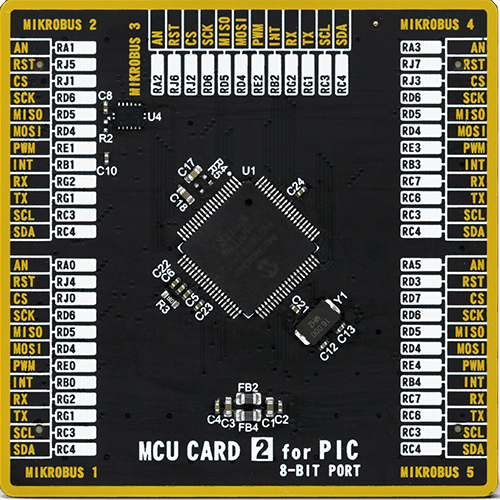
Type
8th Generation
Architecture
PIC
MCU Memory (KB)
64
Silicon Vendor
Microchip
Pin count
80
RAM (Bytes)
3828
Used MCU Pins
mikroBUS™ mapper
Take a closer look
Click board™ Schematic
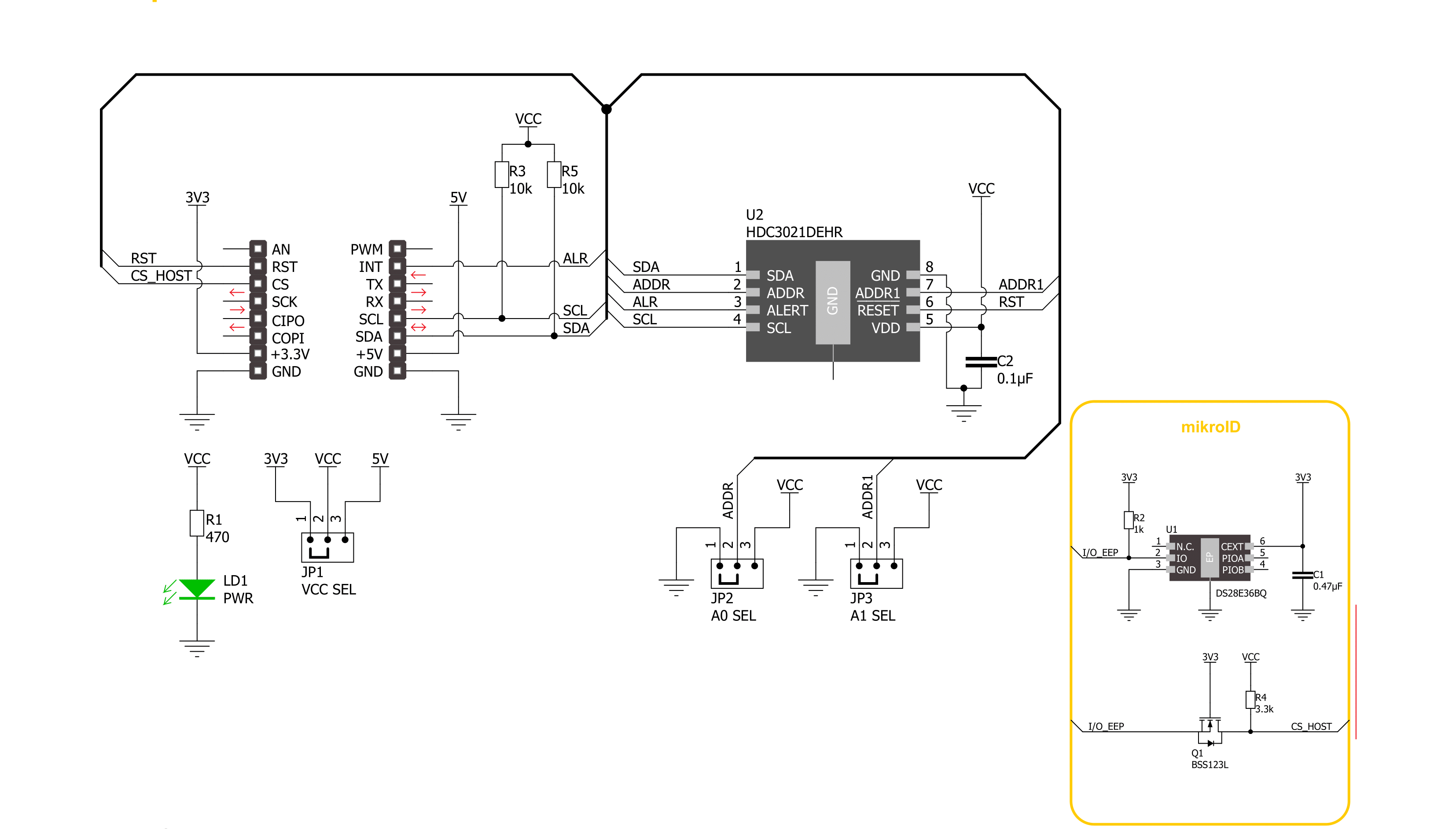
Step by step
Project assembly
Software Support
Library Description
This library contains API for Temp&Hum 24 Click driver.
Key functions:
temphum24_read_temp_and_rh- This function reads the temperature in celsius and the relative humidity level in percentstemphum24_read_temp_history- This function reads the temperature minimum and maximum values since the beginning of the measurementstemphum24_read_rh_history- This function reads the relative humidity minimum and maximum values since the beginning of measurements
Open Source
Code example
The complete application code and a ready-to-use project are available through the NECTO Studio Package Manager for direct installation in the NECTO Studio. The application code can also be found on the MIKROE GitHub account.
/*!
* @file main.c
* @brief TempHum 24 Click example
*
* # Description
* This example demonstrates the use of Temp & Hum 24 Click board by reading
* the temperature and humidity data.
*
* The demo application is composed of two sections :
*
* ## Application Init
* Initializes the driver and performs the Click default configuration which
* resets the device and starts the auto measurement mode with data rate of 1 Hz.
*
* ## Application Task
* Reads the temperature (degrees C) and the relative humidity (%RH) data and
* displays the results on the USB UART approximately once per second. It also
* reads and displays the minimum and maximum values measured since the beginning
* of measurements.
*
* @author Stefan Filipovic
*
*/
#include "board.h"
#include "log.h"
#include "temphum24.h"
static temphum24_t temphum24;
static log_t logger;
void application_init ( void )
{
log_cfg_t log_cfg; /**< Logger config object. */
temphum24_cfg_t temphum24_cfg; /**< Click config object. */
/**
* Logger initialization.
* Default baud rate: 115200
* Default log level: LOG_LEVEL_DEBUG
* @note If USB_UART_RX and USB_UART_TX
* are defined as HAL_PIN_NC, you will
* need to define them manually for log to work.
* See @b LOG_MAP_USB_UART macro definition for detailed explanation.
*/
LOG_MAP_USB_UART( log_cfg );
log_init( &logger, &log_cfg );
log_info( &logger, " Application Init " );
// Click initialization.
temphum24_cfg_setup( &temphum24_cfg );
TEMPHUM24_MAP_MIKROBUS( temphum24_cfg, MIKROBUS_1 );
if ( I2C_MASTER_ERROR == temphum24_init( &temphum24, &temphum24_cfg ) )
{
log_error( &logger, " Communication init." );
for ( ; ; );
}
if ( TEMPHUM24_ERROR == temphum24_default_cfg ( &temphum24 ) )
{
log_error( &logger, " Default configuration." );
for ( ; ; );
}
log_info( &logger, " Application Task " );
}
void application_task ( void )
{
float temp = 0, hum = 0;
if ( TEMPHUM24_OK == temphum24_read_temp_and_rh ( &temphum24, &temp, &hum ) )
{
float min_temp = 0, max_temp = 0;
float min_rh = 0, max_rh = 0;
log_printf ( &logger, " Temperature: %.2f C\r\n", temp );
if ( TEMPHUM24_OK == temphum24_read_temp_history ( &temphum24, &min_temp, &max_temp ) )
{
log_printf ( &logger, " MIN: %.2f C\r\n MAX: %.2f C\r\n", min_temp, max_temp );
}
log_printf ( &logger, "\r\n Humidity: %.1f %%RH\r\n", hum );
if ( TEMPHUM24_OK == temphum24_read_rh_history ( &temphum24, &min_rh, &max_rh ) )
{
log_printf ( &logger, " MIN: %.1f %%RH\r\n MAX: %.1f %%RH\r\n", min_rh, max_rh );
}
log_printf ( &logger, "----------------------\r\n" );
Delay_ms ( 1000 );
}
}
int main ( void )
{
/* Do not remove this line or clock might not be set correctly. */
#ifdef PREINIT_SUPPORTED
preinit();
#endif
application_init( );
for ( ; ; )
{
application_task( );
}
return 0;
}
// ------------------------------------------------------------------------ END
Additional Support
Resources
Category:Temperature & humidity
































