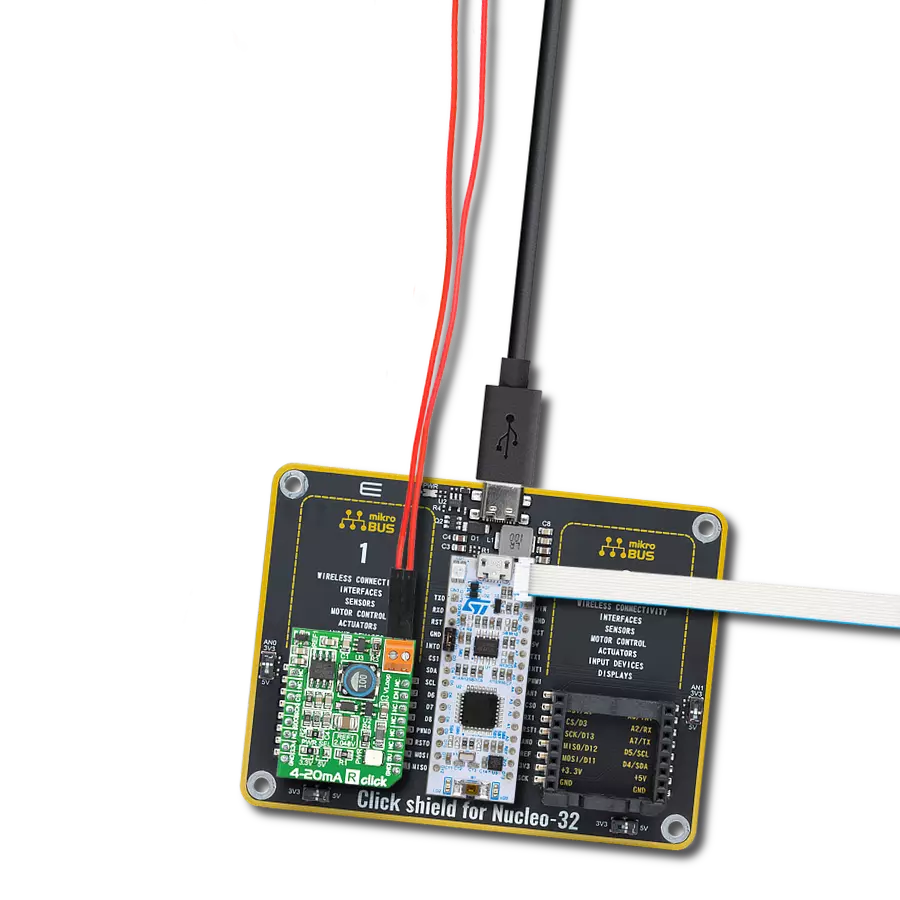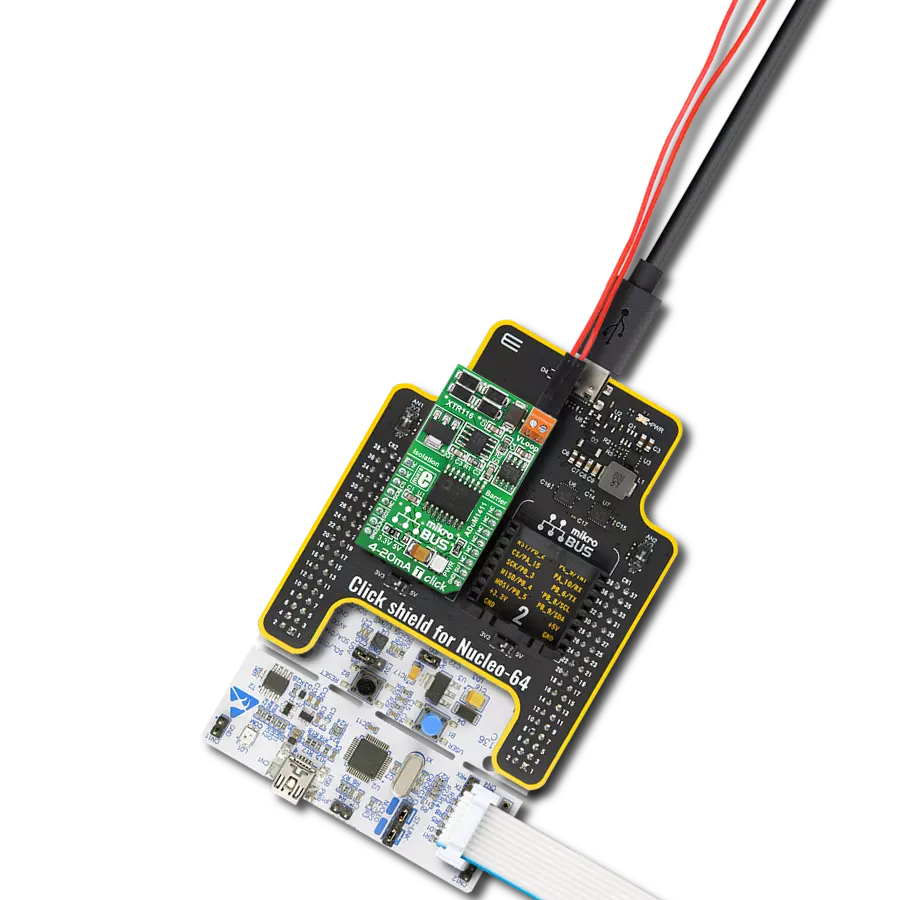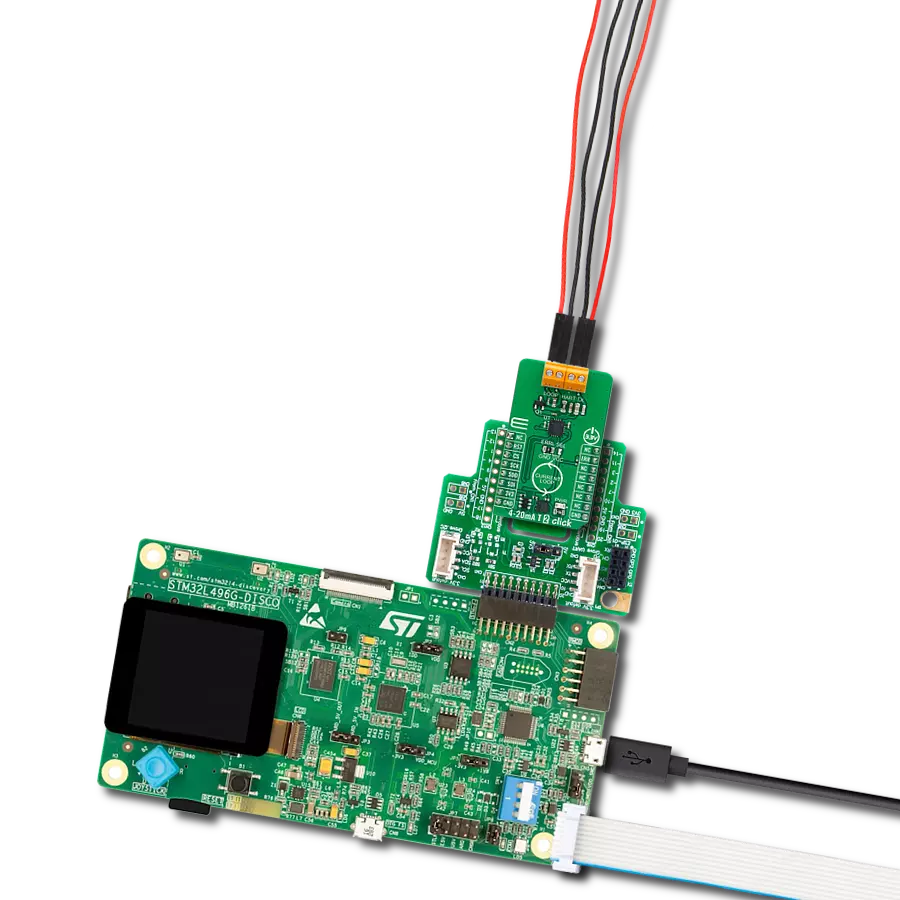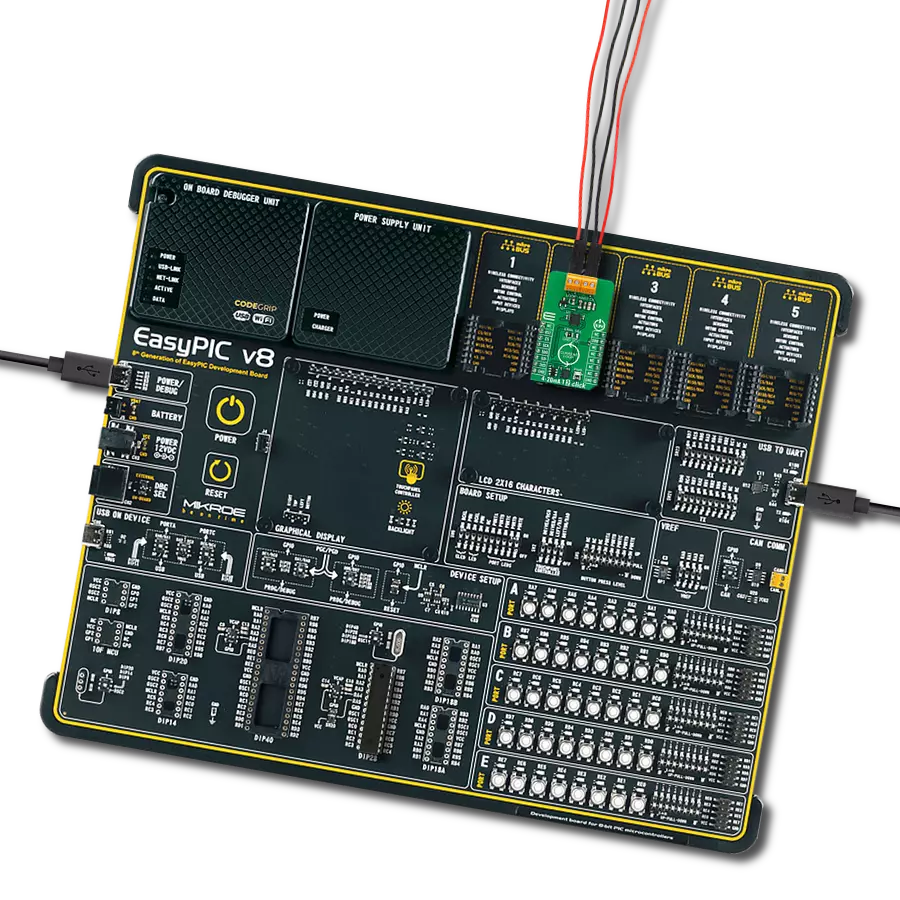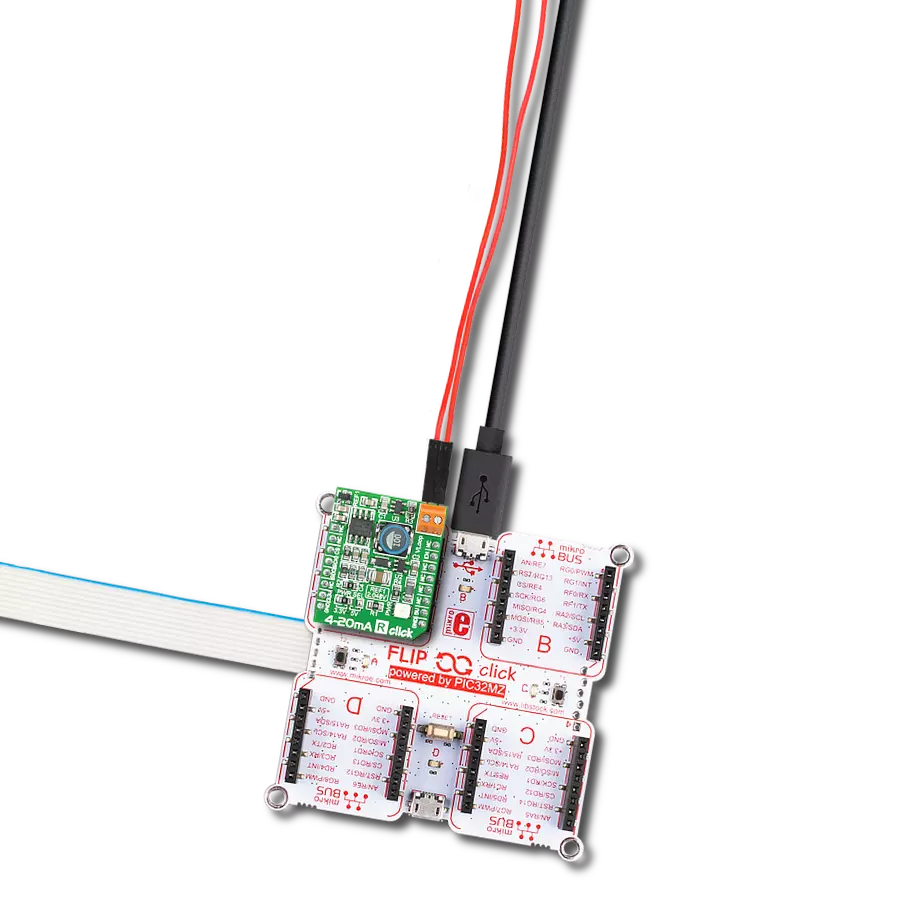Compact and efficient solution for receiving and monitoring current in industrial systems
A
A
Hardware Overview
How does it work?
4-20mA R Click is based on the INA196, a current shunt monitor with a voltage output from Texas Instruments. The INA196 can sense drops across a shunt at a range of voltages without interference with its supply voltage and uses 500KHz bandwidth in current control loops. The 4-20mA R Click receives output current from 4 to 20mA from a compatible transmitter and converts it into low voltage. The transmitted loop current on this board comes directly to the load side of the INA196 shunt resistor from a VLOOP screw terminal. The
differential input voltage to the INA196 supply side comes from a TPS61041, a DC/DC boost converter from Texas Instruments. By default configuration, it provides a 16V and can be enabled over the EN pin of the mikroBUS™ socket. In addition, by replacing the R2 0ohm resistor with other values, it can also convert other voltages. The output of the INA196 then comes to the MCP3201, a 12-bit ADC from the Microchip. It communicates with the host microcontroller over an SPI serial interface of the mikroBUS™ socket, with the referent voltage of
2.048V. The ADC receives its reference from the MAX6106, a voltage reference LDO from Analog Devices. This Click board™ can operate either with 3.3V or 5V logic voltage levels selected via the PWR SEL jumper. This way, it is allowed for both 3.3V and 5V capable MCUs to use the communication lines properly. However, the Click board™ comes equipped with a library containing easy-to-use functions and an example code that can be used, as a reference, for further development.
Features overview
Development board
Fusion for PIC32 v8 is a development board specially designed for the needs of rapid development of embedded applications. It supports a wide range of Microchip's PIC32 microcontrollers regardless of their number of pins and a broad set of unique functions, such as the first-ever embedded debugger/programmer over WiFi. The development board is well organized and designed so that the end-user has all the necessary elements, such as switches, buttons, indicators, connectors, and others, in one place. Thanks to innovative manufacturing technology, Fusion for PIC32 v8 provides a fluid and immersive working experience, allowing access anywhere and under any circumstances at any time. Each part of the
Fusion for PIC32 v8 development board contains the components necessary for the most efficient operation of the same board. In addition to the advanced integrated CODEGRIP programmer/debugger module, which offers many valuable programming/debugging options and seamless integration with the Mikroe software environment, the board also includes a clean and regulated power supply module for the development board. It can use a wide range of external power sources, including a battery, an external 12V power supply, and a power source via the USB Type-C (USB-C) connector. Communication options such as USB-UART, USB HOST/DEVICE, CAN (on the MCU card, if
supported), and Ethernet is also included. In addition, it also has the well-established mikroBUS™ standard, a standardized socket for the MCU card (SiBRAIN standard), and two display options for the TFT board line of products and character-based LCD. Fusion for PIC32 v8 is an integral part of the Mikroe ecosystem for rapid development. Natively supported by Mikroe software tools, it covers many aspects of prototyping and development thanks to a considerable number of different Click boards™ (over a thousand boards), the number of which is growing every day.
Microcontroller Overview
MCU Card / MCU
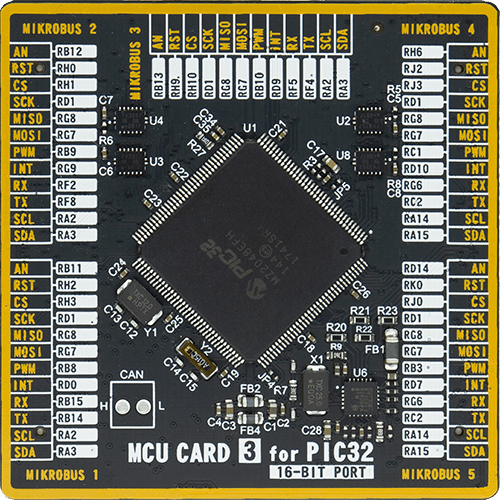
Type
8th Generation
Architecture
PIC32
MCU Memory (KB)
1024
Silicon Vendor
Microchip
Pin count
144
RAM (Bytes)
262144
Used MCU Pins
mikroBUS™ mapper
Take a closer look
Click board™ Schematic
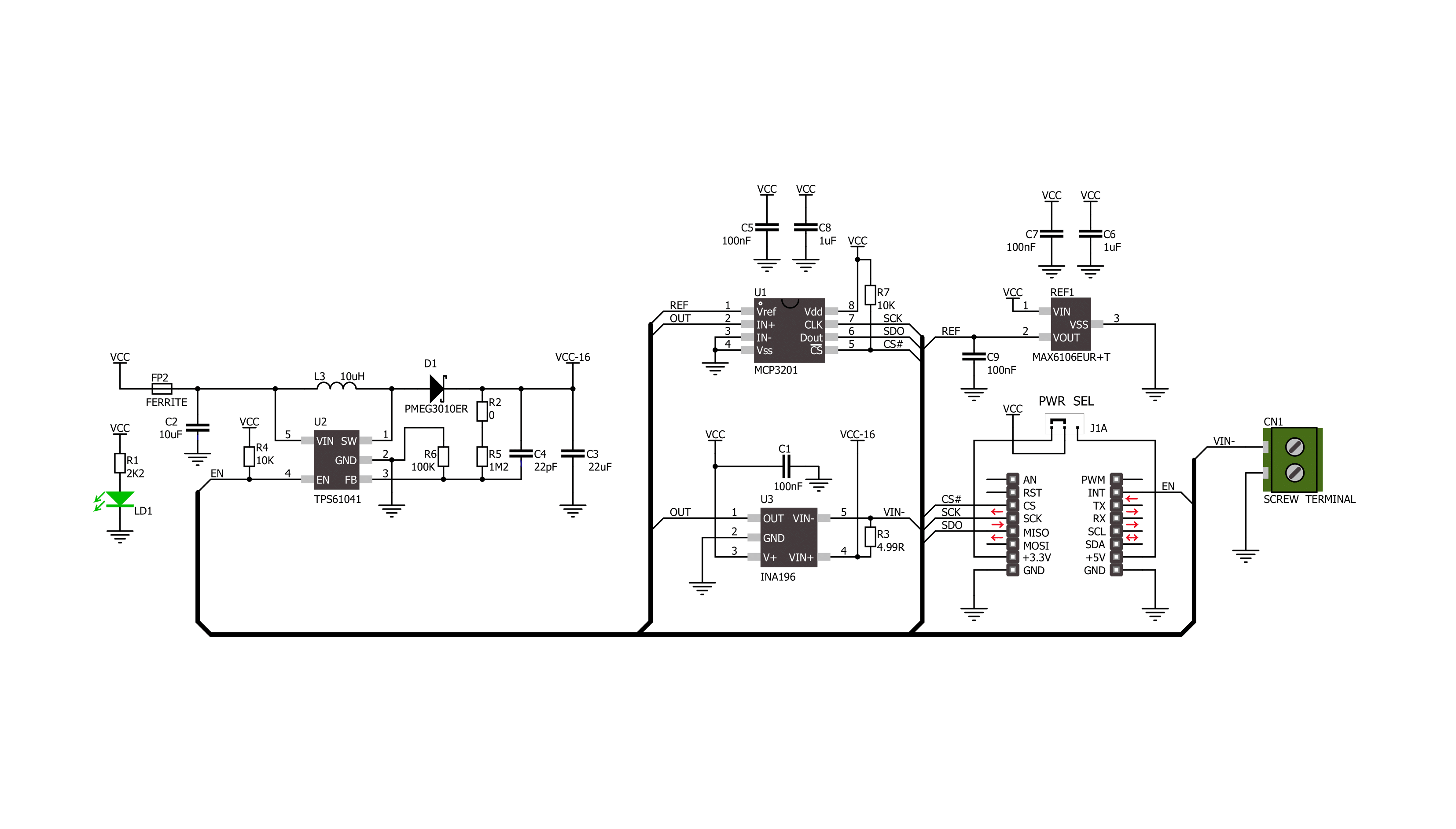
Step by step
Project assembly
Software Support
Library Description
This library contains API for 4-20mA R Click driver.
Key functions:
c420mar_read_data- This function reads the 16-bit current value from the SPI data register, and then normalizes and converts it to float
Open Source
Code example
The complete application code and a ready-to-use project are available through the NECTO Studio Package Manager for direct installation in the NECTO Studio. The application code can also be found on the MIKROE GitHub account.
/*!
* \file
* \brief 420MaR Click example
*
* # Description
* This example showcases how to initialize, configure and use the 4-20 mA R Click. It is a
* simple SPI communication module that acts as a receiver in a 4-20 current loop. The Click
* reads current data and converts the analog signal to a digital 12-bit format.
*
* The demo application is composed of two sections :
*
* ## Application Init
* This function initializes and configures the logger and Click modules.
*
* ## Application Task
* This function reads and displays current data every half a second.
*
* \author MikroE Team
*
*/
// ------------------------------------------------------------------- INCLUDES
#include "board.h"
#include "log.h"
#include "c420mar.h"
// ------------------------------------------------------------------ VARIABLES
static c420mar_t c420mar;
static log_t logger;
// ------------------------------------------------------ APPLICATION FUNCTIONS
void application_init ( )
{
log_cfg_t log_cfg;
c420mar_cfg_t cfg;
/**
* Logger initialization.
* Default baud rate: 115200
* Default log level: LOG_LEVEL_DEBUG
* @note If USB_UART_RX and USB_UART_TX
* are defined as HAL_PIN_NC, you will
* need to define them manually for log to work.
* See @b LOG_MAP_USB_UART macro definition for detailed explanation.
*/
LOG_MAP_USB_UART( log_cfg );
log_init( &logger, &log_cfg );
log_info( &logger, "---- Application Init ----" );
// Click initialization.
c420mar_cfg_setup( &cfg );
c420MAR_MAP_MIKROBUS( cfg, MIKROBUS_1 );
c420mar_init( &c420mar, &cfg );
}
void application_task ( )
{
float current;
current = c420mar_read_data( &c420mar );
log_printf( &logger, "-----------------------------\r\n" );
log_printf( &logger, " * Current: %.3f mA * \r\n", current );
Delay_ms ( 500 );
}
int main ( void )
{
/* Do not remove this line or clock might not be set correctly. */
#ifdef PREINIT_SUPPORTED
preinit();
#endif
application_init( );
for ( ; ; )
{
application_task( );
}
return 0;
}
// ------------------------------------------------------------------------ END
Additional Support
Resources
Category:Current