Ready to take your designs to the next level? Our ADC can help – learn how!
A
A
Hardware Overview
How does it work?
ADC 11 Click is based on the LTC1864, a 16-bit successive approximation A/D converter with a sample-and-hold feature that operates on a single 5V supply from Analog Devices. The supply current, which can be only 850μA at 250ksps, drops at lower speeds because the LTC1864 automatically power-down between conversions. The high impedance analog input and the ability to operate with reduced spans down to 1V full scale allow direct connection to signal sources in many applications, eliminating the need for external gain stages.
Equipped with the 3-wire SPI serial interface and extremely high sample rate-to-power ratio, this Click board™ represents an ideal solution for compact, low-power, high-speed systems. ADC 11 click communicates with MCU through the simple 3-wire serial I/O compatible with industry-standard SPI interface. The LTC1864 has an internal conversion clock, so the clock rate does not affect the conversion. This fact allows the clock rate to run to 20MHz without concern for sample-and-hold droop at low clock frequencies or clocking the ADC too fast at high clock frequencies.
TThe data transfer requires only 16 clock cycles, minimizing the time necessary to transfer the data. The entire conversion can be transferred in only 800ns if the conversion clock runs at the maximum rate of 20MHz. This Click board™ can only be operated with a 5V logic voltage level. The board must perform appropriate logic voltage level conversion before using MCUs with different logic levels. However, the Click board™ comes equipped with a library containing functions and an example code that can be used as a reference for further development.
Features overview
Development board
Fusion for PIC v8 is a development board specially designed for the needs of rapid development of embedded applications. It supports a wide range of microcontrollers, such as different PIC, dsPIC, PIC24, and PIC32 MCUs regardless of their number of pins, and a broad set of unique functions, such as the first-ever embedded debugger/programmer over WiFi. The development board is well organized and designed so that the end-user has all the necessary elements, such as switches, buttons, indicators, connectors, and others, in one place. Thanks to innovative manufacturing technology, Fusion for PIC v8 provides a fluid and immersive working experience, allowing access anywhere and under any
circumstances at any time. Each part of the Fusion for PIC v8 development board contains the components necessary for the most efficient operation of the same board. In addition to the advanced integrated CODEGRIP programmer/debugger module, which offers many valuable programming/debugging options and seamless integration with the Mikroe software environment, the board also includes a clean and regulated power supply module for the development board. It can use a wide range of external power sources, including a battery, an external 12V power supply, and a power source via the USB Type-C (USB-C) connector. Communication options such as USB-UART, USB
HOST/DEVICE, CAN (on the MCU card, if supported), and Ethernet are also included, including the well-established mikroBUS™ standard, a standardized socket for the MCU card (SiBRAIN standard), and two display options (graphical and character-based LCD). Fusion for PIC v8 is an integral part of the Mikroe ecosystem for rapid development. Natively supported by Mikroe software tools, it covers many aspects of prototyping and development thanks to a considerable number of different Click boards™ (over a thousand boards), the number of which is growing every day.
Microcontroller Overview
MCU Card / MCU
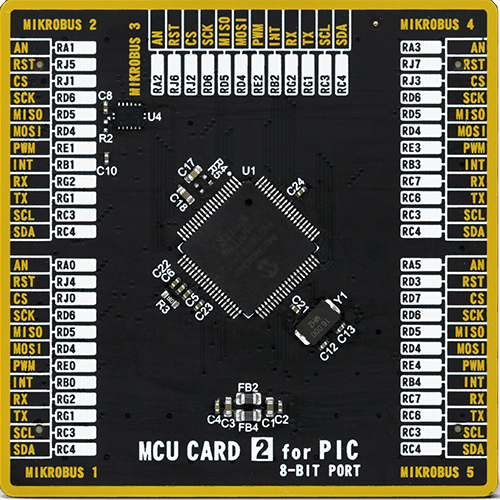
Type
8th Generation
Architecture
PIC
MCU Memory (KB)
64
Silicon Vendor
Microchip
Pin count
80
RAM (Bytes)
3828
Used MCU Pins
mikroBUS™ mapper
Take a closer look
Click board™ Schematic
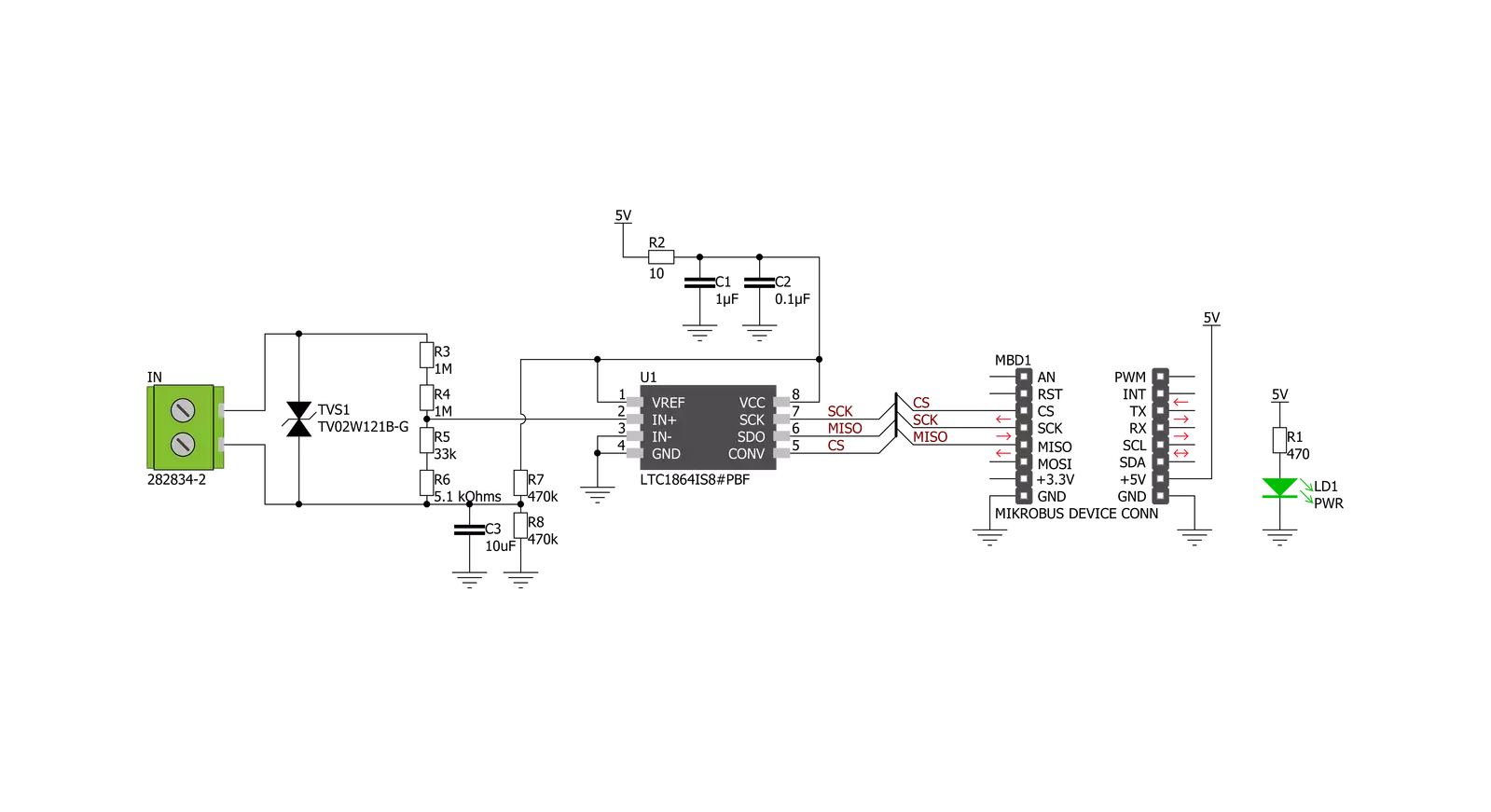
Step by step
Project assembly
Track your results in real time
Application Output
1. Application Output - In Debug mode, the 'Application Output' window enables real-time data monitoring, offering direct insight into execution results. Ensure proper data display by configuring the environment correctly using the provided tutorial.

2. UART Terminal - Use the UART Terminal to monitor data transmission via a USB to UART converter, allowing direct communication between the Click board™ and your development system. Configure the baud rate and other serial settings according to your project's requirements to ensure proper functionality. For step-by-step setup instructions, refer to the provided tutorial.

3. Plot Output - The Plot feature offers a powerful way to visualize real-time sensor data, enabling trend analysis, debugging, and comparison of multiple data points. To set it up correctly, follow the provided tutorial, which includes a step-by-step example of using the Plot feature to display Click board™ readings. To use the Plot feature in your code, use the function: plot(*insert_graph_name*, variable_name);. This is a general format, and it is up to the user to replace 'insert_graph_name' with the actual graph name and 'variable_name' with the parameter to be displayed.

Software Support
Library Description
This library contains API for ADC 11 Click driver.
Key functions:
adc11_cfg_setup- Config Object Initialization function.adc11_init- Initialization function.adc11_default_cfg- Initialization function.
Open Source
Code example
The complete application code and a ready-to-use project are available through the NECTO Studio Package Manager for direct installation in the NECTO Studio. The application code can also be found on the MIKROE GitHub account.
/*!
* @file main.c
* @brief Adc11 Click example
*
* # Description
* This library contains API for ADC 11 Click driver.
* The library contains drivers for measuring ADC values
* and for calculation voltage.
*
* The demo application is composed of two sections :
*
* ## Application Init
* Initializes SPI driver and triggers the built-in calibration.
*
* ## Application Task
* This is an example that demonstrates the use of the ADC 11 Click board.
* In this example, we monitor and display voltage [ V ].
* Results are being sent to the Usart Terminal, where you can track their changes.
* All data logs write on USB UART changes every 2 sec.
*
* @author Nenad Filipovic
*
*/
#include "board.h"
#include "log.h"
#include "adc11.h"
static adc11_t adc11;
static log_t logger;
adc11_calibration_data_t avg_adc_data;
float voltage;
uint16_t adc_data;
void application_init ( void ) {
log_cfg_t log_cfg; /**< Logger config object. */
adc11_cfg_t adc11_cfg; /**< Click config object. */
/**
* Logger initialization.
* Default baud rate: 115200
* Default log level: LOG_LEVEL_DEBUG
* @note If USB_UART_RX and USB_UART_TX
* are defined as HAL_PIN_NC, you will
* need to define them manually for log to work.
* See @b LOG_MAP_USB_UART macro definition for detailed explanation.
*/
LOG_MAP_USB_UART( log_cfg );
log_init( &logger, &log_cfg );
// Click initialization.
adc11_cfg_setup( &adc11_cfg );
ADC11_MAP_MIKROBUS( adc11_cfg, MIKROBUS_1 );
err_t init_flag = adc11_init( &adc11, &adc11_cfg );
if ( init_flag == SPI_MASTER_ERROR ) {
log_error( &logger, " Application Init Error. " );
log_info( &logger, " Please, run program again... " );
for ( ; ; );
}
log_printf( &logger, "---------------------------\r\n");
log_printf( &logger, " Calibration \r\n");
log_printf( &logger, "- - - - - - - - - - - - - -\r\n");
log_printf( &logger, "> Turn OFF the Power unit <\r\n");
log_printf( &logger, "- - - - - - - - - - - - - -\r\n");
log_printf( &logger, " In the following 5 sec. \r\n");
log_printf( &logger, " turn OFF the Power Supply \r\n");
Delay_ms ( 1000 );
Delay_ms ( 1000 );
Delay_ms ( 1000 );
Delay_ms ( 1000 );
Delay_ms ( 1000 );
log_printf( &logger, "-------------------------\r\n");
log_printf( &logger, " Start calibration \r\n");
if ( adc11_set_calibration( &adc11, &avg_adc_data ) == ADC11_OK ) {
log_printf( &logger, "---------------------------\r\n");
log_printf( &logger, " Calibration Done \r\n");
Delay_ms ( 1000 );
}
log_printf( &logger, "---------------------------\r\n");
log_printf( &logger, " Start measurements : \r\n");
log_printf( &logger, "---------------------------\r\n");
}
void application_task ( void ) {
adc11_get_voltage( &adc11, &avg_adc_data, &voltage );
log_printf( &logger, " Volatge : %.3f V \r\n", voltage );
log_printf( &logger, "---------------------------\r\n");
Delay_ms ( 1000 );
Delay_ms ( 1000 );
}
int main ( void )
{
/* Do not remove this line or clock might not be set correctly. */
#ifdef PREINIT_SUPPORTED
preinit();
#endif
application_init( );
for ( ; ; )
{
application_task( );
}
return 0;
}
// ------------------------------------------------------------------------ END



































